Search.searchemaila.com virus (Improved Instructions)
Search.searchemaila.com virus Removal Guide
What is Search.searchemaila.com virus?
Search.searchemaila.com – a PUP that could endanger your privacy and safety
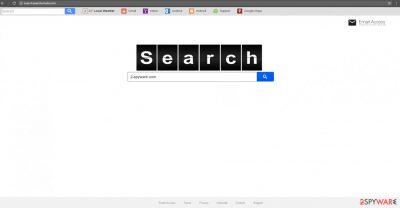
Search.searchemaila.com virus may deceive credulous users that it is a reliable search engine. Leaving aside such assumptions, we would like to clarify that it operates as a browser hijacker. It means that it can sneak into your computer in an indirect way with the help of a free application.
Afterward, it applies its layer and injects helper elements which enable it to redirect you to affiliated domains. However, such behavior highly annoys users. The market of browser hijackers is occupied by several companies. Vigilant users might also be aware of the most prominent since these entities have been bombarding the virtual world with their products. One such company is Safer Browser. It has been active previously.
You could find multiple search engines with their label. Each of them offered access to movie or music streaming websites. Such utility has its drawbacks. While using this browser hijacker, you might be bothered by the constant search.searchemaila.com redirect tendency.
It occurs when you either browse the web or simply when you intend to enter a website. Instead of reaching the preferred destination, you might be misguided to the web page of suspicious origin. It might be either advertising or gaming domain. Keep in mind that it might shelter highly destructive malware.
| name | Search.searchemaila.com virus |
|---|---|
| Type | Browser hijacker |
| Symptoms | Modified default browser settings; deceptive ads injected into search results which are delivered from a different provider than usually; redirects to unknown websites |
| Distribution | Freeware, software bundles |
| Elimination | Use anti-malware software to remove every last bit of this intruder from your device |
| System fix | By using the time-proven FortectIntego software you can forget about system crashes, BSoDs, and other system failures |
Additionally, the browser hijacker collects information about your browsing habits. All your search entries visited domains, IP locations are accessed by this PUP. If you are self-cautious about your privacy on the Internet, you might dislike the fact that the hijacker might share this non-personal information with its partner companies.
Such a bargain is mutually beneficial for them, while you get disturbed by pay-per-click ads piling on the screen. They do not only distract you from your online activities, but they also might load your browser with unnecessary tools. Thus, if you haven’t removed the hijacker, it is high time you did that.
To do that, you have two options. Either remove Search.searchemaila.com virus automatically by using SpyHunter 5Combo Cleaner, Malwarebytes, or similar trustworthy anti-malware software or if you're willing to spend your time hunting down its residual files, you can use our detailed instructions to remove it manually.
Once the browser hijacker is removed, we highly recommend using another tool to ensure that your system runs smoothly. The all-in-one FortectIntego PC repair tool will resolve all system-related issues, and delete tracking cookies left on your device by various shady websites.
The distribution ways of the hijacker
Usually, Searchemaila is spotted traveling along with freeware. Keep in mind that even such legitimate applications as Skype might also come with a PUP. The hijack occurs when a user rushes through the installation settings and opts for “Recommended” settings. As a result, he paves the way for the hijacker to successfully enter the device. That is why we would like to present some tips which will help you prevent the hijack on time.
Check the official publisher of the software you are about to install. PUPs often cling onto the applications which are provided by secondary distributors. Later on, select the “Custom” setting to spot unwanted programs. Only when you are sure that no suspicious tools will be installed, proceed to install the application of your preference.
Detailed instructions to remove search.searchemaila.com
You might remove search.searchemaila.com virus in two methods. Manual guidelines are provided below. Carefully implement each step not to miss any detail which might turn out to be a vital one. Alternatively, there is an automatic removal option. It involves installing an anti-spyware application to do the job for you.
Updated software usually deals with the hijacker within a couple of minutes. It is highly beneficial to ensure your security against more aggressive cyber threats. Lastly, be careful while installing any program because you can never know where a virus might lurk.
You may remove virus damage with a help of FortectIntego. SpyHunter 5Combo Cleaner and Malwarebytes are recommended to detect potentially unwanted programs and viruses with all their files and registry entries that are related to them.
Getting rid of Search.searchemaila.com virus. Follow these steps
Uninstall from Windows
Since Windows OS are frequently attacked by this PUP, we present guidelines for different browsers.
Instructions for Windows 10/8 machines:
- Enter Control Panel into Windows search box and hit Enter or click on the search result.
- Under Programs, select Uninstall a program.

- From the list, find the entry of the suspicious program.
- Right-click on the application and select Uninstall.
- If User Account Control shows up, click Yes.
- Wait till uninstallation process is complete and click OK.

If you are Windows 7/XP user, proceed with the following instructions:
- Click on Windows Start > Control Panel located on the right pane (if you are Windows XP user, click on Add/Remove Programs).
- In Control Panel, select Programs > Uninstall a program.

- Pick the unwanted application by clicking on it once.
- At the top, click Uninstall/Change.
- In the confirmation prompt, pick Yes.
- Click OK once the removal process is finished.
Delete from macOS
Remove items from Applications folder:
- From the menu bar, select Go > Applications.
- In the Applications folder, look for all related entries.
- Click on the app and drag it to Trash (or right-click and pick Move to Trash)

To fully remove an unwanted app, you need to access Application Support, LaunchAgents, and LaunchDaemons folders and delete relevant files:
- Select Go > Go to Folder.
- Enter /Library/Application Support and click Go or press Enter.
- In the Application Support folder, look for any dubious entries and then delete them.
- Now enter /Library/LaunchAgents and /Library/LaunchDaemons folders the same way and terminate all the related .plist files.

Remove from Microsoft Edge
Delete unwanted extensions from MS Edge:
- Select Menu (three horizontal dots at the top-right of the browser window) and pick Extensions.
- From the list, pick the extension and click on the Gear icon.
- Click on Uninstall at the bottom.

Clear cookies and other browser data:
- Click on the Menu (three horizontal dots at the top-right of the browser window) and select Privacy & security.
- Under Clear browsing data, pick Choose what to clear.
- Select everything (apart from passwords, although you might want to include Media licenses as well, if applicable) and click on Clear.

Restore new tab and homepage settings:
- Click the menu icon and choose Settings.
- Then find On startup section.
- Click Disable if you found any suspicious domain.
Reset MS Edge if the above steps did not work:
- Press on Ctrl + Shift + Esc to open Task Manager.
- Click on More details arrow at the bottom of the window.
- Select Details tab.
- Now scroll down and locate every entry with Microsoft Edge name in it. Right-click on each of them and select End Task to stop MS Edge from running.

If this solution failed to help you, you need to use an advanced Edge reset method. Note that you need to backup your data before proceeding.
- Find the following folder on your computer: C:\\Users\\%username%\\AppData\\Local\\Packages\\Microsoft.MicrosoftEdge_8wekyb3d8bbwe.
- Press Ctrl + A on your keyboard to select all folders.
- Right-click on them and pick Delete

- Now right-click on the Start button and pick Windows PowerShell (Admin).
- When the new window opens, copy and paste the following command, and then press Enter:
Get-AppXPackage -AllUsers -Name Microsoft.MicrosoftEdge | Foreach {Add-AppxPackage -DisableDevelopmentMode -Register “$($_.InstallLocation)\\AppXManifest.xml” -Verbose

Instructions for Chromium-based Edge
Delete extensions from MS Edge (Chromium):
- Open Edge and click select Settings > Extensions.
- Delete unwanted extensions by clicking Remove.

Clear cache and site data:
- Click on Menu and go to Settings.
- Select Privacy, search and services.
- Under Clear browsing data, pick Choose what to clear.
- Under Time range, pick All time.
- Select Clear now.

Reset Chromium-based MS Edge:
- Click on Menu and select Settings.
- On the left side, pick Reset settings.
- Select Restore settings to their default values.
- Confirm with Reset.

Remove from Mozilla Firefox (FF)
Remove dangerous extensions:
- Open Mozilla Firefox browser and click on the Menu (three horizontal lines at the top-right of the window).
- Select Add-ons.
- In here, select unwanted plugin and click Remove.

Reset the homepage:
- Click three horizontal lines at the top right corner to open the menu.
- Choose Options.
- Under Home options, enter your preferred site that will open every time you newly open the Mozilla Firefox.
Clear cookies and site data:
- Click Menu and pick Settings.
- Go to Privacy & Security section.
- Scroll down to locate Cookies and Site Data.
- Click on Clear Data…
- Select Cookies and Site Data, as well as Cached Web Content and press Clear.

Reset Mozilla Firefox
If clearing the browser as explained above did not help, reset Mozilla Firefox:
- Open Mozilla Firefox browser and click the Menu.
- Go to Help and then choose Troubleshooting Information.

- Under Give Firefox a tune up section, click on Refresh Firefox…
- Once the pop-up shows up, confirm the action by pressing on Refresh Firefox.

Remove from Google Chrome
Go through each step carefully. These instructions assist you in getting rid of the hijacker permanently. Afterward, your search engine will be restored to the previous state.
Delete malicious extensions from Google Chrome:
- Open Google Chrome, click on the Menu (three vertical dots at the top-right corner) and select More tools > Extensions.
- In the newly opened window, you will see all the installed extensions. Uninstall all the suspicious plugins that might be related to the unwanted program by clicking Remove.

Clear cache and web data from Chrome:
- Click on Menu and pick Settings.
- Under Privacy and security, select Clear browsing data.
- Select Browsing history, Cookies and other site data, as well as Cached images and files.
- Click Clear data.

Change your homepage:
- Click menu and choose Settings.
- Look for a suspicious site in the On startup section.
- Click on Open a specific or set of pages and click on three dots to find the Remove option.
Reset Google Chrome:
If the previous methods did not help you, reset Google Chrome to eliminate all the unwanted components:
- Click on Menu and select Settings.
- In the Settings, scroll down and click Advanced.
- Scroll down and locate Reset and clean up section.
- Now click Restore settings to their original defaults.
- Confirm with Reset settings.

Delete from Safari
Remove unwanted extensions from Safari:
- Click Safari > Preferences…
- In the new window, pick Extensions.
- Select the unwanted extension and select Uninstall.

Clear cookies and other website data from Safari:
- Click Safari > Clear History…
- From the drop-down menu under Clear, pick all history.
- Confirm with Clear History.

Reset Safari if the above-mentioned steps did not help you:
- Click Safari > Preferences…
- Go to Advanced tab.
- Tick the Show Develop menu in menu bar.
- From the menu bar, click Develop, and then select Empty Caches.

After uninstalling this potentially unwanted program (PUP) and fixing each of your web browsers, we recommend you to scan your PC system with a reputable anti-spyware. This will help you to get rid of Search.searchemaila.com registry traces and will also identify related parasites or possible malware infections on your computer. For that you can use our top-rated malware remover: FortectIntego, SpyHunter 5Combo Cleaner or Malwarebytes.
How to prevent from getting browser hijacker
Do not let government spy on you
The government has many issues in regards to tracking users' data and spying on citizens, so you should take this into consideration and learn more about shady information gathering practices. Avoid any unwanted government tracking or spying by going totally anonymous on the internet.
You can choose a different location when you go online and access any material you want without particular content restrictions. You can easily enjoy internet connection without any risks of being hacked by using Private Internet Access VPN.
Control the information that can be accessed by government any other unwanted party and surf online without being spied on. Even if you are not involved in illegal activities or trust your selection of services, platforms, be suspicious for your own security and take precautionary measures by using the VPN service.
Backup files for the later use, in case of the malware attack
Computer users can suffer from data losses due to cyber infections or their own faulty doings. Ransomware can encrypt and hold files hostage, while unforeseen power cuts might cause a loss of important documents. If you have proper up-to-date backups, you can easily recover after such an incident and get back to work. It is also equally important to update backups on a regular basis so that the newest information remains intact – you can set this process to be performed automatically.
When you have the previous version of every important document or project you can avoid frustration and breakdowns. It comes in handy when malware strikes out of nowhere. Use Data Recovery Pro for the data restoration process.























