Search.yourrecipescenter.com virus (Removal Guide) - Free Instructions
Search.yourrecipescenter.com virus Removal Guide
What is Search.yourrecipescenter.com virus?
Search.yourrecipescenter.com virus is a typical fake search engine with browser hijacker features
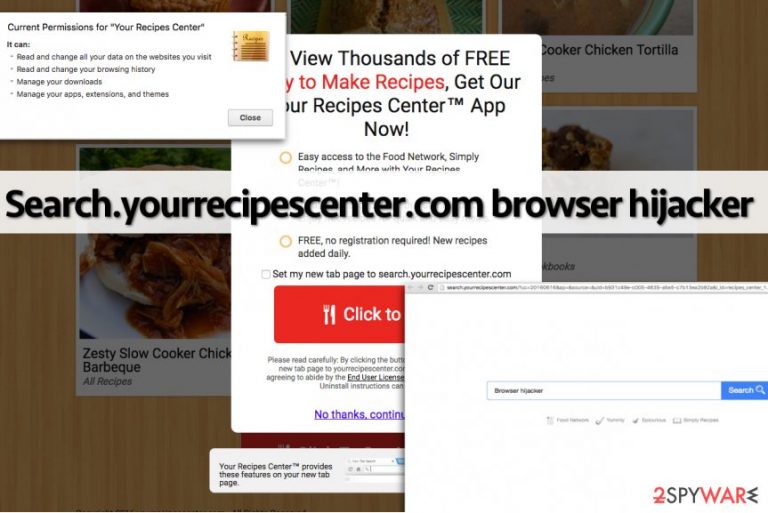
Search.yourrecipescenter.com is a browser hijacker that replaces a user’s homepage with a suspicious Internet search engine known as Your Recipes Center. It is yet another potentially unwanted program (PUP) related to the SaferBrowser virus. It is also worth noting that the app can attach itself to all types of browsers, including Google Chrome, Mozilla Firefox, MS Edge, etc.
It is advisable to remove Search.yourrecipescenter.com browser hijacker since its existence can be a cause of various security-related problems. Another question that you should ask yourself is, have you installed this PUP by your choice, or has it hijacked your computer without your permission? If you haven’t installed it by your choice, it means that it has entered your PC alongside other free programs, and in such case, you should scan the entire computer system for threats.
| Name | Search.yourrecipescenter.com |
|---|---|
| Type | Browser hijacker, potentially unwanted program |
| IP address | 184.73.252.103 |
| Distribution | Software bundles |
| Symptoms |
|
| Risks | Installation of other potentially unwanted programs, financial losses, privacy risks |
| Removal | You can uninstall potentially unwanted programs by following the manual guide below or by scanning the computer with powerful anti-malware |
| Optional steps | Computer infections can cause significant damage to system files or disrupt normal settings. To revert these changes and remediate the OS, perform a full system scan with FortectIntego repair software |
Bear in mind that PUPs usually do not spread alone, so at the moment you agreed to install it (even if you did it unintentionally), you might have passed several additional PUPs as well.
So how does this hijacker behave once it gets inside the user’s computer? First of all, it adds Your Recipes Center add-on to browsers and then changes their homepage, search engine, and new tab page settings to Search.yourrecipescenter.com.
After that, it waits and spies on computer user’s habits. It watches and observes what the user does while on the Internet, for instance, what websites does he visit, what information he looks for, and so on. Later on, this browser hijacker starts injecting sponsored links into search results. These links are related to various third-party websites, and we suggest you be very suspicious of them as some of them can be untrustworthy.
We strongly advise you to avoid web pages that promote free applications, software updates, or ask to provide sensitive information. If you ever come across such a site via Search.yourrecipescenter.com redirects, you should quit it immediately. What is more, the existence of this browser hijacker can be the cause of browser lags and poor computer performance.
If you want to browse the Internet without being interrupted and if you want your computer to run smoothly, it is better to remove Search.yourrecipescenter.com from it. You can delete its files manually, but we strongly recommend using an automatic malware removal tool like SpyHunter 5Combo Cleaner or Malwarebytes because there can be more than one PUP on your computer. Additionally, security experts advise using FortectIntego after all the infections are terminated.
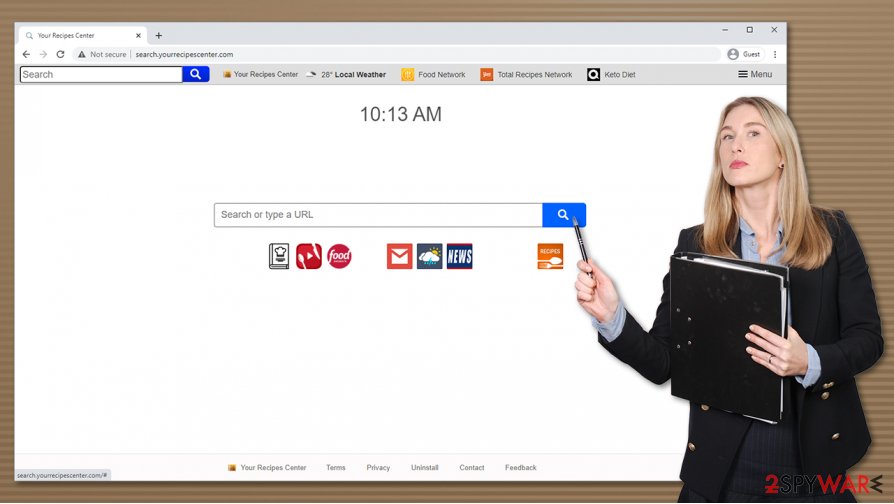
The ways browser hijackers are spreading and come across users' PCs
Basically, all potentially unwanted programs such as Search.yourrecipescenter.com hijack computers when installed by inattentive computer users. The problem is that these programs typically spread along with free applications, although the majority of them can be downloaded from web app stores and also have their official websites that provide their download links.
However, it seems that people are not willing to install such programs by themselves, so authors of PUPs commonly use various trickeries to make people install their products. As we have already mentioned, they frequently take advantage of software bundling and spread their products in conjunction with other software.
If the user is not alert enough, he can install such additions without even noticing them, which, unfortunately, happens a lot. To decompose such software bundles, you have to choose Advanced or Custom installation mode and then deselect all suspicious applications that are presented as recommended ones.
Remove Search.yourrecipescenter.com by following the guide below
Two different options are available for those who want to remove Search.yourrecipescenter.com virus from their computers. First of all, they can try to delete this rogue program manually by following the guidance provided in this article.
If this method seems too complicated to you, or if you just want to make sure that your computer is completely free of other PUPs and threats, then you should scan your computer with a malware removal program. If you do not know what program should you use, you can try the one that we recommend.
You may remove virus damage with a help of FortectIntego. SpyHunter 5Combo Cleaner and Malwarebytes are recommended to detect potentially unwanted programs and viruses with all their files and registry entries that are related to them.
Getting rid of Search.yourrecipescenter.com virus. Follow these steps
Uninstall from Windows
You can uninstall programs from Windows machines by using the instructions below:
Instructions for Windows 10/8 machines:
- Enter Control Panel into Windows search box and hit Enter or click on the search result.
- Under Programs, select Uninstall a program.

- From the list, find the entry of the suspicious program.
- Right-click on the application and select Uninstall.
- If User Account Control shows up, click Yes.
- Wait till uninstallation process is complete and click OK.

If you are Windows 7/XP user, proceed with the following instructions:
- Click on Windows Start > Control Panel located on the right pane (if you are Windows XP user, click on Add/Remove Programs).
- In Control Panel, select Programs > Uninstall a program.

- Pick the unwanted application by clicking on it once.
- At the top, click Uninstall/Change.
- In the confirmation prompt, pick Yes.
- Click OK once the removal process is finished.
Delete from macOS
If you are a Mac user and believe that your system might be infected with adware, browser hijacker, or another PUP, proceed with the following:
Remove items from Applications folder:
- From the menu bar, select Go > Applications.
- In the Applications folder, look for all related entries.
- Click on the app and drag it to Trash (or right-click and pick Move to Trash)

To fully remove an unwanted app, you need to access Application Support, LaunchAgents, and LaunchDaemons folders and delete relevant files:
- Select Go > Go to Folder.
- Enter /Library/Application Support and click Go or press Enter.
- In the Application Support folder, look for any dubious entries and then delete them.
- Now enter /Library/LaunchAgents and /Library/LaunchDaemons folders the same way and terminate all the related .plist files.

Remove from Microsoft Edge
Delete unwanted extensions from MS Edge:
- Select Menu (three horizontal dots at the top-right of the browser window) and pick Extensions.
- From the list, pick the extension and click on the Gear icon.
- Click on Uninstall at the bottom.

Clear cookies and other browser data:
- Click on the Menu (three horizontal dots at the top-right of the browser window) and select Privacy & security.
- Under Clear browsing data, pick Choose what to clear.
- Select everything (apart from passwords, although you might want to include Media licenses as well, if applicable) and click on Clear.

Restore new tab and homepage settings:
- Click the menu icon and choose Settings.
- Then find On startup section.
- Click Disable if you found any suspicious domain.
Reset MS Edge if the above steps did not work:
- Press on Ctrl + Shift + Esc to open Task Manager.
- Click on More details arrow at the bottom of the window.
- Select Details tab.
- Now scroll down and locate every entry with Microsoft Edge name in it. Right-click on each of them and select End Task to stop MS Edge from running.

If this solution failed to help you, you need to use an advanced Edge reset method. Note that you need to backup your data before proceeding.
- Find the following folder on your computer: C:\\Users\\%username%\\AppData\\Local\\Packages\\Microsoft.MicrosoftEdge_8wekyb3d8bbwe.
- Press Ctrl + A on your keyboard to select all folders.
- Right-click on them and pick Delete

- Now right-click on the Start button and pick Windows PowerShell (Admin).
- When the new window opens, copy and paste the following command, and then press Enter:
Get-AppXPackage -AllUsers -Name Microsoft.MicrosoftEdge | Foreach {Add-AppxPackage -DisableDevelopmentMode -Register “$($_.InstallLocation)\\AppXManifest.xml” -Verbose

Instructions for Chromium-based Edge
Delete extensions from MS Edge (Chromium):
- Open Edge and click select Settings > Extensions.
- Delete unwanted extensions by clicking Remove.

Clear cache and site data:
- Click on Menu and go to Settings.
- Select Privacy, search and services.
- Under Clear browsing data, pick Choose what to clear.
- Under Time range, pick All time.
- Select Clear now.

Reset Chromium-based MS Edge:
- Click on Menu and select Settings.
- On the left side, pick Reset settings.
- Select Restore settings to their default values.
- Confirm with Reset.

Remove from Mozilla Firefox (FF)
Remove dangerous extensions:
- Open Mozilla Firefox browser and click on the Menu (three horizontal lines at the top-right of the window).
- Select Add-ons.
- In here, select unwanted plugin and click Remove.

Reset the homepage:
- Click three horizontal lines at the top right corner to open the menu.
- Choose Options.
- Under Home options, enter your preferred site that will open every time you newly open the Mozilla Firefox.
Clear cookies and site data:
- Click Menu and pick Settings.
- Go to Privacy & Security section.
- Scroll down to locate Cookies and Site Data.
- Click on Clear Data…
- Select Cookies and Site Data, as well as Cached Web Content and press Clear.

Reset Mozilla Firefox
If clearing the browser as explained above did not help, reset Mozilla Firefox:
- Open Mozilla Firefox browser and click the Menu.
- Go to Help and then choose Troubleshooting Information.

- Under Give Firefox a tune up section, click on Refresh Firefox…
- Once the pop-up shows up, confirm the action by pressing on Refresh Firefox.

Remove from Google Chrome
To uninstall Your Recipes Center related to browser hijacking activities, you must find it via Chrome's settings:
Delete malicious extensions from Google Chrome:
- Open Google Chrome, click on the Menu (three vertical dots at the top-right corner) and select More tools > Extensions.
- In the newly opened window, you will see all the installed extensions. Uninstall all the suspicious plugins that might be related to the unwanted program by clicking Remove.

Clear cache and web data from Chrome:
- Click on Menu and pick Settings.
- Under Privacy and security, select Clear browsing data.
- Select Browsing history, Cookies and other site data, as well as Cached images and files.
- Click Clear data.

Change your homepage:
- Click menu and choose Settings.
- Look for a suspicious site in the On startup section.
- Click on Open a specific or set of pages and click on three dots to find the Remove option.
Reset Google Chrome:
If the previous methods did not help you, reset Google Chrome to eliminate all the unwanted components:
- Click on Menu and select Settings.
- In the Settings, scroll down and click Advanced.
- Scroll down and locate Reset and clean up section.
- Now click Restore settings to their original defaults.
- Confirm with Reset settings.

Delete from Safari
Remove unwanted extensions from Safari:
- Click Safari > Preferences…
- In the new window, pick Extensions.
- Select the unwanted extension and select Uninstall.

Clear cookies and other website data from Safari:
- Click Safari > Clear History…
- From the drop-down menu under Clear, pick all history.
- Confirm with Clear History.

Reset Safari if the above-mentioned steps did not help you:
- Click Safari > Preferences…
- Go to Advanced tab.
- Tick the Show Develop menu in menu bar.
- From the menu bar, click Develop, and then select Empty Caches.

After uninstalling this potentially unwanted program (PUP) and fixing each of your web browsers, we recommend you to scan your PC system with a reputable anti-spyware. This will help you to get rid of Search.yourrecipescenter.com registry traces and will also identify related parasites or possible malware infections on your computer. For that you can use our top-rated malware remover: FortectIntego, SpyHunter 5Combo Cleaner or Malwarebytes.
How to prevent from getting browser hijacker
Protect your privacy – employ a VPN
There are several ways how to make your online time more private – you can access an incognito tab. However, there is no secret that even in this mode, you are tracked for advertising purposes. There is a way to add an extra layer of protection and create a completely anonymous web browsing practice with the help of Private Internet Access VPN. This software reroutes traffic through different servers, thus leaving your IP address and geolocation in disguise. Besides, it is based on a strict no-log policy, meaning that no data will be recorded, leaked, and available for both first and third parties. The combination of a secure web browser and Private Internet Access VPN will let you browse the Internet without a feeling of being spied or targeted by criminals.
No backups? No problem. Use a data recovery tool
If you wonder how data loss can occur, you should not look any further for answers – human errors, malware attacks, hardware failures, power cuts, natural disasters, or even simple negligence. In some cases, lost files are extremely important, and many straight out panic when such an unfortunate course of events happen. Due to this, you should always ensure that you prepare proper data backups on a regular basis.
If you were caught by surprise and did not have any backups to restore your files from, not everything is lost. Data Recovery Pro is one of the leading file recovery solutions you can find on the market – it is likely to restore even lost emails or data located on an external device.
