Search.searchfdm.com virus (Free Instructions)
Search.searchfdm.com virus Removal Guide
What is Search.searchfdm.com virus?
Is Search.searchfdm.com site dangerous?
Some PC users rush to claim that Search.searchfdm.com virus has affected their computers right after noticing this site in their browsers. However, this bogus search engine is not itself a virus, nor is it promoted by one. In fact, it relates to a potentially unwanted program (PUP), which is known to be browser hijacker type application. We have discovered that this hijacker changes browser’s settings and sets a particular site as homepage and default search engine. It seems that this hijacker can be downloaded from the Internet as a FreeDriverMaps extension, which has been developed by SaferBrowser. Anyone who is at least a bit familiar with spyware knows that Safer Browser is a never-ending source of various browser hijackers and adware programs. Unfortunately, we cannot say anything optimistic or positive about this company, because many computer users complain about their products and seek to remove them. If you also wish to remove Search.searchfdm.com, use FortectIntego software or follow instructions that are given at the end of this post. 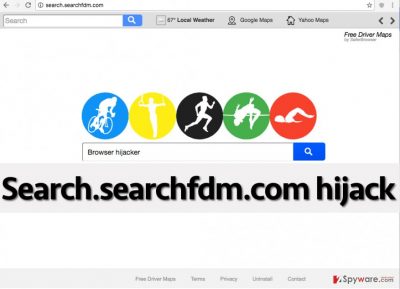
Even though the discussed site looks secure and resembles a typical search engine, it would be naive to rely on its search results. It appears that part of them are sponsored and hold links that can quickly connect the user with third-party web pages, which might be vague or even insecure to visit. In other words, by searching via this search engine, you might have to experience Search.searchfdm.com redirect issue. Not only these redirects are annoying and prevent you from accessing relevant search results quickly, but they can also be dangerous. You can never know what these third-party websites aim for and why do they collaborate with companies like SaferBrowser and push victims into visiting their shady-looking Internet sites. Remember that untrustworthy third-party sites can be used to distribute potentially unwanted programs (PUPs) and also malware, so do not try to download any type of content from unknown sites, no matter how “useful” and interesting it looks. If you do not want to risk and end up installing malicious pieces of software or visiting rogue sites that urge to provide your personal information, better initiate Search.searchfdm.com removal immediately. As long as this application is on your computer, the system becomes more vulnerable to other computer threats and infections.
How does this program spread?
This potentially unwanted app can be downloaded from its official website and affect all your browsers. However, its is also distributed via freeware and shareware to make more computer users install in unwillingly and gather more monetary gain. It is so because each click on a sponsored link can generate profits for the developer of this PUP. If you cannot remember when did Search.searchfdm.com hijack happen, try to remember what programs you have recently installed on your computer. Think of free programs in general – have you installed any media players, file format converters, download managers, games, and similar pieces of software? If you did install a few programs lately, one of them could have offered you to install FreeDriverMaps. These suggestions typically hide under Standard/Default installation settings. If you install your preferred program using these settings, all additions get installed as well. That is why you have to adjust settings and set them to Advanced/Custom option. After that, the user just needs to refuse to install additional components by managing them manually.
Search.searchfdm.com removal instructions
If you are tired of Search.searchfdm.com virus, do not let it bother you ever again. Install a trustworthy anti-malware software and scan your PC with it. This way, you would identify and remove the hijacker automatically, as well as all other vague programs from your PC. If you do not want to choose this Search.searchfdm.com removal option, then opt for the manual removal option. To remove Search.searchfdm.com manually, carefully read and carry out our prepared instructions:
You may remove virus damage with a help of FortectIntego. SpyHunter 5Combo Cleaner and Malwarebytes are recommended to detect potentially unwanted programs and viruses with all their files and registry entries that are related to them.
Getting rid of Search.searchfdm.com virus. Follow these steps
Uninstall from Windows
If you wish to remove Search.searchfdm.com, then you must delete FreeDriverMaps and everything that is associated with Express Software.
Instructions for Windows 10/8 machines:
- Enter Control Panel into Windows search box and hit Enter or click on the search result.
- Under Programs, select Uninstall a program.

- From the list, find the entry of the suspicious program.
- Right-click on the application and select Uninstall.
- If User Account Control shows up, click Yes.
- Wait till uninstallation process is complete and click OK.

If you are Windows 7/XP user, proceed with the following instructions:
- Click on Windows Start > Control Panel located on the right pane (if you are Windows XP user, click on Add/Remove Programs).
- In Control Panel, select Programs > Uninstall a program.

- Pick the unwanted application by clicking on it once.
- At the top, click Uninstall/Change.
- In the confirmation prompt, pick Yes.
- Click OK once the removal process is finished.
Delete from macOS
Try to locate and remove all apps related to FreeDriverMaps and Express Software.
Remove items from Applications folder:
- From the menu bar, select Go > Applications.
- In the Applications folder, look for all related entries.
- Click on the app and drag it to Trash (or right-click and pick Move to Trash)

To fully remove an unwanted app, you need to access Application Support, LaunchAgents, and LaunchDaemons folders and delete relevant files:
- Select Go > Go to Folder.
- Enter /Library/Application Support and click Go or press Enter.
- In the Application Support folder, look for any dubious entries and then delete them.
- Now enter /Library/LaunchAgents and /Library/LaunchDaemons folders the same way and terminate all the related .plist files.

Remove from Mozilla Firefox (FF)
Delete add-ons related to FreeDriverMaps and Express Software.
Remove dangerous extensions:
- Open Mozilla Firefox browser and click on the Menu (three horizontal lines at the top-right of the window).
- Select Add-ons.
- In here, select unwanted plugin and click Remove.

Reset the homepage:
- Click three horizontal lines at the top right corner to open the menu.
- Choose Options.
- Under Home options, enter your preferred site that will open every time you newly open the Mozilla Firefox.
Clear cookies and site data:
- Click Menu and pick Settings.
- Go to Privacy & Security section.
- Scroll down to locate Cookies and Site Data.
- Click on Clear Data…
- Select Cookies and Site Data, as well as Cached Web Content and press Clear.

Reset Mozilla Firefox
If clearing the browser as explained above did not help, reset Mozilla Firefox:
- Open Mozilla Firefox browser and click the Menu.
- Go to Help and then choose Troubleshooting Information.

- Under Give Firefox a tune up section, click on Refresh Firefox…
- Once the pop-up shows up, confirm the action by pressing on Refresh Firefox.

Remove from Google Chrome
Make sure you identify and remove Express Software and all extensions related to it, and also FreeDriverMaps extension.
Delete malicious extensions from Google Chrome:
- Open Google Chrome, click on the Menu (three vertical dots at the top-right corner) and select More tools > Extensions.
- In the newly opened window, you will see all the installed extensions. Uninstall all the suspicious plugins that might be related to the unwanted program by clicking Remove.

Clear cache and web data from Chrome:
- Click on Menu and pick Settings.
- Under Privacy and security, select Clear browsing data.
- Select Browsing history, Cookies and other site data, as well as Cached images and files.
- Click Clear data.

Change your homepage:
- Click menu and choose Settings.
- Look for a suspicious site in the On startup section.
- Click on Open a specific or set of pages and click on three dots to find the Remove option.
Reset Google Chrome:
If the previous methods did not help you, reset Google Chrome to eliminate all the unwanted components:
- Click on Menu and select Settings.
- In the Settings, scroll down and click Advanced.
- Scroll down and locate Reset and clean up section.
- Now click Restore settings to their original defaults.
- Confirm with Reset settings.

Delete from Safari
Access Safari extensions and remove such entries and everything related to them: FreeDriverMaps, Express Software.
Remove unwanted extensions from Safari:
- Click Safari > Preferences…
- In the new window, pick Extensions.
- Select the unwanted extension and select Uninstall.

Clear cookies and other website data from Safari:
- Click Safari > Clear History…
- From the drop-down menu under Clear, pick all history.
- Confirm with Clear History.

Reset Safari if the above-mentioned steps did not help you:
- Click Safari > Preferences…
- Go to Advanced tab.
- Tick the Show Develop menu in menu bar.
- From the menu bar, click Develop, and then select Empty Caches.

After uninstalling this potentially unwanted program (PUP) and fixing each of your web browsers, we recommend you to scan your PC system with a reputable anti-spyware. This will help you to get rid of Search.searchfdm.com registry traces and will also identify related parasites or possible malware infections on your computer. For that you can use our top-rated malware remover: FortectIntego, SpyHunter 5Combo Cleaner or Malwarebytes.
How to prevent from getting stealing programs
Stream videos without limitations, no matter where you are
There are multiple parties that could find out almost anything about you by checking your online activity. While this is highly unlikely, advertisers and tech companies are constantly tracking you online. The first step to privacy should be a secure browser that focuses on tracker reduction to a minimum.
Even if you employ a secure browser, you will not be able to access websites that are restricted due to local government laws or other reasons. In other words, you may not be able to stream Disney+ or US-based Netflix in some countries. To bypass these restrictions, you can employ a powerful Private Internet Access VPN, which provides dedicated servers for torrenting and streaming, not slowing you down in the process.
Data backups are important – recover your lost files
Ransomware is one of the biggest threats to personal data. Once it is executed on a machine, it launches a sophisticated encryption algorithm that locks all your files, although it does not destroy them. The most common misconception is that anti-malware software can return files to their previous states. This is not true, however, and data remains locked after the malicious payload is deleted.
While regular data backups are the only secure method to recover your files after a ransomware attack, tools such as Data Recovery Pro can also be effective and restore at least some of your lost data.















