Search.searchwytsn.com (virus) - Sep 2016 update
Search.searchwytsn.com Removal Guide
What is Search.searchwytsn.com?
Search.searchwytsn.com is a program that can read and manage activities on the browser
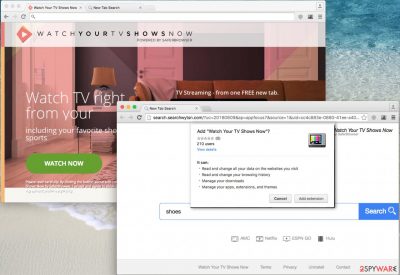
Search.searchwytsn.com virus is one of these programs that take advantage of users' intention to install programs in a rush. That's why they don't read what is said in their Privacy Policy, End User's License Agreement, and similar information provided by the developer. Also, that is why they don't monitor the entire installation process and continue clicking the “next” button. Unfortunately, but the consequences of such installation habits can be serious as you can end up with another adware, a browser hijacker, or similar PUP on your computer. We highly recommend not letting such programs enter your computer because they can track you and lead you to potentially malicious websites.
| Name | Search.searchwytsn.com |
|---|---|
| Type | Browser hijacker, potentially unwanted program |
| Problems | The program alters preferences and attempts to change settings, so the performance and speed of the machine changes |
| Damage | Other programs can get installed without the user's knowledge, people also get exposed to questionable content that can lead to malicious third-parties |
| Spreading ways | Other programs, deceptive sites, and freeware services lead to infiltrations of the PUP |
| Removal | You can get better results when removing the app with anti-malware tools |
| Repair tips | You should manually check and possibly reset the web browsers. Also, check for virus damage wth FortectIntego |
How could this happen? The scenario is such activity is very simple: Search.searchwytsn.com is a browser hijacker with is compatible with Chrome, Mozilla, and other browsers. It also spreads along with Watch Your TV Shows Now extension (by Safer Browser) that it adds to every web browser. Once it infiltrates the system, it alters the homepage and new tab page to the aforementioned website and starts showing you altered search results.
Such results are mostly filled with affiliate links and similar content that needs to be avoided. Otherwise, you may find yourself on malicious websites seeking to infect your computer with malware. We hope that you would never like to take a part in such a scenario. In this case, we recommend you remove the program and configure browser settings that this PUP has altered.
Although Search.searchwytsn.com browser hijacker is not considered malicious software, its activity is not very pleasant, to say at least. First of all, it significantly slows down the computer and makes web browsers lag; besides, it alters search results powered by searchwytsn.com search. That is probably the worst feature of this browser hijacker.
The reason why you should not use the search engine it presents is that it tends to redirect computer users to websites that it seeks to promote. Beware, because by clicking on the search results, you might be rerouted to third-party websites that promote questionable programs or updates.
You should not count on suspicious third-party Internet sites and not download any content from them; otherwise, you risk installing potentially unwanted programs like adware or browser hijackers, or even malware. If you do not feel like visiting questionable web pages by force, initiate Search.searchwytsn.com removal using instructions given on the second page or with a help of anti-malware software like SpyHunter 5Combo Cleaner, Malwarebytes.
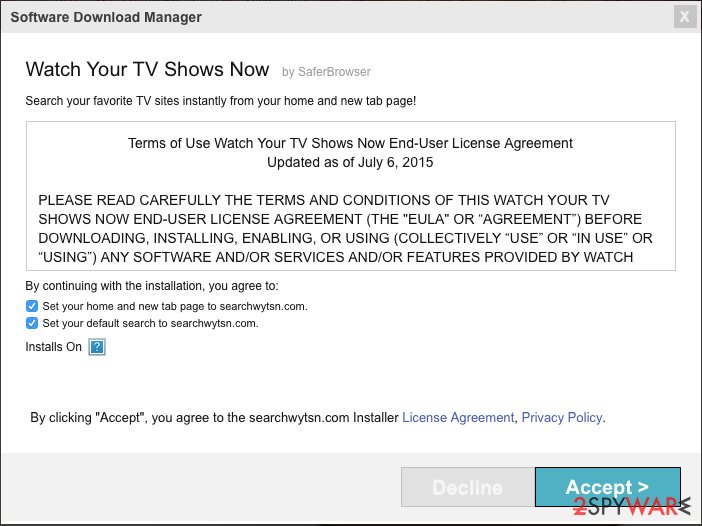
How can I prevent such PUPs from hijacking my computer system?
To prevent such programs from entering your PC, you need to know how such programs spread. Although this virus has its official web page and you can download it from there, it seems that it is not the only way how the developers distribute it. Usually, PUPs hijack computers when the user installs them along with other programs, so in order to prevent that from happening, you need to be careful when downloading and installing programs.
No need to mention that you should download programs only from trustworthy sources; besides, it is also important to select a particular installation mode and reveal if your downloaded software is supplemented with some suspicious third-party applications. That is why we recommend choosing Advanced or Custom installation settings.
If, after selecting one of these options, you can see a list of recommended downloads or suggestions to change your browser settings, deselect them. Otherwise, you will notice redirect activity and similar problems interrupting you on a daily basis. Please, do not ignore this problem. If you think that this browser hijacker is hiding in your PC system, prepare yourself for needed actions.
Rely on anti-malware tools to remove Search.searchwytsn.com
You do not have to keep this virus on your computer if you do not want to, especially if it was installed without your knowledge. So just read the removal instructions that are provided below this article, and eliminate this browser hijacker from your computer.
Please pay attention to the fact that usually, PUPs do not spread one by one, so there is a chance that at the time you installed Search.searchwytsn.com browser hijacker, you presumably have installed a few more PUPs as well. So our advice is to scan your computer with reliable software just to see if there are any more controversial programs on it.
You may remove virus damage with a help of FortectIntego. SpyHunter 5Combo Cleaner and Malwarebytes are recommended to detect potentially unwanted programs and viruses with all their files and registry entries that are related to them.
Getting rid of Search.searchwytsn.com. Follow these steps
Uninstall from Windows
Instructions for Windows 10/8 machines:
- Enter Control Panel into Windows search box and hit Enter or click on the search result.
- Under Programs, select Uninstall a program.

- From the list, find the entry of the suspicious program.
- Right-click on the application and select Uninstall.
- If User Account Control shows up, click Yes.
- Wait till uninstallation process is complete and click OK.

If you are Windows 7/XP user, proceed with the following instructions:
- Click on Windows Start > Control Panel located on the right pane (if you are Windows XP user, click on Add/Remove Programs).
- In Control Panel, select Programs > Uninstall a program.

- Pick the unwanted application by clicking on it once.
- At the top, click Uninstall/Change.
- In the confirmation prompt, pick Yes.
- Click OK once the removal process is finished.
Delete from macOS
Remove items from Applications folder:
- From the menu bar, select Go > Applications.
- In the Applications folder, look for all related entries.
- Click on the app and drag it to Trash (or right-click and pick Move to Trash)

To fully remove an unwanted app, you need to access Application Support, LaunchAgents, and LaunchDaemons folders and delete relevant files:
- Select Go > Go to Folder.
- Enter /Library/Application Support and click Go or press Enter.
- In the Application Support folder, look for any dubious entries and then delete them.
- Now enter /Library/LaunchAgents and /Library/LaunchDaemons folders the same way and terminate all the related .plist files.

Remove from Microsoft Edge
Delete unwanted extensions from MS Edge:
- Select Menu (three horizontal dots at the top-right of the browser window) and pick Extensions.
- From the list, pick the extension and click on the Gear icon.
- Click on Uninstall at the bottom.

Clear cookies and other browser data:
- Click on the Menu (three horizontal dots at the top-right of the browser window) and select Privacy & security.
- Under Clear browsing data, pick Choose what to clear.
- Select everything (apart from passwords, although you might want to include Media licenses as well, if applicable) and click on Clear.

Restore new tab and homepage settings:
- Click the menu icon and choose Settings.
- Then find On startup section.
- Click Disable if you found any suspicious domain.
Reset MS Edge if the above steps did not work:
- Press on Ctrl + Shift + Esc to open Task Manager.
- Click on More details arrow at the bottom of the window.
- Select Details tab.
- Now scroll down and locate every entry with Microsoft Edge name in it. Right-click on each of them and select End Task to stop MS Edge from running.

If this solution failed to help you, you need to use an advanced Edge reset method. Note that you need to backup your data before proceeding.
- Find the following folder on your computer: C:\\Users\\%username%\\AppData\\Local\\Packages\\Microsoft.MicrosoftEdge_8wekyb3d8bbwe.
- Press Ctrl + A on your keyboard to select all folders.
- Right-click on them and pick Delete

- Now right-click on the Start button and pick Windows PowerShell (Admin).
- When the new window opens, copy and paste the following command, and then press Enter:
Get-AppXPackage -AllUsers -Name Microsoft.MicrosoftEdge | Foreach {Add-AppxPackage -DisableDevelopmentMode -Register “$($_.InstallLocation)\\AppXManifest.xml” -Verbose

Instructions for Chromium-based Edge
Delete extensions from MS Edge (Chromium):
- Open Edge and click select Settings > Extensions.
- Delete unwanted extensions by clicking Remove.

Clear cache and site data:
- Click on Menu and go to Settings.
- Select Privacy, search and services.
- Under Clear browsing data, pick Choose what to clear.
- Under Time range, pick All time.
- Select Clear now.

Reset Chromium-based MS Edge:
- Click on Menu and select Settings.
- On the left side, pick Reset settings.
- Select Restore settings to their default values.
- Confirm with Reset.

Remove from Mozilla Firefox (FF)
Remove dangerous extensions:
- Open Mozilla Firefox browser and click on the Menu (three horizontal lines at the top-right of the window).
- Select Add-ons.
- In here, select unwanted plugin and click Remove.

Reset the homepage:
- Click three horizontal lines at the top right corner to open the menu.
- Choose Options.
- Under Home options, enter your preferred site that will open every time you newly open the Mozilla Firefox.
Clear cookies and site data:
- Click Menu and pick Settings.
- Go to Privacy & Security section.
- Scroll down to locate Cookies and Site Data.
- Click on Clear Data…
- Select Cookies and Site Data, as well as Cached Web Content and press Clear.

Reset Mozilla Firefox
If clearing the browser as explained above did not help, reset Mozilla Firefox:
- Open Mozilla Firefox browser and click the Menu.
- Go to Help and then choose Troubleshooting Information.

- Under Give Firefox a tune up section, click on Refresh Firefox…
- Once the pop-up shows up, confirm the action by pressing on Refresh Firefox.

Remove from Google Chrome
Delete malicious extensions from Google Chrome:
- Open Google Chrome, click on the Menu (three vertical dots at the top-right corner) and select More tools > Extensions.
- In the newly opened window, you will see all the installed extensions. Uninstall all the suspicious plugins that might be related to the unwanted program by clicking Remove.

Clear cache and web data from Chrome:
- Click on Menu and pick Settings.
- Under Privacy and security, select Clear browsing data.
- Select Browsing history, Cookies and other site data, as well as Cached images and files.
- Click Clear data.

Change your homepage:
- Click menu and choose Settings.
- Look for a suspicious site in the On startup section.
- Click on Open a specific or set of pages and click on three dots to find the Remove option.
Reset Google Chrome:
If the previous methods did not help you, reset Google Chrome to eliminate all the unwanted components:
- Click on Menu and select Settings.
- In the Settings, scroll down and click Advanced.
- Scroll down and locate Reset and clean up section.
- Now click Restore settings to their original defaults.
- Confirm with Reset settings.

Delete from Safari
Remove unwanted extensions from Safari:
- Click Safari > Preferences…
- In the new window, pick Extensions.
- Select the unwanted extension and select Uninstall.

Clear cookies and other website data from Safari:
- Click Safari > Clear History…
- From the drop-down menu under Clear, pick all history.
- Confirm with Clear History.

Reset Safari if the above-mentioned steps did not help you:
- Click Safari > Preferences…
- Go to Advanced tab.
- Tick the Show Develop menu in menu bar.
- From the menu bar, click Develop, and then select Empty Caches.

After uninstalling this potentially unwanted program (PUP) and fixing each of your web browsers, we recommend you to scan your PC system with a reputable anti-spyware. This will help you to get rid of Search.searchwytsn.com registry traces and will also identify related parasites or possible malware infections on your computer. For that you can use our top-rated malware remover: FortectIntego, SpyHunter 5Combo Cleaner or Malwarebytes.
How to prevent from getting browser hijacker
Access your website securely from any location
When you work on the domain, site, blog, or different project that requires constant management, content creation, or coding, you may need to connect to the server and content management service more often. The best solution for creating a tighter network could be a dedicated/fixed IP address.
If you make your IP address static and set to your device, you can connect to the CMS from any location and do not create any additional issues for the server or network manager that needs to monitor connections and activities. VPN software providers like Private Internet Access can help you with such settings and offer the option to control the online reputation and manage projects easily from any part of the world.
Recover files after data-affecting malware attacks
While much of the data can be accidentally deleted due to various reasons, malware is one of the main culprits that can cause loss of pictures, documents, videos, and other important files. More serious malware infections lead to significant data loss when your documents, system files, and images get encrypted. In particular, ransomware is is a type of malware that focuses on such functions, so your files become useless without an ability to access them.
Even though there is little to no possibility to recover after file-locking threats, some applications have features for data recovery in the system. In some cases, Data Recovery Pro can also help to recover at least some portion of your data after data-locking virus infection or general cyber infection.























