Search.searchfacoupons.com virus (Improved Instructions) - Chrome, Firefox, IE, Edge
Search.searchfacoupons.com virus Removal Guide
What is Search.searchfacoupons.com virus?
Should you rely on Search.searchfacoupons.com search?
Browsing the Internet is fun, but it can turn bitter if you accidentally run into a program such as Search.searchfacoupons.com virus. It is a small piece of software meant to modify your browser’s settings and set a new URL as your default start page[1] and new tab page as well. The page that this suspicious browser redirect virus advertises presents a shady-looking search engine. If you attempted to search the web via Search.searchfacoupons.com engine, you would notice that it delivers not the real Yahoo search results, but somewhat that is defined as “SaferBrowser Yahoo results.[2]” At first, you might not notice anything suspicious, but sooner or later bad things will come up. First of all, many users are unsatisfied with the amount of ads that such shady search tools present among organic search results.
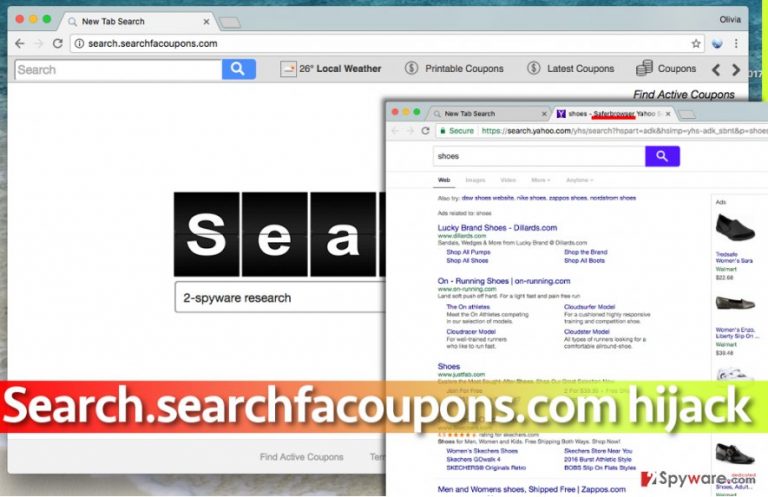
What is even worse, is that clicking on these search results can immediately redirect you to highly dangerous Internet websites and you won’t be notified about their trustworthiness. Vague websites can host dangerous files and programs, so it is highly recommended to bypass offers to install something on your computer from websites that you enter without any willingness to do it. In the best scenario, you can end up with some potentially unwanted programs (PUPs)[3], and in the worst scenario you might end up installing severe malware[4] on the system. To keep yourself protected, we suggest you stay away from unknown search engines and use trustworthy search tools instead. Another reason to remove Search.searchfacoupons.com browser hijacker is the fact that it typically changes browser settings without user’s knowledge. You can complete Search.searchfacoupons.com removal task using an anti-spyware program like FortectIntego or manually. Now let us explain how such potentially unwanted programs are distributed.
Distribution methods
Search.searchfacoupons.com hijack[5] often happens unnoticed, and we hope that information provided in this paragraph will help you to solve this problem and prevent it from happening again. First of all, you need to learn how do potentially unwanted programs such as adware and browser hijackers spread. In the majority of cases, they infiltrate the victim’s computer with the help of another, usually more popular program, for example, a free game, download manager, or media player. You should be especially careful when installing programs from freeware sharing sites because they typically host a lot of bundled software packs that contain potentially unwanted programs/add-ons. However, you can learn to decompose such packs – it will help you to avoid installing unwanted pieces of software ever again. All you need to do is to select Advanced or Custom installation settings and modify them by deselecting all suggested extra items such as browser toolbars, apps, search tools and so on. Please take into account that Default or Standard installation settings commonly are not customizable, so by choosing them, you lose the possibility to drop off bundled pieces of software.
How can I safely remove Search.searchfacoupons.com hijacker from my browser and make it great again?
Although it might seem that Search.searchfacoupons.com virus is the most annoying computer pest that refuses to go away easily, believe us – you can remove Search.searchfacoupons.com hijacker manually and quickly. That is why we have prepared these easy-to-follow Search.searchfacoupons.com removal guidelines. However, it is highly recommended to perform a system scan with anti-malware software even a successful elimination of the infection. It helps to notice all hidden infections (if there are any).
You may remove virus damage with a help of FortectIntego. SpyHunter 5Combo Cleaner and Malwarebytes are recommended to detect potentially unwanted programs and viruses with all their files and registry entries that are related to them.
Getting rid of Search.searchfacoupons.com virus. Follow these steps
Uninstall from Windows
To remove this browser hijacker, the first thing that you should do is to remove all programs associated with SaferBrowser software and/or published by identically named company.
Instructions for Windows 10/8 machines:
- Enter Control Panel into Windows search box and hit Enter or click on the search result.
- Under Programs, select Uninstall a program.

- From the list, find the entry of the suspicious program.
- Right-click on the application and select Uninstall.
- If User Account Control shows up, click Yes.
- Wait till uninstallation process is complete and click OK.

If you are Windows 7/XP user, proceed with the following instructions:
- Click on Windows Start > Control Panel located on the right pane (if you are Windows XP user, click on Add/Remove Programs).
- In Control Panel, select Programs > Uninstall a program.

- Pick the unwanted application by clicking on it once.
- At the top, click Uninstall/Change.
- In the confirmation prompt, pick Yes.
- Click OK once the removal process is finished.
Delete from macOS
Remove items from Applications folder:
- From the menu bar, select Go > Applications.
- In the Applications folder, look for all related entries.
- Click on the app and drag it to Trash (or right-click and pick Move to Trash)

To fully remove an unwanted app, you need to access Application Support, LaunchAgents, and LaunchDaemons folders and delete relevant files:
- Select Go > Go to Folder.
- Enter /Library/Application Support and click Go or press Enter.
- In the Application Support folder, look for any dubious entries and then delete them.
- Now enter /Library/LaunchAgents and /Library/LaunchDaemons folders the same way and terminate all the related .plist files.

Remove from Microsoft Edge
Delete unwanted extensions from MS Edge:
- Select Menu (three horizontal dots at the top-right of the browser window) and pick Extensions.
- From the list, pick the extension and click on the Gear icon.
- Click on Uninstall at the bottom.

Clear cookies and other browser data:
- Click on the Menu (three horizontal dots at the top-right of the browser window) and select Privacy & security.
- Under Clear browsing data, pick Choose what to clear.
- Select everything (apart from passwords, although you might want to include Media licenses as well, if applicable) and click on Clear.

Restore new tab and homepage settings:
- Click the menu icon and choose Settings.
- Then find On startup section.
- Click Disable if you found any suspicious domain.
Reset MS Edge if the above steps did not work:
- Press on Ctrl + Shift + Esc to open Task Manager.
- Click on More details arrow at the bottom of the window.
- Select Details tab.
- Now scroll down and locate every entry with Microsoft Edge name in it. Right-click on each of them and select End Task to stop MS Edge from running.

If this solution failed to help you, you need to use an advanced Edge reset method. Note that you need to backup your data before proceeding.
- Find the following folder on your computer: C:\\Users\\%username%\\AppData\\Local\\Packages\\Microsoft.MicrosoftEdge_8wekyb3d8bbwe.
- Press Ctrl + A on your keyboard to select all folders.
- Right-click on them and pick Delete

- Now right-click on the Start button and pick Windows PowerShell (Admin).
- When the new window opens, copy and paste the following command, and then press Enter:
Get-AppXPackage -AllUsers -Name Microsoft.MicrosoftEdge | Foreach {Add-AppxPackage -DisableDevelopmentMode -Register “$($_.InstallLocation)\\AppXManifest.xml” -Verbose

Instructions for Chromium-based Edge
Delete extensions from MS Edge (Chromium):
- Open Edge and click select Settings > Extensions.
- Delete unwanted extensions by clicking Remove.

Clear cache and site data:
- Click on Menu and go to Settings.
- Select Privacy, search and services.
- Under Clear browsing data, pick Choose what to clear.
- Under Time range, pick All time.
- Select Clear now.

Reset Chromium-based MS Edge:
- Click on Menu and select Settings.
- On the left side, pick Reset settings.
- Select Restore settings to their default values.
- Confirm with Reset.

Remove from Mozilla Firefox (FF)
Remove dangerous extensions:
- Open Mozilla Firefox browser and click on the Menu (three horizontal lines at the top-right of the window).
- Select Add-ons.
- In here, select unwanted plugin and click Remove.

Reset the homepage:
- Click three horizontal lines at the top right corner to open the menu.
- Choose Options.
- Under Home options, enter your preferred site that will open every time you newly open the Mozilla Firefox.
Clear cookies and site data:
- Click Menu and pick Settings.
- Go to Privacy & Security section.
- Scroll down to locate Cookies and Site Data.
- Click on Clear Data…
- Select Cookies and Site Data, as well as Cached Web Content and press Clear.

Reset Mozilla Firefox
If clearing the browser as explained above did not help, reset Mozilla Firefox:
- Open Mozilla Firefox browser and click the Menu.
- Go to Help and then choose Troubleshooting Information.

- Under Give Firefox a tune up section, click on Refresh Firefox…
- Once the pop-up shows up, confirm the action by pressing on Refresh Firefox.

Remove from Google Chrome
If Chrome keeps redirecting you to Search.searchfacoupons.com, you should find Find Active Coupons extension and remove it. These instructions will help you to locate it.
Delete malicious extensions from Google Chrome:
- Open Google Chrome, click on the Menu (three vertical dots at the top-right corner) and select More tools > Extensions.
- In the newly opened window, you will see all the installed extensions. Uninstall all the suspicious plugins that might be related to the unwanted program by clicking Remove.

Clear cache and web data from Chrome:
- Click on Menu and pick Settings.
- Under Privacy and security, select Clear browsing data.
- Select Browsing history, Cookies and other site data, as well as Cached images and files.
- Click Clear data.

Change your homepage:
- Click menu and choose Settings.
- Look for a suspicious site in the On startup section.
- Click on Open a specific or set of pages and click on three dots to find the Remove option.
Reset Google Chrome:
If the previous methods did not help you, reset Google Chrome to eliminate all the unwanted components:
- Click on Menu and select Settings.
- In the Settings, scroll down and click Advanced.
- Scroll down and locate Reset and clean up section.
- Now click Restore settings to their original defaults.
- Confirm with Reset settings.

Delete from Safari
Remove unwanted extensions from Safari:
- Click Safari > Preferences…
- In the new window, pick Extensions.
- Select the unwanted extension and select Uninstall.

Clear cookies and other website data from Safari:
- Click Safari > Clear History…
- From the drop-down menu under Clear, pick all history.
- Confirm with Clear History.

Reset Safari if the above-mentioned steps did not help you:
- Click Safari > Preferences…
- Go to Advanced tab.
- Tick the Show Develop menu in menu bar.
- From the menu bar, click Develop, and then select Empty Caches.

After uninstalling this potentially unwanted program (PUP) and fixing each of your web browsers, we recommend you to scan your PC system with a reputable anti-spyware. This will help you to get rid of Search.searchfacoupons.com registry traces and will also identify related parasites or possible malware infections on your computer. For that you can use our top-rated malware remover: FortectIntego, SpyHunter 5Combo Cleaner or Malwarebytes.
How to prevent from getting stealing programs
Protect your privacy – employ a VPN
There are several ways how to make your online time more private – you can access an incognito tab. However, there is no secret that even in this mode, you are tracked for advertising purposes. There is a way to add an extra layer of protection and create a completely anonymous web browsing practice with the help of Private Internet Access VPN. This software reroutes traffic through different servers, thus leaving your IP address and geolocation in disguise. Besides, it is based on a strict no-log policy, meaning that no data will be recorded, leaked, and available for both first and third parties. The combination of a secure web browser and Private Internet Access VPN will let you browse the Internet without a feeling of being spied or targeted by criminals.
No backups? No problem. Use a data recovery tool
If you wonder how data loss can occur, you should not look any further for answers – human errors, malware attacks, hardware failures, power cuts, natural disasters, or even simple negligence. In some cases, lost files are extremely important, and many straight out panic when such an unfortunate course of events happen. Due to this, you should always ensure that you prepare proper data backups on a regular basis.
If you were caught by surprise and did not have any backups to restore your files from, not everything is lost. Data Recovery Pro is one of the leading file recovery solutions you can find on the market – it is likely to restore even lost emails or data located on an external device.
- ^ Gabriel E. Hall. Information about browser hijacker and removal instructions. NoVirus. Comprehensive information about various computer infections.
- ^ Gabriel E. Hall. Safer Browser virus. How to Remove? (Uninstall Guide). 2-Spyware. Fighting against spyware.
- ^ Cat Ellis. Avoid and remove potentially unwanted programs (PUPs). TechRadar. The source for tech buying advice.
- ^ Sven Dietrich. Malware I. Google Books. Get this book in print▼ My library My History Books on Google Play Detection of Intrusions and Malware, and Vulnerability Assessment: 11th International Conference, DIMVA 2014, Egham, UK, July 10-11, 2014, Proceedings.
- ^ How to prevent and repair browser hijacking. AV-Comparatives. IT Security Tips.
