Search.searchipdf.com virus (Tutorial) - Chrome, Firefox, IE, Edge
Search.searchipdf.com virus Removal Guide
What is Search.searchipdf.com virus?
Facts about Search.searchipdf.com redirects
Search.searchipdf.com virus might trick you into installing it because it pretends to be a safe and useful program. In the Terms of Use[1], this software is said to be a service of EightPoint Technologies Ltd, distributed by Polarity Technologies Ltd. However, we are surprised because this piece of software is clearly described in the Terms of Use document without even trying to hide its real functionality. According to this document, “The Software is a free desktop application that offers you direct links to websites from your new preferred homepage and saves your new preferred home page and/or new tab page. […] we may change your Internet Browser settings […] Allow first-party publisher or Partner Cookies to be installed in your Browser.” We suggest you stay away from this search tool, and if it appeared in your browser without installing it, we suggest you scan the computer system thoroughly with anti-spyware program[2] (we recommend using programs like FortectIntego or Malwarebytes). It is better to remove Search.searchipdf.com browser hijacker because it is considered to be a potentially unwanted program. Although its activity is not illegal or malicious[3], we believe that it will annoy you to death. Now let us explain how this piece of software operates.
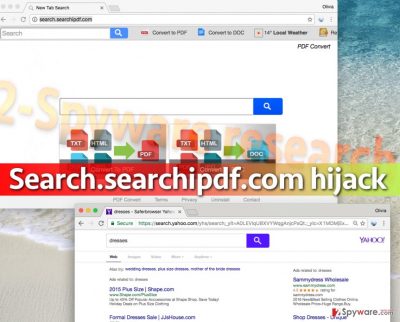
Search.searchipdf.com redirect virus is a low-level computer infection, which mainly affects Internet browsers. If you manage to get infected with this browser hijacker, your homepage, new tab page and also default search engine settings will be modified and associated with Search.searchipdf.com URL. In other words, your browser will start opening the aforementioned search engine instead of the website that you used to keep as default start page in the past. We must inform you that this search tool points to SaferBrowser search results, which are known to be untrustworthy. Bear in mind that part of search results you will receive will be sponsored[4] and lead to certain third-party websites. Visiting them can pose a threat to your computer system. If you’re not good at recognizing potentially dangerous Internet websites, it is safer to use trustworthy search engines because they typically filter out vague and hazardous websites. Sadly, Search.searchipdf.com hijack takes such protection away and increases the risk of visiting dangerous Internet pages. Such pages can present dangerous downloads, links, or ads, and if you interact with such content carelessly, you can easily install malware on your system. Therefore, we believe that you should start thinking about Search.searchipdf.com removal.
How can I protect myself now and remove Search.searchipdf.com from infected browsers?
First of all, if you do not want to encounter the discussed website ever again, you need to learn how to prevent Search.searchipdf.com hijack[5]. It is a very simple thing to do, and once you learn it, you will be able to protect your PC from the majority of potentially unwanted programs. The secret is to choose Custom or Advanced settings when installing new programs on the computer. These settings allow to modify components of your download, and gives you a chance to reject all extra items bundled with your chosen software. Remember this advice the next time you download something to your computer.
Now that you’re infected already, remove Search.searchipdf.com virus from the system using instructions that we have prepared for you. Please read them from the beginning to end several times to make sure that you understand everything. Then begin the Search.searchipdf.com removal procedure.
You may remove virus damage with a help of FortectIntego. SpyHunter 5Combo Cleaner and Malwarebytes are recommended to detect potentially unwanted programs and viruses with all their files and registry entries that are related to them.
Getting rid of Search.searchipdf.com virus. Follow these steps
Uninstall from Windows
Following the instruction presented below, clean your computer system from suspicious programs that you cannot remember installing. Bear in mind that they could hijack your system by entering it alongside other free programs that you have installed. If you suspect that one or another program has brought spyware to your system, we highly recommend removing them as well. You should be looking for everything related to Safer Browser and PDF Converters.
Instructions for Windows 10/8 machines:
- Enter Control Panel into Windows search box and hit Enter or click on the search result.
- Under Programs, select Uninstall a program.

- From the list, find the entry of the suspicious program.
- Right-click on the application and select Uninstall.
- If User Account Control shows up, click Yes.
- Wait till uninstallation process is complete and click OK.

If you are Windows 7/XP user, proceed with the following instructions:
- Click on Windows Start > Control Panel located on the right pane (if you are Windows XP user, click on Add/Remove Programs).
- In Control Panel, select Programs > Uninstall a program.

- Pick the unwanted application by clicking on it once.
- At the top, click Uninstall/Change.
- In the confirmation prompt, pick Yes.
- Click OK once the removal process is finished.
Delete from macOS
Remove items from Applications folder:
- From the menu bar, select Go > Applications.
- In the Applications folder, look for all related entries.
- Click on the app and drag it to Trash (or right-click and pick Move to Trash)

To fully remove an unwanted app, you need to access Application Support, LaunchAgents, and LaunchDaemons folders and delete relevant files:
- Select Go > Go to Folder.
- Enter /Library/Application Support and click Go or press Enter.
- In the Application Support folder, look for any dubious entries and then delete them.
- Now enter /Library/LaunchAgents and /Library/LaunchDaemons folders the same way and terminate all the related .plist files.

Remove from Microsoft Edge
Delete unwanted extensions from MS Edge:
- Select Menu (three horizontal dots at the top-right of the browser window) and pick Extensions.
- From the list, pick the extension and click on the Gear icon.
- Click on Uninstall at the bottom.

Clear cookies and other browser data:
- Click on the Menu (three horizontal dots at the top-right of the browser window) and select Privacy & security.
- Under Clear browsing data, pick Choose what to clear.
- Select everything (apart from passwords, although you might want to include Media licenses as well, if applicable) and click on Clear.

Restore new tab and homepage settings:
- Click the menu icon and choose Settings.
- Then find On startup section.
- Click Disable if you found any suspicious domain.
Reset MS Edge if the above steps did not work:
- Press on Ctrl + Shift + Esc to open Task Manager.
- Click on More details arrow at the bottom of the window.
- Select Details tab.
- Now scroll down and locate every entry with Microsoft Edge name in it. Right-click on each of them and select End Task to stop MS Edge from running.

If this solution failed to help you, you need to use an advanced Edge reset method. Note that you need to backup your data before proceeding.
- Find the following folder on your computer: C:\\Users\\%username%\\AppData\\Local\\Packages\\Microsoft.MicrosoftEdge_8wekyb3d8bbwe.
- Press Ctrl + A on your keyboard to select all folders.
- Right-click on them and pick Delete

- Now right-click on the Start button and pick Windows PowerShell (Admin).
- When the new window opens, copy and paste the following command, and then press Enter:
Get-AppXPackage -AllUsers -Name Microsoft.MicrosoftEdge | Foreach {Add-AppxPackage -DisableDevelopmentMode -Register “$($_.InstallLocation)\\AppXManifest.xml” -Verbose

Instructions for Chromium-based Edge
Delete extensions from MS Edge (Chromium):
- Open Edge and click select Settings > Extensions.
- Delete unwanted extensions by clicking Remove.

Clear cache and site data:
- Click on Menu and go to Settings.
- Select Privacy, search and services.
- Under Clear browsing data, pick Choose what to clear.
- Under Time range, pick All time.
- Select Clear now.

Reset Chromium-based MS Edge:
- Click on Menu and select Settings.
- On the left side, pick Reset settings.
- Select Restore settings to their default values.
- Confirm with Reset.

Remove from Mozilla Firefox (FF)
In Firefox, find the list of all add-ons and delete the ones that you can’t remember installing. These extensions probably were added when you installed certain free programs, so there is no need to keep them in your browser.
Remove dangerous extensions:
- Open Mozilla Firefox browser and click on the Menu (three horizontal lines at the top-right of the window).
- Select Add-ons.
- In here, select unwanted plugin and click Remove.

Reset the homepage:
- Click three horizontal lines at the top right corner to open the menu.
- Choose Options.
- Under Home options, enter your preferred site that will open every time you newly open the Mozilla Firefox.
Clear cookies and site data:
- Click Menu and pick Settings.
- Go to Privacy & Security section.
- Scroll down to locate Cookies and Site Data.
- Click on Clear Data…
- Select Cookies and Site Data, as well as Cached Web Content and press Clear.

Reset Mozilla Firefox
If clearing the browser as explained above did not help, reset Mozilla Firefox:
- Open Mozilla Firefox browser and click the Menu.
- Go to Help and then choose Troubleshooting Information.

- Under Give Firefox a tune up section, click on Refresh Firefox…
- Once the pop-up shows up, confirm the action by pressing on Refresh Firefox.

Remove from Google Chrome
In Chrome, find suspicious extensions and delete them. If you have doubts about certain extensions, please send a question to us and we will help you. You can also ask for help in the comments section below. After deleting strange browser extensions, reset Chrome Browser.
Delete malicious extensions from Google Chrome:
- Open Google Chrome, click on the Menu (three vertical dots at the top-right corner) and select More tools > Extensions.
- In the newly opened window, you will see all the installed extensions. Uninstall all the suspicious plugins that might be related to the unwanted program by clicking Remove.

Clear cache and web data from Chrome:
- Click on Menu and pick Settings.
- Under Privacy and security, select Clear browsing data.
- Select Browsing history, Cookies and other site data, as well as Cached images and files.
- Click Clear data.

Change your homepage:
- Click menu and choose Settings.
- Look for a suspicious site in the On startup section.
- Click on Open a specific or set of pages and click on three dots to find the Remove option.
Reset Google Chrome:
If the previous methods did not help you, reset Google Chrome to eliminate all the unwanted components:
- Click on Menu and select Settings.
- In the Settings, scroll down and click Advanced.
- Scroll down and locate Reset and clean up section.
- Now click Restore settings to their original defaults.
- Confirm with Reset settings.

Delete from Safari
Remove unwanted extensions from Safari:
- Click Safari > Preferences…
- In the new window, pick Extensions.
- Select the unwanted extension and select Uninstall.

Clear cookies and other website data from Safari:
- Click Safari > Clear History…
- From the drop-down menu under Clear, pick all history.
- Confirm with Clear History.

Reset Safari if the above-mentioned steps did not help you:
- Click Safari > Preferences…
- Go to Advanced tab.
- Tick the Show Develop menu in menu bar.
- From the menu bar, click Develop, and then select Empty Caches.

After uninstalling this potentially unwanted program (PUP) and fixing each of your web browsers, we recommend you to scan your PC system with a reputable anti-spyware. This will help you to get rid of Search.searchipdf.com registry traces and will also identify related parasites or possible malware infections on your computer. For that you can use our top-rated malware remover: FortectIntego, SpyHunter 5Combo Cleaner or Malwarebytes.
How to prevent from getting stealing programs
Do not let government spy on you
The government has many issues in regards to tracking users' data and spying on citizens, so you should take this into consideration and learn more about shady information gathering practices. Avoid any unwanted government tracking or spying by going totally anonymous on the internet.
You can choose a different location when you go online and access any material you want without particular content restrictions. You can easily enjoy internet connection without any risks of being hacked by using Private Internet Access VPN.
Control the information that can be accessed by government any other unwanted party and surf online without being spied on. Even if you are not involved in illegal activities or trust your selection of services, platforms, be suspicious for your own security and take precautionary measures by using the VPN service.
Backup files for the later use, in case of the malware attack
Computer users can suffer from data losses due to cyber infections or their own faulty doings. Ransomware can encrypt and hold files hostage, while unforeseen power cuts might cause a loss of important documents. If you have proper up-to-date backups, you can easily recover after such an incident and get back to work. It is also equally important to update backups on a regular basis so that the newest information remains intact – you can set this process to be performed automatically.
When you have the previous version of every important document or project you can avoid frustration and breakdowns. It comes in handy when malware strikes out of nowhere. Use Data Recovery Pro for the data restoration process.
- ^ Terms of service. Wikipedia, the free encyclopedia.
- ^ Anti-spyware. Novirus. A blog providing comprehensive information about various computer infections.
- ^ Malicious Software (Malware). Techopedia. Where IT and Business Meet.
- ^ Definition of sponsored search advertising. Financial Times Lexicon - The definitive dictionary of economic, financial and business terms.
- ^ Brian Cleary. How to Remove a Hidden Hijack System. Small Business - Chron.com.























