Search.searchwwf.com virus (Free Guide)
Search.searchwwf.com virus Removal Guide
What is Search.searchwwf.com virus?
Search.searchwwf.com redirect virus – how does it operate?
Search.searchwwf.com virus (by SaferBrowser) appears in the form of a browser extension that can affect the top three web browsers – Google Chrome, Mozilla Firefox and also Internet Explorer. This piece of software is well-known as Search.searchwwf.com redirect virus, and it has earned such title due to its activity on the compromised PC. First of all, it adds World Wide Forecasts to user’s web browsers and also adds several tracking cookies to them. These cookies start working right away, and they gather accurate information about the victim – list of websites that the user has visited, computer’s IP address and geolocation, recent search queries made, and similar data. Sadly, no one asks the victim if he or she allows revealing such information. Typically, developers of such potentially unwanted applications claim that they gather particular information to “improve their service and deliver targeted advertisements,” however, commonly users are not satisfied with such activity and ads that show up later on. Then the indicated browser hijacker touches browser’s settings and alters homepage and default search settings. You probably now realize why this URL appears in your browser, we reckon. It inputs Search.searchwwf.com value in these settings, making the browser automatically load this site on startup.
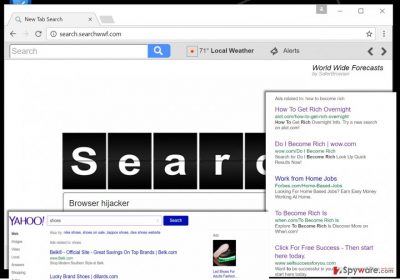
Inattentive PC users might not spot huge different between Search.searchwwf.com and other search engines because it looks completely harmless at first sight. However, users who start using it soon notice how suspicious this search engine is. They claim that it delivers too many sponsored search outcomes, making it hard to reach organic search results quickly. Besides, beware of Search.searchwwf.com redirect problem, which can suddenly redirect you to affiliate websites quickly. The only thing that you should know is that this browser hijacker has been created for monetization and that the described search engine is just a tool promoting affiliate websites. When users click on sponsored search results, developers of this hijacker generate pay-per-click revenue. Sadly, such clicks can open potentially dangerous Internet sites that we do not recommend visiting. If you wish to protect yourself from unwanted redirections, better remove Search.searchwwf.com hijacker now. FortectIntego can help you to do that, as well as Search.searchwwf.com removal instructions provided at the end of this post.
How can you protect your device from potentially unwanted programs?
PUPs can hijack the system in the blink of an eye as soon as the user hits “Install” button after downloading an entirely different piece of software. The sad truth is, many free programs bring additional pieces of software alongside them. Such software packs are identified as software bundles, and unfortunately, typically they consist of one safe program and several potentially unwanted ones. Unfortunately, computer users often do not understand how such additions enter the system if they do not give permissions to install them. You might be shocked, but the safe-looking Default or Standard installation settings typically include permissions to install all “recommended” software. That is why we tell computer users not to rely on them and choose Advanced or Custom mode instead. Choosing these settings reveals all additional applications added to your download and allows to refuse to install them.
How to remove Search.searchwwf.com?
You can remove Search.searchwwf.com virus with the help of the removal guide that is provided below. We have written these instructions to explain to you what programs and browser extensions you should look for. In case you encounter problems when trying to complete Search.searchwwf.com removal, send us a question or just simply try the automatic removal option.
You may remove virus damage with a help of FortectIntego. SpyHunter 5Combo Cleaner and Malwarebytes are recommended to detect potentially unwanted programs and viruses with all their files and registry entries that are related to them.
Getting rid of Search.searchwwf.com virus. Follow these steps
Uninstall from Windows
Find and uninstall World Wide Forecasts program and everything developed by Safer Browser.
Instructions for Windows 10/8 machines:
- Enter Control Panel into Windows search box and hit Enter or click on the search result.
- Under Programs, select Uninstall a program.

- From the list, find the entry of the suspicious program.
- Right-click on the application and select Uninstall.
- If User Account Control shows up, click Yes.
- Wait till uninstallation process is complete and click OK.

If you are Windows 7/XP user, proceed with the following instructions:
- Click on Windows Start > Control Panel located on the right pane (if you are Windows XP user, click on Add/Remove Programs).
- In Control Panel, select Programs > Uninstall a program.

- Pick the unwanted application by clicking on it once.
- At the top, click Uninstall/Change.
- In the confirmation prompt, pick Yes.
- Click OK once the removal process is finished.
Delete from macOS
Remove World Wide Forecasts app and all apps associated with the infamous Safer Browser.
Remove items from Applications folder:
- From the menu bar, select Go > Applications.
- In the Applications folder, look for all related entries.
- Click on the app and drag it to Trash (or right-click and pick Move to Trash)

To fully remove an unwanted app, you need to access Application Support, LaunchAgents, and LaunchDaemons folders and delete relevant files:
- Select Go > Go to Folder.
- Enter /Library/Application Support and click Go or press Enter.
- In the Application Support folder, look for any dubious entries and then delete them.
- Now enter /Library/LaunchAgents and /Library/LaunchDaemons folders the same way and terminate all the related .plist files.

Remove from Mozilla Firefox (FF)
Remove World Wide Forecasts plug-in and other suspicious components, then reset browser settings using instructions provided below.
Remove dangerous extensions:
- Open Mozilla Firefox browser and click on the Menu (three horizontal lines at the top-right of the window).
- Select Add-ons.
- In here, select unwanted plugin and click Remove.

Reset the homepage:
- Click three horizontal lines at the top right corner to open the menu.
- Choose Options.
- Under Home options, enter your preferred site that will open every time you newly open the Mozilla Firefox.
Clear cookies and site data:
- Click Menu and pick Settings.
- Go to Privacy & Security section.
- Scroll down to locate Cookies and Site Data.
- Click on Clear Data…
- Select Cookies and Site Data, as well as Cached Web Content and press Clear.

Reset Mozilla Firefox
If clearing the browser as explained above did not help, reset Mozilla Firefox:
- Open Mozilla Firefox browser and click the Menu.
- Go to Help and then choose Troubleshooting Information.

- Under Give Firefox a tune up section, click on Refresh Firefox…
- Once the pop-up shows up, confirm the action by pressing on Refresh Firefox.

Remove from Google Chrome
Clean Chrome browser by deleting World Wide Forecasts extension and tracking cookies related to it.
Delete malicious extensions from Google Chrome:
- Open Google Chrome, click on the Menu (three vertical dots at the top-right corner) and select More tools > Extensions.
- In the newly opened window, you will see all the installed extensions. Uninstall all the suspicious plugins that might be related to the unwanted program by clicking Remove.

Clear cache and web data from Chrome:
- Click on Menu and pick Settings.
- Under Privacy and security, select Clear browsing data.
- Select Browsing history, Cookies and other site data, as well as Cached images and files.
- Click Clear data.

Change your homepage:
- Click menu and choose Settings.
- Look for a suspicious site in the On startup section.
- Click on Open a specific or set of pages and click on three dots to find the Remove option.
Reset Google Chrome:
If the previous methods did not help you, reset Google Chrome to eliminate all the unwanted components:
- Click on Menu and select Settings.
- In the Settings, scroll down and click Advanced.
- Scroll down and locate Reset and clean up section.
- Now click Restore settings to their original defaults.
- Confirm with Reset settings.

After uninstalling this potentially unwanted program (PUP) and fixing each of your web browsers, we recommend you to scan your PC system with a reputable anti-spyware. This will help you to get rid of Search.searchwwf.com registry traces and will also identify related parasites or possible malware infections on your computer. For that you can use our top-rated malware remover: FortectIntego, SpyHunter 5Combo Cleaner or Malwarebytes.
How to prevent from getting stealing programs
Choose a proper web browser and improve your safety with a VPN tool
Online spying has got momentum in recent years and people are getting more and more interested in how to protect their privacy online. One of the basic means to add a layer of security – choose the most private and secure web browser. Although web browsers can't grant full privacy protection and security, some of them are much better at sandboxing, HTTPS upgrading, active content blocking, tracking blocking, phishing protection, and similar privacy-oriented features. However, if you want true anonymity, we suggest you employ a powerful Private Internet Access VPN – it can encrypt all the traffic that comes and goes out of your computer, preventing tracking completely.
Lost your files? Use data recovery software
While some files located on any computer are replaceable or useless, others can be extremely valuable. Family photos, work documents, school projects – these are types of files that we don't want to lose. Unfortunately, there are many ways how unexpected data loss can occur: power cuts, Blue Screen of Death errors, hardware failures, crypto-malware attack, or even accidental deletion.
To ensure that all the files remain intact, you should prepare regular data backups. You can choose cloud-based or physical copies you could restore from later in case of a disaster. If your backups were lost as well or you never bothered to prepare any, Data Recovery Pro can be your only hope to retrieve your invaluable files.












