Search.totiteck.com virus (Removal Guide) - updated Nov 2020
Search.totiteck.com virus Removal Guide
What is Search.totiteck.com virus?
Totiteck is a browser hijacker that uses unimpressive UI but claims huge web browsing benefits
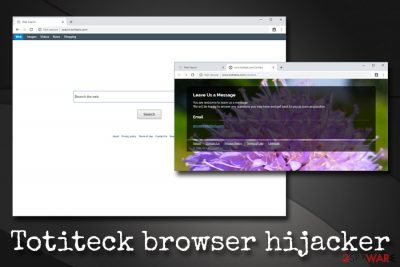
Totiteck is a potentially unwanted program that silently enters users' computers and changes the settings of Google Chrome, Mozilla Firefox, Safari, Opera, or MS Edge web browsers. Once inside, sets the new tab URL and homepage to Search.totiteck.com.
All the searchers are then redirected to Yahoo, with tons of sponsored links right at the top. In such a way, Totiteck manages to manipulate search results, consequently drastically changing the websites users would typically visit. While it might seem relatively innocent behavior, the ramifications might be quite serious, such as money loss or the infection of potentially unwanted programs/malware.
The presence of PUPs is also often associated with information tracking. Totiteck.com tracks cookies, technical information, browsing activities, and other data, and later shares it with third-parties. Thus, you should terminate the hijacker[1] that alters settings of your browser and use legitimate search engines instead.
| Name | Totiteck |
| Category | Potentially unwanted program |
| Type | Browser hijacker |
| Sub-type | Download manager |
| Infiltration | Software bundles, third-party websites, deceptive sites, other PUPs |
| Risks | Loss of money, information disclosure to unknown parties, malware infections |
| Symptoms | Hijacked homepage and new tab, altered search results, slow operation of the web browser, etc. |
| Set homepage | Search.totiteck.com |
| Termination | Delete the unwanted app by using our removal guide below or scan the machine with an anti-malware tool, so you can remove Totiteck.com properly |
| Recovery | To fix damage caused by the infection, use FortectIntego |
Allegedly, the advertised tool is a download manager that will help users to download files. However, downloaded manages are among the worst applications when it comes to their usefulness and safety. There is no need to use Totiteck as the functionality of downloading, and uninstalling is already implemented within the operating system. In most cases, users will get minimal benefit from the application but instead will have to deal with intrusive advertisements all over the Internet.
As its developers, Totiteck Software, claim on the official website, the tool is used to enhance the downloading experience:
Install applications the easy way and without the hassle, using the Totiteck downloader. The Totiteck platform stems from years of experience with installing applications, resulting in a highly optimized process, yielding faster downloads, a better user experience and more successful installations
Totiteck.com was created having one thought in mind: to promote affiliate marketing. Once users are redirected to sponsored websites or they visit one of the top search results, the developers get paid. Besides, there might be additional agreements, for example, pay-per-install[2] or pay-per-purchase.
Unfortunately, not all the content promoted by Totiteck.com virus is useful or even safe. In some cases, users might land on technical support scam sites that promote useless software like system optimizers (otherwise known as hoax software)[3] as a part of a deceptive scheme that claims malware infection after a fake scan.
Therefore, if you have been wondering if you should proceed with Search.totiteck.com removal, we highly advise you to do it with SpyHunter 5Combo Cleaner or Malwarebytes. Security tools can find all the PUPs and clean the PC properly. Then scan the device with FortectIntego to revert all the changes made by the hijacker.
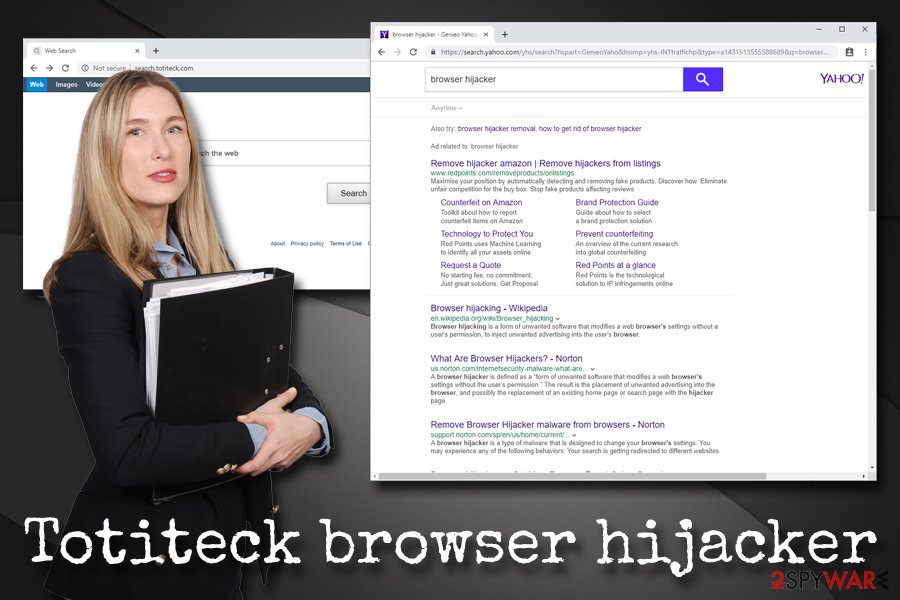
If Search.totiteck.com PUP has slithered into your system, it might also start tracking your activity on the Internet. It collects non-personal data, including:
- browsing history;
- lists of downloads and bookmarks;
- search query history;
- cookies;[4]
- other browsing-related data.
There is no doubt that Search.totiteck.com collects such information for a reason; however, no one knows what the reason is. Some security vendors claim that developers this data with third-party companies. If you are worried about your cyber-safety, you should remove Search.totiteck.com with a reputable anti-malware program or take care of its termination manually – simply follow the detailed guide below.
Deceptive methods of browser hijacker distribution
The usual potentially unwanted program distribution method is software bundling. This deceptive marketing practice has been prevalent for years and is used by many freeware/shareware developers as well as its hosting sites. While it is not always malignant, some practices show that potentially unwanted programs are intentionally hidden within installation wizards, so that users would have minimal chances of noticing pre-ticked boxes, misleading button placements, and other tricks.
Therefore, you need to be extremely careful when installing new applications, especially if they come from a third-party site. While it would be unreasonable to ask you to stay away from such websites, you should be aware of its potential dangers, and use caution while looking for new software to install.
Before you do, however, you should always make sure that the application you are about to install is not a potentially unwanted program. To do that, you should read reviews online, visit forums, or blog posts. These descriptions can often hint whether or not the application is safe to use and does not hide any underlying features or even fees.
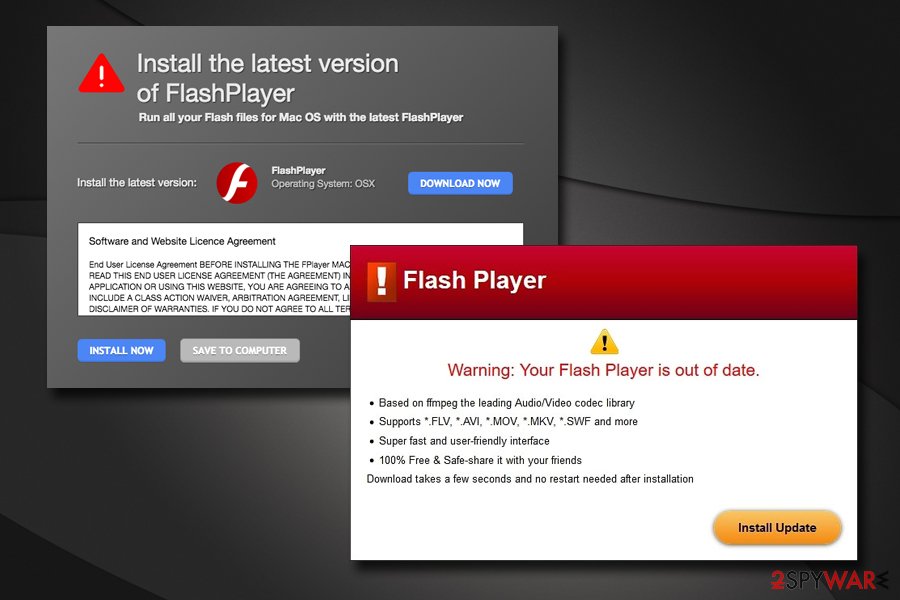
During the installation, never rush the procedure, check if the most critical documents are provided (Terms of Service, Privacy Policy, etc.) and always opt for Advanced or Custom settings instead of Recommended or Quick ones. In such a way, you will avoid useless optional programs before they manage to enter your machine.
Terminate Totiteck PUP and get rid of Search.totiteck.com homepage
You can remove Totiteck.com virus manually – simply follow our detailed guide below. However, getting rid of browser hijackers or other potentially unwanted programs might not be that easy sometimes. The applications might hide under the extensions list within the browser, or do not provide an uninstallation executable. Some more severe infections can even conceal the presence from the installed program list.
Therefore, if you are unsuccessful with manual Totiteck removal, you should rely on anti-malware software that can find the underlying content and eliminate all the stubborn components that are hidden inside the system. Besides, security applications can also delete other infections that might have sneaked in while you were operating your browser during Totiteck hijack.
You may remove virus damage with a help of FortectIntego. SpyHunter 5Combo Cleaner and Malwarebytes are recommended to detect potentially unwanted programs and viruses with all their files and registry entries that are related to them.
Getting rid of Search.totiteck.com virus. Follow these steps
Uninstall from Windows
To completely remove Totiteck.com from your Windows operating system, perform the following steps:
Instructions for Windows 10/8 machines:
- Enter Control Panel into Windows search box and hit Enter or click on the search result.
- Under Programs, select Uninstall a program.

- From the list, find the entry of the suspicious program.
- Right-click on the application and select Uninstall.
- If User Account Control shows up, click Yes.
- Wait till uninstallation process is complete and click OK.

If you are Windows 7/XP user, proceed with the following instructions:
- Click on Windows Start > Control Panel located on the right pane (if you are Windows XP user, click on Add/Remove Programs).
- In Control Panel, select Programs > Uninstall a program.

- Pick the unwanted application by clicking on it once.
- At the top, click Uninstall/Change.
- In the confirmation prompt, pick Yes.
- Click OK once the removal process is finished.
Delete from macOS
If a PUP has hijacked your Mac, follow these instructions to revert all the changes:
Remove items from Applications folder:
- From the menu bar, select Go > Applications.
- In the Applications folder, look for all related entries.
- Click on the app and drag it to Trash (or right-click and pick Move to Trash)

To fully remove an unwanted app, you need to access Application Support, LaunchAgents, and LaunchDaemons folders and delete relevant files:
- Select Go > Go to Folder.
- Enter /Library/Application Support and click Go or press Enter.
- In the Application Support folder, look for any dubious entries and then delete them.
- Now enter /Library/LaunchAgents and /Library/LaunchDaemons folders the same way and terminate all the related .plist files.

Remove from Microsoft Edge
Delete unwanted extensions from MS Edge:
- Select Menu (three horizontal dots at the top-right of the browser window) and pick Extensions.
- From the list, pick the extension and click on the Gear icon.
- Click on Uninstall at the bottom.

Clear cookies and other browser data:
- Click on the Menu (three horizontal dots at the top-right of the browser window) and select Privacy & security.
- Under Clear browsing data, pick Choose what to clear.
- Select everything (apart from passwords, although you might want to include Media licenses as well, if applicable) and click on Clear.

Restore new tab and homepage settings:
- Click the menu icon and choose Settings.
- Then find On startup section.
- Click Disable if you found any suspicious domain.
Reset MS Edge if the above steps did not work:
- Press on Ctrl + Shift + Esc to open Task Manager.
- Click on More details arrow at the bottom of the window.
- Select Details tab.
- Now scroll down and locate every entry with Microsoft Edge name in it. Right-click on each of them and select End Task to stop MS Edge from running.

If this solution failed to help you, you need to use an advanced Edge reset method. Note that you need to backup your data before proceeding.
- Find the following folder on your computer: C:\\Users\\%username%\\AppData\\Local\\Packages\\Microsoft.MicrosoftEdge_8wekyb3d8bbwe.
- Press Ctrl + A on your keyboard to select all folders.
- Right-click on them and pick Delete

- Now right-click on the Start button and pick Windows PowerShell (Admin).
- When the new window opens, copy and paste the following command, and then press Enter:
Get-AppXPackage -AllUsers -Name Microsoft.MicrosoftEdge | Foreach {Add-AppxPackage -DisableDevelopmentMode -Register “$($_.InstallLocation)\\AppXManifest.xml” -Verbose

Instructions for Chromium-based Edge
Delete extensions from MS Edge (Chromium):
- Open Edge and click select Settings > Extensions.
- Delete unwanted extensions by clicking Remove.

Clear cache and site data:
- Click on Menu and go to Settings.
- Select Privacy, search and services.
- Under Clear browsing data, pick Choose what to clear.
- Under Time range, pick All time.
- Select Clear now.

Reset Chromium-based MS Edge:
- Click on Menu and select Settings.
- On the left side, pick Reset settings.
- Select Restore settings to their default values.
- Confirm with Reset.

Remove from Mozilla Firefox (FF)
Remove dangerous extensions:
- Open Mozilla Firefox browser and click on the Menu (three horizontal lines at the top-right of the window).
- Select Add-ons.
- In here, select unwanted plugin and click Remove.

Reset the homepage:
- Click three horizontal lines at the top right corner to open the menu.
- Choose Options.
- Under Home options, enter your preferred site that will open every time you newly open the Mozilla Firefox.
Clear cookies and site data:
- Click Menu and pick Settings.
- Go to Privacy & Security section.
- Scroll down to locate Cookies and Site Data.
- Click on Clear Data…
- Select Cookies and Site Data, as well as Cached Web Content and press Clear.

Reset Mozilla Firefox
If clearing the browser as explained above did not help, reset Mozilla Firefox:
- Open Mozilla Firefox browser and click the Menu.
- Go to Help and then choose Troubleshooting Information.

- Under Give Firefox a tune up section, click on Refresh Firefox…
- Once the pop-up shows up, confirm the action by pressing on Refresh Firefox.

Remove from Google Chrome
Browser hijackers always modify the settings of Google Chrome. Therefore, even after its termination, the installed components like cookies might still be present. To avoid that, make sure you reset the browser:
Delete malicious extensions from Google Chrome:
- Open Google Chrome, click on the Menu (three vertical dots at the top-right corner) and select More tools > Extensions.
- In the newly opened window, you will see all the installed extensions. Uninstall all the suspicious plugins that might be related to the unwanted program by clicking Remove.

Clear cache and web data from Chrome:
- Click on Menu and pick Settings.
- Under Privacy and security, select Clear browsing data.
- Select Browsing history, Cookies and other site data, as well as Cached images and files.
- Click Clear data.

Change your homepage:
- Click menu and choose Settings.
- Look for a suspicious site in the On startup section.
- Click on Open a specific or set of pages and click on three dots to find the Remove option.
Reset Google Chrome:
If the previous methods did not help you, reset Google Chrome to eliminate all the unwanted components:
- Click on Menu and select Settings.
- In the Settings, scroll down and click Advanced.
- Scroll down and locate Reset and clean up section.
- Now click Restore settings to their original defaults.
- Confirm with Reset settings.

Delete from Safari
Remove unwanted extensions from Safari:
- Click Safari > Preferences…
- In the new window, pick Extensions.
- Select the unwanted extension and select Uninstall.

Clear cookies and other website data from Safari:
- Click Safari > Clear History…
- From the drop-down menu under Clear, pick all history.
- Confirm with Clear History.

Reset Safari if the above-mentioned steps did not help you:
- Click Safari > Preferences…
- Go to Advanced tab.
- Tick the Show Develop menu in menu bar.
- From the menu bar, click Develop, and then select Empty Caches.

After uninstalling this potentially unwanted program (PUP) and fixing each of your web browsers, we recommend you to scan your PC system with a reputable anti-spyware. This will help you to get rid of Search.totiteck.com registry traces and will also identify related parasites or possible malware infections on your computer. For that you can use our top-rated malware remover: FortectIntego, SpyHunter 5Combo Cleaner or Malwarebytes.
How to prevent from getting browser hijacker
Protect your privacy – employ a VPN
There are several ways how to make your online time more private – you can access an incognito tab. However, there is no secret that even in this mode, you are tracked for advertising purposes. There is a way to add an extra layer of protection and create a completely anonymous web browsing practice with the help of Private Internet Access VPN. This software reroutes traffic through different servers, thus leaving your IP address and geolocation in disguise. Besides, it is based on a strict no-log policy, meaning that no data will be recorded, leaked, and available for both first and third parties. The combination of a secure web browser and Private Internet Access VPN will let you browse the Internet without a feeling of being spied or targeted by criminals.
No backups? No problem. Use a data recovery tool
If you wonder how data loss can occur, you should not look any further for answers – human errors, malware attacks, hardware failures, power cuts, natural disasters, or even simple negligence. In some cases, lost files are extremely important, and many straight out panic when such an unfortunate course of events happen. Due to this, you should always ensure that you prepare proper data backups on a regular basis.
If you were caught by surprise and did not have any backups to restore your files from, not everything is lost. Data Recovery Pro is one of the leading file recovery solutions you can find on the market – it is likely to restore even lost emails or data located on an external device.
- ^ Gabriel E. Hall. How to remove a browser hijacker. 2-spyware. Cybersecurity news and articles.
- ^ Nishant Doshi, Ashwin Athalye, and Eric Chien. Pay-Per-Install. Symantec. Security Response.
- ^ Artemy Ovchinnikov. What is a hoax, where do hoaxes come from, and why are they dangerous?. Kaspersky Daily. Security blog.
- ^ What are Cookies and What Do Cookies Do?. Webopedia. Online Tech Dictionary for Students, Educators and IT Professionals.























