MovixHub (Free Instructions) - Easy Removal Guide
MovixHub Removal Guide
What is MovixHub?
How effective is MovixHub?
MovixHub is introduced as a web browser extension enabling users of accessing latest movies and related news. It offers to install two extensions for Google Chrome – Search by MovixHub and MovixHub Start. Both of them are promoted in the same manner; however, both of them are not that reliable as might seem at first glance. Owners do not mention that MovixHub might make unauthorized browser’s modifications, i.e. it may hijack web browser (at the moment Google Chrome only), modify various settings, corruption default search provider, and homepage. Consequently, even if you find thsi app practical, then automatically your browser’s homepage will be replaced with movixhub.searchalgo.com as well. You may get irritated by such changes as long as you keep this questionable extension installed. Beware that such modifications are initiated reasonably. This way, developers seek to promote affiliated websites. In short, we recommend you to remove MovixHub. Speed up te elimination process with FortectIntego.
The software attracts attention by providing an extensive list of latest blockbuster movies[1]. Additionally, it has sections of TV series and provides a quick overview of the most popular celebrities. Likewise, such gossip-like content targets wide public. However, users who are not aware of such marketing tricks may not notice the negative effects of this application. MovieHub ads will pop-up not only when you are watching a movie, but while reading news in other website or performing an important daily browsing operation[2]. Likewise, the app has been categorized as adware. These ads may not only be of informative origin but pay-per-click ads as well[3]. Even if you are a most patient user, you might get annoyed by the frequency of these pop-ups. Accidentally, you might click on it rather the exit button and get misguided to sponsored domains. Such phenomenon is encountered when the partner companies want to promote less-known websites. It is no surprise, that such websites may contain fraudulent content[4]. Likewise, MovixHub redirect should not be disregarded. Speaking of movixhub.searchalgo.com, it is not a so annoying as other browser hijackers. Nonetheless, the privacy policy mentions that it might use your browsing data in the aggregated form for marketing and another analysis purposes[5]. Consequently, that your browsing sessions will be interrupted with even more ads. These arguments should encourage you to proceed to MovixHun removal.
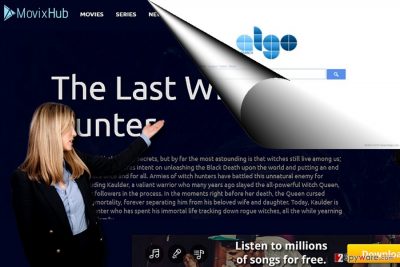
Promoting the software
You can easily find the official website of this website. However, to promote it more, you might spot it bundled with freeware. users often commit the same mistake while performing the installation. Clicking “Recommended” settings deprive them of the right to spot optional add-ons. Likewise, hitting the “Install” button only facilitates MovixHub hijack or another questionable application. In order to pinpoint unwanted applications, select “Custom” mode. Carefully advance through each stage and remove the checkmarks. Note that downloading legitimate programs from secure sources does nit lower the risk of accidentally installing unwanted software. Be vigilant during the installation process.
Effective MovixHub uninstallation
Ther are two ways how you can remove MovixHub virus. Manual elimination might be more preferred for users who are confident about fully eliminating the adware. On the other hand, this option may be combined with automatic MovixHub removal method. Speaking of the latter, install a security application, update it and run the scan. It will come in handy dealing with more elaborate threats as well. Finally, you should also uninstall its associated plug-in. On the final note, when looking for a movie streaming website, read users reviews and take a look at privacy policy to determine whether it is safe to use.
You may remove virus damage with a help of FortectIntego. SpyHunter 5Combo Cleaner and Malwarebytes are recommended to detect potentially unwanted programs and viruses with all their files and registry entries that are related to them.
Getting rid of MovixHub. Follow these steps
Uninstall from Windows
Instructions for Windows 10/8 machines:
- Enter Control Panel into Windows search box and hit Enter or click on the search result.
- Under Programs, select Uninstall a program.

- From the list, find the entry of the suspicious program.
- Right-click on the application and select Uninstall.
- If User Account Control shows up, click Yes.
- Wait till uninstallation process is complete and click OK.

If you are Windows 7/XP user, proceed with the following instructions:
- Click on Windows Start > Control Panel located on the right pane (if you are Windows XP user, click on Add/Remove Programs).
- In Control Panel, select Programs > Uninstall a program.

- Pick the unwanted application by clicking on it once.
- At the top, click Uninstall/Change.
- In the confirmation prompt, pick Yes.
- Click OK once the removal process is finished.
Delete from macOS
Remove items from Applications folder:
- From the menu bar, select Go > Applications.
- In the Applications folder, look for all related entries.
- Click on the app and drag it to Trash (or right-click and pick Move to Trash)

To fully remove an unwanted app, you need to access Application Support, LaunchAgents, and LaunchDaemons folders and delete relevant files:
- Select Go > Go to Folder.
- Enter /Library/Application Support and click Go or press Enter.
- In the Application Support folder, look for any dubious entries and then delete them.
- Now enter /Library/LaunchAgents and /Library/LaunchDaemons folders the same way and terminate all the related .plist files.

Remove from Microsoft Edge
Delete unwanted extensions from MS Edge:
- Select Menu (three horizontal dots at the top-right of the browser window) and pick Extensions.
- From the list, pick the extension and click on the Gear icon.
- Click on Uninstall at the bottom.

Clear cookies and other browser data:
- Click on the Menu (three horizontal dots at the top-right of the browser window) and select Privacy & security.
- Under Clear browsing data, pick Choose what to clear.
- Select everything (apart from passwords, although you might want to include Media licenses as well, if applicable) and click on Clear.

Restore new tab and homepage settings:
- Click the menu icon and choose Settings.
- Then find On startup section.
- Click Disable if you found any suspicious domain.
Reset MS Edge if the above steps did not work:
- Press on Ctrl + Shift + Esc to open Task Manager.
- Click on More details arrow at the bottom of the window.
- Select Details tab.
- Now scroll down and locate every entry with Microsoft Edge name in it. Right-click on each of them and select End Task to stop MS Edge from running.

If this solution failed to help you, you need to use an advanced Edge reset method. Note that you need to backup your data before proceeding.
- Find the following folder on your computer: C:\\Users\\%username%\\AppData\\Local\\Packages\\Microsoft.MicrosoftEdge_8wekyb3d8bbwe.
- Press Ctrl + A on your keyboard to select all folders.
- Right-click on them and pick Delete

- Now right-click on the Start button and pick Windows PowerShell (Admin).
- When the new window opens, copy and paste the following command, and then press Enter:
Get-AppXPackage -AllUsers -Name Microsoft.MicrosoftEdge | Foreach {Add-AppxPackage -DisableDevelopmentMode -Register “$($_.InstallLocation)\\AppXManifest.xml” -Verbose

Instructions for Chromium-based Edge
Delete extensions from MS Edge (Chromium):
- Open Edge and click select Settings > Extensions.
- Delete unwanted extensions by clicking Remove.

Clear cache and site data:
- Click on Menu and go to Settings.
- Select Privacy, search and services.
- Under Clear browsing data, pick Choose what to clear.
- Under Time range, pick All time.
- Select Clear now.

Reset Chromium-based MS Edge:
- Click on Menu and select Settings.
- On the left side, pick Reset settings.
- Select Restore settings to their default values.
- Confirm with Reset.

Remove from Mozilla Firefox (FF)
Remove dangerous extensions:
- Open Mozilla Firefox browser and click on the Menu (three horizontal lines at the top-right of the window).
- Select Add-ons.
- In here, select unwanted plugin and click Remove.

Reset the homepage:
- Click three horizontal lines at the top right corner to open the menu.
- Choose Options.
- Under Home options, enter your preferred site that will open every time you newly open the Mozilla Firefox.
Clear cookies and site data:
- Click Menu and pick Settings.
- Go to Privacy & Security section.
- Scroll down to locate Cookies and Site Data.
- Click on Clear Data…
- Select Cookies and Site Data, as well as Cached Web Content and press Clear.

Reset Mozilla Firefox
If clearing the browser as explained above did not help, reset Mozilla Firefox:
- Open Mozilla Firefox browser and click the Menu.
- Go to Help and then choose Troubleshooting Information.

- Under Give Firefox a tune up section, click on Refresh Firefox…
- Once the pop-up shows up, confirm the action by pressing on Refresh Firefox.

Remove from Google Chrome
Uninstall its extension and the search engine. Browser reset might be a faster solution.
Delete malicious extensions from Google Chrome:
- Open Google Chrome, click on the Menu (three vertical dots at the top-right corner) and select More tools > Extensions.
- In the newly opened window, you will see all the installed extensions. Uninstall all the suspicious plugins that might be related to the unwanted program by clicking Remove.

Clear cache and web data from Chrome:
- Click on Menu and pick Settings.
- Under Privacy and security, select Clear browsing data.
- Select Browsing history, Cookies and other site data, as well as Cached images and files.
- Click Clear data.

Change your homepage:
- Click menu and choose Settings.
- Look for a suspicious site in the On startup section.
- Click on Open a specific or set of pages and click on three dots to find the Remove option.
Reset Google Chrome:
If the previous methods did not help you, reset Google Chrome to eliminate all the unwanted components:
- Click on Menu and select Settings.
- In the Settings, scroll down and click Advanced.
- Scroll down and locate Reset and clean up section.
- Now click Restore settings to their original defaults.
- Confirm with Reset settings.

Delete from Safari
Remove unwanted extensions from Safari:
- Click Safari > Preferences…
- In the new window, pick Extensions.
- Select the unwanted extension and select Uninstall.

Clear cookies and other website data from Safari:
- Click Safari > Clear History…
- From the drop-down menu under Clear, pick all history.
- Confirm with Clear History.

Reset Safari if the above-mentioned steps did not help you:
- Click Safari > Preferences…
- Go to Advanced tab.
- Tick the Show Develop menu in menu bar.
- From the menu bar, click Develop, and then select Empty Caches.

After uninstalling this potentially unwanted program (PUP) and fixing each of your web browsers, we recommend you to scan your PC system with a reputable anti-spyware. This will help you to get rid of MovixHub registry traces and will also identify related parasites or possible malware infections on your computer. For that you can use our top-rated malware remover: FortectIntego, SpyHunter 5Combo Cleaner or Malwarebytes.
How to prevent from getting adware
Do not let government spy on you
The government has many issues in regards to tracking users' data and spying on citizens, so you should take this into consideration and learn more about shady information gathering practices. Avoid any unwanted government tracking or spying by going totally anonymous on the internet.
You can choose a different location when you go online and access any material you want without particular content restrictions. You can easily enjoy internet connection without any risks of being hacked by using Private Internet Access VPN.
Control the information that can be accessed by government any other unwanted party and surf online without being spied on. Even if you are not involved in illegal activities or trust your selection of services, platforms, be suspicious for your own security and take precautionary measures by using the VPN service.
Backup files for the later use, in case of the malware attack
Computer users can suffer from data losses due to cyber infections or their own faulty doings. Ransomware can encrypt and hold files hostage, while unforeseen power cuts might cause a loss of important documents. If you have proper up-to-date backups, you can easily recover after such an incident and get back to work. It is also equally important to update backups on a regular basis so that the newest information remains intact – you can set this process to be performed automatically.
When you have the previous version of every important document or project you can avoid frustration and breakdowns. It comes in handy when malware strikes out of nowhere. Use Data Recovery Pro for the data restoration process.
- ^ Mike Sullivan. These apps will aid your moviegoing experience. The Wichita Eagle. Breaking News, Sports, Weather and More.
- ^ Leonie Roderick. Auto-play video and pop-ups named among the most ‘annoying’ ad formats. MarketingWeek. News and comments.
- ^ Mike Whitney. Bidding On Growth: A Beginner’s Guide To Pay-Per-Click Marketing. Business2Community. Top News, Trends and Expert Analysis.
- ^ Doug Olenick. 4,000 WordPress sites infected through fake plugin. SCMedia. The cybersecurity source.
- ^ Elizabeth Weise. Online privacy? Forget it, even with VPN. USAToday.. Latest World and US News.























