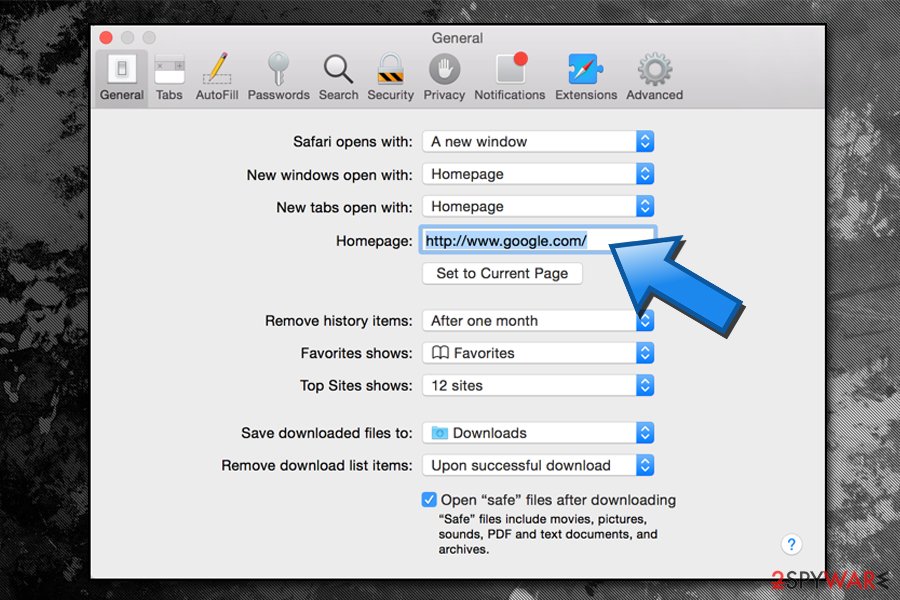Akamaihd - updated Mar 2021
Akamaihd Removal Guide
What is Akamaihd?
Akamaihd is a legitimate content delivery network that might be used by adware authors to insert ads into your browser
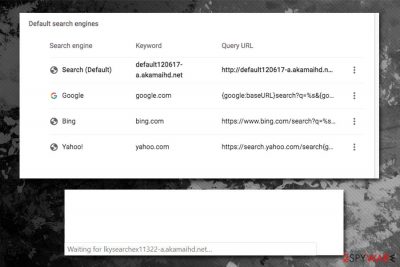
Akamaihd is a content hosting provider, and many high-profile companies such as Facebook or Steam use this service to host a part of their content to reduce the load on servers. However, this is not a definition that regular users would expect, as domains like freefiremobile-a.akamaihd.net, searchinterneat-a.akamaihd.net, rvzr-a.akamaihd.net, and many others, hijack their Google Chrome (or another browser) and redirect them to ad-filled, scam, and similar unsafe sites. To make matters worse, both Windows and macOS/OS X users experience the browser hijacking activities by Akamaihd.
The truth is, however, that the developer, Akamai Technologies, has nothing to do with this dubious browser behavior that users are experiencing, as the main culprit is adware.[1] The so-called ad-supported software is designed to secretly infiltrate machines of thousands of users and direct them to affiliated pages; unfortunately, they often utilize legitimate networks in order to insert pop-ups, banners, deals, in-text links, and other commercial content into users' web browsers without permission. Fortunately, there is a way to remove Akamaihd ads by eliminating the adware associated with it or replacing the preset homepage with a default one on Safari.
| SUMMARY | |
| Name | Akamaihd |
| Type | Adware/PUP |
| Initial purpose | Akamaihd is a legitimate content hosting platform that is used by many high-profile companies, including Facebook, Steam, etc. |
| Infiltration | Adware and other PUPs are usually distributed with the help of software bundling, dubious ads, unsafe websites, or fake Flash update installers |
| Symptoms | Soon after infiltration, adware might create various entries within the system, change the web browser settings (users complained that their searches started being redirected to Yahoo.com, which were also filled with sponsored links), install unwanted extensions, redirect to predetermined domains, and display intrusive ads |
| Main dangers | Browser hijackers are typically not considered as malicious, as they do not infect the machine themselves, but are typically installed by users themselves (even though they are often being deceived of doing so). Nevertheless, users' web searches might be completely altered, and they might be directed to sites that host other potentially unwanted programs or even malware |
| Associated PUPs | GoPhoto.it, Advanced Mac Cleaner, Search Pulse, Safe Finder, WindowMix, and others |
| Elimination | You should reset your web browsers as a first step when trying to get rid of Akamaihd hijack; if that does not help, you need to detect and uninstall a potentially unwanted application associated with it; finally, you should perform a full system scan with anti-malware software |
| Recovery and optimization | If you experiencing stability issues on Windows or suffer from a slow Mac, we recommend using FortectIntego |
| Related |
|
Adware that redirects users to Searchinterneat-a.akamaihd.net domains usually infiltrates machines with the help of software bundling. This marketing campaign is prevalent when it comes to PUP distribution because users often prefer using Recommended/Default settings, just to be done with the process faster. However, most do not realize that there are several rogue programs hidden under Advanced/Custom installation mode, and users skip this step most of the time.
Some users reported that they got infected with the A.akamaihd.net virus when they encountered a fake Flash Player update prompt. This is a very common infection technique used by online crooks, as they fill random pages with bogus alerts that claim that Adobe Flash Player is out of date, and needs to be updated to view the underlying content. However, as soon as users download the application, they find that a PUP has hijacked their web browsers.
Akamaihd removal should be performed ASAP if redirects to dubious sites occur regularly. If unfortunate enough, users could land in malware-laden site, where such cyber infections like ransomware[2] or a trojan can be acquired. Therefore, having your browser redirecting to unknown sites might result in system corruption, personal data leak, or malware infections.
Additionally, Searchinterneat-a.akamaihd.net adware gathers non-personally identifiable information, including, but not limited to:
- IP address
- Technical information
- Websites visited
- Links clicked
- Bookmarks added, etc.
Tracking cookies, beacons, and similar technologies are used to harvest relevant information about users' browsing habits to support targeted advertisement. While it is a legitimate practice when done right, most adware programs simply flood the browser with junk and potentially dangerous content. Therefore, it is vital to remove Akamaihd ads by terminating adware associated with them.
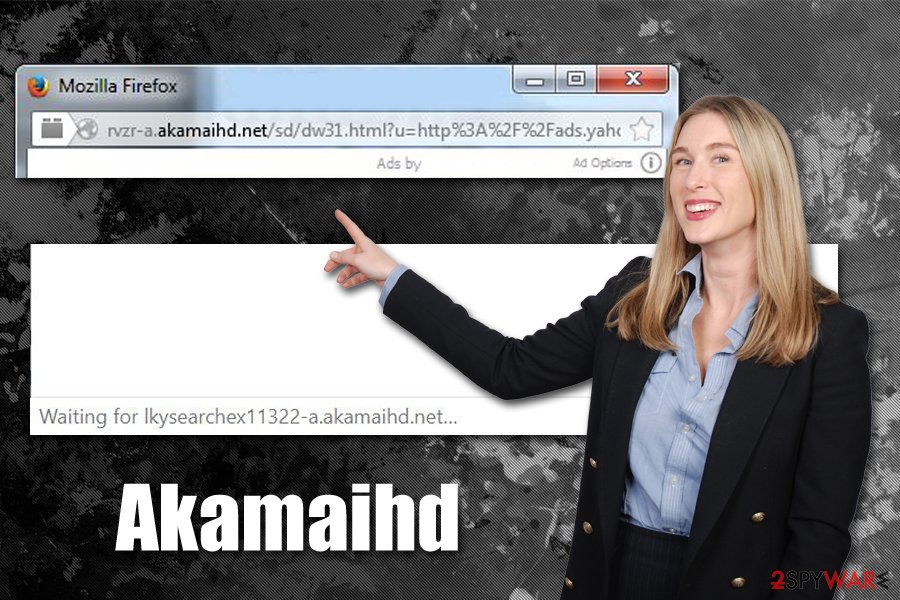
In some cases, however, adware might be hard to detect and eliminate, as it often disguises as a useful program or lacks uninstallation file. However, most of the comprehensive security solutions are capable of detecting potentially unwanted programs efficiently.
Nevertheless, most of the browser hijackers can be eliminated manually – you can follow the instructions in our removal section. In most cases, a browser reset would stop the unwanted behavior, as the PUP might actually be a browser extension. Experts also recommend performing a scan with repair software FortectIntego in order to prevent system instability and other issues after adware/malware infection is eliminated.
Akamaihd adware variants
As we already declared above, Akamai Technologies is a well-established and reputable file hosting service provider and is often used by high-profile companies. However, those pesky adware authors come up with multiple ways of manipulating a legitimate service for their own advantage. There are several other versions of the Akamaihd virus – all listed below.
Searchinterneat-a.akamaihd.net
This variant is a browser hijacker with adware components. After infiltration, the potentially unwanted program modifies Windows Registry and sets its address as a default one for Google Chrome, Internet Explorer, Mozilla Firefox, Safari, or any other browser. Searchinterneat-a.akamaihd.net hijacker is known to promote misleading software, such as bogus optimization tools and fake updates. Additionally, users might find additional applications installed on their machines without knowledge.
Fbstatic-a.akamaihd.net
Fbstatic-a.akamaihd.net is another adware application used by PUP developers. It usually gets installed together with bundled software or is introduced via deceptive advertisement online. The adware redirects users to dubious domains and promotes popular software, such as Java, Flash Player, Media Player, etc. As soon as users agree to download these applications, they are redirected to sites that install more adware (such as DealCoaster, YoutubeAdBlocker, CouponDropDown).
This version of the virus is also responsible for excessive data tracking when it comes to users' browsing habits. Experts recommend uninstalling any suspicious applications before entering any sensitive data into the browser.
Asrv-a.akamaihd.net
Asrv-a.akamaihd.net is a marketing platform that is being misused by cyber crooks for their personal monetary gain. Just as its previous variants, it tries to trick users into installing other potentially unwanted applications on their systems and continually disturbs web browsing sessions of users with disruptive pop-ups, coupons, banners, deals, offers, and similar commercial content.
Never click on any content or links provided by Asrv-a.akamaihd.net. You might end up installing other adware, more PUPs, or even malware on your machine. Therefore, use extreme caution, and don't get tricked by scams.
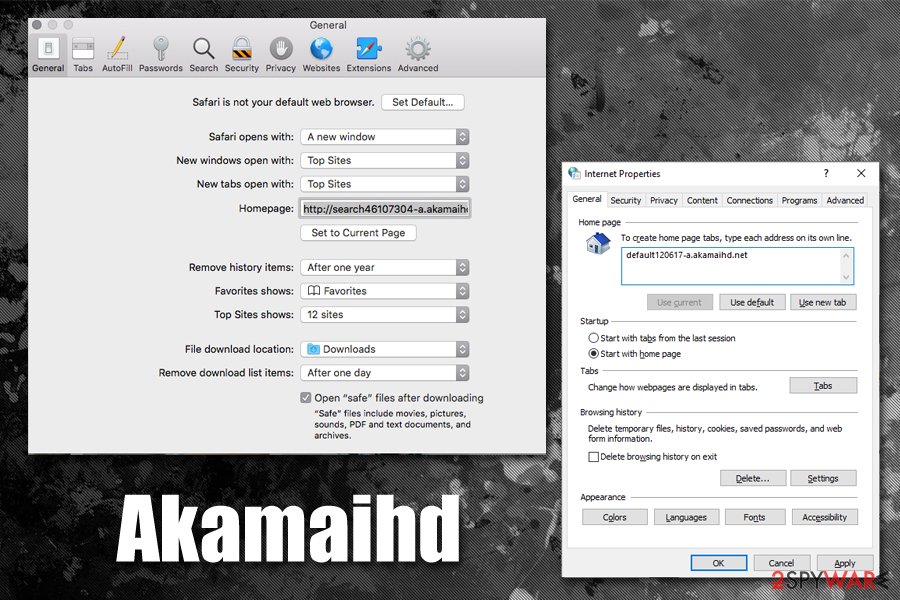
Rvzr-a.akamaihd.net
Rvzr-a.akamaihd.net often redirects users to scam sites that promote fake updates for such well-known apps like Java, Adobe, FLV Player, Flash Player, and many others. Do not believe these claims as all of them are fake, and none of the applications installed need an update. If you proceed, you will be introducing additional unwanted apps and further infect your computer.
If you noticed your Google Chrome or other browser behaving strangely, like redirecting you suspicious sites, displaying sponsored links in search results, lag, and similar issues, it is time to take care of Rvzr-a.akamaihd.net removal by either using reputable security software or getting rid of it manually.
Default290941114-a.akamaihd.net
Default290941114-a.akamaihd.net is yet another parasite that seeks to infect Mac users. However, users complained that after they started to look for adware on their computers to get rid of, they found nothing. Additionally, even scans with anti-malware software returned no results, keeping the unwanted URL as a default search provider.
Default290941114-a.akamaihd.net sets itself as a search provider on Safari or Google Chrome web browsers, redirecting all the search results to suspicious sites. However, users reported that the culprit of the malicious activity was a malicious Profile established from (an already removed) adware application. In order to get rid of Default290941114-a.akamaihd.net hijack on macOS/Mac OS X, users need to go to System Preferences… > Profiles and get rid of an unrecognized profile by pressing the minus “-” icon at the bottom-left.
lkysearchds1694-a.akamaihd.net
lkysearchds1694-a.akamaihd.net is a website that users might be redirected to when they are using their search engines, although they might not notice the difference between the regular Google Chrome search engine and the malicious one unless they look at the URL bar.
Just as its predecessors, lkysearchds1694-a.akamaihd.net browser hijacker filters web traffic in order to show users sponsored search results, redirect to suspicious domains, expose users to constant advertisements (pop-ups, deals, offers, in-text links, etc.) and otherwise disturb their web browsing activities. If you noticed too many ads when browsing the web and using your search engine, you should check your computer for adware and stop the unwanted actions altogether.
BrowserGuard-a.akamaihd.net
BrowserGuard-a.akamaihd.net is yet another variation of the virus. Just as all the previous variants, this adware program enters machines mostly with the help software bundling, although users might install it accidentally by clicking on dubious adverts. As soon as the hijack occurs, the potentially unwanted program modifies browser settings to display commercial advertisements every time you browse the internet. Users also reported that pop-ups, pop-unders, banners, deals, offers, and similar unwanted ads could be displayed even if the browser is not being used at all.
We advise you remove BrowserGuard-a.akamaihd.net from your system immediately, as, just like any other adware infection, it can cause more damage over time.
Freefiremobile
Freefiremobile-a.akamaihd.net is a legitimate website that is used for a survival Battle Royal mobile game Freefire by Garena. While the site itself is not malicious, there are many adware applications that can inject ads from it into users' web browsers without permission. As a result, you may encounter banners, offers, deals, in-text links, and other sponsored content presented to you regularly.
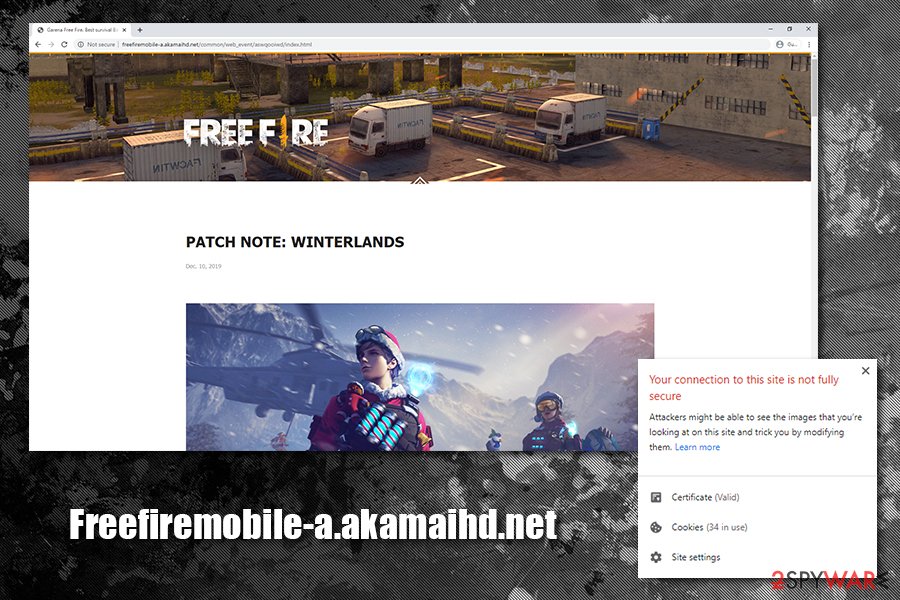
The original website also comes with downfalls, as Freefiremobile-a.akamaihd.net is marked as only partially secure:
Your connection to this side is not fully secure
Attackers might be able to see the images that you're looking at on this site and trick you by modifying them.
Just as with other virus versions, Freefiremobile can alter web browser settings and then prevent users from reverting these changes until the potentially unwanted program is uninstalled from their systems. Despite this, the ads might not go away until web browsers affected by the treat are reset as per the instructions below.
To remove Freefiremobile game, users should go to the installed apps section on their Android or iPhone device and eliminate it manually.
Beware of bundled software – adware programs are usually hidden as optional installs
As we already mentioned, software bundling is the primary source for potentially unwanted program distribution. Unfortunately, not many users are aware of it, and PUP authors are quick to abuse that. In most cases, freeware developers add extra applications to the installation wizards. However, optional programs are not disclosed for those who pick Recommended or Default installation mode in most cases, although distributors might use other deceptive methods, such as pre-selected boxes, fine print text, misleading deals, or deliberately misplaced “Skip”/”Decline” buttons.
Therefore, users should always pay attention to installation instructions, never rush or skip steps. Advanced or Custom installation settings can disclose a full list of additional programs, which can be declined before then the process is finalized. Users need to remove check marks from the pre-marked boxes.
Another important thing to remember is that Flash update prompts are fake – especially if they are encountered on Google Chrome, as this browser uses a built-in functionality of the plug-in. Additionally, it is also important to note that regular users should not be using the Flash in the first place, as it is a very flawed and outdated component and soon won't even be supported by Adobe.[3]
Additionally, experts[4] advise using professional security software that could prevent most unwanted programs from entering the computer in the first place.
Get rid of Akamaihd adware either manually or automatically
When it comes to adware and potentially unwanted programs, it is not always apparent what to look for, as the uninstallation executable might be missing, or it might not be clear which program is associated with the PUP. However, there are several steps that people can take to remove Akamaihd virus from their machines permanently.
We suggest you try Akamaihd removal by following out instructions below this article. We have guides for both, Windows and macOS users. After the elimination, you will have to reset each of the installed browsers manually to stop redirects to various suspicious websites
We also noticed a large number of macOS/Mac OS X users who complain about the changed homepage on their Safari browser only. If that is the case for you, please follow these steps in order to change the web browser to your preferred one and eliminate a.akamaihd.net one for good:
Check for unwanted extensions:
- Go to Safari > Preferences > Extensions;
- Disable all of the extensions and see if you still suffer from browser hijacking issues;
- If the unwanted behavior is gone, enable one extension at the time, and see which one is causing the issue;
- Get rid of the malicious extensions by clicking the Uninstall button.
Set your preferred search engine:
- Go to Safari > Preferences;
- Select General tab;
- In the Homepage field, enter your preferred address (such as Google.com);

- DO NOT press Return at this point, as all the changes will be undone;
- Instead, click on one of the tabs at the top of the window, such as Passwords, or Privacy
- If the confirmation prompt shows up, select Yes
- Go back to General tab to ensure that the homepage was changed
If, after performing all these steps, you are still suffering from the Akamaihd hijack, you should perform a full system scan with reputable anti-malware software – security application should be able to detect and remove all the remnants of potentially unwanted programs or their settings on your computer automatically.
You may remove virus damage with a help of FortectIntego. SpyHunter 5Combo Cleaner and Malwarebytes are recommended to detect potentially unwanted programs and viruses with all their files and registry entries that are related to them.
Getting rid of Akamaihd. Follow these steps
Uninstall from Windows
To eliminate Akamaihd adware from your Windows machine, follow these steps:
Instructions for Windows 10/8 machines:
- Enter Control Panel into Windows search box and hit Enter or click on the search result.
- Under Programs, select Uninstall a program.

- From the list, find the entry of the suspicious program.
- Right-click on the application and select Uninstall.
- If User Account Control shows up, click Yes.
- Wait till uninstallation process is complete and click OK.

If you are Windows 7/XP user, proceed with the following instructions:
- Click on Windows Start > Control Panel located on the right pane (if you are Windows XP user, click on Add/Remove Programs).
- In Control Panel, select Programs > Uninstall a program.

- Pick the unwanted application by clicking on it once.
- At the top, click Uninstall/Change.
- In the confirmation prompt, pick Yes.
- Click OK once the removal process is finished.
Delete from macOS
To get rid of the PUP from macOS, check out these instructions:
Remove items from Applications folder:
- From the menu bar, select Go > Applications.
- In the Applications folder, look for all related entries.
- Click on the app and drag it to Trash (or right-click and pick Move to Trash)

To fully remove an unwanted app, you need to access Application Support, LaunchAgents, and LaunchDaemons folders and delete relevant files:
- Select Go > Go to Folder.
- Enter /Library/Application Support and click Go or press Enter.
- In the Application Support folder, look for any dubious entries and then delete them.
- Now enter /Library/LaunchAgents and /Library/LaunchDaemons folders the same way and terminate all the related .plist files.

Remove from Microsoft Edge
Delete unwanted extensions from MS Edge:
- Select Menu (three horizontal dots at the top-right of the browser window) and pick Extensions.
- From the list, pick the extension and click on the Gear icon.
- Click on Uninstall at the bottom.

Clear cookies and other browser data:
- Click on the Menu (three horizontal dots at the top-right of the browser window) and select Privacy & security.
- Under Clear browsing data, pick Choose what to clear.
- Select everything (apart from passwords, although you might want to include Media licenses as well, if applicable) and click on Clear.

Restore new tab and homepage settings:
- Click the menu icon and choose Settings.
- Then find On startup section.
- Click Disable if you found any suspicious domain.
Reset MS Edge if the above steps did not work:
- Press on Ctrl + Shift + Esc to open Task Manager.
- Click on More details arrow at the bottom of the window.
- Select Details tab.
- Now scroll down and locate every entry with Microsoft Edge name in it. Right-click on each of them and select End Task to stop MS Edge from running.

If this solution failed to help you, you need to use an advanced Edge reset method. Note that you need to backup your data before proceeding.
- Find the following folder on your computer: C:\\Users\\%username%\\AppData\\Local\\Packages\\Microsoft.MicrosoftEdge_8wekyb3d8bbwe.
- Press Ctrl + A on your keyboard to select all folders.
- Right-click on them and pick Delete

- Now right-click on the Start button and pick Windows PowerShell (Admin).
- When the new window opens, copy and paste the following command, and then press Enter:
Get-AppXPackage -AllUsers -Name Microsoft.MicrosoftEdge | Foreach {Add-AppxPackage -DisableDevelopmentMode -Register “$($_.InstallLocation)\\AppXManifest.xml” -Verbose

Instructions for Chromium-based Edge
Delete extensions from MS Edge (Chromium):
- Open Edge and click select Settings > Extensions.
- Delete unwanted extensions by clicking Remove.

Clear cache and site data:
- Click on Menu and go to Settings.
- Select Privacy, search and services.
- Under Clear browsing data, pick Choose what to clear.
- Under Time range, pick All time.
- Select Clear now.

Reset Chromium-based MS Edge:
- Click on Menu and select Settings.
- On the left side, pick Reset settings.
- Select Restore settings to their default values.
- Confirm with Reset.

Remove from Mozilla Firefox (FF)
After the elimination of the unwanted application is complete, refresh Mozilla Firefox to get rid of all the traces of the PUP:
Remove dangerous extensions:
- Open Mozilla Firefox browser and click on the Menu (three horizontal lines at the top-right of the window).
- Select Add-ons.
- In here, select unwanted plugin and click Remove.

Reset the homepage:
- Click three horizontal lines at the top right corner to open the menu.
- Choose Options.
- Under Home options, enter your preferred site that will open every time you newly open the Mozilla Firefox.
Clear cookies and site data:
- Click Menu and pick Settings.
- Go to Privacy & Security section.
- Scroll down to locate Cookies and Site Data.
- Click on Clear Data…
- Select Cookies and Site Data, as well as Cached Web Content and press Clear.

Reset Mozilla Firefox
If clearing the browser as explained above did not help, reset Mozilla Firefox:
- Open Mozilla Firefox browser and click the Menu.
- Go to Help and then choose Troubleshooting Information.

- Under Give Firefox a tune up section, click on Refresh Firefox…
- Once the pop-up shows up, confirm the action by pressing on Refresh Firefox.

Remove from Google Chrome
Delete malicious extensions from Google Chrome:
- Open Google Chrome, click on the Menu (three vertical dots at the top-right corner) and select More tools > Extensions.
- In the newly opened window, you will see all the installed extensions. Uninstall all the suspicious plugins that might be related to the unwanted program by clicking Remove.

Clear cache and web data from Chrome:
- Click on Menu and pick Settings.
- Under Privacy and security, select Clear browsing data.
- Select Browsing history, Cookies and other site data, as well as Cached images and files.
- Click Clear data.

Change your homepage:
- Click menu and choose Settings.
- Look for a suspicious site in the On startup section.
- Click on Open a specific or set of pages and click on three dots to find the Remove option.
Reset Google Chrome:
If the previous methods did not help you, reset Google Chrome to eliminate all the unwanted components:
- Click on Menu and select Settings.
- In the Settings, scroll down and click Advanced.
- Scroll down and locate Reset and clean up section.
- Now click Restore settings to their original defaults.
- Confirm with Reset settings.

Delete from Safari
Remove unwanted extensions from Safari:
- Click Safari > Preferences…
- In the new window, pick Extensions.
- Select the unwanted extension and select Uninstall.

Clear cookies and other website data from Safari:
- Click Safari > Clear History…
- From the drop-down menu under Clear, pick all history.
- Confirm with Clear History.

Reset Safari if the above-mentioned steps did not help you:
- Click Safari > Preferences…
- Go to Advanced tab.
- Tick the Show Develop menu in menu bar.
- From the menu bar, click Develop, and then select Empty Caches.

After uninstalling this potentially unwanted program (PUP) and fixing each of your web browsers, we recommend you to scan your PC system with a reputable anti-spyware. This will help you to get rid of Akamaihd registry traces and will also identify related parasites or possible malware infections on your computer. For that you can use our top-rated malware remover: FortectIntego, SpyHunter 5Combo Cleaner or Malwarebytes.
How to prevent from getting adware
Do not let government spy on you
The government has many issues in regards to tracking users' data and spying on citizens, so you should take this into consideration and learn more about shady information gathering practices. Avoid any unwanted government tracking or spying by going totally anonymous on the internet.
You can choose a different location when you go online and access any material you want without particular content restrictions. You can easily enjoy internet connection without any risks of being hacked by using Private Internet Access VPN.
Control the information that can be accessed by government any other unwanted party and surf online without being spied on. Even if you are not involved in illegal activities or trust your selection of services, platforms, be suspicious for your own security and take precautionary measures by using the VPN service.
Backup files for the later use, in case of the malware attack
Computer users can suffer from data losses due to cyber infections or their own faulty doings. Ransomware can encrypt and hold files hostage, while unforeseen power cuts might cause a loss of important documents. If you have proper up-to-date backups, you can easily recover after such an incident and get back to work. It is also equally important to update backups on a regular basis so that the newest information remains intact – you can set this process to be performed automatically.
When you have the previous version of every important document or project you can avoid frustration and breakdowns. It comes in handy when malware strikes out of nowhere. Use Data Recovery Pro for the data restoration process.
- ^ Margaret Rouse. Adware. SearchSecurity. Source for advancing in the security industry.
- ^ Josh Fruhlinger. The 5 biggest ransomware attacks of the last 5 years. CSO. IT security professionals.
- ^ Brett Molina. RIP Flash: Adobe finally ready to pull the plug. USA Today. Latest World and US News.
- ^ Senzavirus. Senzavirus. Cybesecurity news and articles.