CouponDropDown (Free Guide) - updated Jan 2020
CouponDropDown Removal Guide
What is CouponDropDown?
CouponDropDown is the program showing pop-ups with coupons, sales, and discounts with underlined keywords and redirects
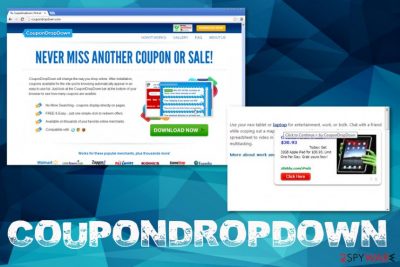
Even though this PUP is considered to be annoying and intrusive, stealthily and persistent it is not okay to call it a CouponDropDown virus. However, you should react to these advertisements and additional content as soon as possible and get an anti-malware tool that can terminate any malicious-behavior based file and program. You will eventually need to go through settings of the web browser manually, but for the general system cleaning, experts[1] recommend going for the professional tools that can make a difference quickly.
| Name | CouponDropDown |
|---|---|
| Type | Adware |
| Symptoms | The program displays advertisements and triggers redirect when boxes, banners, pop-ups, and links get clicked. Promotional material pushing to install other programs fill up the screen and deliver browser-based threats, tools or system applications |
| Danger | Once the intruder gets on the device it starts altering settings and adding entries, programs to ensure the persistence. Also, every advertisement can track and collect data about users' habits while browsing online and lead to issues with privacy when information ends up shared with third-party companies or malicious actors |
| Distribution | Other intruders load this program behind the users' back and it comes as extra during various freeware installations. The supposedly useful tool is promoted on deceptive sites and misleading advertisements |
| Elimination | CouponDropDown removal should include the automatic anti-malware scan, so all the associated programs and files get terminated |
| Optimization | There is no one tool that could eliminate the PUP, repair the damage and keep the system virus-free. So when the AV tool cleans the threat off of the PC, employ the system optimizer to ensure that all the affected files get fixed. FortectIntego might do that for you without affecting other processes |
Due to CouponDropDown redirects, it becomes almost impossible to use the computer normally. Developers increase the traffic to sponsored and affiliated sites and take advantage of various marketing schemes that allow getting paid based on page visits and views. Continuous pop-ups and redirects with intrusive content show various messages with advertisements and promotions.
Most often these pop-ups and banners bet marked with the name of this advertising service or another commercial content creator. CouponDropDown toolbar is promoted, pushed and often installed directly from such online content. In most cases, there is no need to require permission from the user, so note that when you experience any similar pop-ups or redirects.
One of the examples:
NEVER MISS ANOTHER COUPON OR SALE!
CouponDropDown will change the way you shop online.
Buy one Get one free home accessories
Free standard shipping on all bath and beauty purchases.
40 % OFF EXTRA, includes all items, even already on sale!
CouponDropDown is a potentially unwanted program, which is also actively called as adware due to the advertising content and the association with ad-supported sites, commercial content creators. Please, do not fall for promotional ads that suggest installing it, no matter what is claimed by its developer.
Despite how promising the description of this browser add-on looks, you may notice only annoying activity on your computer after installing CouponDropDown PUP. Besides, there are some suspicious facts about this program and its thrown material, so you must be very careful when using it as well!
As soon as CouponDropDown adware enters the system, it can easily try to take over each of the web browsers without any permission asked. In addition, it may start showing you continuous pop-up ads, in-text links, banner ads, and similar content during your browsing on the Internet.
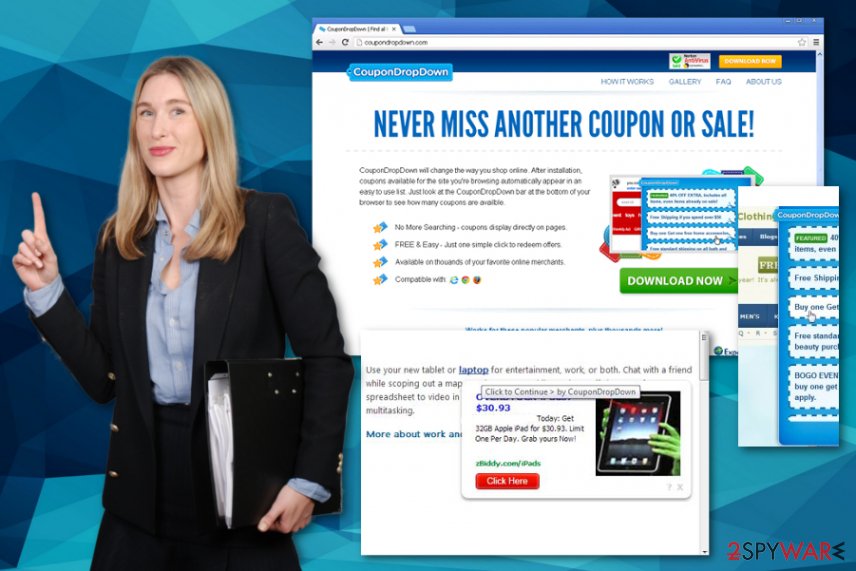
It has also been reported that this program may alter the start page and the default search engine on each of the web browsers, so you shouldn't be surprised after discovering these changes as well. Finally, you need to perform CouponDropDown removal as soon as possible because it may start tracking users and may collect information about their most visited websites and data that is entered when visiting them.[2]
If you want to protect yourself from these things, you need to remove CouponDropDown by terminating the associated adware from your PC system. The easiest way to do that is with the help of reputable anti-spyware that can check various places of your device and delete any suspicious programs and files. You should also focus on system optimizing by fixing the possible damage with a repair utility such as FortectIntego.
Unwanted software installations happen behind users' back
You can get infected with such viruses by downloading freeware and shareware from shady sources, visiting infected websites or simply failing to update your security software in time. Once it manages to get inside, this virus alters DNS settings and starts showing up on every browser which is installed on your PC.
You cannot notice the installation of the shady program, even though sometimes you are the one that allowed the download of the program yourself. Promotional ads, other deceptive content, and sites where the PUP is pushed as a useful free application trigger automatic downloads when the user simply clicks on the mentioned material.
However, when you install freeware from shady sources and the potentially unwanted program is attached to the installer setup as extra, you can control the infiltration and avoid useless programs entirely. By selecting the Advanced or Custom options with such installations, you can see the full list of the included applications and fully remove suspicious apps to unpack the bundle.[3]
Terminate the shady CouponDropDown virus
Typically, such annoying programs don't leave computers in a normal way because even after the cleaning process some settings remain changed and functions disabled. To remove CouponDropDown from your computer, we recommend scanning it with a proper anti-malware tool that can delete the PUP from the affected device.
After the automatic CouponDropDown removal using such software, you can be sure that programs that shouldn't be there are eliminated. However, as for the damage that we mentioned, you should trust a PC repair program or a system optimizer that can check for affected files, system alterations and repair Windows files and default settings.
CouponDropDown virus is called that for a reason – because it causes unwanted content and exposes the user to possibly malicious material. Besides, remember that any program related to advertisers and falling to the category of potentially unwanted programs can access and track data about your online browsing habits. That also means that third-party commercial content developers and companies can use that data for malvertising and scams.
You may remove virus damage with a help of FortectIntego. SpyHunter 5Combo Cleaner and Malwarebytes are recommended to detect potentially unwanted programs and viruses with all their files and registry entries that are related to them.
Getting rid of CouponDropDown. Follow these steps
Uninstall from Windows
Make the system clear again by removing CouponDropDown and other PUPs
Instructions for Windows 10/8 machines:
- Enter Control Panel into Windows search box and hit Enter or click on the search result.
- Under Programs, select Uninstall a program.

- From the list, find the entry of the suspicious program.
- Right-click on the application and select Uninstall.
- If User Account Control shows up, click Yes.
- Wait till uninstallation process is complete and click OK.

If you are Windows 7/XP user, proceed with the following instructions:
- Click on Windows Start > Control Panel located on the right pane (if you are Windows XP user, click on Add/Remove Programs).
- In Control Panel, select Programs > Uninstall a program.

- Pick the unwanted application by clicking on it once.
- At the top, click Uninstall/Change.
- In the confirmation prompt, pick Yes.
- Click OK once the removal process is finished.
Delete from macOS
Remove items from Applications folder:
- From the menu bar, select Go > Applications.
- In the Applications folder, look for all related entries.
- Click on the app and drag it to Trash (or right-click and pick Move to Trash)

To fully remove an unwanted app, you need to access Application Support, LaunchAgents, and LaunchDaemons folders and delete relevant files:
- Select Go > Go to Folder.
- Enter /Library/Application Support and click Go or press Enter.
- In the Application Support folder, look for any dubious entries and then delete them.
- Now enter /Library/LaunchAgents and /Library/LaunchDaemons folders the same way and terminate all the related .plist files.

Remove from Microsoft Edge
Delete unwanted extensions from MS Edge:
- Select Menu (three horizontal dots at the top-right of the browser window) and pick Extensions.
- From the list, pick the extension and click on the Gear icon.
- Click on Uninstall at the bottom.

Clear cookies and other browser data:
- Click on the Menu (three horizontal dots at the top-right of the browser window) and select Privacy & security.
- Under Clear browsing data, pick Choose what to clear.
- Select everything (apart from passwords, although you might want to include Media licenses as well, if applicable) and click on Clear.

Restore new tab and homepage settings:
- Click the menu icon and choose Settings.
- Then find On startup section.
- Click Disable if you found any suspicious domain.
Reset MS Edge if the above steps did not work:
- Press on Ctrl + Shift + Esc to open Task Manager.
- Click on More details arrow at the bottom of the window.
- Select Details tab.
- Now scroll down and locate every entry with Microsoft Edge name in it. Right-click on each of them and select End Task to stop MS Edge from running.

If this solution failed to help you, you need to use an advanced Edge reset method. Note that you need to backup your data before proceeding.
- Find the following folder on your computer: C:\\Users\\%username%\\AppData\\Local\\Packages\\Microsoft.MicrosoftEdge_8wekyb3d8bbwe.
- Press Ctrl + A on your keyboard to select all folders.
- Right-click on them and pick Delete

- Now right-click on the Start button and pick Windows PowerShell (Admin).
- When the new window opens, copy and paste the following command, and then press Enter:
Get-AppXPackage -AllUsers -Name Microsoft.MicrosoftEdge | Foreach {Add-AppxPackage -DisableDevelopmentMode -Register “$($_.InstallLocation)\\AppXManifest.xml” -Verbose

Instructions for Chromium-based Edge
Delete extensions from MS Edge (Chromium):
- Open Edge and click select Settings > Extensions.
- Delete unwanted extensions by clicking Remove.

Clear cache and site data:
- Click on Menu and go to Settings.
- Select Privacy, search and services.
- Under Clear browsing data, pick Choose what to clear.
- Under Time range, pick All time.
- Select Clear now.

Reset Chromium-based MS Edge:
- Click on Menu and select Settings.
- On the left side, pick Reset settings.
- Select Restore settings to their default values.
- Confirm with Reset.

Remove from Mozilla Firefox (FF)
Remove dangerous extensions:
- Open Mozilla Firefox browser and click on the Menu (three horizontal lines at the top-right of the window).
- Select Add-ons.
- In here, select unwanted plugin and click Remove.

Reset the homepage:
- Click three horizontal lines at the top right corner to open the menu.
- Choose Options.
- Under Home options, enter your preferred site that will open every time you newly open the Mozilla Firefox.
Clear cookies and site data:
- Click Menu and pick Settings.
- Go to Privacy & Security section.
- Scroll down to locate Cookies and Site Data.
- Click on Clear Data…
- Select Cookies and Site Data, as well as Cached Web Content and press Clear.

Reset Mozilla Firefox
If clearing the browser as explained above did not help, reset Mozilla Firefox:
- Open Mozilla Firefox browser and click the Menu.
- Go to Help and then choose Troubleshooting Information.

- Under Give Firefox a tune up section, click on Refresh Firefox…
- Once the pop-up shows up, confirm the action by pressing on Refresh Firefox.

Remove from Google Chrome
Since this is the intruder that can interfere with your web browser settings and install additional programs or browser-based tools, you should reset Chrome to default and go through extensions to eliminate anything suspicious
Delete malicious extensions from Google Chrome:
- Open Google Chrome, click on the Menu (three vertical dots at the top-right corner) and select More tools > Extensions.
- In the newly opened window, you will see all the installed extensions. Uninstall all the suspicious plugins that might be related to the unwanted program by clicking Remove.

Clear cache and web data from Chrome:
- Click on Menu and pick Settings.
- Under Privacy and security, select Clear browsing data.
- Select Browsing history, Cookies and other site data, as well as Cached images and files.
- Click Clear data.

Change your homepage:
- Click menu and choose Settings.
- Look for a suspicious site in the On startup section.
- Click on Open a specific or set of pages and click on three dots to find the Remove option.
Reset Google Chrome:
If the previous methods did not help you, reset Google Chrome to eliminate all the unwanted components:
- Click on Menu and select Settings.
- In the Settings, scroll down and click Advanced.
- Scroll down and locate Reset and clean up section.
- Now click Restore settings to their original defaults.
- Confirm with Reset settings.

Delete from Safari
Remove unwanted extensions from Safari:
- Click Safari > Preferences…
- In the new window, pick Extensions.
- Select the unwanted extension and select Uninstall.

Clear cookies and other website data from Safari:
- Click Safari > Clear History…
- From the drop-down menu under Clear, pick all history.
- Confirm with Clear History.

Reset Safari if the above-mentioned steps did not help you:
- Click Safari > Preferences…
- Go to Advanced tab.
- Tick the Show Develop menu in menu bar.
- From the menu bar, click Develop, and then select Empty Caches.

After uninstalling this potentially unwanted program (PUP) and fixing each of your web browsers, we recommend you to scan your PC system with a reputable anti-spyware. This will help you to get rid of CouponDropDown registry traces and will also identify related parasites or possible malware infections on your computer. For that you can use our top-rated malware remover: FortectIntego, SpyHunter 5Combo Cleaner or Malwarebytes.
How to prevent from getting adware
Choose a proper web browser and improve your safety with a VPN tool
Online spying has got momentum in recent years and people are getting more and more interested in how to protect their privacy online. One of the basic means to add a layer of security – choose the most private and secure web browser. Although web browsers can't grant full privacy protection and security, some of them are much better at sandboxing, HTTPS upgrading, active content blocking, tracking blocking, phishing protection, and similar privacy-oriented features. However, if you want true anonymity, we suggest you employ a powerful Private Internet Access VPN – it can encrypt all the traffic that comes and goes out of your computer, preventing tracking completely.
Lost your files? Use data recovery software
While some files located on any computer are replaceable or useless, others can be extremely valuable. Family photos, work documents, school projects – these are types of files that we don't want to lose. Unfortunately, there are many ways how unexpected data loss can occur: power cuts, Blue Screen of Death errors, hardware failures, crypto-malware attack, or even accidental deletion.
To ensure that all the files remain intact, you should prepare regular data backups. You can choose cloud-based or physical copies you could restore from later in case of a disaster. If your backups were lost as well or you never bothered to prepare any, Data Recovery Pro can be your only hope to retrieve your invaluable files.
- ^ Bedynet. Bedynet. Spyware related news.
- ^ The good, the bad and the ugly sides of data tracking. Internethealthreport. Privacy and security reports.
- ^ Software bundle. Wikipedia. The free encyclopedia.























