How to remove Search Pulse on Mac? (Updated)
Home.searchpulse.net Removal Guide
What is Home.searchpulse.net?
Search Pulse is a browser hijacker which reaches the system via fake Adobe Flash Player update
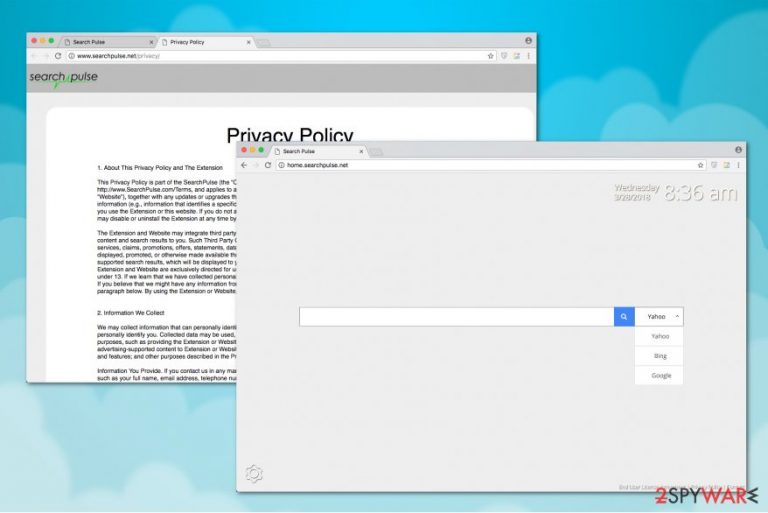
Search Pulse is a dubious search engine that falls into the categories of the potentially unwanted program (PUP)[1] and browser hijacker. At the moment, the most affected web browser is Safari. However, it has also been noticed on Google Chrome, Firefox, IE, and other web browsers. The hijacker has been actively spreading around with the help of bundling technique, via a well known fake update for the Adobe Flash Player.[2] Once inside the system, it replaces a default start page, search engine, and URL address with http://home.searchpulse.net/, and starts initiating doubtful advertising campaigns. Furthermore, promotion of questionable software and redirects to affiliate pages might also be related to this PUP.
| Name | Search Pulse |
|---|---|
| Type | Browser hijacker |
| Sub-type | Potentially unwanted program |
| Possible dangers | Might take you to pages which are filled with malicious apps |
| Distribution | Installed by users as a useful extension; spreads together with third-party applications |
| Search results provided via | Yahoo Search |
| Symptoms | Changes browsers' settings; assigns itself as the new tab URL, homepage, and default search engine; presents forged search results, redirects to sponsored websites |
| Prevention tips | There are some ways to prevent the installation of browser hijackers, for example, activating the Custom/Advanced configuration mode to complete all of your incoming downloads |
| Removal | Uninstall Home.searchpulse.net by using our guide. Additionally, run FortectIntego to get rid of the damage that it caused. |
If you are wondering what is Search Pulse truly, we are here to inform you about all of the capabilities this potential threat includes and what kinds of activities it performs on the system and web browser applications. This type of suspicious program is not directly a virus but it can be recognized as one due to all the intrusive capabilities it has.
Although it might look even useful at first due to a provision of search engine customization and blend of Yahoo, Bing, and Google search results, do not fall for the trick. Search Pulse is a browser hijacker, which aims at promoting the websites of affiliate parties, driving traffic to partner's sites, and generating pay-per-click[3] profit.
Browser hijackers, including Search Pulse, are stealthily distributed in a form of extension along with free applications online. Therefore, a vast majority of people often are not aware of how this PUP sneaked into their systems. Unfortunately, it's not possible to dismiss the unauthorized modification of the startup page, search provider, and other personalized settings.
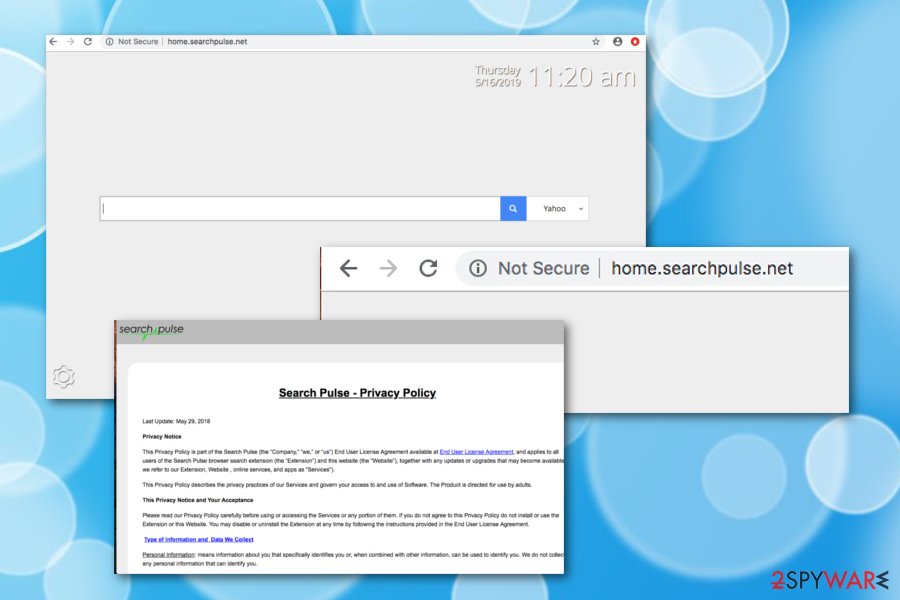
Experts also warn that this Search Pulse virus can collect details about the users and subsequently transfer it to affiliate parties for marketing purposes. After infiltration, it drops tracking cookies and starts monitoring its users' browsing activity and collecting specific information which includes:
- Name;
- Email address;
- IP address;
- Country code;
- Search query;
- Unique identifier number, etc.
It is evident that such activity is performed without directly notifying the user. Unfortunately, some of these details are classified as personally identifiable information (PII)[4] and can put your privacy at risk. Moreover, the developers of Search Pulse add that they might share the gathered data with third-parties:
Collected data may be used, supplemented, and shared with other parties for business, commercial, or marketing purposes <…>
Additionally, they inform that SearchPulse is designed to deliver advertising content via search results or by displaying ads on frequently visited pages. While many would like to receive shopping coupons or Holiday offers, we want to warn you that online advertisements can be potentially dangerous to your computer's security.
Here is the fraction informing about the ads by Home.searchpulse.net:
The Extension and Website may integrate third party content (“Third Party Content”) in order to display what services are streaming certain content and search results to you. Such Third Party Content may include feeds, search results, <…> promotions, offers, <…> music, photographs, sounds, or other content displayed, promoted, or otherwise made available through third parties.
Sadly, but the contrivers of Search Pulse are not responsible for the content of third-party ads. Thus, you can be redirected to highly suspicious pages or even websites where malware is distributed. For this reason, you must stay away from any types of ads and avoid clicking on them or promotional links on this search engine.
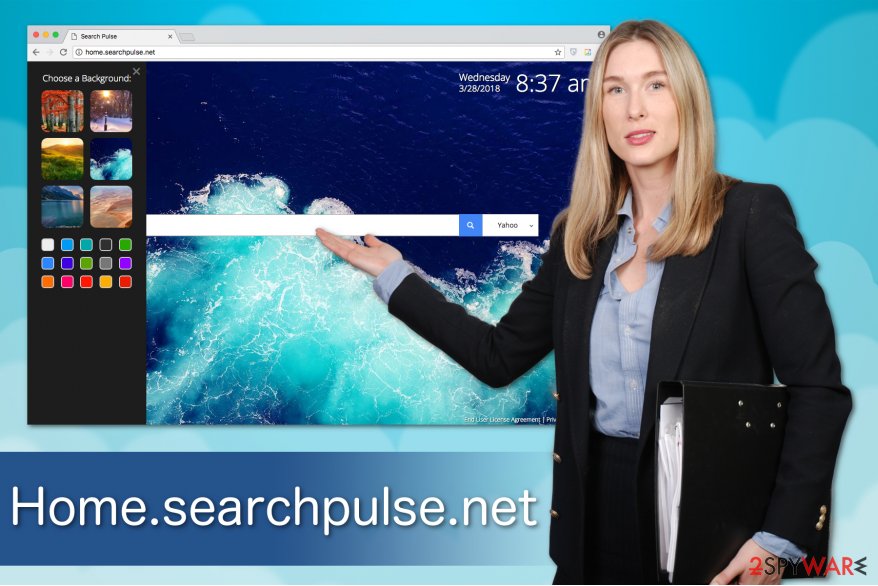
Our experts recommend you to remove Search Pulse for your safety. This way, you will be able to employ a reliable search engine instead. The quickest way to get rid of this browser hijacker is to get a robust antivirus. After selecting the one that seems right for you, scan your system properly. Additionally, make sure you get rid of virus leftovers by using FortectIntego.
If you are an experienced computer user, you can try to perform Search Pulse removal by yourself. In this case, we would suggest you follow the elimination instructions which are attached at the end of this article. Those steps will help you to get rid of the potentially unwanted content from infected web browser apps and stabilize your computer system.
PUPs travel as browser extensions inside the installers of third-party software
As we have already mentioned before, most people do not notice when the browser hijacker infiltrates the system. It is because developers bundle their products with free applications and offer them as one. Likewise, users might think that they install only one software while the PUP is installed together as an additional component.
However, you can identify the bundled software if you choose Advanced or Custom settings. They are designed not to skip steps during the installation and fully disclose the information about additional programs. Also, it is essential to find all pre-selected marks which permit to install the PUP and de-select them.
Additionally, browser hijackers and similar programs are capable of infiltrating the system through fake Adobe Flash Player updates or other outdated applications. If you keep some software, for example, anti-malware, ensure that your programs are always updated regularly to avoid possible errors.
Get rid of Home.searchpulse.net right now
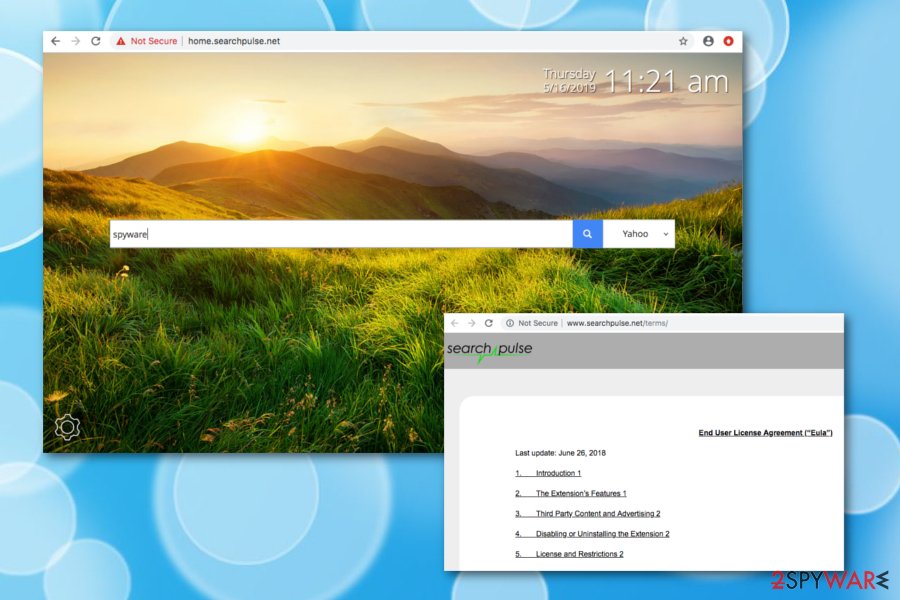
Virusi.bg[5] team says that even though browser hijackers are not considered to be malware, users often use Search Pulse virus for browsing term since this program is very persistent — people cannot get rid of it by simply uninstalling the software. This is because PUPs have extra elements which might be hidden in different places across your computer.
Likewise, manual Search Pulse removal is a challenging procedure which should only be performed by an experienced user. Additionally, we have prepared instructions that should help and guide through the process. You can find them below this paragraph.
Finally, those who do not have specific IT skills can remove Search Pulse automatically. This is the fastest and most convenient method since it merely takes a few clicks. For that, you should install professional security software and let it examine your computer files.
You may remove virus damage with a help of FortectIntego. SpyHunter 5Combo Cleaner and Malwarebytes are recommended to detect potentially unwanted programs and viruses with all their files and registry entries that are related to them.
Getting rid of Home.searchpulse.net. Follow these steps
Delete from macOS
Get rid of the hijacker by uninstalling all suspicious entries from MacOS:
Remove items from Applications folder:
- From the menu bar, select Go > Applications.
- In the Applications folder, look for all related entries.
- Click on the app and drag it to Trash (or right-click and pick Move to Trash)

To fully remove an unwanted app, you need to access Application Support, LaunchAgents, and LaunchDaemons folders and delete relevant files:
- Select Go > Go to Folder.
- Enter /Library/Application Support and click Go or press Enter.
- In the Application Support folder, look for any dubious entries and then delete them.
- Now enter /Library/LaunchAgents and /Library/LaunchDaemons folders the same way and terminate all the related .plist files.

Delete from Safari
Uninstall SearchPulse from Safari by resetting the web browser.
Remove unwanted extensions from Safari:
- Click Safari > Preferences…
- In the new window, pick Extensions.
- Select the unwanted extension and select Uninstall.

Clear cookies and other website data from Safari:
- Click Safari > Clear History…
- From the drop-down menu under Clear, pick all history.
- Confirm with Clear History.

Reset Safari if the above-mentioned steps did not help you:
- Click Safari > Preferences…
- Go to Advanced tab.
- Tick the Show Develop menu in menu bar.
- From the menu bar, click Develop, and then select Empty Caches.

Remove from Google Chrome
Fix Google Chrome by using the guide below to delete unknown extensions that could be possibly related to this malware.
Delete malicious extensions from Google Chrome:
- Open Google Chrome, click on the Menu (three vertical dots at the top-right corner) and select More tools > Extensions.
- In the newly opened window, you will see all the installed extensions. Uninstall all the suspicious plugins that might be related to the unwanted program by clicking Remove.

Clear cache and web data from Chrome:
- Click on Menu and pick Settings.
- Under Privacy and security, select Clear browsing data.
- Select Browsing history, Cookies and other site data, as well as Cached images and files.
- Click Clear data.

Change your homepage:
- Click menu and choose Settings.
- Look for a suspicious site in the On startup section.
- Click on Open a specific or set of pages and click on three dots to find the Remove option.
Reset Google Chrome:
If the previous methods did not help you, reset Google Chrome to eliminate all the unwanted components:
- Click on Menu and select Settings.
- In the Settings, scroll down and click Advanced.
- Scroll down and locate Reset and clean up section.
- Now click Restore settings to their original defaults.
- Confirm with Reset settings.

Remove from Microsoft Edge
Clean your entire Microsoft Edge web browser from suspicious content:
Delete unwanted extensions from MS Edge:
- Select Menu (three horizontal dots at the top-right of the browser window) and pick Extensions.
- From the list, pick the extension and click on the Gear icon.
- Click on Uninstall at the bottom.

Clear cookies and other browser data:
- Click on the Menu (three horizontal dots at the top-right of the browser window) and select Privacy & security.
- Under Clear browsing data, pick Choose what to clear.
- Select everything (apart from passwords, although you might want to include Media licenses as well, if applicable) and click on Clear.

Restore new tab and homepage settings:
- Click the menu icon and choose Settings.
- Then find On startup section.
- Click Disable if you found any suspicious domain.
Reset MS Edge if the above steps did not work:
- Press on Ctrl + Shift + Esc to open Task Manager.
- Click on More details arrow at the bottom of the window.
- Select Details tab.
- Now scroll down and locate every entry with Microsoft Edge name in it. Right-click on each of them and select End Task to stop MS Edge from running.

If this solution failed to help you, you need to use an advanced Edge reset method. Note that you need to backup your data before proceeding.
- Find the following folder on your computer: C:\\Users\\%username%\\AppData\\Local\\Packages\\Microsoft.MicrosoftEdge_8wekyb3d8bbwe.
- Press Ctrl + A on your keyboard to select all folders.
- Right-click on them and pick Delete

- Now right-click on the Start button and pick Windows PowerShell (Admin).
- When the new window opens, copy and paste the following command, and then press Enter:
Get-AppXPackage -AllUsers -Name Microsoft.MicrosoftEdge | Foreach {Add-AppxPackage -DisableDevelopmentMode -Register “$($_.InstallLocation)\\AppXManifest.xml” -Verbose

Instructions for Chromium-based Edge
Delete extensions from MS Edge (Chromium):
- Open Edge and click select Settings > Extensions.
- Delete unwanted extensions by clicking Remove.

Clear cache and site data:
- Click on Menu and go to Settings.
- Select Privacy, search and services.
- Under Clear browsing data, pick Choose what to clear.
- Under Time range, pick All time.
- Select Clear now.

Reset Chromium-based MS Edge:
- Click on Menu and select Settings.
- On the left side, pick Reset settings.
- Select Restore settings to their default values.
- Confirm with Reset.

Remove from Mozilla Firefox (FF)
If you want to fix Mozilla and get rid of annoying ads, follow the indicated steps:
Remove dangerous extensions:
- Open Mozilla Firefox browser and click on the Menu (three horizontal lines at the top-right of the window).
- Select Add-ons.
- In here, select unwanted plugin and click Remove.

Reset the homepage:
- Click three horizontal lines at the top right corner to open the menu.
- Choose Options.
- Under Home options, enter your preferred site that will open every time you newly open the Mozilla Firefox.
Clear cookies and site data:
- Click Menu and pick Settings.
- Go to Privacy & Security section.
- Scroll down to locate Cookies and Site Data.
- Click on Clear Data…
- Select Cookies and Site Data, as well as Cached Web Content and press Clear.

Reset Mozilla Firefox
If clearing the browser as explained above did not help, reset Mozilla Firefox:
- Open Mozilla Firefox browser and click the Menu.
- Go to Help and then choose Troubleshooting Information.

- Under Give Firefox a tune up section, click on Refresh Firefox…
- Once the pop-up shows up, confirm the action by pressing on Refresh Firefox.

After uninstalling this potentially unwanted program (PUP) and fixing each of your web browsers, we recommend you to scan your PC system with a reputable anti-spyware. This will help you to get rid of Home.searchpulse.net registry traces and will also identify related parasites or possible malware infections on your computer. For that you can use our top-rated malware remover: FortectIntego, SpyHunter 5Combo Cleaner or Malwarebytes.
How to prevent from getting browser hijacker
Protect your privacy – employ a VPN
There are several ways how to make your online time more private – you can access an incognito tab. However, there is no secret that even in this mode, you are tracked for advertising purposes. There is a way to add an extra layer of protection and create a completely anonymous web browsing practice with the help of Private Internet Access VPN. This software reroutes traffic through different servers, thus leaving your IP address and geolocation in disguise. Besides, it is based on a strict no-log policy, meaning that no data will be recorded, leaked, and available for both first and third parties. The combination of a secure web browser and Private Internet Access VPN will let you browse the Internet without a feeling of being spied or targeted by criminals.
No backups? No problem. Use a data recovery tool
If you wonder how data loss can occur, you should not look any further for answers – human errors, malware attacks, hardware failures, power cuts, natural disasters, or even simple negligence. In some cases, lost files are extremely important, and many straight out panic when such an unfortunate course of events happen. Due to this, you should always ensure that you prepare proper data backups on a regular basis.
If you were caught by surprise and did not have any backups to restore your files from, not everything is lost. Data Recovery Pro is one of the leading file recovery solutions you can find on the market – it is likely to restore even lost emails or data located on an external device.
- ^ What is a…PUP (Potentially Unwanted Program)?. FraudWatch International. Online brand protection services.
- ^ Adobe Flash Player. Wikipedia. The free encyclopedia.
- ^ Ronnie Sawant. What is pay per click?. Quora.com. Relevant questions and answers.
- ^ Roger A. Grimes. What is personally identifiable information (PII)? How to protect it under GDPR. CSO. Security news, features and analysis about prevention.
- ^ Virusi. Virusi. Security and Spyware News.
