Searchpage.com (Removal Guide) - Nov 2018 update
Searchpage.com Removal Guide
What is Searchpage.com?
Searchpage.com is a browser hijacker that redirects all searches to Yahoo
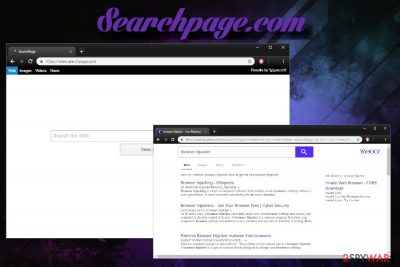
Searchpage.com is a search engine designed by Iron Mountain Technology Limited and operates as a browser hijacker. It is usually installed together with other freeware or shareware when users fail to pick the correct installation method and skip important steps, and spreads as a browser extension SearchPage. Unsurprisingly, users find their homepage on Google Chrome, Safari, Mozilla Firefox or Internet Explorer got swapped to searchpage.com, and all their searchers are redirected to Yahoo. The browser hijacker is also known to cause numerous unwanted activities on victims' computers, such as the collection of non-personally identifiable information and its usage for marketing purposes. It goes without saying that there is no need for any user to keep Searchpage.com hijacker on their machines, so please follow the below instructions for system cleanse.
| Name | Searchpage.com |
| Type | Browser hijacker/PUP |
| Browser extension | SearchPage |
| Developer | Iron Mountain Technology Limited |
| Infiltration | Software bundling, third-party websites |
| Symptoms | Altered search engine and home page, redirects to questionable sires, modified search results, etc. |
| Elimination | Use out guidelines below; after removal, you can scan your PC with FortectIntego to retrieve its normal operation |
What is more, recently this browser hijacker started bothering Mac users and causing redirects on Safari web browser, so Windows users are not the only targets of this potentially unwanted program (PUP). Mac users complained that, once Searchpage.com takes over the homepage, they are unable to remove it from Safari:[1]
I am unable to edit homepage from safari as well. Here is the screenshot. Please help!
Some of the external sites SearchPage virus seeks to promote may be just regular websites that seek to sell their products. However, you should also beware that sometimes results generated by this search site may redirect you to an insecure domain, which spreads malware[2] via malicious JavaScript. Developers of Searchpage.com search engine mainly focus on generating pay-per-click revenue, so they are unlikely to endorse the content of sites they advertise.
Besides, do not be fooled by the line saying “Results by Yahoo!” because you are not dealing with the real Yahoo search engine. Because the search query was initiated via Searchpage.com, the search results are different from legitimate Yahoo's ones, as you can see multiple sponsored links provided as ads. Due to this, some security experts identify Search Page virus as a variant of Yahoo redirect virus.
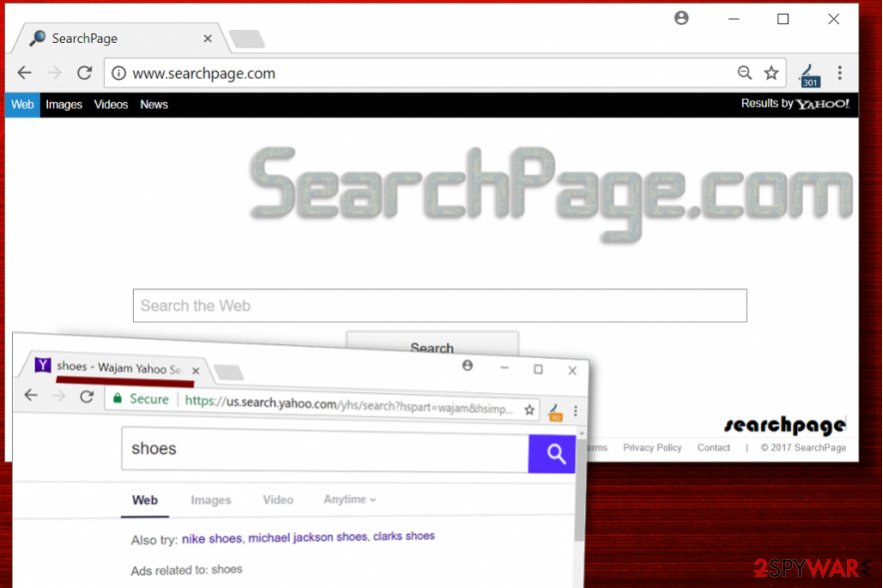
Please be aware that Searchpage.com hijacker collects non-personally identifiable information, i.e., anonymous information. While it cannot identify you personally, it can disclose anything about your online activities, and technical data of your machine. As stated in SearchPage Privacy Policy:[3]
The Non-Personal Information collected includes:
- technical information transmitted by your device such as type of operating system, default browser;
- your aggregated use of the Software, basically if we know if you installed the software or not;
- usage statistics;
- language and the time stamp;
- approximate geographical location;
- browsing usage including, Internet Protocol address (IP). Note that, in some jurisdictions some of this data might be considered as “Personal Information”.
All this data is aggregated with the help of cookies and other tracking technologies. Third-party Cookies can remain on your browser for as long as their provider configured it,[4] even after SearchPage.com removal on your machine. Therefore, it is vital to reset each of the installed browsers as explained below.
After elimination, we suggest you download and install FortectIntego. With the scan made by this software, you will be able to completely fix the damage done by SearchPage.com hijacker, be it Mac or Windows computer.
Prevent browser hijackers from affecting your device
The described PUP is promoted with a help of shareware and freeware as a free addition. This method is quite unfair because you can easily miss this sentence that notifies about installation of this search site. If you want to avoid PUPs, you have to uncheck all the checkboxes that allows developers to install bloatware on your machine. That can be done via Custom or Advanced installation mode, so make sure you do not opt for Default or Standard one.[5]
Comprehensive security software should also be installed on each computer for the full protection. It can secure your device from not only most PUPs but also various malware, such as ransomware or trojans.
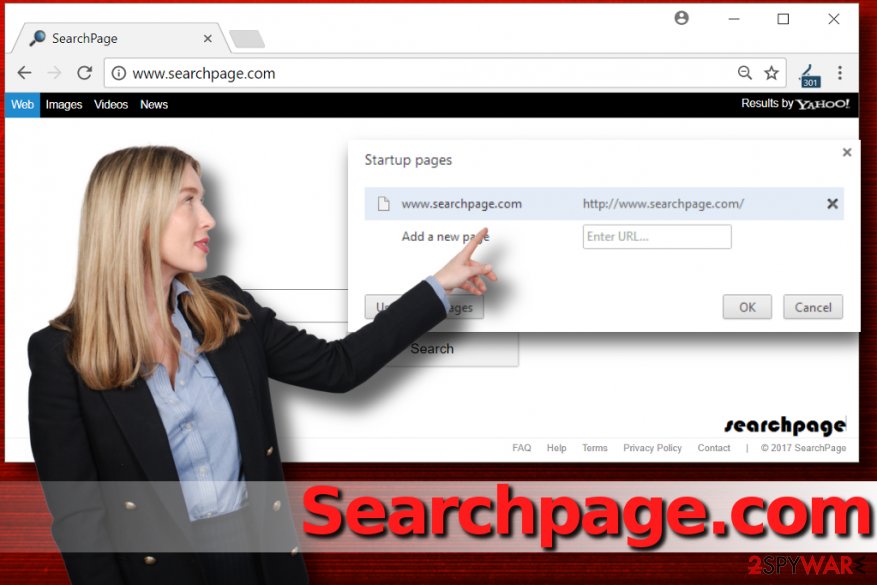
Remove Searchpage.com from Mac or Windows
Users trying to remove Searchpage.com virus from Mac should carefully read the instructions provided below. The screenshots and in-detail explanations we provided should guide your through the removal process and help you clean the compromised computer easily. The instructions are balanced to help you remove Searchpage.com from Safari and other web browsers installed on your computer.
Windows users can use the comprehensive Searchpage.com removal guide for Windows OS users. Additionally, we recommend checking for suspicious programs automatically. The list of recommended programs is provided below. If you are unsure which program to use, consider reading software reviews on Software page.
You may remove virus damage with a help of FortectIntego. SpyHunter 5Combo Cleaner and Malwarebytes are recommended to detect potentially unwanted programs and viruses with all their files and registry entries that are related to them.
Getting rid of Searchpage.com. Follow these steps
Uninstall from Windows
Find SearchPage Tab software and uninstall it using given instructions.
Instructions for Windows 10/8 machines:
- Enter Control Panel into Windows search box and hit Enter or click on the search result.
- Under Programs, select Uninstall a program.

- From the list, find the entry of the suspicious program.
- Right-click on the application and select Uninstall.
- If User Account Control shows up, click Yes.
- Wait till uninstallation process is complete and click OK.

If you are Windows 7/XP user, proceed with the following instructions:
- Click on Windows Start > Control Panel located on the right pane (if you are Windows XP user, click on Add/Remove Programs).
- In Control Panel, select Programs > Uninstall a program.

- Pick the unwanted application by clicking on it once.
- At the top, click Uninstall/Change.
- In the confirmation prompt, pick Yes.
- Click OK once the removal process is finished.
Delete from macOS
Wondering how to remove Searchpage.com from Mac? The answer is provided down below. Please follow the provided steps carefully so that SearchPage virus on Mac could not cause any more problems to you.
Remove items from Applications folder:
- From the menu bar, select Go > Applications.
- In the Applications folder, look for all related entries.
- Click on the app and drag it to Trash (or right-click and pick Move to Trash)

To fully remove an unwanted app, you need to access Application Support, LaunchAgents, and LaunchDaemons folders and delete relevant files:
- Select Go > Go to Folder.
- Enter /Library/Application Support and click Go or press Enter.
- In the Application Support folder, look for any dubious entries and then delete them.
- Now enter /Library/LaunchAgents and /Library/LaunchDaemons folders the same way and terminate all the related .plist files.

Remove from Microsoft Edge
Delete unwanted extensions from MS Edge:
- Select Menu (three horizontal dots at the top-right of the browser window) and pick Extensions.
- From the list, pick the extension and click on the Gear icon.
- Click on Uninstall at the bottom.

Clear cookies and other browser data:
- Click on the Menu (three horizontal dots at the top-right of the browser window) and select Privacy & security.
- Under Clear browsing data, pick Choose what to clear.
- Select everything (apart from passwords, although you might want to include Media licenses as well, if applicable) and click on Clear.

Restore new tab and homepage settings:
- Click the menu icon and choose Settings.
- Then find On startup section.
- Click Disable if you found any suspicious domain.
Reset MS Edge if the above steps did not work:
- Press on Ctrl + Shift + Esc to open Task Manager.
- Click on More details arrow at the bottom of the window.
- Select Details tab.
- Now scroll down and locate every entry with Microsoft Edge name in it. Right-click on each of them and select End Task to stop MS Edge from running.

If this solution failed to help you, you need to use an advanced Edge reset method. Note that you need to backup your data before proceeding.
- Find the following folder on your computer: C:\\Users\\%username%\\AppData\\Local\\Packages\\Microsoft.MicrosoftEdge_8wekyb3d8bbwe.
- Press Ctrl + A on your keyboard to select all folders.
- Right-click on them and pick Delete

- Now right-click on the Start button and pick Windows PowerShell (Admin).
- When the new window opens, copy and paste the following command, and then press Enter:
Get-AppXPackage -AllUsers -Name Microsoft.MicrosoftEdge | Foreach {Add-AppxPackage -DisableDevelopmentMode -Register “$($_.InstallLocation)\\AppXManifest.xml” -Verbose

Instructions for Chromium-based Edge
Delete extensions from MS Edge (Chromium):
- Open Edge and click select Settings > Extensions.
- Delete unwanted extensions by clicking Remove.

Clear cache and site data:
- Click on Menu and go to Settings.
- Select Privacy, search and services.
- Under Clear browsing data, pick Choose what to clear.
- Under Time range, pick All time.
- Select Clear now.

Reset Chromium-based MS Edge:
- Click on Menu and select Settings.
- On the left side, pick Reset settings.
- Select Restore settings to their default values.
- Confirm with Reset.

Remove from Mozilla Firefox (FF)
Remove dangerous extensions:
- Open Mozilla Firefox browser and click on the Menu (three horizontal lines at the top-right of the window).
- Select Add-ons.
- In here, select unwanted plugin and click Remove.

Reset the homepage:
- Click three horizontal lines at the top right corner to open the menu.
- Choose Options.
- Under Home options, enter your preferred site that will open every time you newly open the Mozilla Firefox.
Clear cookies and site data:
- Click Menu and pick Settings.
- Go to Privacy & Security section.
- Scroll down to locate Cookies and Site Data.
- Click on Clear Data…
- Select Cookies and Site Data, as well as Cached Web Content and press Clear.

Reset Mozilla Firefox
If clearing the browser as explained above did not help, reset Mozilla Firefox:
- Open Mozilla Firefox browser and click the Menu.
- Go to Help and then choose Troubleshooting Information.

- Under Give Firefox a tune up section, click on Refresh Firefox…
- Once the pop-up shows up, confirm the action by pressing on Refresh Firefox.

Remove from Google Chrome
Delete malicious extensions from Google Chrome:
- Open Google Chrome, click on the Menu (three vertical dots at the top-right corner) and select More tools > Extensions.
- In the newly opened window, you will see all the installed extensions. Uninstall all the suspicious plugins that might be related to the unwanted program by clicking Remove.

Clear cache and web data from Chrome:
- Click on Menu and pick Settings.
- Under Privacy and security, select Clear browsing data.
- Select Browsing history, Cookies and other site data, as well as Cached images and files.
- Click Clear data.

Change your homepage:
- Click menu and choose Settings.
- Look for a suspicious site in the On startup section.
- Click on Open a specific or set of pages and click on three dots to find the Remove option.
Reset Google Chrome:
If the previous methods did not help you, reset Google Chrome to eliminate all the unwanted components:
- Click on Menu and select Settings.
- In the Settings, scroll down and click Advanced.
- Scroll down and locate Reset and clean up section.
- Now click Restore settings to their original defaults.
- Confirm with Reset settings.

Delete from Safari
To remove SearchPage.com virus from Safari, do the following:
- Open Settings and go to Profiles;
- Find a profile associated with Search Page;
- Remove the profile.
Remove unwanted extensions from Safari:
- Click Safari > Preferences…
- In the new window, pick Extensions.
- Select the unwanted extension and select Uninstall.

Clear cookies and other website data from Safari:
- Click Safari > Clear History…
- From the drop-down menu under Clear, pick all history.
- Confirm with Clear History.

Reset Safari if the above-mentioned steps did not help you:
- Click Safari > Preferences…
- Go to Advanced tab.
- Tick the Show Develop menu in menu bar.
- From the menu bar, click Develop, and then select Empty Caches.

After uninstalling this potentially unwanted program (PUP) and fixing each of your web browsers, we recommend you to scan your PC system with a reputable anti-spyware. This will help you to get rid of Searchpage.com registry traces and will also identify related parasites or possible malware infections on your computer. For that you can use our top-rated malware remover: FortectIntego, SpyHunter 5Combo Cleaner or Malwarebytes.
How to prevent from getting stealing programs
Choose a proper web browser and improve your safety with a VPN tool
Online spying has got momentum in recent years and people are getting more and more interested in how to protect their privacy online. One of the basic means to add a layer of security – choose the most private and secure web browser. Although web browsers can't grant full privacy protection and security, some of them are much better at sandboxing, HTTPS upgrading, active content blocking, tracking blocking, phishing protection, and similar privacy-oriented features. However, if you want true anonymity, we suggest you employ a powerful Private Internet Access VPN – it can encrypt all the traffic that comes and goes out of your computer, preventing tracking completely.
Lost your files? Use data recovery software
While some files located on any computer are replaceable or useless, others can be extremely valuable. Family photos, work documents, school projects – these are types of files that we don't want to lose. Unfortunately, there are many ways how unexpected data loss can occur: power cuts, Blue Screen of Death errors, hardware failures, crypto-malware attack, or even accidental deletion.
To ensure that all the files remain intact, you should prepare regular data backups. You can choose cloud-based or physical copies you could restore from later in case of a disaster. If your backups were lost as well or you never bothered to prepare any, Data Recovery Pro can be your only hope to retrieve your invaluable files.
- ^ How to remove searchpage.com from safari?. Apple. Community forums.
- ^ What is malware and how can we prevent it?. Norton Security Center. Threat Definitions.
- ^ SearchPage Privacy Policy. SearchPage. Privacy Policy.
- ^ Vangie Beal. What are Cookies and What Do Cookies Do?. Webopedia. Online Tech Dictionary.
- ^ Chris Hoffman. How to Avoid Installing Junk Programs When Downloading Free Software. How-To Geek. For Geeks, By Geeks.























