Secuweb.co.in ads (scam) - Free Instructions
Secuweb.co.in ads Removal Guide
What is Secuweb.co.in ads?
Secuweb.co.in is a fake site set up by crooks that want to generate revenue from ads
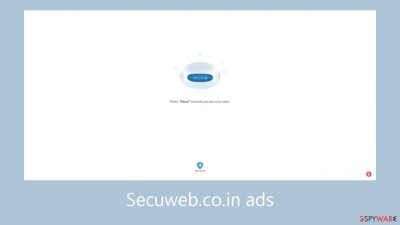
Secuweb.co.in is a fraudulent website that uses social engineering techniques to trick visitors into signing up for push notifications. Con artists utilize the technique of persuading people that clicking the “Allow” button is required to confirm that they are not automated bots to force them to view annoying pop-up advertisements.
Your browser must ensure that it does not prevent access to a page unless it has been determined to be malicious. Be wary of websites that request that you click “Allow” on a browser prompt for push notifications, or that pose as fake captcha verification screens.
Malicious actors may also use rogue ad networks to show advertisements that direct users to risky websites. People may unintentionally stumble onto fake websites that aim to obtain personal data or force users to download malware and potentially unwanted programs (PUPs). To defend yourself against these online dangers, be alert.
| NAME | Secuweb.co.in |
| TYPE | Push notification spam; adware |
| SYMPTOMS | Pop-up ads, and banners start appearing on the screen even when the browser is closed |
| DISTRIBUTION | Shady websites; deceptive ads; freeware installations |
| DANGERS | Deceptive advertisements can lead to dangerous websites where users are at risk of giving away their personal information and suffering from monetary losses or downloading malicious software |
| ELIMINATION | Remove website permissions via browser settings or deploy professional security software to detect adware |
| FURTHER STEPS | Use FortectIntego for remediation and fix any damage left |
Distribution methods
Sites that send push notifications, like Secuweb.co.in, are seldom found in standard search results; they often lurk in obscure, unregulated corners of the internet. Pages involved in illicit activities are often plagued by deceptive ads and clever redirects that lead to fraudulent websites.
We strongly advise visiting only those websites that you know and trust. Opt for legitimate streaming services like Netflix or Hulu, steering clear of illegal streaming sites notorious for featuring misleading “Download” and “Play” buttons that redirect users to deceptive pages.
Exercise caution against clicking on random links and advertisements. Even if an ad seems to endorse reputable products, it's safest to go directly to the official source. Another possibility is the appearance of pages without user input, which could indicate the presence of adware on your computer. Adware may escalate commercial content such as pop-ups, banners, and redirects. Remain vigilant to ensure a secure online experience.

Stop the pop-ups
Secuweb.co.in begins to display advertisements for bogus browser extensions, security tools, and so on. Push notifications operate on a subscription basis, so you must block them yourself. You can easily accomplish this by following our step-by-step instructions:
Google Chrome (desktop):
- Open Google Chrome browser and go to Menu > Settings.
- Scroll down and click on Advanced.
- Locate the Privacy and security section and pick Site Settings > Notifications.
![Stop notifications on Chrome PC 1 Stop notifications on Chrome PC 1]()
- Look at the Allow section and look for a suspicious URL.
- Click the three vertical dots next to it and pick Block. This should remove unwanted notifications from Google Chrome.
![Stop notifications on Chrome PC 2 Stop notifications on Chrome PC 2]()
Google Chrome (Android):
- Open Google Chrome and tap on Settings (three vertical dots).
- Select Notifications.
- Scroll down to Sites section.
- Locate the unwanted URL and toggle the button to the left (Off setting).
![Stop notifications on Chrome Android Stop notifications on Chrome Android]()
Mozilla Firefox:
- Open Mozilla Firefox and go to Menu > Options.
- Click on Privacy & Security section.
- Under Permissions, you should be able to see Notifications. Click Settings button next to it.
![Stop notifications on Mozilla Firefox 1 Stop notifications on Mozilla Firefox 1]()
- In the Settings – Notification Permissions window, click on the drop-down menu by the URL in question.
- Select Block and then click on Save Changes. This should remove unwanted notifications from Mozilla Firefox.
![Stop notifications on Mozilla Firefox 2 Stop notifications on Mozilla Firefox 2]()
Safari:
- Click on Safari > Preferences…
- Go to Websites tab and, under General, select Notifications.
- Select the web address in question, click the drop-down menu and select Deny.
![Stop notifications on Safari Stop notifications on Safari]()
MS Edge:
- Open Microsoft Edge, and click the Settings and more button (three horizontal dots) at the top-right of the window.
- Select Settings and then go to Advanced.
- Under Website permissions, pick Manage permissions and select the URL in question.
- Toggle the switch to the left to turn notifications off on Microsoft Edge.
![Stop notifications on Edge 2 Stop notifications on Edge 2]()
MS Edge (Chromium):
- Open Microsoft Edge, and go to Settings.
- Select Site permissions.
- Go to Notifications on the right.
- Under Allow, you will find the unwanted entry.
- Click on More actions and select Block.
![Stop notifications on Edge Chromium Stop notifications on Edge Chromium]()
Clear your browsers
Cookies are diminutive text files capable of monitoring your online activities and retaining details such as your IP address, geolocation, visited websites, clicked links, and purchased items. While typically employed to enhance user experiences, malevolent actors exploit them for financial gain, proving lucrative for ad networks and other external entities.
These files are susceptible to hijacking for malicious intents, underscoring the importance of regularly clearing them, as recommended by security experts. Streamlining this process is achievable with maintenance tools like FortectIntego. Moreover, such robust software extends its utility by addressing various system errors, rectifying corrupted files, and resolving registry issues, particularly beneficial in the aftermath of a virus infection.
Check your system for adware infection
If adjusting site permissions in your browser settings proves ineffective, there's a possibility that a potentially unwanted program has infiltrated your system, generating unauthorized ads in the background. Adware, a type of program, typically gains access through freeware distribution platforms.
If uncertainty persists about the safety of your system, and unwanted symptoms persist, it's advisable to conduct a thorough system scan using anti-malware tools like SpyHunter 5Combo Cleaner or Malwarebytes, or other reputable alternatives. These security applications not only detect and remove existing threats but can also serve as a preventive measure, alerting you to suspicious programs to avoid future infections. For those willing to take action, the instructions for Windows and macOS are provided below:
Windows 10/8 machines:
- Enter Control Panel into Windows search box and hit Enter or click on the search result.
- Under Programs, select Uninstall a program.
![Uninstall from Windows 1 Uninstall from Windows 1]()
- From the list, find the entry of the suspicious program.
- Right-click on the application and select Uninstall.
- If User Account Control shows up, click Yes.
- Wait till uninstallation process is complete and click OK.
![Uninstall from Windows 2 Uninstall from Windows 2]()
Windows 7/XP:
- Click on Windows Start > Control Panel located on the right pane (if you are Windows XP user, click on Add/Remove Programs).
- In Control Panel, select Programs > Uninstall a program.
![Uninstall from Windows 7/XP Uninstall from Windows 7/XP]()
- Pick the unwanted application by clicking on it once.
- At the top, click Uninstall/Change.
- In the confirmation prompt, pick Yes.
- Click OK once the removal process is finished.
macOS:
- From the menu bar, select Go > Applications.
- In the Applications folder, look for all related entries.
- Click on the app and drag it to Trash (or right-click and pick Move to Trash)
![Uninstall from Mac 1 Uninstall from Mac 1]()
To fully remove an unwanted app, you need to access Application Support, LaunchAgents, and LaunchDaemons folders and delete relevant files:
- Select Go > Go to Folder.
- Enter /Library/Application Support and click Go or press Enter.
- In the Application Support folder, look for any dubious entries and then delete them.
- Now enter /Library/LaunchAgents and /Library/LaunchDaemons folders the same way and terminate all the related .plist files.
![Uninstall from Mac 2 Uninstall from Mac 2]()
How to prevent from getting adware
Choose a proper web browser and improve your safety with a VPN tool
Online spying has got momentum in recent years and people are getting more and more interested in how to protect their privacy online. One of the basic means to add a layer of security – choose the most private and secure web browser. Although web browsers can't grant full privacy protection and security, some of them are much better at sandboxing, HTTPS upgrading, active content blocking, tracking blocking, phishing protection, and similar privacy-oriented features. However, if you want true anonymity, we suggest you employ a powerful Private Internet Access VPN – it can encrypt all the traffic that comes and goes out of your computer, preventing tracking completely.
Lost your files? Use data recovery software
While some files located on any computer are replaceable or useless, others can be extremely valuable. Family photos, work documents, school projects – these are types of files that we don't want to lose. Unfortunately, there are many ways how unexpected data loss can occur: power cuts, Blue Screen of Death errors, hardware failures, crypto-malware attack, or even accidental deletion.
To ensure that all the files remain intact, you should prepare regular data backups. You can choose cloud-based or physical copies you could restore from later in case of a disaster. If your backups were lost as well or you never bothered to prepare any, Data Recovery Pro can be your only hope to retrieve your invaluable files.













