Service-2022.site ads (fake) - Free Guide
Service-2022.site ads Removal Guide
What is Service-2022.site ads?
Service-2022.site can start spamming users with fake McAfee security alerts
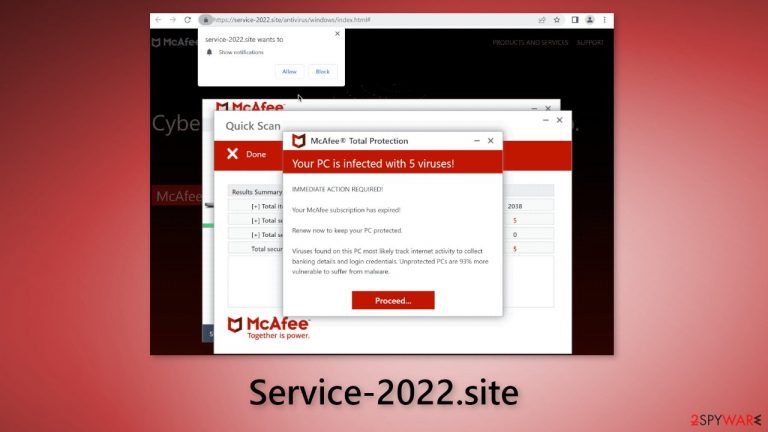
Service-2022.site is a page that uses the name of McAfee to trick users into thinking their PC is infected. It states that the subscription has ended and the machine is in danger. Of course, McAfee has nothing to do with this fraudulent campaign. Their branding is used because they are a well-known security brand.
The main objective of this site is to generate revenue from the affiliate program and push notifications. The page redirects users to the official McAfee website if they click on the “Proceed…” button. If people purchase the program, crooks receive a cut.
After the encounter with this page, some users also started experiencing pop-up spam. The ads may look like security alerts. However, fraudsters may also use rogue advertising networks[1] that place ads leading to dangerous websites. People can end up on other scam pages that try to lure out personal information or trick them into downloading PUPs (potentially unwanted programs),[2] and malware.
Social engineering
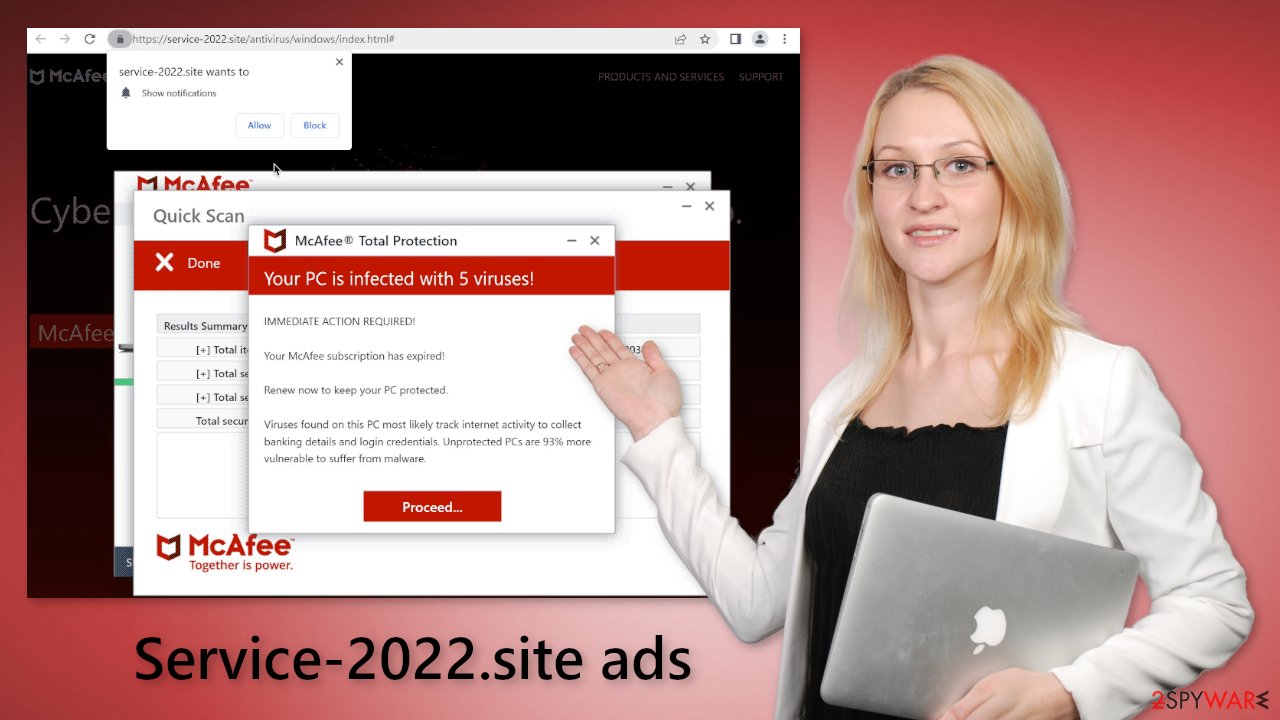
Crooks use social engineering methods to get their point across and convince people that their system is infected. The full message displayed on the page reads as follows:
Your PC is infected with 5 viruses!
IMMEDIATE ACTION REQUIRED!
Your McAfee subscription has expired!
Renew now to keep your PC protected.
Viruses found on this PC most likely track internet activity to collect banking details and login credentials. Unprotected PCs are 93% more vulnerable to suffer from malware.
The website then proceeds to pretend to scan the computer and finds intruders that are of course non-existent. When you come across such pages it is important not to rush and evaluate the presented information. Look at the domain name and see if it is actually an official McAfee website.
Think about what you were doing before the site appeared. Maybe you have clicked on a deceptive ad or sneaky redirect on a shady website. We recommend avoiding websites that engage in illegal activities because they are unregulated. Crooks can purchase ad slots on these sites and promote their scams.
| NAME | Service-2022.site |
| TYPE | Push notification spam, adware |
| SYMPTOMS | The site shows a message which claims that the PC is infected with viruses and immediate action is needed |
| DISTRIBUTION | Software bundles, shady websites, deceptive ads |
| DANGERS | The site can trick users into installing unnecessary software; pop-up ads may lead to other scam pages |
| ELIMINATION | Check your system for adware with professional security tools |
| FURTHER STEPS | Use FortectIntego to clear your browsers and improve device performance |
Scan your system
Service-2022.site could have appeared because you are infected with adware in the first place. PUAs can be disguised as “handy” tools, so manual removal can be difficult to achieve. The program could have any name and icon. If you want to try to perform manual removal, you can follow the instructions posted below for Windows and Mac systems:
Windows 10/8:
- Enter Control Panel into Windows search box and hit Enter or click on the search result.
- Under Programs, select Uninstall a program.

- From the list, find the entry of the suspicious program.
- Right-click on the application and select Uninstall.
- If User Account Control shows up, click Yes.
- Wait till uninstallation process is complete and click OK.

Windows 7/XP:
- Click on Windows Start > Control Panel located on the right pane (if you are Windows XP user, click on Add/Remove Programs).
- In Control Panel, select Programs > Uninstall a program.

- Pick the unwanted application by clicking on it once.
- At the top, click Uninstall/Change.
- In the confirmation prompt, pick Yes.
- Click OK once the removal process is finished.
Mac:
- From the menu bar, select Go > Applications.
- In the Applications folder, look for all related entries.
- Click on the app and drag it to Trash (or right-click and pick Move to Trash)

To fully remove an unwanted app, you need to access Application Support, LaunchAgents, and LaunchDaemons folders and delete relevant files:
- Select Go > Go to Folder.
- Enter /Library/Application Support and click Go or press Enter.
- In the Application Support folder, look for any dubious entries and then delete them.
- Now enter /Library/LaunchAgents and /Library/LaunchDaemons folders the same way and terminate all the related .plist files.

To avoid installing adware and other PUPs, you should follow simple steps during the installation process:
- Always choose the “Custom” or “Advanced” methods
- Read the Privacy Policy and Terms of Use
- Check the file list and untick the boxes next to the programs that seem unrelated
The safest way to download software is using official web stores and developer websites. Apps that get listed on online stores go through an extensive review process. It might get costly but you may save in the long run by keeping your system running smoothly.
Fix your browsers
1. Clear cookies and cache
The first thing you should do after visiting a shady website is clear your browser. Websites can use cookies[3] to track user activity. These are small data files that can store information such as the websites you visit, links you click on, and things you purchase online.
Later this data can be sold to advertising networks or other third parties. In some cases, they can be used for malicious purposes. We recommend using a maintenance tool like FortectIntego for a quick process. It can clear cookies and cache automatically.
2. Disable fake security alerts
If you see pop-ups appearing in the corner of your screen after visiting Service-2022.site, you should disable them. Some users reported that the pop-ups look like security alerts from McAfee.
Just like the website, they try to convince users that their system is infected with Trojans, ransomware, and other types of malware. You can disable these notifications by following the instructions below.
Google Chrome (desktop):
- Open Google Chrome browser and go to Menu > Settings.
- Scroll down and click on Advanced.
- Locate the Privacy and security section and pick Site Settings > Notifications.

- Look at the Allow section and look for a suspicious URL.
- Click the three vertical dots next to it and pick Block. This should remove unwanted notifications from Google Chrome.

Google Chrome (Android):
- Open Google Chrome and tap on Settings (three vertical dots).
- Select Notifications.
- Scroll down to Sites section.
- Locate the unwanted URL and toggle the button to the left (Off setting).

Mozilla Firefox:
- Open Mozilla Firefox and go to Menu > Options.
- Click on Privacy & Security section.
- Under Permissions, you should be able to see Notifications. Click Settings button next to it.

- In the Settings – Notification Permissions window, click on the drop-down menu by the URL in question.
- Select Block and then click on Save Changes. This should remove unwanted notifications from Mozilla Firefox.

Safari:
- Click on Safari > Preferences…
- Go to Websites tab and, under General, select Notifications.
- Select the web address in question, click the drop-down menu and select Deny.

MS Edge:
- Open Microsoft Edge, and click the Settings and more button (three horizontal dots) at the top-right of the window.
- Select Settings and then go to Advanced.
- Under Website permissions, pick Manage permissions and select the URL in question.
- Toggle the switch to the left to turn notifications off on Microsoft Edge.

MS Edge (Chromium):
- Open Microsoft Edge, and go to Settings.
- Select Site permissions.
- Go to Notifications on the right.
- Under Allow, you will find the unwanted entry.
- Click on More actions and select Block.

How to prevent from getting adware
Do not let government spy on you
The government has many issues in regards to tracking users' data and spying on citizens, so you should take this into consideration and learn more about shady information gathering practices. Avoid any unwanted government tracking or spying by going totally anonymous on the internet.
You can choose a different location when you go online and access any material you want without particular content restrictions. You can easily enjoy internet connection without any risks of being hacked by using Private Internet Access VPN.
Control the information that can be accessed by government any other unwanted party and surf online without being spied on. Even if you are not involved in illegal activities or trust your selection of services, platforms, be suspicious for your own security and take precautionary measures by using the VPN service.
Backup files for the later use, in case of the malware attack
Computer users can suffer from data losses due to cyber infections or their own faulty doings. Ransomware can encrypt and hold files hostage, while unforeseen power cuts might cause a loss of important documents. If you have proper up-to-date backups, you can easily recover after such an incident and get back to work. It is also equally important to update backups on a regular basis so that the newest information remains intact – you can set this process to be performed automatically.
When you have the previous version of every important document or project you can avoid frustration and breakdowns. It comes in handy when malware strikes out of nowhere. Use Data Recovery Pro for the data restoration process.
- ^ Zeljka Zorz. How does a rogue ad network function?. Helpnetsecurity. IT Insights.
- ^ Wendy Zamora. What is a PUP? – How to avoid potentially unwanted programs. Malwarebytes. Security Tips, Tricks, and How-Tos.
- ^ Chris Maus. What Are Cookies and Are They Dangerous?. Qkey. Secure Online Payment Providers.
