Siteresolver.com ads (spam) - Free Guide
Siteresolver.com ads Removal Guide
What is Siteresolver.com ads?
Siteresolver.com is a fraudulent website created to generate revenue using push notifications
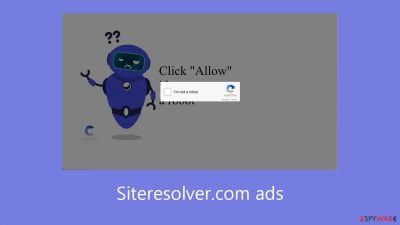
Siteresolver.com is a deceptive website designed by crooks to generate revenue through pay-per-click advertising. By using social engineering techniques,[1] the website tricked visitors into clicking the “Allow” button by pretending it was an essential step to verify that they weren't robots.
Contrary to this deceit, clicking “Allow” results in users being added to the push notification subscriber list. People then continue to see pop-up advertisements even after their browser is closed. These advertisements might come from rogue ad networks,[2] sending users to potentially dangerous websites.
Unintentionally visiting scam pages can result in the delivery of malware, the collection of personal data, or even the encouragement to download potentially unwanted programs (PUPs).[3] According to reports, the advertisements promote a variety of misleading content, including adult websites, phony antivirus offers, questionable software offers, surveys, freebies, and more.
| NAME | Siteresolver.com |
| TYPE | Push notification spam; adware |
| SYMPTOMS | Pop-up ads start appearing in the corner of the screen after the “Allow” button is pressed |
| DISTRIBUTION | Shady websites, deceptive ads, redirects, freeware installations |
| DANGERS | Links embedded in the push notifications can lead to dangerous websites where users can be tricked into providing their personal information and suffer from monetary losses |
| ELIMINATION | Users can block push notifications via browser settings |
| FURTHER STEPS | It is recommended to use a repair tool like FortectIntego after the removal to fix any remaining damage |
Distribution methods
People usually find pages like Siteresolver.com by browsing questionable websites; they are rarely found in standard search results. Unregulated websites should be avoided, especially those that stream illegal content. These websites frequently have deceptive elements like fake “Download” and “Play” buttons, as well as sneaky redirects and misleading adverts.
It is wise to only browse well-known and reliable websites to improve internet security. Even if an advertisement or link seems to recommend a reliable product or service, stay away from clicking on it. To make these advertisements seem as genuine as possible, malicious actors utilize social engineering tactics, which emphasizes the significance of using caution when navigating the internet.
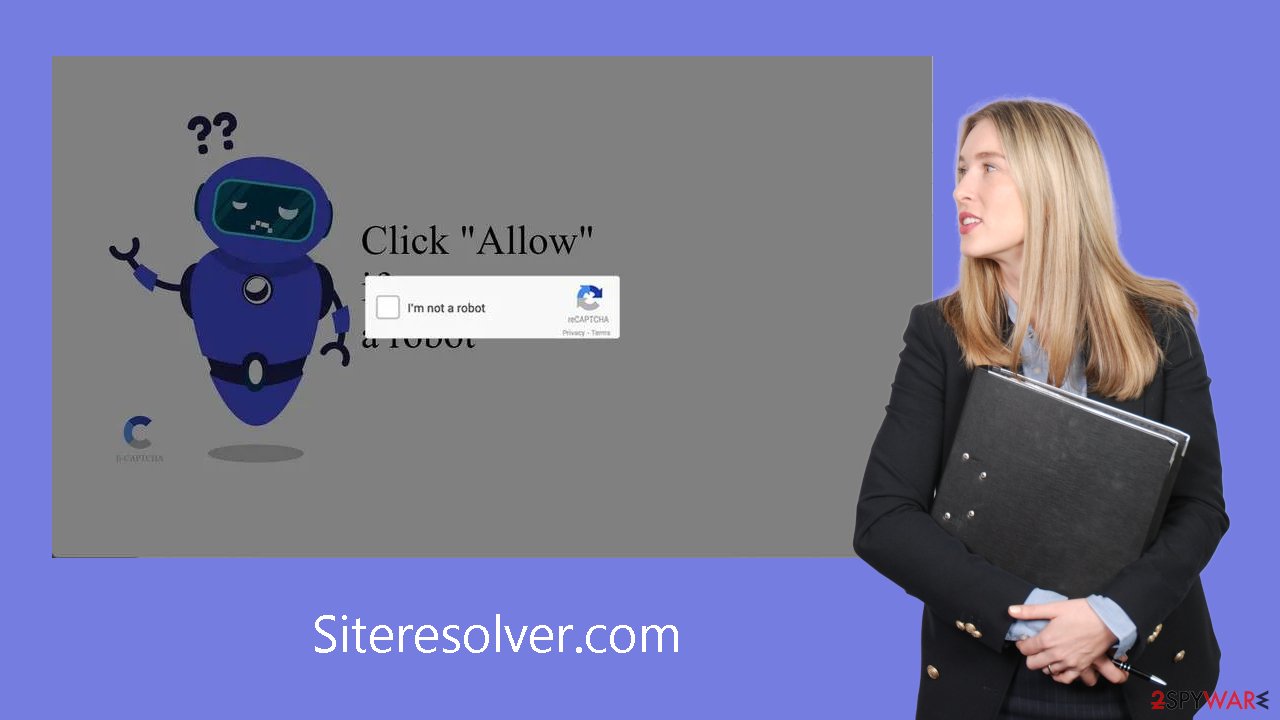
Freeware installations
Platforms for the distribution of freeware are preferred by users looking for inexpensive computer software. However, these platforms often include other programs in their installers to profit from user activity. Users must proceed with caution.
Select the “Custom” or “Advanced” installation options; read the Terms of Use and Privacy Policy thoroughly; and, above all, pay close attention to the file list. To stop potentially unwanted programs (PUPs) from installing, uncheck any boxes next to unrelated apps. By being alert, consumers can avoid installing unnecessary or even harmful software.
How to block push notifications?
Because push notifications are subscription-based, they can be turned on and off only manually. We have a detailed guide for the most popular browsers below:
Google Chrome (desktop):
- Open Google Chrome browser and go to Menu > Settings.
- Scroll down and click on Advanced.
- Locate the Privacy and security section and pick Site Settings > Notifications.
![Stop notifications on Chrome PC 1 Stop notifications on Chrome PC 1]()
- Look at the Allow section and look for a suspicious URL.
- Click the three vertical dots next to it and pick Block. This should remove unwanted notifications from Google Chrome.
![Stop notifications on Chrome PC 2 Stop notifications on Chrome PC 2]()
Google Chrome (Android):
- Open Google Chrome and tap on Settings (three vertical dots).
- Select Notifications.
- Scroll down to Sites section.
- Locate the unwanted URL and toggle the button to the left (Off setting).
![Stop notifications on Chrome Android Stop notifications on Chrome Android]()
Mozilla Firefox:
- Open Mozilla Firefox and go to Menu > Options.
- Click on Privacy & Security section.
- Under Permissions, you should be able to see Notifications. Click Settings button next to it.
![Stop notifications on Mozilla Firefox 1 Stop notifications on Mozilla Firefox 1]()
- In the Settings – Notification Permissions window, click on the drop-down menu by the URL in question.
- Select Block and then click on Save Changes. This should remove unwanted notifications from Mozilla Firefox.
![Stop notifications on Mozilla Firefox 2 Stop notifications on Mozilla Firefox 2]()
Safari:
- Click on Safari > Preferences…
- Go to Websites tab and, under General, select Notifications.
- Select the web address in question, click the drop-down menu and select Deny.
![Stop notifications on Safari Stop notifications on Safari]()
MS Edge:
- Open Microsoft Edge, and click the Settings and more button (three horizontal dots) at the top-right of the window.
- Select Settings and then go to Advanced.
- Under Website permissions, pick Manage permissions and select the URL in question.
- Toggle the switch to the left to turn notifications off on Microsoft Edge.
![Stop notifications on Edge 2 Stop notifications on Edge 2]()
MS Edge (Chromium):
- Open Microsoft Edge, and go to Settings.
- Select Site permissions.
- Go to Notifications on the right.
- Under Allow, you will find the unwanted entry.
- Click on More actions and select Block.
![Stop notifications on Edge Chromium Stop notifications on Edge Chromium]()
Clear your browsers
After using such a website, you should clean your browser's cache. Cookies are used by websites to collect data about you, including your IP address, location, websites you've visited, links you've clicked, and online purchases. To generate income, advertising networks and other third parties may purchase this data.
To resolve this problem, we recommend using a maintenance tool such as FortectIntego. This powerful program deletes any previously collected data in addition to stopping tracking. It also effectively fixes major system faults with a single click, which makes it especially helpful after a virus infection.
Check your PC for adware
Adware can cause unwanted browser behavior; on occasion, this can lead to the automatic appearance of websites such as Siteresolver.com. Pop-ups, ads, and redirects are just a few of the commercial content that this invasive software frequently brings about. Many adware pose as “useful” programs, making things more difficult for regular users to deal with.
Having expert security tools like SpyHunter 5Combo Cleaner and Malwarebytes on hand is essential for addressing these problems. Anti-malware programs can do extensive system checks, spotting questionable background processes and warning users of possible dangers. They also serve as a preventive measure, alerting users when potentially dangerous files try to enter the system.
For those who prefer a hands-on approach, step-by-step instructions for both Windows and Mac machines can be followed:
Windows 10/8:
- Enter Control Panel into Windows search box and hit Enter or click on the search result.
- Under Programs, select Uninstall a program.
![Uninstall from Windows 1 Uninstall from Windows 1]()
- From the list, find the entry of the suspicious program.
- Right-click on the application and select Uninstall.
- If User Account Control shows up, click Yes.
- Wait till uninstallation process is complete and click OK.
![Uninstall from Windows 2 Uninstall from Windows 2]()
Windows 7/XP:
- Click on Windows Start > Control Panel located on the right pane (if you are Windows XP user, click on Add/Remove Programs).
- In Control Panel, select Programs > Uninstall a program.
![Uninstall from Windows 7/XP Uninstall from Windows 7/XP]()
- Pick the unwanted application by clicking on it once.
- At the top, click Uninstall/Change.
- In the confirmation prompt, pick Yes.
- Click OK once the removal process is finished.
Mac:
- From the menu bar, select Go > Applications.
- In the Applications folder, look for all related entries.
- Click on the app and drag it to Trash (or right-click and pick Move to Trash)
![Uninstall from Mac 1 Uninstall from Mac 1]()
To fully remove an unwanted app, you need to access Application Support, LaunchAgents, and LaunchDaemons folders and delete relevant files:
- Select Go > Go to Folder.
- Enter /Library/Application Support and click Go or press Enter.
- In the Application Support folder, look for any dubious entries and then delete them.
- Now enter /Library/LaunchAgents and /Library/LaunchDaemons folders the same way and terminate all the related .plist files.
![Uninstall from Mac 2 Uninstall from Mac 2]()
How to prevent from getting adware
Do not let government spy on you
The government has many issues in regards to tracking users' data and spying on citizens, so you should take this into consideration and learn more about shady information gathering practices. Avoid any unwanted government tracking or spying by going totally anonymous on the internet.
You can choose a different location when you go online and access any material you want without particular content restrictions. You can easily enjoy internet connection without any risks of being hacked by using Private Internet Access VPN.
Control the information that can be accessed by government any other unwanted party and surf online without being spied on. Even if you are not involved in illegal activities or trust your selection of services, platforms, be suspicious for your own security and take precautionary measures by using the VPN service.
Backup files for the later use, in case of the malware attack
Computer users can suffer from data losses due to cyber infections or their own faulty doings. Ransomware can encrypt and hold files hostage, while unforeseen power cuts might cause a loss of important documents. If you have proper up-to-date backups, you can easily recover after such an incident and get back to work. It is also equally important to update backups on a regular basis so that the newest information remains intact – you can set this process to be performed automatically.
When you have the previous version of every important document or project you can avoid frustration and breakdowns. It comes in handy when malware strikes out of nowhere. Use Data Recovery Pro for the data restoration process.
- ^ Cynthia Gonzalez. Top 8 Social Engineering Techniques and How to Prevent Them [2022]. Exabeam. Information Security.
- ^ Zeljka Zorz. How does a rogue ad network function?. Helpnetsecurity. Information Security Blog.
- ^ Chris Hoffman. PUPs Explained: What is a “Potentially Unwanted Program”?. Howtogeek. Technology Magazine.













