Smartpackagetracker.com (Tutorial) - Virus Removal Instructions
Smartpackagetracker.com Removal Guide
What is Smartpackagetracker.com?
Smartpackagetracker.com – a browser hijacker that offers package tracking services to increase the number of visitors
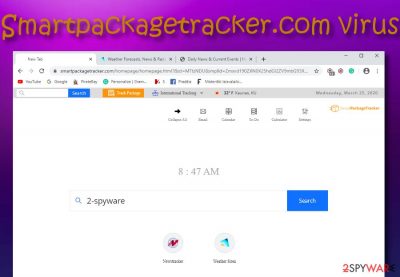
Smartpackagetracker.com is a potentially unwanted program[1] that provides multiple attractive-looking features to increase the interest of many users worldwide. If you get infected with this browser hijacker, you will see that your browser's default search engine, homepage, and new tab URL bar have been modified to new ones. Smartpackagetracker.com virus continues with adding suggestions of international package tracking services, catching up with the latest news, and showing you the weather type in your current location. The app is related to other sponsored domains such as theweathersiren.com and newstrackerdaily.com.
Smartpackagetracker.com even adds shortcuts to the calendar, email, to-do list, calculator, shows the current time above the new search engine and provides some settings options. All of these features might look really beneficial to you but wait to hear what is likely waiting for you in exchange for using the provided services. Besides the mentioned browser setting changes, you will likely start experiencing frequent redirecting to affiliate domains, get loaded with intrusive advertisements, and get your browsing information collected by tracking objects such as cookies.
| Name | Smartpackagetracker.com/Smart package tracker |
|---|---|
| Type | Browser hijacker/PUP |
| Features | This app offers a big variety of features such as tracking your packages, looking up the weather, catching the latest news, and so on. However, all of these functions are provided only to attract a bigger number of users |
| Related domains | The browser hijacker appears to be related to other sponsored domains such as theweathersiren.com and newstrackerdaily.com |
| Symptoms | When you are infected with this PUP, you will notice that your web browser(s) got hijacked. The default search engine, homepage, and new tab URL get changed in this case. Also, there is a big chance of receiving interrupting advertising and rerouted to affiliate domains |
| Spreading | PUPs are most likely spread together with bundled software that comes from secondary websites. However, some unwanted apps can infiltrate computers through infectious ads, links, and fake updates |
| Removal | Employ reliable antimalware software to get rid of the browser hijacker without any problems. Also, you can try using the step-by-step guidelines that have been clipped to the end of this page |
| Fix | If you have spotted any system alterings that were performed by the browser hijacker, you can try repairing them with a tool such as FortectIntego |
Smart package tracker brings a lot of modifications to web browsers such as Google Chrome, Mozilla Firefox, Internet Explorer, Microsoft Edge, and Safari that can be terminated only by getting rid of the browser hijacker completely. Besides, there is a big chance that you will see suspicious extensions, plug-ins, or toolbars added to your browser apps.
The main goal of Smart package tracker virus is to attract as many visitors as possible and collect income from their clicks on specific ads, etc. Regarding this fact, the developers try to provide attractive-looking features but keep in mind that they are definitely not worth the cost that you will have to pay in exchange for using the app.
The Privacy Policy of Smartpackagetracker.com explains some of the unwanted activities that the browser hijacker aims to perform even though the developers try not to make it look like that. However, these people reveal that their product can collect some information about the user and his activities by employing tracking technologies such as beacons[2] and cookies.
Smart package tracker malware targets browsing-related information such as the most commonly visited websites, hyperlinks accessed, search query results, and even some device data such as the IP address, machine type, operating system, and so on:
The type of device you are using to access our Services, as well as information regarding that device’s unique identifiers (whether computer or mobile), the device’s hardware model, operating system, device type, IP address, and information about how any of our Services were downloaded to your device.
Besides collecting information and hijacking web browsers, Smartpackagetracker.com will likely load you with intrusive advertisements that are placed on the user's computer screen to earn pay-per-click income. Most of the ads provide questionable-looking deals and offers that aim to swindle money or private information.
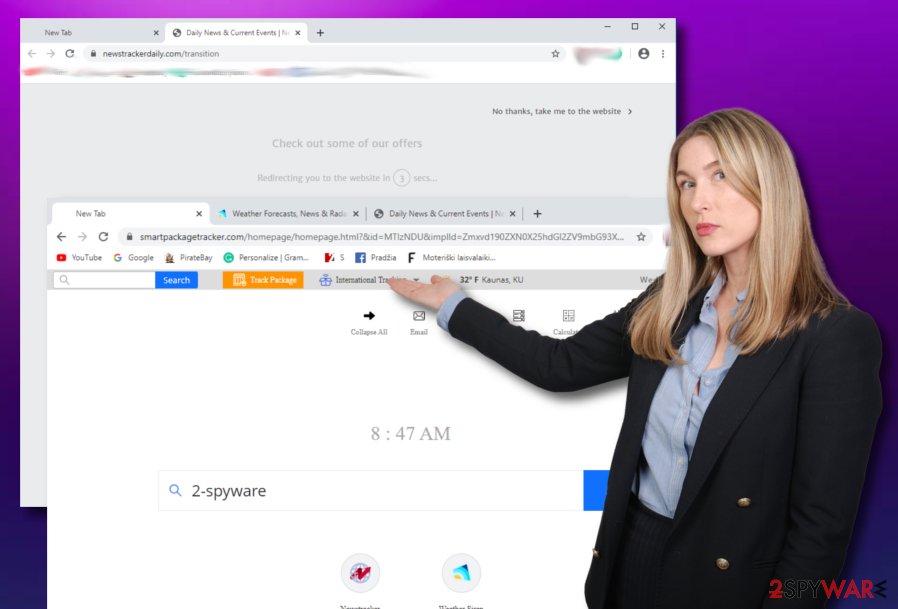
If the browser hijacker starts attacking you with such ads, you should complete Smart package tracker removal to stop the advertising activities, otherwise, you can easily become a victim of a scam. Do not provide any sensitive data if you are asked as it can be used for identity theft purposes in the future. Also, do not pay for any unknown software or services as you are likely to experience worthless money losses.
Additionally, Smartpackagetracker.com is likely to initiate rerouting activities to affiliate domains. This way you might get loaded with even more offers and deals. However, there is a high risk of landing on a potentially malicious domain and getting your computer infected with dangerous malware such as ransomware or a Trojan virus.
You should remove Smartpackagetracker.com from your Windows or Mac computer as you see the first signs of hijacking in your web browsers. For this process, we recommend employing reliable antimalware software that will take care of the threat within a few minutes of time and ensure that no suspicious components are left.
Also, you can complete Smartpackagetracker.com removal with the help of the manual step-by-step guidelines that have been added to the end of this article. When the PUP is gone, you can start looking for possible system compromisation on your PC. If you discover any altered areas, try repairing them with software such as FortectIntego or another similar tool.
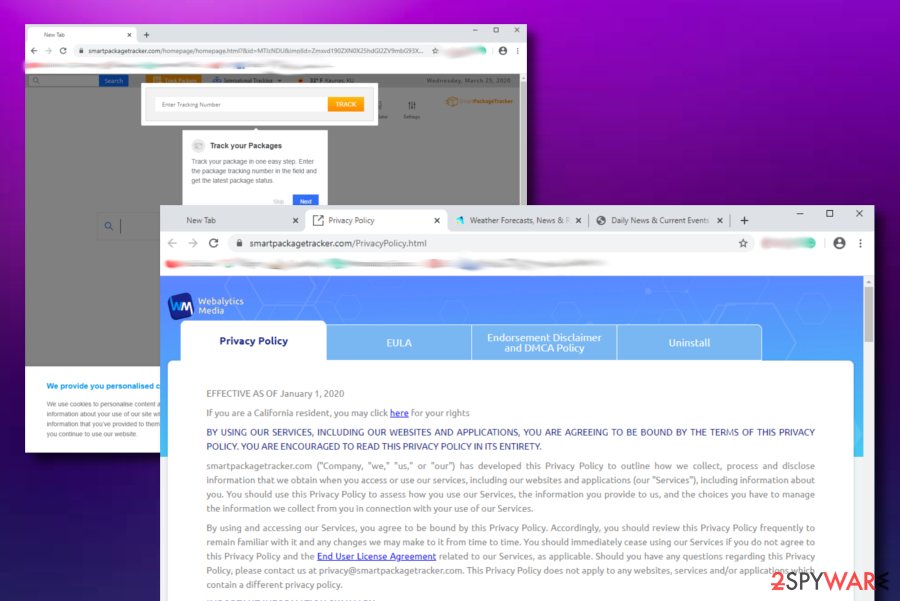
Bundles of software are likely to include potentially unwanted content
Security experts from Virusai.lt[3] state that users often get infected with browser hijackers and other types of potentially unwanted programs when downloading pieces of software from untrusted places such as softonic.com, soft32.com, and download.com. Also, if the person has opted for the Recommended or Quick configuration, there is a bigger chance that he will receive the PUP than those users who have chosen the Advanced or Custom settings.
What you have to do is stop using secondary downloading sources as your main ones. The best would be not to employ them at all. Also, make sure that you have selected the Custom/Advanced downloading option as the default one as here you will be able to deselect all incoming software and products that look suspicious to you, e.g. extensions, toolbars.
Furthermore, PUPs can get spread through infectious hyperlinks and advertisements that you meet on deceptive and unprotected websites. Beware of aggressive advertising and use adblocking products to stop the annoying activity. Also, note that there are fake software updates lurking on the Internet that might trick you into installing a PUP.
Even though you have to be aware of suspicious content that can be met while browsing the web and make sure that you have chosen the right downloading mode, automatic computer protection should also be seen as an addition to your online safety. Make sure that you get a reliable tool and update the product once in a while.
The entire removal process for Smartpackagetracker.com browser hijacker
If you have been dealing with the potentially unwanted program recently, you should think of Smartpackagetracker.com removal as a way to stop the unexpected activities on your computer and web browser apps such as Google Chrome, Mozilla Firefox, Internet Explorer, Microsoft Edge, and Safari.
As we have already mentioned throughout this article, Smartpackagetracker.com virus appends suspicious changes to the default search engine, homepage, and new tab bar of the web browser. These specific modifications will bother you unless you get rid of the browser hijacker and all the content that it has brought to your PC.
You can remove Smartpackagetracker.com with the help of automatical software that will complete the entire elimination process within a few minutes of time or you can get rid of the cyber threat by completing the manual step-by-step guide that has been added to the end of this article.
You may remove virus damage with a help of FortectIntego. SpyHunter 5Combo Cleaner and Malwarebytes are recommended to detect potentially unwanted programs and viruses with all their files and registry entries that are related to them.
Getting rid of Smartpackagetracker.com. Follow these steps
Uninstall from Windows
To terminate the browser hijacker from your Windows computer system and get rid of all other suspicious products that might have been brought to the machine, apply these instructions
Instructions for Windows 10/8 machines:
- Enter Control Panel into Windows search box and hit Enter or click on the search result.
- Under Programs, select Uninstall a program.

- From the list, find the entry of the suspicious program.
- Right-click on the application and select Uninstall.
- If User Account Control shows up, click Yes.
- Wait till uninstallation process is complete and click OK.

If you are Windows 7/XP user, proceed with the following instructions:
- Click on Windows Start > Control Panel located on the right pane (if you are Windows XP user, click on Add/Remove Programs).
- In Control Panel, select Programs > Uninstall a program.

- Pick the unwanted application by clicking on it once.
- At the top, click Uninstall/Change.
- In the confirmation prompt, pick Yes.
- Click OK once the removal process is finished.
Delete from macOS
Remove items from Applications folder:
- From the menu bar, select Go > Applications.
- In the Applications folder, look for all related entries.
- Click on the app and drag it to Trash (or right-click and pick Move to Trash)

To fully remove an unwanted app, you need to access Application Support, LaunchAgents, and LaunchDaemons folders and delete relevant files:
- Select Go > Go to Folder.
- Enter /Library/Application Support and click Go or press Enter.
- In the Application Support folder, look for any dubious entries and then delete them.
- Now enter /Library/LaunchAgents and /Library/LaunchDaemons folders the same way and terminate all the related .plist files.

Remove from Microsoft Edge
Delete unwanted extensions from MS Edge:
- Select Menu (three horizontal dots at the top-right of the browser window) and pick Extensions.
- From the list, pick the extension and click on the Gear icon.
- Click on Uninstall at the bottom.

Clear cookies and other browser data:
- Click on the Menu (three horizontal dots at the top-right of the browser window) and select Privacy & security.
- Under Clear browsing data, pick Choose what to clear.
- Select everything (apart from passwords, although you might want to include Media licenses as well, if applicable) and click on Clear.

Restore new tab and homepage settings:
- Click the menu icon and choose Settings.
- Then find On startup section.
- Click Disable if you found any suspicious domain.
Reset MS Edge if the above steps did not work:
- Press on Ctrl + Shift + Esc to open Task Manager.
- Click on More details arrow at the bottom of the window.
- Select Details tab.
- Now scroll down and locate every entry with Microsoft Edge name in it. Right-click on each of them and select End Task to stop MS Edge from running.

If this solution failed to help you, you need to use an advanced Edge reset method. Note that you need to backup your data before proceeding.
- Find the following folder on your computer: C:\\Users\\%username%\\AppData\\Local\\Packages\\Microsoft.MicrosoftEdge_8wekyb3d8bbwe.
- Press Ctrl + A on your keyboard to select all folders.
- Right-click on them and pick Delete

- Now right-click on the Start button and pick Windows PowerShell (Admin).
- When the new window opens, copy and paste the following command, and then press Enter:
Get-AppXPackage -AllUsers -Name Microsoft.MicrosoftEdge | Foreach {Add-AppxPackage -DisableDevelopmentMode -Register “$($_.InstallLocation)\\AppXManifest.xml” -Verbose

Instructions for Chromium-based Edge
Delete extensions from MS Edge (Chromium):
- Open Edge and click select Settings > Extensions.
- Delete unwanted extensions by clicking Remove.

Clear cache and site data:
- Click on Menu and go to Settings.
- Select Privacy, search and services.
- Under Clear browsing data, pick Choose what to clear.
- Under Time range, pick All time.
- Select Clear now.

Reset Chromium-based MS Edge:
- Click on Menu and select Settings.
- On the left side, pick Reset settings.
- Select Restore settings to their default values.
- Confirm with Reset.

Remove from Mozilla Firefox (FF)
To completely refresh Mozilla Firefox and eliminate the changes that were applied during the adware attack, apply the following guiding steps
Remove dangerous extensions:
- Open Mozilla Firefox browser and click on the Menu (three horizontal lines at the top-right of the window).
- Select Add-ons.
- In here, select unwanted plugin and click Remove.

Reset the homepage:
- Click three horizontal lines at the top right corner to open the menu.
- Choose Options.
- Under Home options, enter your preferred site that will open every time you newly open the Mozilla Firefox.
Clear cookies and site data:
- Click Menu and pick Settings.
- Go to Privacy & Security section.
- Scroll down to locate Cookies and Site Data.
- Click on Clear Data…
- Select Cookies and Site Data, as well as Cached Web Content and press Clear.

Reset Mozilla Firefox
If clearing the browser as explained above did not help, reset Mozilla Firefox:
- Open Mozilla Firefox browser and click the Menu.
- Go to Help and then choose Troubleshooting Information.

- Under Give Firefox a tune up section, click on Refresh Firefox…
- Once the pop-up shows up, confirm the action by pressing on Refresh Firefox.

Remove from Google Chrome
To delete suspicious components and modifications from your Google Chrome web browser and bring the app back to its previous state, use these instructions
Delete malicious extensions from Google Chrome:
- Open Google Chrome, click on the Menu (three vertical dots at the top-right corner) and select More tools > Extensions.
- In the newly opened window, you will see all the installed extensions. Uninstall all the suspicious plugins that might be related to the unwanted program by clicking Remove.

Clear cache and web data from Chrome:
- Click on Menu and pick Settings.
- Under Privacy and security, select Clear browsing data.
- Select Browsing history, Cookies and other site data, as well as Cached images and files.
- Click Clear data.

Change your homepage:
- Click menu and choose Settings.
- Look for a suspicious site in the On startup section.
- Click on Open a specific or set of pages and click on three dots to find the Remove option.
Reset Google Chrome:
If the previous methods did not help you, reset Google Chrome to eliminate all the unwanted components:
- Click on Menu and select Settings.
- In the Settings, scroll down and click Advanced.
- Scroll down and locate Reset and clean up section.
- Now click Restore settings to their original defaults.
- Confirm with Reset settings.

Delete from Safari
Remove unwanted extensions from Safari:
- Click Safari > Preferences…
- In the new window, pick Extensions.
- Select the unwanted extension and select Uninstall.

Clear cookies and other website data from Safari:
- Click Safari > Clear History…
- From the drop-down menu under Clear, pick all history.
- Confirm with Clear History.

Reset Safari if the above-mentioned steps did not help you:
- Click Safari > Preferences…
- Go to Advanced tab.
- Tick the Show Develop menu in menu bar.
- From the menu bar, click Develop, and then select Empty Caches.

After uninstalling this potentially unwanted program (PUP) and fixing each of your web browsers, we recommend you to scan your PC system with a reputable anti-spyware. This will help you to get rid of Smartpackagetracker.com registry traces and will also identify related parasites or possible malware infections on your computer. For that you can use our top-rated malware remover: FortectIntego, SpyHunter 5Combo Cleaner or Malwarebytes.
How to prevent from getting browser hijacker
Protect your privacy – employ a VPN
There are several ways how to make your online time more private – you can access an incognito tab. However, there is no secret that even in this mode, you are tracked for advertising purposes. There is a way to add an extra layer of protection and create a completely anonymous web browsing practice with the help of Private Internet Access VPN. This software reroutes traffic through different servers, thus leaving your IP address and geolocation in disguise. Besides, it is based on a strict no-log policy, meaning that no data will be recorded, leaked, and available for both first and third parties. The combination of a secure web browser and Private Internet Access VPN will let you browse the Internet without a feeling of being spied or targeted by criminals.
No backups? No problem. Use a data recovery tool
If you wonder how data loss can occur, you should not look any further for answers – human errors, malware attacks, hardware failures, power cuts, natural disasters, or even simple negligence. In some cases, lost files are extremely important, and many straight out panic when such an unfortunate course of events happen. Due to this, you should always ensure that you prepare proper data backups on a regular basis.
If you were caught by surprise and did not have any backups to restore your files from, not everything is lost. Data Recovery Pro is one of the leading file recovery solutions you can find on the market – it is likely to restore even lost emails or data located on an external device.
- ^ Potentially unwanted program. Wikipedia. The free encyclopedia.
- ^ Vangie Beal. Web beacon. Webopedia. Technology information.
- ^ Virusai.lt. Virusai. Security and spyware news.























