Spadshub.com ads (spam) - Free Instructions
Spadshub.com ads Removal Guide
What is Spadshub.com ads?
Spadshub.com delivers intrusive ads that may be dangerous for your computer
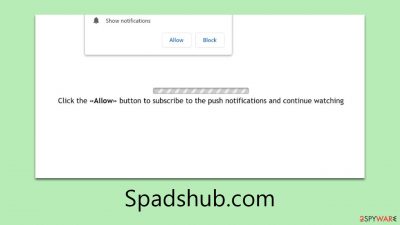
Spadshub.com is a deceptive website that poses significant security risks, and it is crucial to approach it with caution. This site may appear innocuously during your online activities, such as while streaming videos, browsing social media, or during other internet engagements. Its presence is typically marked by unexpected pop-up notifications that are both intrusive and persistent. Merely closing your browser provides only temporary relief from these ads and does not address the underlying issue.
The core issue is that users have inadvertently given Spadshub.com permission to send push notifications, often due to misleading tactics that trick them into consenting. This consent is what leads to the continuous stream of unwanted advertisements.
For those affected by this scam and looking for effective solutions to halt these disruptive ads, you have come to the right place. Our focus here is to assist you in tackling these persistent push notifications and to offer guidance on removing any adware that may have been covertly installed on your device. This guide is designed to provide you with practical steps to enhance your online security and safeguard your digital experience against such scams.
| Name | Spadshub.com |
| Type | Redirect, scam, malicious website, adware |
| Symptoms | Push notifications show on the desktop at random time intervals. These pop-ups show fake notices and push scams. Links can also lead to malware-laden sites |
| Distribution | The website is granted access to deliver notifications as soon as the “Allow” button is clicked inside the push notification prompt |
| Risks | Push notifications that include misleading information links would show up on the desktop at random times |
| Removal | Access browser settings to stop intrusive push notifications. After that, make sure that your system is not infected with adware or malware – scan it with SpyHunter 5Combo Cleaner |
| Other tips | We recommend using FortectIntego to fix any virus damage that might have occurred due to a system infection. The app can also remove various trackers for better privacy |
Scammers manipulate users in numerous ways
Scammers utilize various manipulation tactics to coax users into accepting push notifications from sites like Spadshub.com. These strategies are designed to open a channel for displaying ads at a later stage, often through messages that exploit curiosity or catch users off guard.
The tactics range from straightforward prompts like:
- “Click Allow to start downloading”
- “If you are 18+, click Allow”
- “Click Allow to confirm that you are not a robot.”
They can also be more enticing, such as “Press Allow to watch the video,” or “Click “Allow” to win a prize and get it in our shop!” These messages are crafted to appear harmless, legitimate, or particularly attractive, preying on the user’s eagerness to access content, prove authenticity, or win prizes.
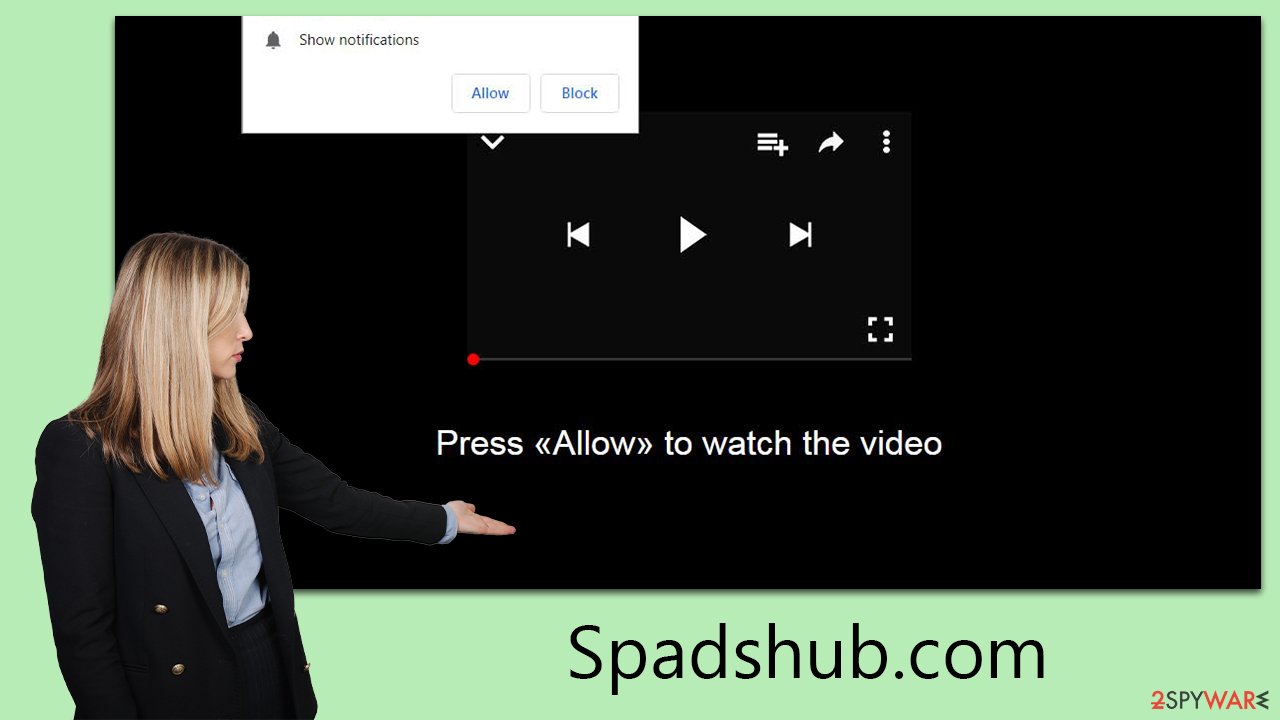
However, clicking “Allow” inadvertently leads to an onslaught of unwanted ads via push notifications. These ads might seem appealing, promoting products or services, but they often carry a hidden, harmful agenda. Users might be directed to untrustworthy e-commerce sites selling counterfeit goods, dubious sites with too-good-to-be-true offers, or even websites laden with malware that can jeopardize both the device and personal data.
In some instances, these ads may present outright falsehoods, such as fake virus infection warnings, or falsely claim that the user has won a prize. This tactic plays on fear and excitement, further tricking the user into engaging with the content. Understanding these manipulation techniques is crucial in recognizing and avoiding such scams.
Tips to avoid being scammed
Spadshub.com, like many internet scams, spreads through user interactions with malicious links. These links are often hidden in seemingly attractive offers on torrent sites, platforms distributing pirated software, and illegal video streaming services. While these sites may offer enticing free downloads of various media, they are actually breeding grounds for harmful links.
To avoid such threats, it’s essential to exercise caution online. Understanding the risks associated with untrustworthy sources is crucial. Here are some key prevention tips:
- Use Legal and Reputable Sources: For downloading or streaming, always use legal and reputable platforms. This significantly reduces the risk of encountering malicious links.
- Keep Systems Updated: Regularly update your web browser and operating system. Updates often include vital security patches that protect against known cyber threats.
Adware, another common vector, can also lead unsuspecting users to sites like Spadshub.com. This software, which generates ads automatically, can be deceptive, redirecting users to malicious sites or embedding harmful links in otherwise safe websites.
To safeguard against adware:
- Download from Trusted Sources: Only download software from reliable sources to avoid hidden adware, especially in free or pirated applications.
- Opt for Custom Installations: When installing new software, choose custom installations to monitor and deselect unwanted programs.
Using robust cybersecurity measures, like antivirus or antimalware software, adds another layer of protection. These programs can detect and remove adware and other malware. Additionally, being cautious with ads is crucial; some are designed to install adware or lead to scam sites. If an ad seems dubious or too good to be true, it's best to avoid it.
Remove unwanted pop-ups from your system
If you're experiencing unusual online behavior such as frequent pop-ups or redirects, it's crucial to perform system checks. Push notifications, while not directly harmful, can lead to more serious issues like malware infections, data theft, financial loss, or identity fraud. It's always prudent to ensure your systems are secure rather than ignoring potential threats.
To protect your device from malware, conduct a comprehensive system scan using sophisticated anti-malware software, such as SpyHunter 5Combo Cleaner or Malwarebytes. These tools are designed to identify and remove any malicious files or programs on your system. In addition, employing a browser cleaning application FortectIntego can help stop adware’s data trackers from operating on your device.
To specifically eliminate ads from Spadshub.com, you can block the website's URL through your browser's settings. This process involves accessing the settings menu of your preferred browser and following a few simple steps to restrict the site. This action can be an effective measure in stopping the flow of unwanted ads and enhancing your overall online security.
Google Chrome (desktop)
- Open the Google Chrome browser and go to Menu > Settings.
- Scroll down and click on Advanced.
- Locate the Privacy and security section and pick Site Settings > Notifications.
- Look at the Allow section and look for a suspicious URL.
- Click the three vertical dots next to it and pick Block. This should remove unwanted notifications from Google Chrome.
![Stop notifications on Chrome PC 2 Stop notifications on Chrome PC 2]()
Google Chrome (Android)
- Open Google Chrome and tap on Settings (three vertical dots).
- Select Notifications.
- Scroll down to the Sites section.
- Locate the unwanted URL and toggle the button to the left (Off setting).
![Stop notifications on Chrome Android Stop notifications on Chrome Android]()
Mozilla Firefox
- Open Mozilla Firefox and go to Menu > Options.
- Click on Privacy & Security section.
- Under Permissions, you should be able to see Notifications. Click the Settings button next to it.
- In the Settings – Notification Permissions window, click on the drop-down menu by the URL in question.
- Select Block and then click on Save Changes. This should remove unwanted notifications from Mozilla Firefox.
![Stop notifications on Mozilla Firefox 2 Stop notifications on Mozilla Firefox 2]()
MS Edge (Chromium)
- Open Microsoft Edge, and go to Settings.
- Select Site permissions.
- Go to Notifications on the right.
- Under Allow, you will find the unwanted entry.
- Click on More actions and select Block.
![Stop notifications on Edge Chromium Stop notifications on Edge Chromium]()
Safari
- Click on Safari > Preferences…
- Go to the Websites tab and, under General, select Notifications.
- Select the web address in question, click the drop-down menu and select Deny.
![Stop notifications on Safari Stop notifications on Safari]()
Internet Explorer
- Open Internet Explorer, and click on the Gear icon at the top-right of the window.
- Select Internet options and go to the Privacy tab.
- In the Pop-up Blocker section, click on Settings.
![Stop notifications on Internet Explorer Stop notifications on Internet Explorer]()
- Locate the web address in question under Allowed sites and pick Remove.
How to prevent from getting adware
Stream videos without limitations, no matter where you are
There are multiple parties that could find out almost anything about you by checking your online activity. While this is highly unlikely, advertisers and tech companies are constantly tracking you online. The first step to privacy should be a secure browser that focuses on tracker reduction to a minimum.
Even if you employ a secure browser, you will not be able to access websites that are restricted due to local government laws or other reasons. In other words, you may not be able to stream Disney+ or US-based Netflix in some countries. To bypass these restrictions, you can employ a powerful Private Internet Access VPN, which provides dedicated servers for torrenting and streaming, not slowing you down in the process.
Data backups are important – recover your lost files
Ransomware is one of the biggest threats to personal data. Once it is executed on a machine, it launches a sophisticated encryption algorithm that locks all your files, although it does not destroy them. The most common misconception is that anti-malware software can return files to their previous states. This is not true, however, and data remains locked after the malicious payload is deleted.
While regular data backups are the only secure method to recover your files after a ransomware attack, tools such as Data Recovery Pro can also be effective and restore at least some of your lost data.






