SpyHunter ransomware - delete it with the help of this guide
SpyHunter virus Removal Guide
What is SpyHunter ransomware?
SpyHunter ransomware is malware that tries to destroy the reputation of legitimate anti-malware software
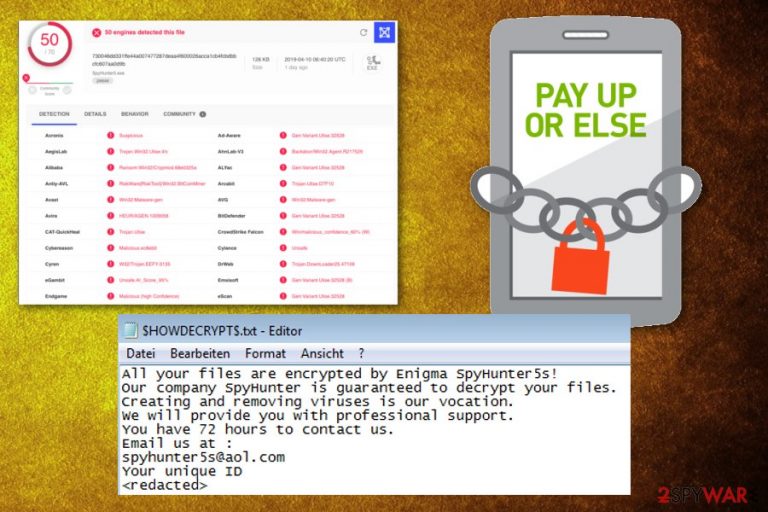
SpyHunter ransomware is a new variant of GarrantyDecrypt, a cryptovirus[1] that was first spotted by cybersecurity experts in November 2018, and is progressively expanding its operations. While the threat is unusual when it comes to its functionality and the goal, its name is extremely controversial, as it tries to incorporate a renown anti-virus vendor Enigma and its security software SpyHunter 5.
SpyHunter ransomware was first spotted in April 2019 spreading by hiding the malicious payload SpyHunter5.exe alongside other files as email attachments.[2] It appended .spyhunter file extension and dropped a ransom note $HOWDWCRYPT$.txt, which explained that victims have 72 hours to pay the ransom, yet failed to inform what would happen after the threshold.
In most cases, hackers claim they would delete the encryption key needed to recover personal files like pictures, documents, databases, videos, etc. Victims are offered a contact email – spyhunter5s@aol.com, which is again using the anti-virus vendor's name.
| Name | SpyHunter ransomware |
|---|---|
| Type | Cryptovirus |
| Main executable file | SpyHunter5.exe |
| Related | GarrantyDecrypt ransomware |
| Ransom note | $HOWDWCRYPT$.txt |
| Contact email | spyhunter5s@aol.com |
| Poses as | Enigma Spyhunter company |
| File marker | .spyhunter |
| Distribution | Spam email attachments with infected files |
| Removal tips | Use a reputable anti-malware program and remove SpyHunter ransomware. We can recommend FortectIntego for this job |
It is yet unknown why cyber thieves decided to use SpyHunter's name, but the deed was probably done as a joke or as an attempt to destroy Enigma's reputation. Nonetheless, there is no connection between the malicious actors behind SpyHunter ransomware and its legitimate counterpart.[3]
The ransomware attacks start with a system scan, during which SpyHunter virus finds files for encryption and checks if the system was encrypted before. Various formats of personal data get affected during this process:
- photos;
- images;
- videos;
- audio files;
- documents;
- archives;
- databases.
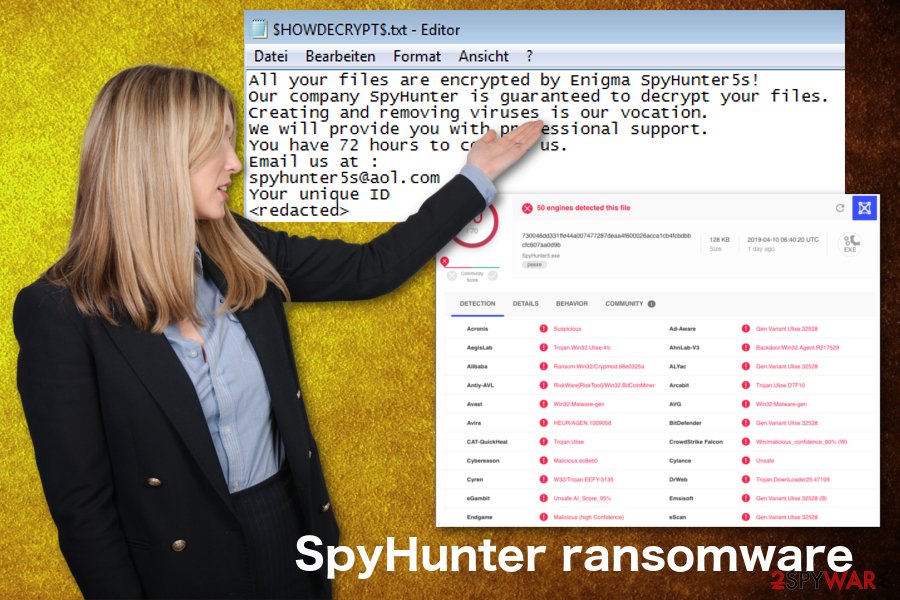
Once this is done, SpyHunter ransomware virus informs victims about the process and further steps in the ransom note which reads the following:
All your files are encrypted by Enigma SpyHunter5s!
Our company SpyHunter is guaranteed to decrypt your files.
Creating and removing viruses is our vocation.
We will provide you with professional support.
You have 72 hours to contact us.
Email us at :
spyhunter5s@aol.com
Your unique ID
SpyHunter ransomware also uses the name of software to mask the malicious processes running in the background. Users report that Task Manager shows SpyHunter.exe as the process causing some usage of resources. This fact probably makes this threat less noticeable since users may commonly use the legitimate program all over the world.
You need to remove SpyHunter ransomware from the machine because during the time that threat runs on the system it may affect more significant parts of the computer. It is known that ransomware alters Windows Registry keys to make the processes running after each reboot.
So based on various alterations, you may need to enter the Safe Mode with networking before SpyHunter ransomware removal. However, the best tool for this purpose is professional anti-malware programs like FortectIntego. These tools can clean the system and eliminate virus damage besides the main cryptovirus.
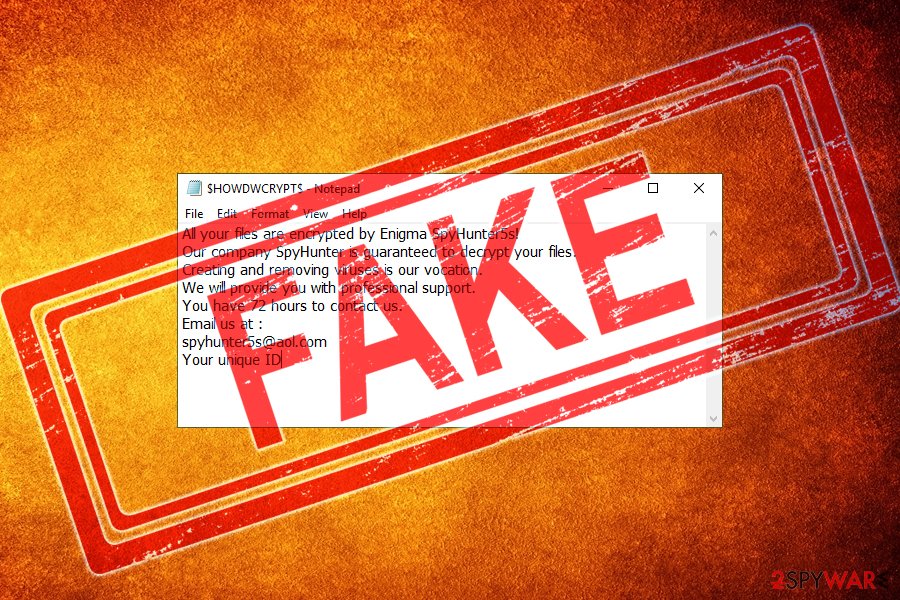
Macro virus-filled file attachments include malicious script
When it comes to ransomware or any other more severe malware programs, the primary technique used to spread these cyber infections is spam email campaigns, during which files infected with macros or hyperlinks with direct downloads and installs get attached to legitimate-looking emails.
Experts[4] note to be aware that such emails may pose as:
- financial information from a company or service;
- receipts or order information;
- invoices;
- notifications from a bank or even work, government.
You should pay more attention to emails you receive and check the sender before opening the email or even downloading the attached file. Delete all suspicious emails before opening them and do this more often so there is no risk of getting infections on the machine.
Eliminate SpyHunter ransomware with professional tools and safely recover affected data
For the SpyHunter ransomware virus termination, you should employ reputable programs that are designed to detect and fight malware. Manual cryptovirus termination is not recommended because ransomware installs other files besides the main payload. You need to find and delete them all to end all the processes completely.
You can remove SpyHunter ransomware using automatic solutions. Employing professional anti-malware tools for this job gives the opportunity to eliminate all associated files and programs. So get FortectIntego, SpyHunter 5Combo Cleaner, or Malwarebytes and scan the system fully.
After SpyHunter ransomware removal, you should check the system again and make sure that all parts of the malicious program got deleted completely. This way there is no risk to your files when you try to recover them using your file backups.
Getting rid of SpyHunter virus. Follow these steps
Manual removal using Safe Mode
Reboot your machine in Safe Mode with Networking before the full system scan using anti-malware tools. This method helps to delete SpyHunter ransomware completely
Important! →
Manual removal guide might be too complicated for regular computer users. It requires advanced IT knowledge to be performed correctly (if vital system files are removed or damaged, it might result in full Windows compromise), and it also might take hours to complete. Therefore, we highly advise using the automatic method provided above instead.
Step 1. Access Safe Mode with Networking
Manual malware removal should be best performed in the Safe Mode environment.
Windows 7 / Vista / XP
- Click Start > Shutdown > Restart > OK.
- When your computer becomes active, start pressing F8 button (if that does not work, try F2, F12, Del, etc. – it all depends on your motherboard model) multiple times until you see the Advanced Boot Options window.
- Select Safe Mode with Networking from the list.

Windows 10 / Windows 8
- Right-click on Start button and select Settings.

- Scroll down to pick Update & Security.

- On the left side of the window, pick Recovery.
- Now scroll down to find Advanced Startup section.
- Click Restart now.

- Select Troubleshoot.

- Go to Advanced options.

- Select Startup Settings.

- Press Restart.
- Now press 5 or click 5) Enable Safe Mode with Networking.

Step 2. Shut down suspicious processes
Windows Task Manager is a useful tool that shows all the processes running in the background. If malware is running a process, you need to shut it down:
- Press Ctrl + Shift + Esc on your keyboard to open Windows Task Manager.
- Click on More details.

- Scroll down to Background processes section, and look for anything suspicious.
- Right-click and select Open file location.

- Go back to the process, right-click and pick End Task.

- Delete the contents of the malicious folder.
Step 3. Check program Startup
- Press Ctrl + Shift + Esc on your keyboard to open Windows Task Manager.
- Go to Startup tab.
- Right-click on the suspicious program and pick Disable.

Step 4. Delete virus files
Malware-related files can be found in various places within your computer. Here are instructions that could help you find them:
- Type in Disk Cleanup in Windows search and press Enter.

- Select the drive you want to clean (C: is your main drive by default and is likely to be the one that has malicious files in).
- Scroll through the Files to delete list and select the following:
Temporary Internet Files
Downloads
Recycle Bin
Temporary files - Pick Clean up system files.

- You can also look for other malicious files hidden in the following folders (type these entries in Windows Search and press Enter):
%AppData%
%LocalAppData%
%ProgramData%
%WinDir%
After you are finished, reboot the PC in normal mode.
Remove SpyHunter using System Restore
You can recover the system with System Restore eliminate the threat this way
-
Step 1: Reboot your computer to Safe Mode with Command Prompt
Windows 7 / Vista / XP- Click Start → Shutdown → Restart → OK.
- When your computer becomes active, start pressing F8 multiple times until you see the Advanced Boot Options window.
-
Select Command Prompt from the list

Windows 10 / Windows 8- Press the Power button at the Windows login screen. Now press and hold Shift, which is on your keyboard, and click Restart..
- Now select Troubleshoot → Advanced options → Startup Settings and finally press Restart.
-
Once your computer becomes active, select Enable Safe Mode with Command Prompt in Startup Settings window.

-
Step 2: Restore your system files and settings
-
Once the Command Prompt window shows up, enter cd restore and click Enter.

-
Now type rstrui.exe and press Enter again..

-
When a new window shows up, click Next and select your restore point that is prior the infiltration of SpyHunter. After doing that, click Next.


-
Now click Yes to start system restore.

-
Once the Command Prompt window shows up, enter cd restore and click Enter.
Bonus: Recover your data
Guide which is presented above is supposed to help you remove SpyHunter from your computer. To recover your encrypted files, we recommend using a detailed guide prepared by 2-spyware.com security experts.If your files are encrypted by SpyHunter, you can use several methods to restore them:
If you need an alternative to file backups, try Data Recovery Pro
Data Recovery Pro not only helps with SpyHunter ransomware encrypted files but it recovers accidentally deleted data
- Download Data Recovery Pro;
- Follow the steps of Data Recovery Setup and install the program on your computer;
- Launch it and scan your computer for files encrypted by SpyHunter ransomware;
- Restore them.
Windows Previous Versions feature for file recovery
System Restore works in hand with this feature. When the system gets restored, you can recover files with Windows Previous Versions
- Find an encrypted file you need to restore and right-click on it;
- Select “Properties” and go to “Previous versions” tab;
- Here, check each of available copies of the file in “Folder versions”. You should select the version you want to recover and click “Restore”.
ShadowExplorer – windows feature for file recovery
Shadow Volume Copies should be untouched for ShadowExplorer to for in file recovery
- Download Shadow Explorer (http://shadowexplorer.com/);
- Follow a Shadow Explorer Setup Wizard and install this application on your computer;
- Launch the program and go through the drop down menu on the top left corner to select the disk of your encrypted data. Check what folders are there;
- Right-click on the folder you want to restore and select “Export”. You can also select where you want it to be stored.
Decryption is not possible
Finally, you should always think about the protection of crypto-ransomwares. In order to protect your computer from SpyHunter and other ransomwares, use a reputable anti-spyware, such as FortectIntego, SpyHunter 5Combo Cleaner or Malwarebytes
How to prevent from getting ransomware
Do not let government spy on you
The government has many issues in regards to tracking users' data and spying on citizens, so you should take this into consideration and learn more about shady information gathering practices. Avoid any unwanted government tracking or spying by going totally anonymous on the internet.
You can choose a different location when you go online and access any material you want without particular content restrictions. You can easily enjoy internet connection without any risks of being hacked by using Private Internet Access VPN.
Control the information that can be accessed by government any other unwanted party and surf online without being spied on. Even if you are not involved in illegal activities or trust your selection of services, platforms, be suspicious for your own security and take precautionary measures by using the VPN service.
Backup files for the later use, in case of the malware attack
Computer users can suffer from data losses due to cyber infections or their own faulty doings. Ransomware can encrypt and hold files hostage, while unforeseen power cuts might cause a loss of important documents. If you have proper up-to-date backups, you can easily recover after such an incident and get back to work. It is also equally important to update backups on a regular basis so that the newest information remains intact – you can set this process to be performed automatically.
When you have the previous version of every important document or project you can avoid frustration and breakdowns. It comes in handy when malware strikes out of nowhere. Use Data Recovery Pro for the data restoration process.
- ^ Frequently Asked Questions - Ransomware. Berkeley. Information Security office.
- ^ Mary Landesman. Learn how to identify and remove viruses that are infecting your files. Lifewire. IT news and advice.
- ^ New Fraudulent GarrantyDecrypt Ransomware Variant Illegally Using the SpyHunter 5 App Name. EnigmaSoft. Official website.
- ^ Virusai. Virusai. Spyware related news.








