StationSure Mac virus (Tutorial) - Free Instructions
StationSure Mac virus Removal Guide
What is StationSure Mac virus?
StationSure is a harmful Mac application that belongs to one of the more prevalent families of Mac malware
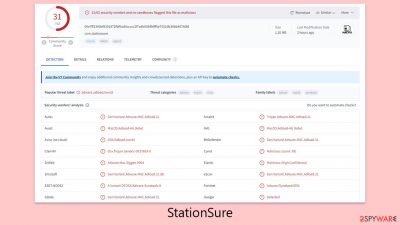
StationSure is a malicious software threat that targets Mac systems, highlighting the ongoing risk of cyber threats to its users. Falling under the umbrella of the Adload malware group, it introduces itself alongside other malicious software, enhancing its potential for harm. It cunningly adopts an appearance that blends in with normal applications, often using an icon that users might associate with safety or search functions. This camouflaged facade serves its purpose well as a browser hijacker, leading to unsanctioned changes in browser configurations and directing users toward dubious websites.
The ability of StationSure to gather private information poses a significant threat. Equipped with a browser extension capability, it meticulously collects confidential data, such as login credentials and financial details, exposing users to the dangers of identity theft and financial deception.
What sets StationSure apart is its adeptness at bypassing Mac's built-in security defenses. This stealth allows it to operate undetected by both the system's inherent protections and conventional antivirus programs, making its discovery and elimination a complex task. This underscores the critical need for Mac users to enhance their vigilance and adopt comprehensive security strategies to defend against these advanced malware attacks.
| Name | StationSure |
| Type | Mac virus, adware, browser hijacker |
| Malware family | Adload |
| Distribution | Third-party websites distributing pirated software, software bundles, fake Flash Player updates |
| Symptoms | Installs a new extension and application on the system; changes homepage and new tab of the browser; inserts ads and malicious links; tracks sensitive user data via extension |
| Removal | Although not recommended to novice users, manual elimination of Mac malware is possible. We recommend performing a full system scan with SpyHunter 5Combo Cleaner and removing all the malicious components automatically |
| Other tips | After you terminate the infection with all its associated components, we recommend you also scan your machine with FortectIntego for the best results |
Adload distribution techniques
StationSure malware employs a variety of cunning tactics to infiltrate Mac devices, notably through counterfeit Flash Player updates and downloads from unofficial sources.
A common strategy is the use of fake Flash Player updates. Cybercriminals masterfully create websites that mimic legitimate Adobe platforms, enticing users to download what is presented as a critical update. However, this supposed update is actually StationSure malware in disguise, secretly installing itself on the user's Mac.
These deceptive websites are skillfully designed to resemble the real Adobe site, with authentic-looking logos and graphics. They frequently use scare tactics, claiming that a failure to update will result in security risks or loss of access to content. Unfortunately, many users fall for these tactics, leading to the unintended installation of StationSure.
Downloading software from unofficial sources is another widespread method of spreading StationSure. Cybercriminals distribute counterfeit versions of popular software, including Adobe products, VPNs, and antivirus programs, presenting them as free alternatives to legitimate versions. These pirated versions are, in fact, laden with malware.
Individuals who resort to these unofficial downloads often aim to bypass the costs or procedures of acquiring software through legitimate channels. This approach, however, leaves them vulnerable to numerous security risks. Beyond StationSure, they may unknowingly install other forms of malware, such as trojans and spyware, compromising their system's security further.
Traits and functions of the virus
StationSure, belonging to the notorious Adload malware family, poses a considerable threat to Mac systems by immediately tampering with browser configurations upon entry. It alters the homepage and default search engine settings, a maneuver designed to drive ad revenue through redirecting search queries. This redirection can lead to unreliable and sometimes dangerous web results.
Beyond the overt disruption of browser settings, StationSure undermines user privacy and system security. It secures elevated privileges, skirting around Mac's native security features, such as XProtect, by exploiting AppleScript. This privileged access allows StationSure to monitor online activities closely, capturing sensitive information like passwords and banking details, thus escalating privacy concerns. Users are advised to refrain from inputting confidential data on compromised machines.
Moreover, StationSure frequently directs users to precarious websites, which may host additional malware or peddle bogus service subscriptions. Interaction with these deceptive links further compromises the system, potentially paving the way for more extensive security infringements.
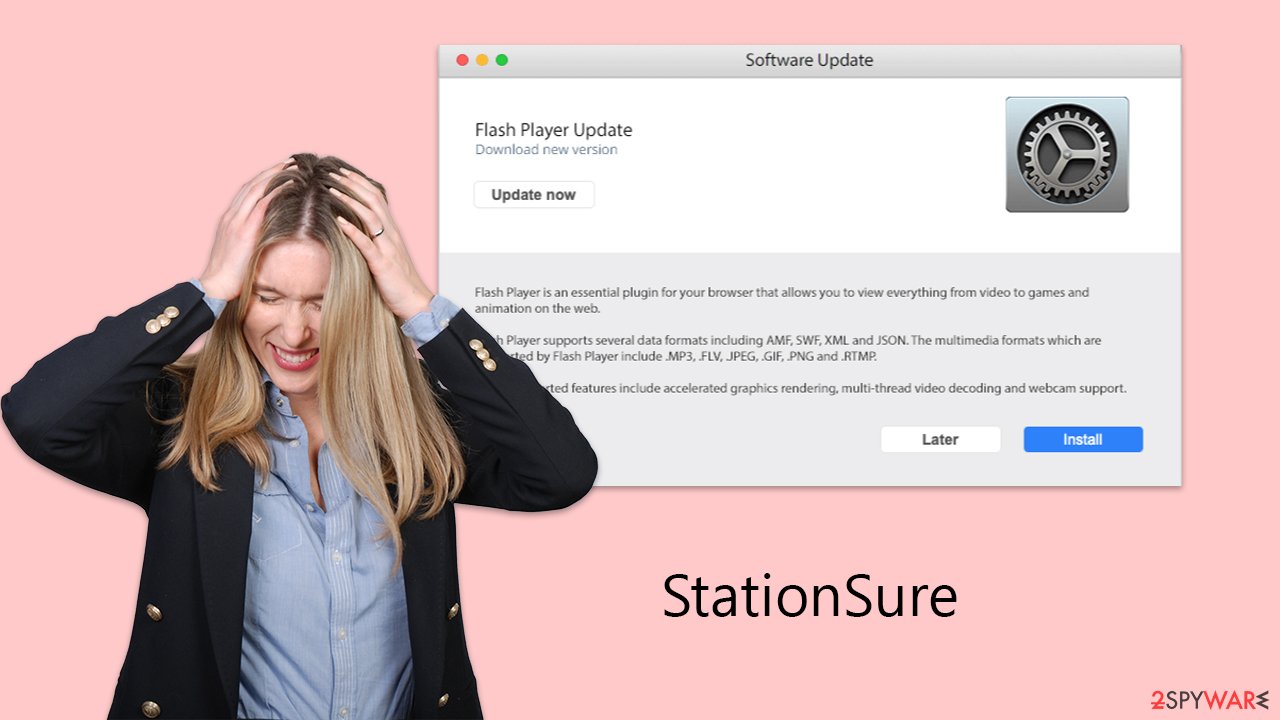
Quick removal explored
Despite its deceptive simplicity, StationSure employs sophisticated persistence mechanisms that allow it to evade Mac's security layers, posing a risk of the malware operating covertly within the system.
The employment of specialized third-party security applications such as SpyHunter 5Combo Cleaner or Malwarebytes can significantly contribute to the complete StationSure removal. However, due to the extensive amount of data and files the malware generates once it infiltrates a system, manual eradication can be intricate, demanding a solid understanding of computer systems. Overlooking even a minor component associated with the malware could result in its resurgence.
For those opting for manual removal of StationSure, it's imperative to meticulously purge Safari or any impacted browsers of all malicious entities. This includes the elimination of cookies and other data remnants within browser caches to bolster both privacy and security measures. Alternatively, for users seeking a more streamlined and less hands-on solution, specialized repair software like FortectIntego is available. This app is designed to efficiently navigate the complexities of malware removal, ensuring a thorough cleanup.
Manual removal method
Malware typically functions by running tasks in the background, dictated by its developers' intentions. To effectively tackle malware, it's crucial to first pinpoint and halt these background operations to avoid interference with the elimination procedure. On a Mac, this can be achieved by utilizing the Activity Monitor. The process to open Activity Monitor and stop these tasks is outlined below:
- Open the Applications folder and go to Utilities
- Double-click the Activity Monitor and shut down all the suspicious processes.
- From the menu bar, select Go > Applications.
- In the Applications folder, look for all related entries.
![Uninstall from Mac 1 Uninstall from Mac 1]()
- Click on the app and drag it to Trash (or right-click and pick Move to Trash)
Your next task is to remove all the virus-related Login items and new Profiles that could be used by it.
- Go to Preferences and pick Accounts
- Click Login items and delete everything suspicious
- Next, pick System Preferences > Users & Groups
- Find Profiles and remove unwanted profiles from the list.
Small configuration files known as PLIST can hold various settings information. They might prevent the virus from being removed properly.
- Select Go > Go to Folder.
- Enter /Library/Application Support and click Go or press Enter.
- In the Application Support folder, look for any dubious entries and then delete them.
- Now enter /Library/LaunchAgents and /Library/LaunchDaemons folders the same way and delete all the related .plist files.
![Uninstall from Mac 2 Uninstall from Mac 2]()
Your subsequent step involves addressing your browsers. If you've successfully eliminated the virus using security software, proceed directly to the cache removal section. If not, you'll first need to remove the associated browser extension.
Safari
- Click Safari > Preferences…
- In the new window, pick Extensions.
- Select the unwanted extension and select Uninstall.
![Remove extensions from Safari Remove extensions from Safari]()
Google Chrome
- Open Google Chrome, click on the Menu (three vertical dots at the top-right corner) and select More tools > Extensions.
- In the newly opened window, you will see all the installed extensions. Uninstall all the suspicious plugins that might be related to the unwanted program by clicking Remove.
![Remove extensions from Chrome Remove extensions from Chrome]()
If you are unable to delete the extension, we strongly recommend resetting the web browser:
Safari
- Click Safari > Preferences…
- Go to the Advanced tab.
- Tick the Show Develop menu in the menu bar.
- From the menu bar, click Develop, and then select Empty Caches.
![Reset Safari Reset Safari]()
Google Chrome
- Click on Menu and select Settings.
- In the Settings, scroll down and click Advanced.
- Scroll down and locate Reset and clean up section.
- Now click Restore settings to their original defaults.
- Confirm with Reset settings.
![Reset Chrome 2 Reset Chrome 2]()
![Reset Chrome 2 Reset Chrome 2]()

Make sure you delete browser caches, as cookies might be used to track your information.
Safari
- Click Safari > Clear History…
- From the drop-down menu under Clear, pick all history.
- Confirm with Clear History.
![Clear cookies and website data from Safari Clear cookies and website data from Safari]()

Google Chrome
- Click on Menu and pick Settings.
- Under Privacy and security, select Clear browsing data.
- Select Browsing history, Cookies and other site data, as well as Cached images and files.
- Click Clear data.
![Clear cache and web data from Chrome Clear cache and web data from Chrome]()

If you were not successful in removing the browser extension, you could always choose to reset your browser:
Safari
- Click Safari > Preferences…
- Go to the Advanced tab.
- Tick the Show Develop menu in the menu bar.
- From the menu bar, click Develop, and then select Empty Caches.
![Reset Safari Reset Safari]()
![Reset Safari Reset Safari]()

Google Chrome
- Click on Menu and select Settings.
- In the Settings, scroll down and click Advanced.
- Scroll down and locate Reset and clean up section.
- Now click Restore settings to their original defaults.
- Confirm with Reset settings.
![Reset Chrome 2 Reset Chrome 2]()
![Reset Chrome 2 Reset Chrome 2]()

Getting rid of StationSure Mac virus. Follow these steps
Remove from Mozilla Firefox (FF)
Remove dangerous extensions:
- Open Mozilla Firefox browser and click on the Menu (three horizontal lines at the top-right of the window).
- Select Add-ons.
- In here, select unwanted plugin and click Remove.


Reset the homepage:
- Click three horizontal lines at the top right corner to open the menu.
- Choose Options.
- Under Home options, enter your preferred site that will open every time you newly open the Mozilla Firefox.
Clear cookies and site data:
- Click Menu and pick Settings.
- Go to Privacy & Security section.
- Scroll down to locate Cookies and Site Data.
- Click on Clear Data…
- Select Cookies and Site Data, as well as Cached Web Content and press Clear.


Reset Mozilla Firefox
If clearing the browser as explained above did not help, reset Mozilla Firefox:
- Open Mozilla Firefox browser and click the Menu.
- Go to Help and then choose Troubleshooting Information.


- Under Give Firefox a tune up section, click on Refresh Firefox…
- Once the pop-up shows up, confirm the action by pressing on Refresh Firefox.


How to prevent from getting adware
Choose a proper web browser and improve your safety with a VPN tool
Online spying has got momentum in recent years and people are getting more and more interested in how to protect their privacy online. One of the basic means to add a layer of security – choose the most private and secure web browser. Although web browsers can't grant full privacy protection and security, some of them are much better at sandboxing, HTTPS upgrading, active content blocking, tracking blocking, phishing protection, and similar privacy-oriented features. However, if you want true anonymity, we suggest you employ a powerful Private Internet Access VPN – it can encrypt all the traffic that comes and goes out of your computer, preventing tracking completely.
Lost your files? Use data recovery software
While some files located on any computer are replaceable or useless, others can be extremely valuable. Family photos, work documents, school projects – these are types of files that we don't want to lose. Unfortunately, there are many ways how unexpected data loss can occur: power cuts, Blue Screen of Death errors, hardware failures, crypto-malware attack, or even accidental deletion.
To ensure that all the files remain intact, you should prepare regular data backups. You can choose cloud-based or physical copies you could restore from later in case of a disaster. If your backups were lost as well or you never bothered to prepare any, Data Recovery Pro can be your only hope to retrieve your invaluable files.




