Stroman ransomware / virus (Removal Guide) - Jan 2018 update
Stroman virus Removal Guide
What is Stroman ransomware virus?
Stroman ransomware – malicious program that poses a serious danger to your files

Stroman ransomware is a malicious cyber infection that takes users' files a hostage and requires a special amount of money in exchange for a special decryption tool. Malware uses a sophisticated encryption algorithm, so you can unlock your files only if you have their backups.
Right after the encryption, Stroman adds one of these file extensions and drops readinfo.txt or info.txt file to inform users how can they recover their files:
- .stroman
- .protos
- .fat32
- .gigahertz
According to the ransom note provided by Stroman ransomware, victims have to pay $500 in 72 hours; otherwise, the size of ransom will increase.Victims have to contact criminals and make sure that they have an actually working decryptor. Attackers offer to decrypt 1-2 files that are not bigger than 10 Mb for free.
Authors of the Stroman ransomware claim that they will provide decryption software, key, and user instructions as soon as they will receive the payment. However, researchers from Los Virus[1] warn that this deal might end up with money loss or blackmailing.[2] Thus, you should put data recovery to the second plan and focus on virus removal.
This crypto-malware is still under investigation. However, the recent data does not give much promising news about possibilities to recover files for free. However, there’s still a chance that third-party tools might help. Possibility to restore data might increase if Stroman does not delete Shadow Volume Copies of the targeted files.
After ransomware attack, we highly recommend scanning the system with FortectIntego or another powerful anti-malware in order to remove Stroman ransomware entirely. However, ransomware might be design to block installation or access to security tools. Thus, in this case, you should follow the instructions below and disable the virus first.
Keep in mind that manual Stroman ransomware removal is not recommended. It’s a complex malicious program that may have affected numerous legit system processes and installed malevolent files that look like safe files. Thus, you might leave dangerous entries or even delete crucial system files. Security tools help to avoid such mistakes.
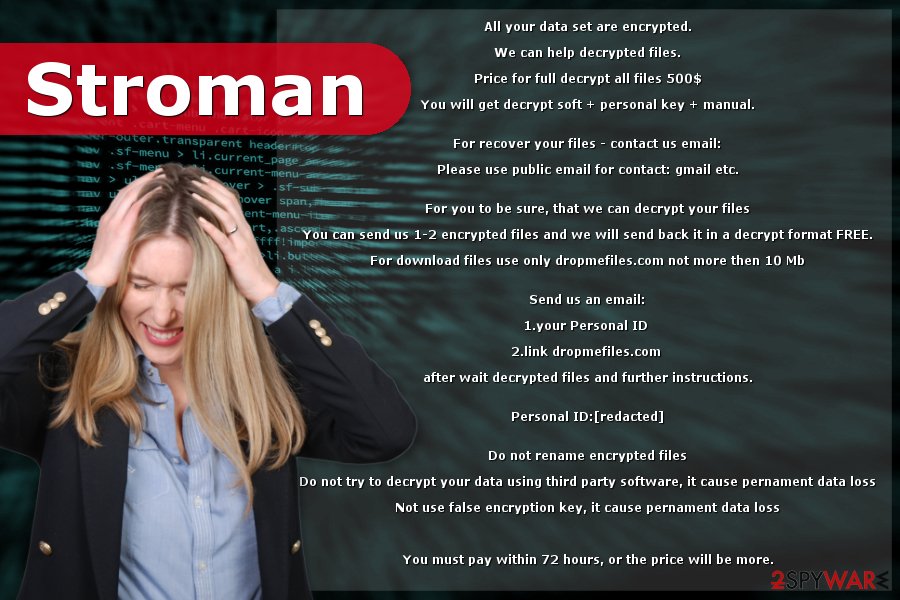
Stroman ransomware keeps changing extensions
Protos ransomware is one Stroman's versions that drops readinfo.txt to inform its victims about the current situation. It lets its victim know that his or hers files were encrypted and that they only way to recover them is to buy a special decryption key. Typically, it costs around $1000 and should be bought in bitcoin or similar crypto-currency. However, scammers tend to swindle users' money, so make sure you use alternative data recovery methods.
Fat32 ransomware is another version which was named like that according to the file extension used to mark affected files. This variant uses info.txt warning message which seeks to convince the user into paying $700 for a special decryptor. You can get infected with this threat after downloading a malicious email attachment to your computer, so make sure you ignore email messages from unknown senders. It is always better to contact the sender and making sure that it is real before downloading an unknown file.
Gigahertz ransomware virus showed up in the very beginning of 2018. This ransomware requires the same $700 in a form of ransom and uses BM-2cSs3qfF5wo1x6EQbsXJX3nwkzJwYx9R98@bitmessage.ch email address to keep in touch with its victims. Unfortunately, there is no guarantee that dealing with hackers will help you get your files back to you.
The ransom warning of Gigahertz Stroman ransomware and other its versions looks like that:
Your data set are encrypted.
We can help decrypt your files.
Price for full decrypt of all files is $700
You will get decrypt key + personal + manual.
To recover your files – contact us by email:
BM-2cSs3qfF5wo1x6EQbsXJX3nwkzJwYx9R98@bitmessage.ch
Please use the public email for contact: gmail, etc.
To be sure that we can decrypt your files
You can send us 1-2 encrypted files and we will send them back for FREE.
For download files use only dropmefiles.com, no more than 10 Mb
or Send us an email:
1. Personal ID
2. link dropmefiles.com
After you get decrypted files, wait for further instructions.
*****
Using false decryption key will cause a permanent data loss
You can send a message within 72 hours, or the price will be increased
Malware developers use multiple methods to launch cyber attacks
Stroman, as well as other file-encrypting viruses, spread using several strategies. The variety of used attacks allows infiltrating more devices and broaden the scale of the attack. However, the majority of ransomware is being spread using the same methods, such as:
- malicious spam emails with infected attachments;
- malware-laden ads;
- exploit kits;
- unprotected RDP connections;
- fake downloads;
- bogus software installers.
Malware payload might be dropped and immediately executed on the system when users open safely looking Word or PDF document. Thus, it's recommended not to open spam emails and attachments sent from unknown people.
Users should also be careful with installation of free programs and their updates. Avoiding file-sharing websites and using legit publishers’ sites is crucial to avoid accidental installation of a malicious app.
Additionally, keep all the programs updated and add another layer of security by installing an antivirus program.[3]
Terminate Stroman and try to restore files without paying for cybercriminals
Stroman removal must be completed using reputable malware removal tool because of ransomware’s operation features and ability to make system modifications. We recommend using FortectIntego or Malwarebytes, but you can choose your preferred tools as well.
If you cannot download, install or run security software, please reboot your PC to the Safe Mode with Networking as shown in the instructions below. Then you will be able to run automatic malware elimination.
Once you remove Stroman, you can use data backups and replace corrupted files with working ones. However, if you do not have them, you can find alternative methods and tools that MIGHT help to restore damaged data below.
Getting rid of Stroman virus. Follow these steps
Manual removal using Safe Mode
If Stroman prevents from running security tools, follow these steps to disable it:
Important! →
Manual removal guide might be too complicated for regular computer users. It requires advanced IT knowledge to be performed correctly (if vital system files are removed or damaged, it might result in full Windows compromise), and it also might take hours to complete. Therefore, we highly advise using the automatic method provided above instead.
Step 1. Access Safe Mode with Networking
Manual malware removal should be best performed in the Safe Mode environment.
Windows 7 / Vista / XP
- Click Start > Shutdown > Restart > OK.
- When your computer becomes active, start pressing F8 button (if that does not work, try F2, F12, Del, etc. – it all depends on your motherboard model) multiple times until you see the Advanced Boot Options window.
- Select Safe Mode with Networking from the list.

Windows 10 / Windows 8
- Right-click on Start button and select Settings.

- Scroll down to pick Update & Security.

- On the left side of the window, pick Recovery.
- Now scroll down to find Advanced Startup section.
- Click Restart now.

- Select Troubleshoot.

- Go to Advanced options.

- Select Startup Settings.

- Press Restart.
- Now press 5 or click 5) Enable Safe Mode with Networking.

Step 2. Shut down suspicious processes
Windows Task Manager is a useful tool that shows all the processes running in the background. If malware is running a process, you need to shut it down:
- Press Ctrl + Shift + Esc on your keyboard to open Windows Task Manager.
- Click on More details.

- Scroll down to Background processes section, and look for anything suspicious.
- Right-click and select Open file location.

- Go back to the process, right-click and pick End Task.

- Delete the contents of the malicious folder.
Step 3. Check program Startup
- Press Ctrl + Shift + Esc on your keyboard to open Windows Task Manager.
- Go to Startup tab.
- Right-click on the suspicious program and pick Disable.

Step 4. Delete virus files
Malware-related files can be found in various places within your computer. Here are instructions that could help you find them:
- Type in Disk Cleanup in Windows search and press Enter.

- Select the drive you want to clean (C: is your main drive by default and is likely to be the one that has malicious files in).
- Scroll through the Files to delete list and select the following:
Temporary Internet Files
Downloads
Recycle Bin
Temporary files - Pick Clean up system files.

- You can also look for other malicious files hidden in the following folders (type these entries in Windows Search and press Enter):
%AppData%
%LocalAppData%
%ProgramData%
%WinDir%
After you are finished, reboot the PC in normal mode.
Remove Stroman using System Restore
These instructions might also help to eliminate this malicious program:
-
Step 1: Reboot your computer to Safe Mode with Command Prompt
Windows 7 / Vista / XP- Click Start → Shutdown → Restart → OK.
- When your computer becomes active, start pressing F8 multiple times until you see the Advanced Boot Options window.
-
Select Command Prompt from the list

Windows 10 / Windows 8- Press the Power button at the Windows login screen. Now press and hold Shift, which is on your keyboard, and click Restart..
- Now select Troubleshoot → Advanced options → Startup Settings and finally press Restart.
-
Once your computer becomes active, select Enable Safe Mode with Command Prompt in Startup Settings window.

-
Step 2: Restore your system files and settings
-
Once the Command Prompt window shows up, enter cd restore and click Enter.

-
Now type rstrui.exe and press Enter again..

-
When a new window shows up, click Next and select your restore point that is prior the infiltration of Stroman. After doing that, click Next.


-
Now click Yes to start system restore.

-
Once the Command Prompt window shows up, enter cd restore and click Enter.
Bonus: Recover your data
Guide which is presented above is supposed to help you remove Stroman from your computer. To recover your encrypted files, we recommend using a detailed guide prepared by 2-spyware.com security experts.Currently, data backups are what can help you after the ransomware attack. Though, if you do not have them, please try alternative recovery methods that MIGHT help to get back access to some of the data until the release of the official decryptor:
If your files are encrypted by Stroman, you can use several methods to restore them:
Data Recovery Pro helps to restore corrupted files
This tool might be helpful after the ransomware attack because it is designed to restore corrupted or accidentally deleted files.
- Download Data Recovery Pro;
- Follow the steps of Data Recovery Setup and install the program on your computer;
- Launch it and scan your computer for files encrypted by Stroman ransomware;
- Restore them.
Windows Previous versions feature might help to restore previously saved versions of important data
Follow these steps and copy previously saved versions of encrypted files if System Restore feature has been enabled before the Stroman ransomware attack.
- Find an encrypted file you need to restore and right-click on it;
- Select “Properties” and go to “Previous versions” tab;
- Here, check each of available copies of the file in “Folder versions”. You should select the version you want to recover and click “Restore”.
Try ShadowExplorer
If Shadow Volume Copies were not deleted by malware, this tool might be helpful as well.
- Download Shadow Explorer (http://shadowexplorer.com/);
- Follow a Shadow Explorer Setup Wizard and install this application on your computer;
- Launch the program and go through the drop down menu on the top left corner to select the disk of your encrypted data. Check what folders are there;
- Right-click on the folder you want to restore and select “Export”. You can also select where you want it to be stored.
The official Stroman decryptor is not available yet.
Finally, you should always think about the protection of crypto-ransomwares. In order to protect your computer from Stroman and other ransomwares, use a reputable anti-spyware, such as FortectIntego, SpyHunter 5Combo Cleaner or Malwarebytes
How to prevent from getting ransomware
Choose a proper web browser and improve your safety with a VPN tool
Online spying has got momentum in recent years and people are getting more and more interested in how to protect their privacy online. One of the basic means to add a layer of security – choose the most private and secure web browser. Although web browsers can't grant full privacy protection and security, some of them are much better at sandboxing, HTTPS upgrading, active content blocking, tracking blocking, phishing protection, and similar privacy-oriented features. However, if you want true anonymity, we suggest you employ a powerful Private Internet Access VPN – it can encrypt all the traffic that comes and goes out of your computer, preventing tracking completely.
Lost your files? Use data recovery software
While some files located on any computer are replaceable or useless, others can be extremely valuable. Family photos, work documents, school projects – these are types of files that we don't want to lose. Unfortunately, there are many ways how unexpected data loss can occur: power cuts, Blue Screen of Death errors, hardware failures, crypto-malware attack, or even accidental deletion.
To ensure that all the files remain intact, you should prepare regular data backups. You can choose cloud-based or physical copies you could restore from later in case of a disaster. If your backups were lost as well or you never bothered to prepare any, Data Recovery Pro can be your only hope to retrieve your invaluable files.
- ^ Los Virus. Los Virus. Spanish cyber security news.
- ^ Cadie Thompson. Why you should never pay hackers if they take over your computer. Business Insider. Business site with deep financial, media, tech, and other industry verticals.
- ^ Cara McGoogan. How to protect yourself from ransomware. The Telegraph. News website.





















