SystClean virus (Simple Removal Guide)
SystClean virus Removal Guide
What is SystClean virus?
What is SystClean?
SystClean is yet another PC optimization tool that claims being able to increase the performance of every machine. Optimization tools, in general, are able to scan computers and identify outdated drivers or other errors. However, SystClean may disappoint you. People have already reported that they have started seeing SystClean system scans and other signs of its presence on their computers out of nowhere. If you are one of those people, then you should check Add/Remove Programs List because this program can easily be downloaded in a bundle with freeware. If you have recently installed one of such programs, it’s apparent that you have also been tricked into installing a bundled attachment. In this case, we recommend you to uninstall SystClean from the system as soon as possible because it has already been categorized as a potentially unwanted program (PUP). It seems that this program is not only useless but it may also trick you into buying its licensed version. Once inside, this suspicious application may start annoying you by scanning your computer without your permission asked and then delivering questionable error messages claiming that your PC is filled with hundreds of outdated drivers, suspicious programs, outdated software and so on. Unfortunately, if you would decide to fix these issues, you would notice SystClean redirects you straight to its purchase website, which urges you to buy its license. Of course, you may buy it. However, by removing a few hundred of registries, you won’t enhance your computer’s performance. You can only lose your money by purchasing SystemClean, therefore think twice before installing it.
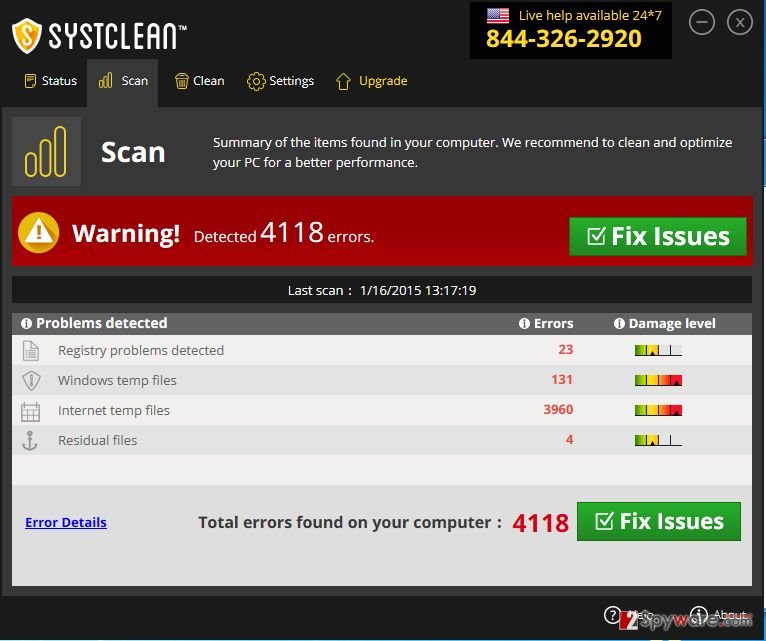
How can SystClean hijack my computer?
SystClean is a legitimate application that may be installed on its official website. However, security experts have already categorized it as a potentially unwanted program and warn that it may be related to third parties and may try to trick people into spending their money. Even though you consider installing an optimization tool on your computer, we highly do not recommend that it would be SystClean. Of course, it can make you believe that its reliable and capable of finding outdated drivers, registries, software and so on. However, in reality, it may track your online activities and collect your browsing habits, cause system slowdowns, redirects to unknown websites and so on. You may install SystClean virus willingly from its official website. However, it may also get inside computers bundled with freewares and sharewares. To prevent its installation without being noticed, you have to be very careful when installing free software. Whenever you are installing a freeware on your computer, it’s a must to select Advanced or Custom installation option and opt out of additional components that may be promoted on the Installation check boxes. If you have already started seeing fake SystClean ads and scans, you should ignore them and make sure that you get rid of this rogue as soon as possible. For that, follow the guide that is given below:
How to remove SystClean virus?
If you are annoyed by SystClean scans and alerts, you should not ignore them anymore and take needed actions to stop them. You should follow a removal guide that is given down below and get rid of this questionable program as soon as possible. For that, you may either follow manual removal guidelines that are below or run a full system scan with a reputable anti-spyware:
- Click ‘Start’ and select ‘Control Panel.
- Click ‘Uninstall a Program’ under ‘Programs’.
- Choose ‘SystClean’ and select the ‘Uninstall/Change’ option.
- Click ‘Yes’ and ‘OK’ to save the changes.
After uninstalling SystClean from the system, you should scan your computer with the reliable anti-spyware and make sure that it is free of suspicious components. In this case, we recommend using SpyHunter 5Combo Cleaner or Malwarebytes.
How to prevent from getting system tools
Do not let government spy on you
The government has many issues in regards to tracking users' data and spying on citizens, so you should take this into consideration and learn more about shady information gathering practices. Avoid any unwanted government tracking or spying by going totally anonymous on the internet.
You can choose a different location when you go online and access any material you want without particular content restrictions. You can easily enjoy internet connection without any risks of being hacked by using Private Internet Access VPN.
Control the information that can be accessed by government any other unwanted party and surf online without being spied on. Even if you are not involved in illegal activities or trust your selection of services, platforms, be suspicious for your own security and take precautionary measures by using the VPN service.
Backup files for the later use, in case of the malware attack
Computer users can suffer from data losses due to cyber infections or their own faulty doings. Ransomware can encrypt and hold files hostage, while unforeseen power cuts might cause a loss of important documents. If you have proper up-to-date backups, you can easily recover after such an incident and get back to work. It is also equally important to update backups on a regular basis so that the newest information remains intact – you can set this process to be performed automatically.
When you have the previous version of every important document or project you can avoid frustration and breakdowns. It comes in handy when malware strikes out of nowhere. Use Data Recovery Pro for the data restoration process.
