Tox virus (Removal Guide) - Jun 2016 update
Tox virus Removal Guide
What is Tox virus?
Tox ransomware: the virus for sale
When Tox virus emerged a few years ago, it was a sensation among the Internet community. It did not only operate as ransomware, capable of encrypting personal files, but it is also functioned as ransomware-as-a-service. The creator of this threat published a website where interested users were given instructions to spread the virus while receiving a financial “compensation.” At that time, this novelty caused much ruckus. Currently, there are such viruses as RaaS and Encryptor Raas, which also use the same principle. The major news, regarding Tox, was that the author, who presented himself as “kid sitting in his parents‘ house wreaking havoc on the Internet“, announced to sell the virus last year. Though it seems that the virus was officially ceased, do not get excited. There are still rogue version of the virus roaming on the Web. Recently launched ToxCrypt might be the offspring of this virus as well. If your computer has been taken over by one of such, collect yourself and concentrate on Tox removal.
How does the tox malware operate?
The virus functions mainly in two ways – like ordinary ransomware and ransomware-as-service. In the first case, Tox malware, using the disguise of screensaver file (.scr), sneaks into the computer and then searches for encryptable extensions.
txt, .odt, .ods, .odp, .odm, .odb, .doc, .docx, .docm, .wps, .xls, .xlsx, .xlsm, .xlsb, .xlk, .ppt, .pptx, .pptm, .mdb, .accdb, .pst, .dwg, .dxf, .dxg, .wpd, .indd, .cdr, .jpg, .jpe, .jpeg, .dng, .3fr, .arw, .mef, .mswmm, .ss, .eml, .csv.
Once each of these files is encrypted, a victim sees a warning message, demanding to buy a special decryption key, which is needed for unblocking the connection to files. No matter that it may seem like the only way to unblock files and remove Tox ransomware from the system, do not pay the money. First of all, there is no guarantee that this will help you to get this decryption key. Also, transfering the money, you will support the hackers and encourage them to continue making such threats. The most interesting part is that anyone is capable of creating this threat. It can be done by visiting a special site where its developer asks to pay 30% of ransom payments for the ability to distribute the virus.
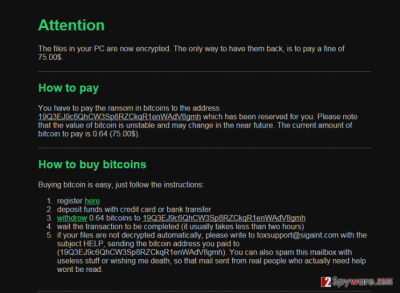
Within the time when the official version virus rampaged on the Web, there was also published a toolkit which enables to download Tox virus. In other words, besides the main website, there was software enabling interested people to contribute to the spreading of the virus. It helped a user to become a Tox virus maker. The author of this threat was quoted saying that the driving force for creating the ransomware was not money nor fame. He was merely hooked on it out of the desire for a challenge. In addition, his primary target was pedophiles who are an easy prey for hackers. In addition, he claimed that he gained valuable information communicating with other hackers via Tox dark net which is accessible via anonymous Tor browser.
However, when the mastermind announced the sale of Tox ransomware, there was an amazing number of users willing to take up this duty of spreading the virus. However, if you want to join the group as well, you should keep in mind that there will be someone one step ahead. In other words, IT specialists will come up with decryption key sooner or later. Lastly, you really don’t want to ruin your peaceful life if your version of Tox happens to attract attention of the FBI.
In order to fix your computer, the first thing that you must do is to scan it with updated anti-spyware. In this particular case, we highly recommend using FortectIntego. After you remove Tox virus, try to recover your files. You wouldn’t even think about that if you would have extra copies of these affected files. Nevertheless, if you don’t have backups, you can also try using these tools: R-Studio, Photorec. If these programs fail to help you recover the locked information, it means that your files are lost forever.
When did the virus infect my operating system?
Tox virus is spread just like any other ransomware. Typically, it tries to infiltrate computers through spam. In most cases, such emails are filled with tricky information, such as warnings about purchased goods, invoices, traffic notifications, etc. So, you should always pay attention to the sender. Check the content of the message without clicking on links or downloading attached files. No matter how trustworthy it looks, if it is filled with typo or grammar mistakes, it might be fake. Also, you can download Tox ransomware by clicking on the misleading message that may show up on your PC’s desktop out of nowhere. In most cases, such messages show up while visiting illegal websites but there is no guarantee that, after being hacked, the legitimate website won’t show you such message on your PC’s desktop. If you believe that this ransomware is already hiding in your computer, waste no time and follow the elimination guide.
Tox removal options
Regarding the complexity of the ransomware, employ a powerful security application to help you to get rid of Tox virus. Unless you specialize in IT programming, the anti-spyware program is the only choice. It is crucial to remove all files of the ransomware. You can be sure that the software will remove Tox completely. Furthermore, we highly recommend thinking about the prevention of such infections. For that, you can use previously mentioned programs. Besides, don’t forget to back up your valuable information regularly and store in several computer archives and portable data storage devices. If you cannot run your anti-virus or anti-spyware program, use the recovery instructions delivered below.
Getting rid of Tox virus. Follow these steps
Manual removal using Safe Mode
Important! →
Manual removal guide might be too complicated for regular computer users. It requires advanced IT knowledge to be performed correctly (if vital system files are removed or damaged, it might result in full Windows compromise), and it also might take hours to complete. Therefore, we highly advise using the automatic method provided above instead.
Step 1. Access Safe Mode with Networking
Manual malware removal should be best performed in the Safe Mode environment.
Windows 7 / Vista / XP
- Click Start > Shutdown > Restart > OK.
- When your computer becomes active, start pressing F8 button (if that does not work, try F2, F12, Del, etc. – it all depends on your motherboard model) multiple times until you see the Advanced Boot Options window.
- Select Safe Mode with Networking from the list.

Windows 10 / Windows 8
- Right-click on Start button and select Settings.

- Scroll down to pick Update & Security.

- On the left side of the window, pick Recovery.
- Now scroll down to find Advanced Startup section.
- Click Restart now.

- Select Troubleshoot.

- Go to Advanced options.

- Select Startup Settings.

- Press Restart.
- Now press 5 or click 5) Enable Safe Mode with Networking.

Step 2. Shut down suspicious processes
Windows Task Manager is a useful tool that shows all the processes running in the background. If malware is running a process, you need to shut it down:
- Press Ctrl + Shift + Esc on your keyboard to open Windows Task Manager.
- Click on More details.

- Scroll down to Background processes section, and look for anything suspicious.
- Right-click and select Open file location.

- Go back to the process, right-click and pick End Task.

- Delete the contents of the malicious folder.
Step 3. Check program Startup
- Press Ctrl + Shift + Esc on your keyboard to open Windows Task Manager.
- Go to Startup tab.
- Right-click on the suspicious program and pick Disable.

Step 4. Delete virus files
Malware-related files can be found in various places within your computer. Here are instructions that could help you find them:
- Type in Disk Cleanup in Windows search and press Enter.

- Select the drive you want to clean (C: is your main drive by default and is likely to be the one that has malicious files in).
- Scroll through the Files to delete list and select the following:
Temporary Internet Files
Downloads
Recycle Bin
Temporary files - Pick Clean up system files.

- You can also look for other malicious files hidden in the following folders (type these entries in Windows Search and press Enter):
%AppData%
%LocalAppData%
%ProgramData%
%WinDir%
After you are finished, reboot the PC in normal mode.
Remove Tox using System Restore
-
Step 1: Reboot your computer to Safe Mode with Command Prompt
Windows 7 / Vista / XP- Click Start → Shutdown → Restart → OK.
- When your computer becomes active, start pressing F8 multiple times until you see the Advanced Boot Options window.
-
Select Command Prompt from the list

Windows 10 / Windows 8- Press the Power button at the Windows login screen. Now press and hold Shift, which is on your keyboard, and click Restart..
- Now select Troubleshoot → Advanced options → Startup Settings and finally press Restart.
-
Once your computer becomes active, select Enable Safe Mode with Command Prompt in Startup Settings window.

-
Step 2: Restore your system files and settings
-
Once the Command Prompt window shows up, enter cd restore and click Enter.

-
Now type rstrui.exe and press Enter again..

-
When a new window shows up, click Next and select your restore point that is prior the infiltration of Tox. After doing that, click Next.


-
Now click Yes to start system restore.

-
Once the Command Prompt window shows up, enter cd restore and click Enter.
Finally, you should always think about the protection of crypto-ransomwares. In order to protect your computer from Tox and other ransomwares, use a reputable anti-spyware, such as FortectIntego, SpyHunter 5Combo Cleaner or Malwarebytes
How to prevent from getting ransomware
Do not let government spy on you
The government has many issues in regards to tracking users' data and spying on citizens, so you should take this into consideration and learn more about shady information gathering practices. Avoid any unwanted government tracking or spying by going totally anonymous on the internet.
You can choose a different location when you go online and access any material you want without particular content restrictions. You can easily enjoy internet connection without any risks of being hacked by using Private Internet Access VPN.
Control the information that can be accessed by government any other unwanted party and surf online without being spied on. Even if you are not involved in illegal activities or trust your selection of services, platforms, be suspicious for your own security and take precautionary measures by using the VPN service.
Backup files for the later use, in case of the malware attack
Computer users can suffer from data losses due to cyber infections or their own faulty doings. Ransomware can encrypt and hold files hostage, while unforeseen power cuts might cause a loss of important documents. If you have proper up-to-date backups, you can easily recover after such an incident and get back to work. It is also equally important to update backups on a regular basis so that the newest information remains intact – you can set this process to be performed automatically.
When you have the previous version of every important document or project you can avoid frustration and breakdowns. It comes in handy when malware strikes out of nowhere. Use Data Recovery Pro for the data restoration process.





















