FileFrozr ransomware / virus (Virus Removal Instructions) - Removal Guide
FileFrozr virus Removal Guide
What is FileFrozr ransomware virus?
FileFrozr RaaS – the new threat on the horizon
March 19 is the day when FileFrozr virus debuted in the ransomware industry[1]. It seems that FileFrozr ransomware developer kit is currently being sold on underground forums for approximately 100-150 USD, which obviously reveals that this virus is Ransomware-as-a-Service type[2]. Apparently, cyber criminals have even set up a Tor website for those who want to contribute to virus’ distribution. Here’s a short explanation of what is the purpose of this virus, which is widely known as ransomware – it is a malicious program that encodes all files on the system and leaves a message in a .txt or .html file to inform the victim about the attack and ask to pay a ransom in exchange for data recovery tool. 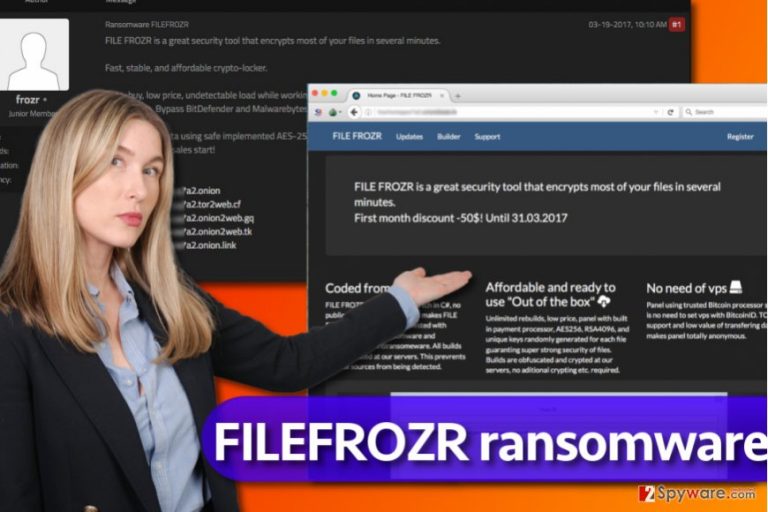
Offenders who sell this extortion[3] program dubbed FileFrozr say that it is capable of encrypting more than 250 file types, generating a random key for every target file and using a mixture of AES-256 and RSA-4096 encryption standards to lock files securely. The ransomware itself is built using C# programming language, and, according to its authors, “no public sources were used, which makes File Frozr fully undetectable.” Later on, crooks mention a few anti-ransomware programs that cannot detect it due to ransomware builds that are obfuscated at secret servers. Finally, the presentation of the ransomware ends with a slideshow that presents “easy to use and minimalistic panel” that wannabe cybercriminals are going to use after purchasing the virus development kit. For support, potential customers are invited to contact crooks via filefrozr@protonmail.com email address.
While other RaaS viruses(Dot, Stampado, Satan, Petya and others) provide malware development kits[4] for free, giving amateur hackers a chance to get their hands on a ready-to-use extortion tool and keeping a percentage of the profits that affiliates earn. However, FileFrozr developers did not seek to create an affiliate system – they chose to sell the ransomware as a product. Unfortunately, we have to say that easy money attracts a lot of bad people, so we expect the number of this virus’ versions to escalate shortly. If you have suspicions that your computer was compromised by this virus, run a system scan with anti-malware software like FortectIntego and let it remove FileFrozr virus for you. We highly recommend you not to try to delete the virus manually because this way it could damage your files even more severely. To start the FileFrozr removal procedure, we suggest you read the instructions given below the text.
How can I get infected with this malicious virus?
Since this virus can get into hands of random cyber criminals, we assume that it is going to be distributed using all kinds of malware distribution tricks. Most likely, the majority of these viruses will be distributed via so far the most “popular” ransomware distribution technique – email spam. It means that criminals are going to do their best creating convincing messages, renaming the malicious executives or pressing them down into ZIP archives or transforming them into malware-laden Word documents[5]. In case the described virtual extortion tool gets into hands of more advanced cyber criminals or even a cybercrime gang, it is likely that the virus is going to be disseminated using exploit kits or malware-laden ads. Such malicious attacks can be easily prevented, but many computer users still do not know how to protect their computers from ransomware. Here’s what we recommend doing:
- Create a data backup. It is one of the most important things you should do!
- Install anti-malware software and keep it up-to-date at all time.
What is the right way to remove FileFrozr ransomware?
We are afraid that the distribution of FileFrozr ransomware is about to begin shortly, so prepare for it in advance – create a data backup. In case you have become a victim of such cyber attack, we strongly recommend you to remove FileFrozr virus rather than paying the ransom to frauds. Despite the fact that virus corrupted your files, despite the fact that you cannot recover them, do not obey to criminals’ commands and do not give your money to them. No one gives you guarantees that your files will be recovered; therefore, we suggest you invest that money somewhere else. If you haven’t deleted the virus yet, we suggest you to follow these FileFrozr removal instructions:
Getting rid of FileFrozr virus. Follow these steps
Manual removal using Safe Mode
To remove FireFrozr ransomware variant, use these traditional ransomware removal instructions.
Important! →
Manual removal guide might be too complicated for regular computer users. It requires advanced IT knowledge to be performed correctly (if vital system files are removed or damaged, it might result in full Windows compromise), and it also might take hours to complete. Therefore, we highly advise using the automatic method provided above instead.
Step 1. Access Safe Mode with Networking
Manual malware removal should be best performed in the Safe Mode environment.
Windows 7 / Vista / XP
- Click Start > Shutdown > Restart > OK.
- When your computer becomes active, start pressing F8 button (if that does not work, try F2, F12, Del, etc. – it all depends on your motherboard model) multiple times until you see the Advanced Boot Options window.
- Select Safe Mode with Networking from the list.

Windows 10 / Windows 8
- Right-click on Start button and select Settings.

- Scroll down to pick Update & Security.

- On the left side of the window, pick Recovery.
- Now scroll down to find Advanced Startup section.
- Click Restart now.

- Select Troubleshoot.

- Go to Advanced options.

- Select Startup Settings.

- Press Restart.
- Now press 5 or click 5) Enable Safe Mode with Networking.

Step 2. Shut down suspicious processes
Windows Task Manager is a useful tool that shows all the processes running in the background. If malware is running a process, you need to shut it down:
- Press Ctrl + Shift + Esc on your keyboard to open Windows Task Manager.
- Click on More details.

- Scroll down to Background processes section, and look for anything suspicious.
- Right-click and select Open file location.

- Go back to the process, right-click and pick End Task.

- Delete the contents of the malicious folder.
Step 3. Check program Startup
- Press Ctrl + Shift + Esc on your keyboard to open Windows Task Manager.
- Go to Startup tab.
- Right-click on the suspicious program and pick Disable.

Step 4. Delete virus files
Malware-related files can be found in various places within your computer. Here are instructions that could help you find them:
- Type in Disk Cleanup in Windows search and press Enter.

- Select the drive you want to clean (C: is your main drive by default and is likely to be the one that has malicious files in).
- Scroll through the Files to delete list and select the following:
Temporary Internet Files
Downloads
Recycle Bin
Temporary files - Pick Clean up system files.

- You can also look for other malicious files hidden in the following folders (type these entries in Windows Search and press Enter):
%AppData%
%LocalAppData%
%ProgramData%
%WinDir%
After you are finished, reboot the PC in normal mode.
Remove FileFrozr using System Restore
In case the method 1 didn’t help you to eliminate FileFrozr virus, follow these instructions.
-
Step 1: Reboot your computer to Safe Mode with Command Prompt
Windows 7 / Vista / XP- Click Start → Shutdown → Restart → OK.
- When your computer becomes active, start pressing F8 multiple times until you see the Advanced Boot Options window.
-
Select Command Prompt from the list

Windows 10 / Windows 8- Press the Power button at the Windows login screen. Now press and hold Shift, which is on your keyboard, and click Restart..
- Now select Troubleshoot → Advanced options → Startup Settings and finally press Restart.
-
Once your computer becomes active, select Enable Safe Mode with Command Prompt in Startup Settings window.

-
Step 2: Restore your system files and settings
-
Once the Command Prompt window shows up, enter cd restore and click Enter.

-
Now type rstrui.exe and press Enter again..

-
When a new window shows up, click Next and select your restore point that is prior the infiltration of FileFrozr. After doing that, click Next.


-
Now click Yes to start system restore.

-
Once the Command Prompt window shows up, enter cd restore and click Enter.
Bonus: Recover your data
Guide which is presented above is supposed to help you remove FileFrozr from your computer. To recover your encrypted files, we recommend using a detailed guide prepared by 2-spyware.com security experts.If your files are encrypted by FileFrozr, you can use several methods to restore them:
Recover files instantly using System Restore point
If you created a system restore point in the past, you should thank yourself now. You can restore corrupted files – follow these steps carefully.
- Find an encrypted file you need to restore and right-click on it;
- Select “Properties” and go to “Previous versions” tab;
- Here, check each of available copies of the file in “Folder versions”. You should select the version you want to recover and click “Restore”.
FileFrozr decryptors are not available at the moment
Finally, you should always think about the protection of crypto-ransomwares. In order to protect your computer from FileFrozr and other ransomwares, use a reputable anti-spyware, such as FortectIntego, SpyHunter 5Combo Cleaner or Malwarebytes
How to prevent from getting ransomware
Access your website securely from any location
When you work on the domain, site, blog, or different project that requires constant management, content creation, or coding, you may need to connect to the server and content management service more often. The best solution for creating a tighter network could be a dedicated/fixed IP address.
If you make your IP address static and set to your device, you can connect to the CMS from any location and do not create any additional issues for the server or network manager that needs to monitor connections and activities. VPN software providers like Private Internet Access can help you with such settings and offer the option to control the online reputation and manage projects easily from any part of the world.
Recover files after data-affecting malware attacks
While much of the data can be accidentally deleted due to various reasons, malware is one of the main culprits that can cause loss of pictures, documents, videos, and other important files. More serious malware infections lead to significant data loss when your documents, system files, and images get encrypted. In particular, ransomware is is a type of malware that focuses on such functions, so your files become useless without an ability to access them.
Even though there is little to no possibility to recover after file-locking threats, some applications have features for data recovery in the system. In some cases, Data Recovery Pro can also help to recover at least some portion of your data after data-locking virus infection or general cyber infection.
- ^ Gina Hall. The $1 billion industry you don't want any part of, and how to protect your business from it. The Business Journals. Business News.
- ^ Dan Turkel. There are now programs that anyone can use to extort money from you. Business Insider. Fast-Growing Business Site with Deep Financial, Media, Tech, and Other Industry Verticals.
- ^ Ransomware: the Tool of Choice for Cyber Extortion. FireEye Blog. Threat Research and Analysis.
- ^ Paul Ducklin. Satan ransomware: old name, new business model. Naked Security. Computer Security News, Advice and Research.
- ^ Rakesh Krishnan. How Just Opening an MS Word Doc Can Hijack Every File On Your System. The Hacker News. Cyber Security, Hacking News.







