ToxCrypt ransomware / virus (Simple Removal Guide)
ToxCrypt virus Removal Guide
What is ToxCrypt ransomware virus?
Data encrypting ToxCrypt virus: what should you know about it?
Recently, IT experts are having a hard time dealing with ransomware viruses popping one after another. ToxCrypt virus is one of those threats which were keeping a low profile. In other words, there is no much information about how this works or what it aims at as there is miserly little information provided in its ransomware note. Nonetheless, the virus uses a popular AES algorithm to lock the files. After that, it replaces background picture with its file and demands a ransom encompassing several hundreds of dollars. What we suggest you to concentrate on ToxCrypt removal instead of fostering hopes that hackers will have mercy on you and return the money.
It seems that hackers learn from each other as all ransomware employ common data encryption technique. AES and RSA algorithms have proven to be the most successful. The essence of these encoding methods lies in using the private and public key. Both of them are a numeric set of codes which are mathematically intertwined. Thus, decrypting information becomes quite a difficult task for those who do not have the matching code to the public key. While some viruses have been granted decryption tools, it might be a matter time when there will be published free ToxCrypt decryptor.
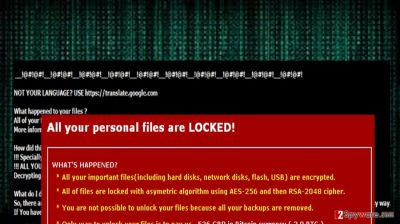
Furthermore, the virus is suspected to be related to another highly dangerous threat – Tox virus. This ransomware has evolved to other variations as well: RaaS and Encryptor RaaS. The latter has been modified into ransomware-service. A website which offers users a share of the total income received from the ransomware victims. Speaking of ToxCrypt malware, it acts as a “normal” virus. After it sneaks into the system and finishes its misdeed encrypting files, it leaves how_to_decrypt.txt file. It includes instructions of remitting the payment. We discourage you from wasting several hundreds of dollars. Instead, you may try install and run PhotoRec and R-studio. These data decrypting tools may help you recover a part of your locked information.
How does ToxCrypt ransomware spread?
The distribution of this threat does not differ much from the rest of ransomware. It tends to hunt for the victims via infected spam attachments. Cyber criminals have come up with exquisite stories to persuade users. Do not rush to open an email which is seemingly sent from the court administration or asks you to review the delivery information sent from DHL company. If you are really waiting for the delivery, contact the company directly. In addition, the fake emails include grammar mistakes. You might miss full credentials of the responsible person as well. Be aware that Tox Crypt might aim to infect your computer via a trojan as well. In order to detect it, install a reliable anti-spyware program, for example, FortectIntego. Finally, let us move on to the section where we will explain how to remove ToxCrypt.
Is there an effective way to remove ToxCrypt?
Speaking of the very elimination process, it should not become a bothersome task if you employ a malware removal program. The latest version of the security program will be able to detect ToxCrypt virus shortly. It will also delete it permanently and proof-check the operating system for other possible lurking malware. If you have encountered problems launching the installed program or other issues related to ToxCrypt removal, take a look at the access recovery instructions below in this page.
Getting rid of ToxCrypt virus. Follow these steps
Manual removal using Safe Mode
Important! →
Manual removal guide might be too complicated for regular computer users. It requires advanced IT knowledge to be performed correctly (if vital system files are removed or damaged, it might result in full Windows compromise), and it also might take hours to complete. Therefore, we highly advise using the automatic method provided above instead.
Step 1. Access Safe Mode with Networking
Manual malware removal should be best performed in the Safe Mode environment.
Windows 7 / Vista / XP
- Click Start > Shutdown > Restart > OK.
- When your computer becomes active, start pressing F8 button (if that does not work, try F2, F12, Del, etc. – it all depends on your motherboard model) multiple times until you see the Advanced Boot Options window.
- Select Safe Mode with Networking from the list.

Windows 10 / Windows 8
- Right-click on Start button and select Settings.

- Scroll down to pick Update & Security.

- On the left side of the window, pick Recovery.
- Now scroll down to find Advanced Startup section.
- Click Restart now.

- Select Troubleshoot.

- Go to Advanced options.

- Select Startup Settings.

- Press Restart.
- Now press 5 or click 5) Enable Safe Mode with Networking.

Step 2. Shut down suspicious processes
Windows Task Manager is a useful tool that shows all the processes running in the background. If malware is running a process, you need to shut it down:
- Press Ctrl + Shift + Esc on your keyboard to open Windows Task Manager.
- Click on More details.

- Scroll down to Background processes section, and look for anything suspicious.
- Right-click and select Open file location.

- Go back to the process, right-click and pick End Task.

- Delete the contents of the malicious folder.
Step 3. Check program Startup
- Press Ctrl + Shift + Esc on your keyboard to open Windows Task Manager.
- Go to Startup tab.
- Right-click on the suspicious program and pick Disable.

Step 4. Delete virus files
Malware-related files can be found in various places within your computer. Here are instructions that could help you find them:
- Type in Disk Cleanup in Windows search and press Enter.

- Select the drive you want to clean (C: is your main drive by default and is likely to be the one that has malicious files in).
- Scroll through the Files to delete list and select the following:
Temporary Internet Files
Downloads
Recycle Bin
Temporary files - Pick Clean up system files.

- You can also look for other malicious files hidden in the following folders (type these entries in Windows Search and press Enter):
%AppData%
%LocalAppData%
%ProgramData%
%WinDir%
After you are finished, reboot the PC in normal mode.
Remove ToxCrypt using System Restore
-
Step 1: Reboot your computer to Safe Mode with Command Prompt
Windows 7 / Vista / XP- Click Start → Shutdown → Restart → OK.
- When your computer becomes active, start pressing F8 multiple times until you see the Advanced Boot Options window.
-
Select Command Prompt from the list

Windows 10 / Windows 8- Press the Power button at the Windows login screen. Now press and hold Shift, which is on your keyboard, and click Restart..
- Now select Troubleshoot → Advanced options → Startup Settings and finally press Restart.
-
Once your computer becomes active, select Enable Safe Mode with Command Prompt in Startup Settings window.

-
Step 2: Restore your system files and settings
-
Once the Command Prompt window shows up, enter cd restore and click Enter.

-
Now type rstrui.exe and press Enter again..

-
When a new window shows up, click Next and select your restore point that is prior the infiltration of ToxCrypt. After doing that, click Next.


-
Now click Yes to start system restore.

-
Once the Command Prompt window shows up, enter cd restore and click Enter.
Finally, you should always think about the protection of crypto-ransomwares. In order to protect your computer from ToxCrypt and other ransomwares, use a reputable anti-spyware, such as FortectIntego, SpyHunter 5Combo Cleaner or Malwarebytes
How to prevent from getting ransomware
Stream videos without limitations, no matter where you are
There are multiple parties that could find out almost anything about you by checking your online activity. While this is highly unlikely, advertisers and tech companies are constantly tracking you online. The first step to privacy should be a secure browser that focuses on tracker reduction to a minimum.
Even if you employ a secure browser, you will not be able to access websites that are restricted due to local government laws or other reasons. In other words, you may not be able to stream Disney+ or US-based Netflix in some countries. To bypass these restrictions, you can employ a powerful Private Internet Access VPN, which provides dedicated servers for torrenting and streaming, not slowing you down in the process.
Data backups are important – recover your lost files
Ransomware is one of the biggest threats to personal data. Once it is executed on a machine, it launches a sophisticated encryption algorithm that locks all your files, although it does not destroy them. The most common misconception is that anti-malware software can return files to their previous states. This is not true, however, and data remains locked after the malicious payload is deleted.
While regular data backups are the only secure method to recover your files after a ransomware attack, tools such as Data Recovery Pro can also be effective and restore at least some of your lost data.





















