Track.montmeloroute.com (Free Guide) - Removal Instructions
Track.montmeloroute.com Removal Guide
What is Track.montmeloroute.com?
Track.montmeloroute.com is the website that exposes people to possibly malicious content and leads to significantly decreased speed of the machine
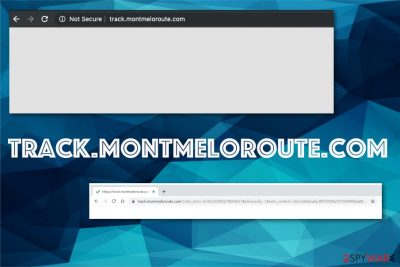
You can get rid of the virus the only way – by eliminating all related browser extensions, files, and PUPs running in the background. This site belonging to the Montmeloroute.com domain can appear slightly altered, with one different word or a number in the URL, but acts the same as any other reroute virus, so you should be aware and avoid clicking on anything suspicious. These intruders expose the user to possibly malicious content, so you need to eliminate the adware as soon as possible.
| Name | Track.montmeloroute.com |
|---|---|
| Type | Adware/ redirect virus |
| Symptoms | Web browser redirects to commercial pages generates tons of pop-ups and banners with ads, and controls online traffic |
| Damaging features | All those pop-ups and redirects expose the user to possibly malicious material, and advertisers from each click and page visit can collect information about online browsing preferences. Such behavior may lead to privacy issues. Other PUPs get installed without permission and can run in the background |
| Distribution | Advertisements, deceptive content, and pages like adult sites, online web games, fake software installers and updaters, other unwanted programs. PUPs get bundled with freeware when the source is less than reliable |
| Elimination | Anti-malware tools are the ones that can run a system scan and remove the adware or any related program. |
| Repair | FortectIntego helps with system cleaning and speed improvement |
When it comes to adware like Track.montmeloroute.com, these programs are not disguising themselves as anything remotely legitimate or useful as other PUPs like browser hijackers.[2] Redirects-based in-browser threats are focusing on redirecting online traffic, so there is no need to pose as search engines or tools. Nevertheless, those pop-ups and banners push such tools and useless software developed by the same provider.
Symptoms of the adware-type threat include different stages because it appears on the browser, but can affect places in the system and run processes in the background. PUP infection shows up by:
- showing advertisements in places they shouldn't appear;
- changes to the browser setting, including homepage, new tab preferences;
- installs other programs, applications, in-browser content like extensions, add-ons or plugins;
- interferes with the display of commonly visited pages;
- pushes installation of other tools or fake system updates;
- loads hyperlinks on various sites that lead to malicious pages.
You should at least try to remove Track.montmeloroute.com as soon as any of those symptoms present that there is an intruder on the system. Exiting the redirected window helps for the time being, but immediately after that, the anti-malware scan should be started because this is the best solution for PUP infiltrations. Get a tool like anti-malware applications or security programs like SpyHunter 5Combo Cleaner or Malwarebytes.
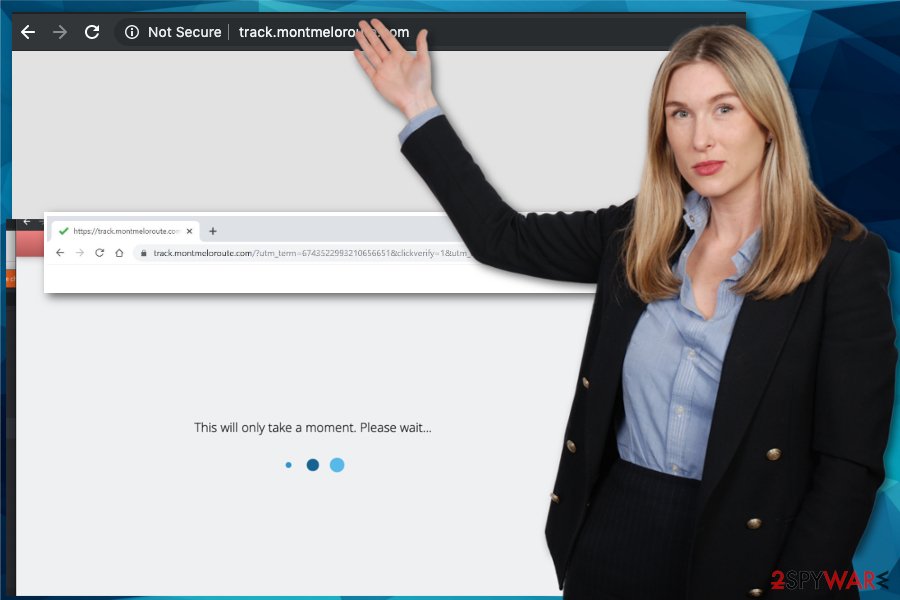
Since the proper threat removal is a process that requires your attention but is fairly automatic, you need to choose the trustworthy tool that does the job for you. Anti-malware tools are designed to indicate malicious activity or any suspicious behavior and eliminate those programs without damaging the system.
Track.montmeloroute.com mainly shows up on Windows devices because it is easier to spread on this operating system. However, Mac malware is a different type of cyber threat that comes specifically on such systems. Experts[3] note that adware-type intruders and push notifications viruses are one of the more common that has the feature of spreading through platforms and operating systems. Anti-malware tools have different versions depending on the OS.
Potentially unwanted app gets installed on the system without asking for any permission. Unfortunately, this infiltration also affects the operating system and files, folders that contain important or even essential OS data. When parts like Windows Registry get altered, your machine may start running extremely slow. You get nothing from keeping this redirect virus on the machine, so run a full check on the system and eliminate all potentially unwanted programs that interfere with the security of the machine.
Continuous redirects to Track.montmeloroute.com or any similar site that causes more pop-ups, redirects, and fills up the screen with questionable content, indicates that your machine has an adware-type infection running in the background. This is the main potentially unwanted program that causes that intrusive commercial content that keeps you from accessing wanted content and visiting common sites. 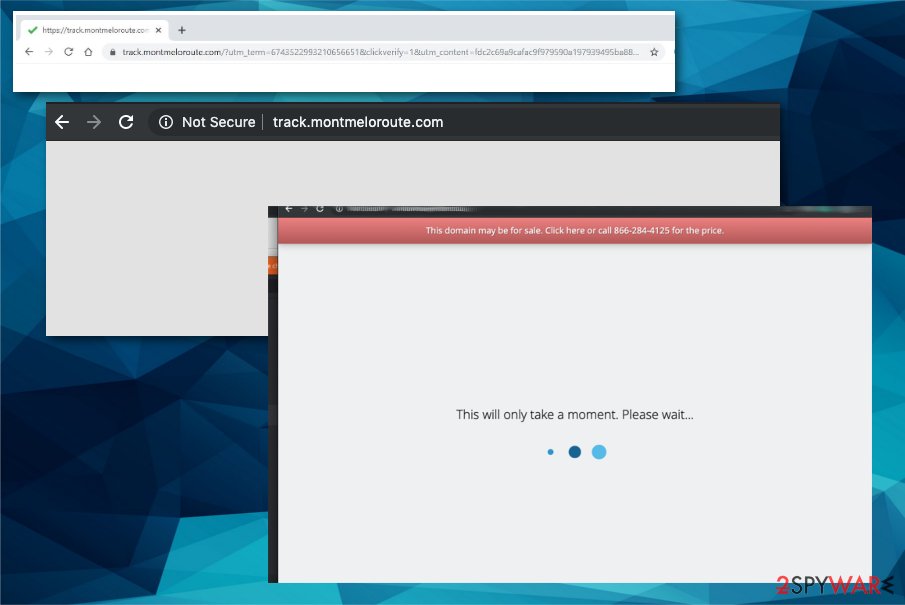
Deceptive content and random sites expose the user to possible malicious material
It may be the case of surfing malicious sites or downloading freeware from insecure sources, so you experience such redirects and pop-ups or banners with shady purposes. Deceptive material and freeware installations with not properly disclosed additional apps are more common for such cyber infections.
If you clicked on such material displayed on deceptive sites or visited the advertising page, you may install the PUP yourself without even noticing due to automatic downloads. However, during freeware installation processes, you can avoid these instances entirely.
Advanced or Custom options during the installation of the application or any freeware from the internet ensure that you can see all pre-bundled programs and choose if you want to get them too. Recommended options automatically load anything and everything on the system without asking for additional permission.
Eliminate the suspicious PUP fully to change the settings on the browser back to default
Track.montmeloroute.com virus is an adware threat that interferes with the processes of online browsing. Unfortunately, those automatic alterations on the machine need to be reversed by the user manually, in most cases. However, the full system scan is crucial for all the traces that may be left behind.
So rely on your recommendations and remove any PUPs from the device as soon as possible with antivirus programs and malware scans. You can run the search on the machine and find that there are more intruders than the redirect virus or adware on the computer.
When tools run the check and show programs that require additional attention, you can run the automatic Track.montmeloroute.com removal and make the device running smoothly again. After that process, to make sure that PUP infection is not going to renew itself, go through your web browsers and set them to default. You can rely on the guide below for this step.
You may remove virus damage with a help of FortectIntego. SpyHunter 5Combo Cleaner and Malwarebytes are recommended to detect potentially unwanted programs and viruses with all their files and registry entries that are related to them.
Getting rid of Track.montmeloroute.com. Follow these steps
Uninstall from Windows
Instructions for Windows 10/8 machines:
- Enter Control Panel into Windows search box and hit Enter or click on the search result.
- Under Programs, select Uninstall a program.

- From the list, find the entry of the suspicious program.
- Right-click on the application and select Uninstall.
- If User Account Control shows up, click Yes.
- Wait till uninstallation process is complete and click OK.

If you are Windows 7/XP user, proceed with the following instructions:
- Click on Windows Start > Control Panel located on the right pane (if you are Windows XP user, click on Add/Remove Programs).
- In Control Panel, select Programs > Uninstall a program.

- Pick the unwanted application by clicking on it once.
- At the top, click Uninstall/Change.
- In the confirmation prompt, pick Yes.
- Click OK once the removal process is finished.
Delete from macOS
Remove items from Applications folder:
- From the menu bar, select Go > Applications.
- In the Applications folder, look for all related entries.
- Click on the app and drag it to Trash (or right-click and pick Move to Trash)

To fully remove an unwanted app, you need to access Application Support, LaunchAgents, and LaunchDaemons folders and delete relevant files:
- Select Go > Go to Folder.
- Enter /Library/Application Support and click Go or press Enter.
- In the Application Support folder, look for any dubious entries and then delete them.
- Now enter /Library/LaunchAgents and /Library/LaunchDaemons folders the same way and terminate all the related .plist files.

Remove from Microsoft Edge
Delete unwanted extensions from MS Edge:
- Select Menu (three horizontal dots at the top-right of the browser window) and pick Extensions.
- From the list, pick the extension and click on the Gear icon.
- Click on Uninstall at the bottom.

Clear cookies and other browser data:
- Click on the Menu (three horizontal dots at the top-right of the browser window) and select Privacy & security.
- Under Clear browsing data, pick Choose what to clear.
- Select everything (apart from passwords, although you might want to include Media licenses as well, if applicable) and click on Clear.

Restore new tab and homepage settings:
- Click the menu icon and choose Settings.
- Then find On startup section.
- Click Disable if you found any suspicious domain.
Reset MS Edge if the above steps did not work:
- Press on Ctrl + Shift + Esc to open Task Manager.
- Click on More details arrow at the bottom of the window.
- Select Details tab.
- Now scroll down and locate every entry with Microsoft Edge name in it. Right-click on each of them and select End Task to stop MS Edge from running.

If this solution failed to help you, you need to use an advanced Edge reset method. Note that you need to backup your data before proceeding.
- Find the following folder on your computer: C:\\Users\\%username%\\AppData\\Local\\Packages\\Microsoft.MicrosoftEdge_8wekyb3d8bbwe.
- Press Ctrl + A on your keyboard to select all folders.
- Right-click on them and pick Delete

- Now right-click on the Start button and pick Windows PowerShell (Admin).
- When the new window opens, copy and paste the following command, and then press Enter:
Get-AppXPackage -AllUsers -Name Microsoft.MicrosoftEdge | Foreach {Add-AppxPackage -DisableDevelopmentMode -Register “$($_.InstallLocation)\\AppXManifest.xml” -Verbose

Instructions for Chromium-based Edge
Delete extensions from MS Edge (Chromium):
- Open Edge and click select Settings > Extensions.
- Delete unwanted extensions by clicking Remove.

Clear cache and site data:
- Click on Menu and go to Settings.
- Select Privacy, search and services.
- Under Clear browsing data, pick Choose what to clear.
- Under Time range, pick All time.
- Select Clear now.

Reset Chromium-based MS Edge:
- Click on Menu and select Settings.
- On the left side, pick Reset settings.
- Select Restore settings to their default values.
- Confirm with Reset.

Remove from Mozilla Firefox (FF)
Remove dangerous extensions:
- Open Mozilla Firefox browser and click on the Menu (three horizontal lines at the top-right of the window).
- Select Add-ons.
- In here, select unwanted plugin and click Remove.

Reset the homepage:
- Click three horizontal lines at the top right corner to open the menu.
- Choose Options.
- Under Home options, enter your preferred site that will open every time you newly open the Mozilla Firefox.
Clear cookies and site data:
- Click Menu and pick Settings.
- Go to Privacy & Security section.
- Scroll down to locate Cookies and Site Data.
- Click on Clear Data…
- Select Cookies and Site Data, as well as Cached Web Content and press Clear.

Reset Mozilla Firefox
If clearing the browser as explained above did not help, reset Mozilla Firefox:
- Open Mozilla Firefox browser and click the Menu.
- Go to Help and then choose Troubleshooting Information.

- Under Give Firefox a tune up section, click on Refresh Firefox…
- Once the pop-up shows up, confirm the action by pressing on Refresh Firefox.

Remove from Google Chrome
Delete malicious extensions from Google Chrome:
- Open Google Chrome, click on the Menu (three vertical dots at the top-right corner) and select More tools > Extensions.
- In the newly opened window, you will see all the installed extensions. Uninstall all the suspicious plugins that might be related to the unwanted program by clicking Remove.

Clear cache and web data from Chrome:
- Click on Menu and pick Settings.
- Under Privacy and security, select Clear browsing data.
- Select Browsing history, Cookies and other site data, as well as Cached images and files.
- Click Clear data.

Change your homepage:
- Click menu and choose Settings.
- Look for a suspicious site in the On startup section.
- Click on Open a specific or set of pages and click on three dots to find the Remove option.
Reset Google Chrome:
If the previous methods did not help you, reset Google Chrome to eliminate all the unwanted components:
- Click on Menu and select Settings.
- In the Settings, scroll down and click Advanced.
- Scroll down and locate Reset and clean up section.
- Now click Restore settings to their original defaults.
- Confirm with Reset settings.

Delete from Safari
Remove unwanted extensions from Safari:
- Click Safari > Preferences…
- In the new window, pick Extensions.
- Select the unwanted extension and select Uninstall.

Clear cookies and other website data from Safari:
- Click Safari > Clear History…
- From the drop-down menu under Clear, pick all history.
- Confirm with Clear History.

Reset Safari if the above-mentioned steps did not help you:
- Click Safari > Preferences…
- Go to Advanced tab.
- Tick the Show Develop menu in menu bar.
- From the menu bar, click Develop, and then select Empty Caches.

After uninstalling this potentially unwanted program (PUP) and fixing each of your web browsers, we recommend you to scan your PC system with a reputable anti-spyware. This will help you to get rid of Track.montmeloroute.com registry traces and will also identify related parasites or possible malware infections on your computer. For that you can use our top-rated malware remover: FortectIntego, SpyHunter 5Combo Cleaner or Malwarebytes.
How to prevent from getting adware
Stream videos without limitations, no matter where you are
There are multiple parties that could find out almost anything about you by checking your online activity. While this is highly unlikely, advertisers and tech companies are constantly tracking you online. The first step to privacy should be a secure browser that focuses on tracker reduction to a minimum.
Even if you employ a secure browser, you will not be able to access websites that are restricted due to local government laws or other reasons. In other words, you may not be able to stream Disney+ or US-based Netflix in some countries. To bypass these restrictions, you can employ a powerful Private Internet Access VPN, which provides dedicated servers for torrenting and streaming, not slowing you down in the process.
Data backups are important – recover your lost files
Ransomware is one of the biggest threats to personal data. Once it is executed on a machine, it launches a sophisticated encryption algorithm that locks all your files, although it does not destroy them. The most common misconception is that anti-malware software can return files to their previous states. This is not true, however, and data remains locked after the malicious payload is deleted.
While regular data backups are the only secure method to recover your files after a ransomware attack, tools such as Data Recovery Pro can also be effective and restore at least some of your lost data.
- ^ Pay-per-click. Wikipedia. The free encyclopedia.
- ^ Browser hijacker. Techtarget. Search security..
- ^ Virusai. Virusai. Spyware related news.























