Udesmart.com ads (fake) - Free Instructions
Udesmart.com ads Removal Guide
What is Udesmart.com ads?
Udesmart.com might insert disingenuous or even malicious ads into one's notifications on a computer
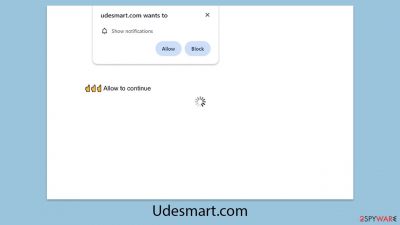
Udesmart.com is a website known for its deceptive tactics involving push notification scams, misleading its visitors under the guise of being a trustworthy site. Often, users land on Udesmart.com via aggressive ads or through software classified as potentially unwanted applications (PUAs). Once users permit the site to send push notifications, Udesmart.com bombards them with dubious alerts, including fake warnings about virus infections, along with continuous streams of advertisements.
This type of aggressive and deceptive behavior not only becomes an annoyance but also poses serious risks to users' digital safety. The false alerts may convince users that their devices are compromised, prompting them to mistakenly download malicious software or additional adware. The onslaught of unwanted advertisements can also interfere significantly with regular internet usage, hampering user experience.
For those experiencing these intrusive notifications and concerns about device security, subsequent sections of this article will offer crucial advice on how to address these disruptions and protect your system against further dangers. This guidance is aimed at helping you regain control of your browsing experience and ensuring your digital environment remains secure.
| Name | Udesmart.com |
| Type | Push notifications, ads, pop-ups, scam |
| Distribution | After you allow push notifications by clicking the “Allow” button within the prompt upon site entry |
| Symptoms | Pop-up notifications are shown on a desktop at random times |
| Risks | Push notifications may include incorrect information and links to dangerous websites. If you click the ad, your system might be infected with malware, your identity might be stolen, or you could lose money |
| Removal | To stop annoying push notifications, use the browser's settings. After that, make sure your computer isn't infected with adware or malware – scan it using SpyHunter 5Combo Cleaner. |
| Tips | To make sure that third parties can no longer track your online activities, we suggest clearing browser caches and other leftover PUP files with FortectIntego |
How scammers trick people
Users typically would not choose to receive push notifications from dubious websites knowingly. To circumvent this reluctance, scammers cleverly devise schemes that trick individuals into consenting to notifications. Udesmart.com, for instance, employs deceptive tactics to convince visitors that clicking the “Allow” button is a necessary step.
These tactics involve a range of social engineering strategies. For example, the site might prompt users to confirm their age or verify they are human before proceeding. Alternatively, it may claim that a video cannot play without permission or offer enticing prompts like:
- Click Allow to start downloading
- Click Allow to confirm that you are not a robot
- If you are 18+, click Allow
- Press “Allow” to watch the video
- Click “Allow” to win the prize and get it in our shop!
These prompts are designed to mimic legitimate requests that users may encounter elsewhere on the internet, making the deceit more convincing. The underlying strategy is to make the action of clicking “Allow” appear as routine and harmless – action users believe they have safely executed before.
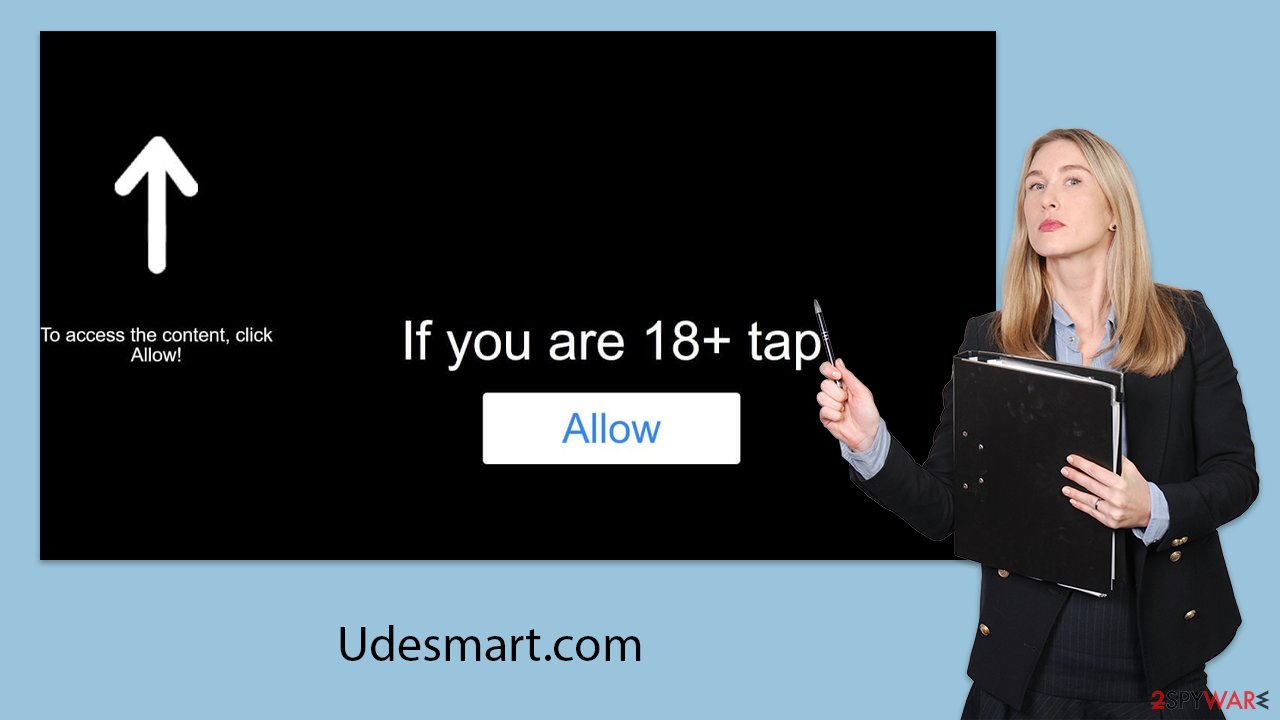
If you opt to “Block” instead of “Allow”, you may find yourself redirected to the same or a different webpage with a similar request. Succumbing to these prompts leads to an increase in spam every time you open your browser. Moreover, interacting with these pop-ups is risky as they could lead to phishing sites or download malware onto your device. To safeguard against these threats, it's crucial to stay vigilant and avoid interacting with suspicious pop-ups and notifications.
How to remove Udesmart.com ads and check your system
If you've inadvertently enabled push notifications from dubious sites like Udesmart.com, you can easily deactivate them. It's important to avoid engaging with these notifications, as clicking on the ads and links they contain could lead to malware infections and other security problems.
We strongly recommend conducting a thorough system scan using SpyHunter 5Combo Cleaner or Malwarebytes security software to check whether your computer has been compromised with adware or other types of malicious software, even if you haven't actively clicked on any suspicious links or downloads. This type of security software is crucial for protecting against ransomware attacks and other cyber threats.
After ensuring your device is free from malware, it's advisable to use a reliable PC repair tool FortectIntego to clean your browser’s caches and eliminate any junk files. This tool can also help repair any damage to system components that might have occurred during any infection. Completing these steps will prepare your system for the effective removal of any residual unwanted ads or notifications from Udesmart.com.
Google Chrome (desktop)
- Open the Google Chrome browser and go to Menu > Settings.
- Scroll down and click on Advanced.
- Locate the Privacy and security section and pick Site Settings > Notifications.
- Look at the Allow section and look for a suspicious URL.
- Click the three vertical dots next to it and pick Block. This should remove unwanted notifications from Google Chrome.
![Stop notifications on Chrome PC 2 Stop notifications on Chrome PC 2]()
Google Chrome (Android)
- Open Google Chrome and tap on Settings (three vertical dots).
- Select Notifications.
- Scroll down to the Sites section.
- Locate the unwanted URL and toggle the button to the left (Off setting).
![Stop notifications on Chrome Android Stop notifications on Chrome Android]()
Mozilla Firefox
- Open Mozilla Firefox and go to Menu > Options.
- Click on Privacy & Security section.
- Under Permissions, you should be able to see Notifications. Click the Settings button next to it.
- In the Settings – Notification Permissions window, click on the drop-down menu by the URL in question.
- Select Block and then click on Save Changes. This should remove unwanted notifications from Mozilla Firefox.
![Stop notifications on Mozilla Firefox 2 Stop notifications on Mozilla Firefox 2]()
MS Edge (Chromium)
- Open Microsoft Edge, and go to Settings.
- Select Site permissions.
- Go to Notifications on the right.
- Under Allow, you will find the unwanted entry.
- Click on More actions and select Block.
![Stop notifications on Edge Chromium Stop notifications on Edge Chromium]()
Safari
- Click on Safari > Preferences…
- Go to the Websites tab and, under General, select Notifications.
- Select the web address in question, click the drop-down menu and select Deny.
![Stop notifications on Safari Stop notifications on Safari]()
Internet Explorer
- Open Internet Explorer, and click on the Gear icon at the top-right of the window.
- Select Internet options and go to the Privacy tab.
- In the Pop-up Blocker section, click on Settings.
![Stop notifications on Internet Explorer Stop notifications on Internet Explorer]()
- Locate the web address in question under Allowed sites and pick Remove.
Tips to stay safe online
To bolster your defenses against Udesmart.com and similar fraudulent websites, adopting vigilant and preventive measures is crucial. It's important to prioritize downloading software and media from trusted and official sources. Such sources provide a more secure environment than less reputable or unofficial platforms, reducing the risk of encountering malicious content.
Furthermore, installing a robust antivirus program constitutes a vital layer of protection. This software is designed to detect and prevent access to malicious websites and downloads, effectively shielding your device from potential threats.
Keeping your operating system and applications up-to-date is equally critical. Updates often include essential security patches that address vulnerabilities, which if left unpatched, could lead to inadvertent redirects to scam sites. It's also wise to exercise discretion with browser extensions by only adding those from well-established sources and regularly checking their permissions to ensure they don't pose a security threat.
Caution should also extend to clicking links, especially those found in unsolicited emails, text messages, or on unfamiliar websites. These links can serve as conduits to deceptive sites like Udesmart.com. Employing ad blockers can further prevent exposure to malicious advertising, which often leads to scam websites.
Educating yourself about the most common online scams is another effective strategy. Being informed enables you to recognize and sidestep deceptive tactics, enhancing your overall internet safety. By incorporating these practices into your daily web activities, you significantly reduce the likelihood of falling victim to sites like Udesmart.com and maintain a safer online experience.
How to prevent from getting adware
Do not let government spy on you
The government has many issues in regards to tracking users' data and spying on citizens, so you should take this into consideration and learn more about shady information gathering practices. Avoid any unwanted government tracking or spying by going totally anonymous on the internet.
You can choose a different location when you go online and access any material you want without particular content restrictions. You can easily enjoy internet connection without any risks of being hacked by using Private Internet Access VPN.
Control the information that can be accessed by government any other unwanted party and surf online without being spied on. Even if you are not involved in illegal activities or trust your selection of services, platforms, be suspicious for your own security and take precautionary measures by using the VPN service.
Backup files for the later use, in case of the malware attack
Computer users can suffer from data losses due to cyber infections or their own faulty doings. Ransomware can encrypt and hold files hostage, while unforeseen power cuts might cause a loss of important documents. If you have proper up-to-date backups, you can easily recover after such an incident and get back to work. It is also equally important to update backups on a regular basis so that the newest information remains intact – you can set this process to be performed automatically.
When you have the previous version of every important document or project you can avoid frustration and breakdowns. It comes in handy when malware strikes out of nowhere. Use Data Recovery Pro for the data restoration process.






