Ursearch.net ads (fake) - Free Instructions
Ursearch.net ads Removal Guide
What is Ursearch.net ads?
Ursearch.net can cause an intense amount of push notification spam by manipulating users
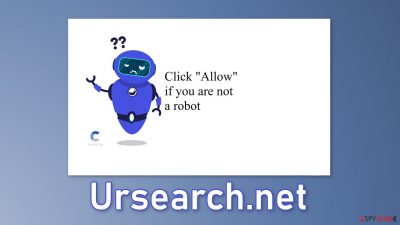
Ursearch.net is a bogus website that tries to trick people into subscribing to push notifications. It displays a fake message that tries to convince users that the page is just a human verification step and they need to click “Allow” to be able to access the content.
Social engineering[1] techniques manipulate people to click the “Allow” button which adds them to the push notification subscriber list. People start getting spammed with annoying pop-up ads that can appear even when the browser is closed. Crooks may also use rogue advertising networks[2] that place ads leading to dangerous websites.
As a result, by clicking on the links embedded in the notifications, users may end up on scam pages that try to lure out personal information, fool them into downloading PUPs (potentially unwanted programs),[3] and malware. This can have serious consequences, like monetary losses, identity theft, and operating system damage.
| NAME | Ursearch.net |
| TYPE | Push notification spam; adware |
| SYMPTOMS | Pop-up ads start appearing in the corner of the screen unexpectedly, sometimes even when the browser is closed |
| DISTRIBUTION | Shady websites; deceptive ads; freeware installations |
| DANGERS | The pop-ups can contain links leading to websites from rogue advertising networks |
| ELIMINATION | Go to your browser settings to disable browser permissions |
| FURTHER STEPS | Use FortectIntego to fix any remaining damage and clear your browsers |
Social engineering
Nowadays, crooks do not need to have any hacking skills. All they have to do is come up with a convincing message and image to monetize users' activities. Push notification spam pages are usually disguised as CAPTCHA[4] verification steps. Users can come across various messages, like:
Type Allow to verify that you are not a robot
Click Allow to watch the video
Download is ready. Click Allow to download your file
Press Allow to verify that you are not a robot
All of these messages are misleading. They promise to give access to some kind of content if users press the “Allow” button. However, a legitimate human verification step would never ask users to choose between “Block” and “Allow” on a browser prompt.
A legitimate CAPTCHA verification usually asks users to identify certain objects in pictures, like bicycles or traffic lights, or to simply check a box. Funky pictures of robots are not characteristic of this verification process. You should always be careful while browsing the web and evaluate if the pages you visit are trustworthy.

Turn off the intrusive pop-ups
Below you will find a manual guide on how to disable pop-ups from Ursearch.net. Because push notifications are subscription-based, you will have to disable them yourself:
Google Chrome (desktop):
- Open Google Chrome browser and go to Menu > Settings.
- Scroll down and click on Advanced.
- Locate the Privacy and security section and pick Site Settings > Notifications.
![Stop notifications on Chrome PC 1 Stop notifications on Chrome PC 1]()
- Look at the Allow section and look for a suspicious URL.
- Click the three vertical dots next to it and pick Block. This should remove unwanted notifications from Google Chrome.
![Stop notifications on Chrome PC 2 Stop notifications on Chrome PC 2]()
Google Chrome (Android):
- Open Google Chrome and tap on Settings (three vertical dots).
- Select Notifications.
- Scroll down to Sites section.
- Locate the unwanted URL and toggle the button to the left (Off setting).
![Stop notifications on Chrome Android Stop notifications on Chrome Android]()
Mozilla Firefox:
- Open Mozilla Firefox and go to Menu > Options.
- Click on Privacy & Security section.
- Under Permissions, you should be able to see Notifications. Click Settings button next to it.
![Stop notifications on Mozilla Firefox 1 Stop notifications on Mozilla Firefox 1]()
- In the Settings – Notification Permissions window, click on the drop-down menu by the URL in question.
- Select Block and then click on Save Changes. This should remove unwanted notifications from Mozilla Firefox.
![Stop notifications on Mozilla Firefox 2 Stop notifications on Mozilla Firefox 2]()
Safari:
- Click on Safari > Preferences…
- Go to Websites tab and, under General, select Notifications.
- Select the web address in question, click the drop-down menu and select Deny.
![Stop notifications on Safari Stop notifications on Safari]()
MS Edge:
- Open Microsoft Edge, and click the Settings and more button (three horizontal dots) at the top-right of the window.
- Select Settings and then go to Advanced.
- Under Website permissions, pick Manage permissions and select the URL in question.
![Stop notifications on Edge 1 Stop notifications on Edge 1]()
- Toggle the switch to the left to turn notifications off on Microsoft Edge.
MS Edge (Chromium):
- Open Microsoft Edge, and go to Settings.
- Select Site permissions.
- Go to Notifications on the right.
- Under Allow, you will find the unwanted entry.
- Click on More actions and select Block.
![Stop notifications on Edge Chromium Stop notifications on Edge Chromium]()
Cookies and cache
If blocking ads via browser settings worked for you, now you should take care of your browser by clearing cookies[5] and cache. They are used by almost every website to track your activity. They can store data like your IP address, geolocation, websites you visit, and things you purchase online.
Because you probably were browsing through shady sites, this step is essential. We also have an automatic solution for this if you want to avoid a lengthy manual process – FortectIntego. This powerful software can also fix various system errors, corrupted files, and registry issues.
Clear cache and web data from Chrome:
- Click on Menu and pick Settings.
- Under Privacy and security, select Clear browsing data.
- Select Browsing history, Cookies, and other site data, as well as Cached images and files.
- Click Clear data.
![Clear cache and web data from Chrome Clear cache and web data from Chrome]()
Remove adware from your system
If you completed the previous steps but you still experience unwanted symptoms, like an increased amount of commercial content, pop-ups, banners, and redirects you should check your system for an adware[6] infection. It is an advertising-supported software that can cause an increased amount of commercial content on the machine in the form of pop-ups, banners, or redirects.
Most commonly, people infect themselves with adware by installing programs from freeware distribution platforms. They include additional apps in the installers and disguise them as “handy” tools. Many users skip through the installation steps so they do not notice.
You should always choose the “Custom” or “Advanced” installation methods, read the Privacy Policy and Terms of Use. The most important step is to check the file list and untick the boxes next to any unrelated applications. And if you really want to keep your device safe, use only official web stores and developer websites whenever you want to install software.
Because it is unclear which app could be causing the problems, we suggest using SpyHunter 5Combo Cleaner or Malwarebytes anti-malware tools that can automatically scan your machine and eliminate it completely. If you know what you are doing and want to do it yourself, here are the directions for Windows and macOS:
Windows 10/8:
- Enter Control Panel into Windows search box and hit Enter or click on the search result.
- Under Programs, select Uninstall a program.
![Uninstall from Windows 1 Uninstall from Windows 1]()
- From the list, find the entry of the suspicious program.
- Right-click on the application and select Uninstall.
- If User Account Control shows up, click Yes.
- Wait till uninstallation process is complete and click OK.
![Uninstall from Windows 2 Uninstall from Windows 2]()
Windows 7/XP:
- Click on Windows Start > Control Panel located on the right pane (if you are Windows XP user, click on Add/Remove Programs).
- In Control Panel, select Programs > Uninstall a program.
![Uninstall from Windows 7/XP Uninstall from Windows 7/XP]()
- Pick the unwanted application by clicking on it once.
- At the top, click Uninstall/Change.
- In the confirmation prompt, pick Yes.
- Click OK once the removal process is finished.
Mac:
- From the menu bar, select Go > Applications.
- In the Applications folder, look for all related entries.
- Click on the app and drag it to Trash (or right-click and pick Move to Trash)
![Uninstall from Mac 1 Uninstall from Mac 1]()
To entirely remove an unwanted app, you need to access Application Support, LaunchAgents, and LaunchDaemons folders and delete relevant files:
- Select Go > Go to Folder.
- Enter /Library/Application Support and click Go or press Enter.
- In the Application Support folder, look for any suspicious entries and then delete them.
- Now enter /Library/LaunchAgents and /Library/LaunchDaemons folders the same way and terminate all the related .plist files.
![Uninstall from Mac 2 Uninstall from Mac 2]()
How to prevent from getting adware
Stream videos without limitations, no matter where you are
There are multiple parties that could find out almost anything about you by checking your online activity. While this is highly unlikely, advertisers and tech companies are constantly tracking you online. The first step to privacy should be a secure browser that focuses on tracker reduction to a minimum.
Even if you employ a secure browser, you will not be able to access websites that are restricted due to local government laws or other reasons. In other words, you may not be able to stream Disney+ or US-based Netflix in some countries. To bypass these restrictions, you can employ a powerful Private Internet Access VPN, which provides dedicated servers for torrenting and streaming, not slowing you down in the process.
Data backups are important – recover your lost files
Ransomware is one of the biggest threats to personal data. Once it is executed on a machine, it launches a sophisticated encryption algorithm that locks all your files, although it does not destroy them. The most common misconception is that anti-malware software can return files to their previous states. This is not true, however, and data remains locked after the malicious payload is deleted.
While regular data backups are the only secure method to recover your files after a ransomware attack, tools such as Data Recovery Pro can also be effective and restore at least some of your lost data.
- ^ Social Engineering. Imperva. Learning Center.
- ^ Zeljka Zorz. How does a rogue ad network function?. Helpnetsecurity. Information Security Blog.
- ^ Chris Hoffman. PUPs Explained: What is a “Potentially Unwanted Program”?. Howtogeek. Technology Magazine.
- ^ What is CAPTCHA?. Google. Help Center.
- ^ Chris Maus. What Are Cookies and Are They Dangerous?. Qkey. Secure Online Payment Providers.
- ^ Lucian Constantin. What is adware? How it works and how to protect against it. Csoonline. Malware Research.














