Vegclass@aol.com ransomware / virus (Tutorial)
Vegclass@aol.com virus Removal Guide
What is Vegclass@aol.com ransomware virus?
How should you deal with vegclass@aol.com virus?
It seems that the virtual community was given a short break from ransomware assault. However, not for long. Recently, vegclass aol virus was spotted spreading in the virtual world. This virus can sneak into your computer via multiple ways and encrypt important data. Nonetheless, even if the encrypted files are of high importance, don’t rush to pay the money. There are no reports that the victims have retrieved the encoded information. The wisest thing you should do is to think about vegclass@aol.com removal ways. In this article, we will present the most effective. One of them is to use FortectIntego.
Vegclass aol virus belongs to the family of those viruses which use an email to communicate with their victims rather than an anonymous browser or other domain. It has been revealed that the developers of this virus have released several ransomware which also use @aol.com address: obamausa7@aol.com, gerkaman@aol.com, paycrypt@aol.com, etc. Nevertheless, IT specialists haven’t still managed to detect the source of these infections. Moving on, it is known that the virus uses popular RSA-2048 encryption code to lock out the data. Speaking of the amount of ransom, the hackers usually indicate the sum upon contacting them. Thus, the sum varies from $100 to even $600.
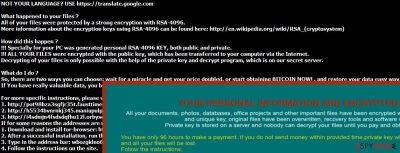
When vegclass@aol.com ransomware gets into your computer, it scans for any audio, image, .doc, .odt, .xls and other files which usually contain personal data or highly important information. Afterward, it drops [uniquenumber].vegclass@aol.com.xtbl. Therefore, the formats of all encrypted files are changed into .xtbl extension. Finally, on the desktop, you see the a .txt file which instructs you with further payment and data recovery steps. Speaking of the latter, there are some programs, such as PhotoRec or R-studio, which might help you to get the information back. Other symptoms of an infected computer come as fake system alerts, unusual browser behavior, hijacked homepage, inability to access certain browsers. Thus, before the situation gets worse, make a rush to remove vegclass@aol.com from the PC.
When did vegclass@aol.com infect my computer?
The virus usually infects computers via spam attachments. Unfortunately, hackers have mastered their persuasion techniques and, as a result, quite a significant number of users fall into their trap. Even if you spot a spam email which looks like to be sent from a governmental institution, do not recklessly open it because it might be just bait. The email may contain an infected attachment. When a .zip, .doc, .xls, .js file is opened, vegclass aol virus is set free and starts its mischievous deed. Additionally, the virus may spread via exploit kits, P2P sharing domains, advertising and other websites with suspicious content. That is why it is of crucial importance for you to install an anti-spyware program which can ward off such threats.
Vegclass aol virus removal options
Regarding the complexity of this virus, the best way to terminate it would be automatic elimination. In case, you can access the Internet, download a powerful malware removal tool to remove vegclass@aol.com virus. FortectIntego and Malwarebytes are the best tools to eliminate malicious files and increase your PC's protection. If you keep them updated, you can be sure that the risk of getting infected with such aggressive malware is minimized. If you can't launch any of these programs and perform a full vegclass@aol.com removal procedure, you should follow a detailed guide below. Keep in mind that anti-spyware program can identify the malicious files better than a human eye, so we highly recommend using the software. After you finish the elimination process, make sure to back up your valuable data or store in several alternative data storage domains.
Getting rid of Vegclass@aol.com virus. Follow these steps
Manual removal using Safe Mode
Important! →
Manual removal guide might be too complicated for regular computer users. It requires advanced IT knowledge to be performed correctly (if vital system files are removed or damaged, it might result in full Windows compromise), and it also might take hours to complete. Therefore, we highly advise using the automatic method provided above instead.
Step 1. Access Safe Mode with Networking
Manual malware removal should be best performed in the Safe Mode environment.
Windows 7 / Vista / XP
- Click Start > Shutdown > Restart > OK.
- When your computer becomes active, start pressing F8 button (if that does not work, try F2, F12, Del, etc. – it all depends on your motherboard model) multiple times until you see the Advanced Boot Options window.
- Select Safe Mode with Networking from the list.

Windows 10 / Windows 8
- Right-click on Start button and select Settings.

- Scroll down to pick Update & Security.

- On the left side of the window, pick Recovery.
- Now scroll down to find Advanced Startup section.
- Click Restart now.

- Select Troubleshoot.

- Go to Advanced options.

- Select Startup Settings.

- Press Restart.
- Now press 5 or click 5) Enable Safe Mode with Networking.

Step 2. Shut down suspicious processes
Windows Task Manager is a useful tool that shows all the processes running in the background. If malware is running a process, you need to shut it down:
- Press Ctrl + Shift + Esc on your keyboard to open Windows Task Manager.
- Click on More details.

- Scroll down to Background processes section, and look for anything suspicious.
- Right-click and select Open file location.

- Go back to the process, right-click and pick End Task.

- Delete the contents of the malicious folder.
Step 3. Check program Startup
- Press Ctrl + Shift + Esc on your keyboard to open Windows Task Manager.
- Go to Startup tab.
- Right-click on the suspicious program and pick Disable.

Step 4. Delete virus files
Malware-related files can be found in various places within your computer. Here are instructions that could help you find them:
- Type in Disk Cleanup in Windows search and press Enter.

- Select the drive you want to clean (C: is your main drive by default and is likely to be the one that has malicious files in).
- Scroll through the Files to delete list and select the following:
Temporary Internet Files
Downloads
Recycle Bin
Temporary files - Pick Clean up system files.

- You can also look for other malicious files hidden in the following folders (type these entries in Windows Search and press Enter):
%AppData%
%LocalAppData%
%ProgramData%
%WinDir%
After you are finished, reboot the PC in normal mode.
Remove Vegclass@aol.com using System Restore
-
Step 1: Reboot your computer to Safe Mode with Command Prompt
Windows 7 / Vista / XP- Click Start → Shutdown → Restart → OK.
- When your computer becomes active, start pressing F8 multiple times until you see the Advanced Boot Options window.
-
Select Command Prompt from the list

Windows 10 / Windows 8- Press the Power button at the Windows login screen. Now press and hold Shift, which is on your keyboard, and click Restart..
- Now select Troubleshoot → Advanced options → Startup Settings and finally press Restart.
-
Once your computer becomes active, select Enable Safe Mode with Command Prompt in Startup Settings window.

-
Step 2: Restore your system files and settings
-
Once the Command Prompt window shows up, enter cd restore and click Enter.

-
Now type rstrui.exe and press Enter again..

-
When a new window shows up, click Next and select your restore point that is prior the infiltration of Vegclass@aol.com. After doing that, click Next.


-
Now click Yes to start system restore.

-
Once the Command Prompt window shows up, enter cd restore and click Enter.
Finally, you should always think about the protection of crypto-ransomwares. In order to protect your computer from Vegclass@aol.com and other ransomwares, use a reputable anti-spyware, such as FortectIntego, SpyHunter 5Combo Cleaner or Malwarebytes
How to prevent from getting ransomware
Stream videos without limitations, no matter where you are
There are multiple parties that could find out almost anything about you by checking your online activity. While this is highly unlikely, advertisers and tech companies are constantly tracking you online. The first step to privacy should be a secure browser that focuses on tracker reduction to a minimum.
Even if you employ a secure browser, you will not be able to access websites that are restricted due to local government laws or other reasons. In other words, you may not be able to stream Disney+ or US-based Netflix in some countries. To bypass these restrictions, you can employ a powerful Private Internet Access VPN, which provides dedicated servers for torrenting and streaming, not slowing you down in the process.
Data backups are important – recover your lost files
Ransomware is one of the biggest threats to personal data. Once it is executed on a machine, it launches a sophisticated encryption algorithm that locks all your files, although it does not destroy them. The most common misconception is that anti-malware software can return files to their previous states. This is not true, however, and data remains locked after the malicious payload is deleted.
While regular data backups are the only secure method to recover your files after a ransomware attack, tools such as Data Recovery Pro can also be effective and restore at least some of your lost data.





















