VisionCrypt ransomware / virus (Easy Removal Guide) - Decryption Steps Included
VisionCrypt virus Removal Guide
What is VisionCrypt ransomware virus?
VisionCrypt 2.0 – a malicious program that takes files hostage and asks to pay the ransom
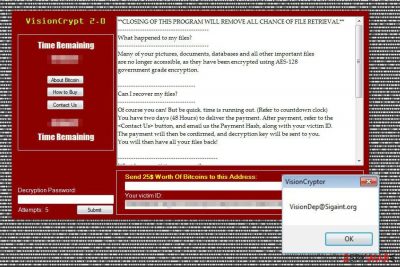
VisionCrypt is a ransomware-type[1] computer virus that encrypts files using the AES-128 algorithm. To all encrypted documents, pictures, databases, and other widely used files, it appends .VisionCrypt marker, consequently preventing victims from accessing their data. While these files are not corrupted (and could be potentially recovered), they require a unique key that is in possession of malware authors.
Following data encryption, the virus runs a program window that delivers a ransom-demanding message. Victims are informed that they need to transfer $25 in Bitcoins within 48 hours to retrieve their files. Paying the ransom is not recommended, as the attackers might simply fail to fulfill their promises, making you lose your money and files forever.
| Name | VisionCrypt |
| Type | File locking virus, ransomware |
| Distribution | Spam emails, exploits, repacked installers, etc. |
| Encryption method | AES |
| Contact | VisionDep@Sigaint.org |
| File extension | .VisionCrypt is attached to each of the personal files on the computer |
| Elimination | Use SpyHunter 5Combo Cleaner or another reputable anti-malware to delete ransomware from your system |
| System fix | Malware can seriously damage Windows system components, which later might bring to crashes, errors, and other instability issues. Thus, you can use FortectIntego repair tool to fix these issues automatically |
Regardless of which way malware arrives on the computer (although it is likely to happen when users open infectious email attachments), VisionCryptor.exe is likely to be the file name that causes the infection to begin. On the affected device, the malware also modifies Windows Registry to activate ransomware every time Windows operating system is launched.
Ransomware hasn’t started its active distribution campaign. Thus, you can still protect yourself from this and many other cyber threats lurking on the web by installing reputable antivirus or anti-malware programs and making data backups. However, if you have already suffered, you should remove ransomware immediately with the help of SpyHunter 5Combo Cleaner instead of following cyber criminals’ orders.
The ransom note pop-ups on the affected computer’s screen as soon as data encryption is over. VisionCrypt 2.0 informs that users may lose their files if they don’t follow two conditions. According to the crooks, when the timer provided in the ransom note runs out or victims decide to close this program, victims will lose their chance to recover encrypted data.
Therefore, they are supposed to transfer $25 to the provided Bitcoin wallet address within 48 hours. Once the payment is made, they have to contact cybercriminals using the “Contact Us” form that reveals the criminal’s email address (VisionDep@Sigaint.org).
People have to email their Payment Hash and Victim ID number that also provided in the ransom note. Hackers will respond with a decryption key that needs to be entered in the “Decryption Password” section. However, following these orders may lead to money loss.
While the ransom is small, you should not become a sponsor for cybercrime. Criminals are not reliable people. Thus, you might not receive a decryption password or get the wrong password. Besides, you can never be sure whether this decryption tool will not install other malware.
For this reason, we highly recommend focusing on malware removal first. Later, you can retrieve your files from backups or try alternative recovery options presented at the end of the article.
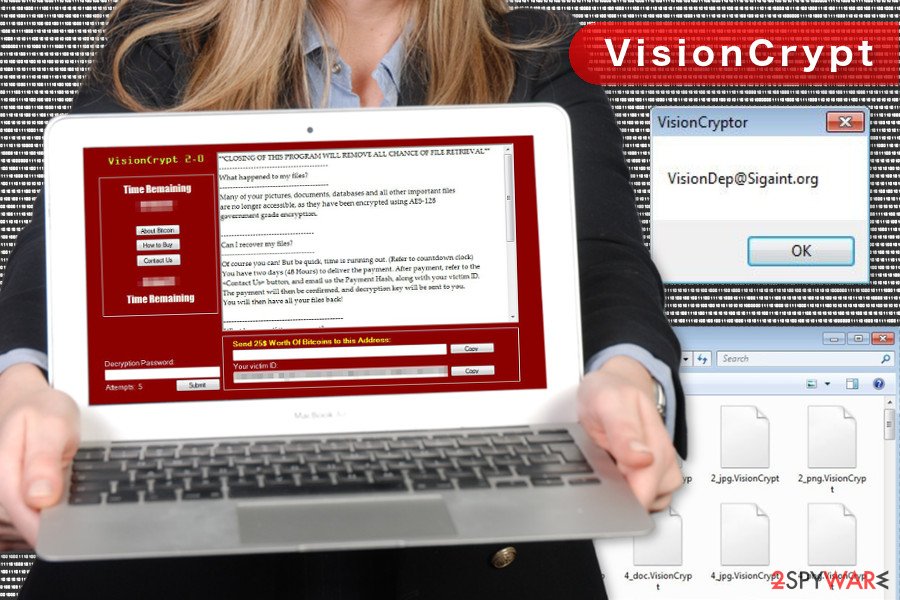
Malicious email attachments might include malware executable
Ransomware might be traveling as an obfuscated email attachment and show up in your inbox as an invoice, bank statement, or another important document. Once people are tricked into clicking this file, the malware payload is dropped and executed on the system.
Thus, if you do not know the sender and you do not expect to receive a particular document, stay away from such email and delete it from the inbox immediately. However, it may not be the only distribution strategy. File-locking parasites might also be hiding under malware-laden ads, bogus software updates, and downloads. Bear in mind that dangerous ads might be placed even on legitimate websites and look credible.
File-sharing sites, P2P networks, and torrents are not reliable sources to download software too. Thus, if you want to avoid ransomware, you should remember these small tips[2] and browse the web carefully.
Removal of the VisionCrypt
Ransomware has to be eliminated using a powerful security program. Trying to delete malware manually may lead to system damage. This malicious program might have installed additional files and injected malicious codes into legitimate system processes. Thus, you need professional help to detect and eliminate them safely.
For VisionCrypt removal we recommend using Malwarebytes or SpyHunter 5Combo Cleaner. If you cannot install any of these security programs, you need to reboot the computer to Safe Mode with Networking (the guidelines are provided below). Malware might be resistant. Thus, you need to disable the virus first. Once you remove the cryptovirus from the system, you can try to recover encrypted files using our suggested methods presented below.
Getting rid of VisionCrypt virus. Follow these steps
Manual removal using Safe Mode
If you cannot install a security program or run automatic removal, follow the steps below to reboot the computer to the Safe Mode with Networking. Then try again.
Important! →
Manual removal guide might be too complicated for regular computer users. It requires advanced IT knowledge to be performed correctly (if vital system files are removed or damaged, it might result in full Windows compromise), and it also might take hours to complete. Therefore, we highly advise using the automatic method provided above instead.
Step 1. Access Safe Mode with Networking
Manual malware removal should be best performed in the Safe Mode environment.
Windows 7 / Vista / XP
- Click Start > Shutdown > Restart > OK.
- When your computer becomes active, start pressing F8 button (if that does not work, try F2, F12, Del, etc. – it all depends on your motherboard model) multiple times until you see the Advanced Boot Options window.
- Select Safe Mode with Networking from the list.

Windows 10 / Windows 8
- Right-click on Start button and select Settings.

- Scroll down to pick Update & Security.

- On the left side of the window, pick Recovery.
- Now scroll down to find Advanced Startup section.
- Click Restart now.

- Select Troubleshoot.

- Go to Advanced options.

- Select Startup Settings.

- Press Restart.
- Now press 5 or click 5) Enable Safe Mode with Networking.

Step 2. Shut down suspicious processes
Windows Task Manager is a useful tool that shows all the processes running in the background. If malware is running a process, you need to shut it down:
- Press Ctrl + Shift + Esc on your keyboard to open Windows Task Manager.
- Click on More details.

- Scroll down to Background processes section, and look for anything suspicious.
- Right-click and select Open file location.

- Go back to the process, right-click and pick End Task.

- Delete the contents of the malicious folder.
Step 3. Check program Startup
- Press Ctrl + Shift + Esc on your keyboard to open Windows Task Manager.
- Go to Startup tab.
- Right-click on the suspicious program and pick Disable.

Step 4. Delete virus files
Malware-related files can be found in various places within your computer. Here are instructions that could help you find them:
- Type in Disk Cleanup in Windows search and press Enter.

- Select the drive you want to clean (C: is your main drive by default and is likely to be the one that has malicious files in).
- Scroll through the Files to delete list and select the following:
Temporary Internet Files
Downloads
Recycle Bin
Temporary files - Pick Clean up system files.

- You can also look for other malicious files hidden in the following folders (type these entries in Windows Search and press Enter):
%AppData%
%LocalAppData%
%ProgramData%
%WinDir%
After you are finished, reboot the PC in normal mode.
Remove VisionCrypt using System Restore
System Restore option also helps to disable the virus and run automatic removal.
-
Step 1: Reboot your computer to Safe Mode with Command Prompt
Windows 7 / Vista / XP- Click Start → Shutdown → Restart → OK.
- When your computer becomes active, start pressing F8 multiple times until you see the Advanced Boot Options window.
-
Select Command Prompt from the list

Windows 10 / Windows 8- Press the Power button at the Windows login screen. Now press and hold Shift, which is on your keyboard, and click Restart..
- Now select Troubleshoot → Advanced options → Startup Settings and finally press Restart.
-
Once your computer becomes active, select Enable Safe Mode with Command Prompt in Startup Settings window.

-
Step 2: Restore your system files and settings
-
Once the Command Prompt window shows up, enter cd restore and click Enter.

-
Now type rstrui.exe and press Enter again..

-
When a new window shows up, click Next and select your restore point that is prior the infiltration of VisionCrypt. After doing that, click Next.


-
Now click Yes to start system restore.

-
Once the Command Prompt window shows up, enter cd restore and click Enter.
Bonus: Recover your data
Guide which is presented above is supposed to help you remove VisionCrypt from your computer. To recover your encrypted files, we recommend using a detailed guide prepared by 2-spyware.com security experts.At the moment, the only possible way to restore files is to use data backs. However, if you do not have them, please try the alternative recovery methods presented below. We cannot assure you that they will help to retrieve all your files, but you should try to get back as much data as possible.
If your files are encrypted by VisionCrypt, you can use several methods to restore them:
Try Data Recovery Pro
If you do not have data backups, this professional might be helpful in recovering encrypted files.
- Download Data Recovery Pro;
- Follow the steps of Data Recovery Setup and install the program on your computer;
- Launch it and scan your computer for files encrypted by VisionCrypt ransomware;
- Restore them.
Copy individual files using Windows Previous Versions feature
This method allows traveling back in computer time and accessing previously saved versions of encrypted files. However, you can use this method only if the System Restore function has been enabled before the malware attack.
- Find an encrypted file you need to restore and right-click on it;
- Select “Properties” and go to “Previous versions” tab;
- Here, check each of available copies of the file in “Folder versions”. You should select the version you want to recover and click “Restore”.
Restore files encrypted using ShadowExplorer
If malware failed to delete Shadow Volume Copies of the targeted files, you should use this tool for data recovery.
- Download Shadow Explorer (http://shadowexplorer.com/);
- Follow a Shadow Explorer Setup Wizard and install this application on your computer;
- Launch the program and go through the drop down menu on the top left corner to select the disk of your encrypted data. Check what folders are there;
- Right-click on the folder you want to restore and select “Export”. You can also select where you want it to be stored.
VisionCrypt 2.0 decryptor is not available yet.
Finally, you should always think about the protection of crypto-ransomwares. In order to protect your computer from VisionCrypt and other ransomwares, use a reputable anti-spyware, such as FortectIntego, SpyHunter 5Combo Cleaner or Malwarebytes
How to prevent from getting ransomware
Protect your privacy – employ a VPN
There are several ways how to make your online time more private – you can access an incognito tab. However, there is no secret that even in this mode, you are tracked for advertising purposes. There is a way to add an extra layer of protection and create a completely anonymous web browsing practice with the help of Private Internet Access VPN. This software reroutes traffic through different servers, thus leaving your IP address and geolocation in disguise. Besides, it is based on a strict no-log policy, meaning that no data will be recorded, leaked, and available for both first and third parties. The combination of a secure web browser and Private Internet Access VPN will let you browse the Internet without a feeling of being spied or targeted by criminals.
No backups? No problem. Use a data recovery tool
If you wonder how data loss can occur, you should not look any further for answers – human errors, malware attacks, hardware failures, power cuts, natural disasters, or even simple negligence. In some cases, lost files are extremely important, and many straight out panic when such an unfortunate course of events happen. Due to this, you should always ensure that you prepare proper data backups on a regular basis.
If you were caught by surprise and did not have any backups to restore your files from, not everything is lost. Data Recovery Pro is one of the leading file recovery solutions you can find on the market – it is likely to restore even lost emails or data located on an external device.
- ^ Ransomware. Wikipedia. The free encyclopedia.
- ^ Cara McGoogan. How to protect yourself from ransomware. The Telegraph. Latest news, business, sport, comment, lifestyle and culture.





















