WAGNER ransomware (virus) - Free Guide
WAGNER virus Removal Guide
What is WAGNER ransomware?
WAGNER ransomware is a malicious program that encrypts users' personal files
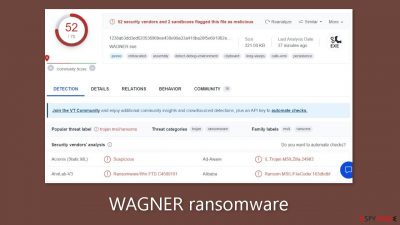
WAGNER ransomware is a malicious program that encrypts[1] users' personal files such as photos, videos, and documents. Because users do not have backups, such infections frequently result in permanent data loss. When a virus enters a system, it begins encrypting files. The .WAGNER extension is appended to the affected files. The icons also become white pages, making thumbnails unavailable. Encrypted files cannot be opened or viewed.
| NAME | WAGNER |
| TYPE | Ransomware, cryptovirus, data locking malware |
| DISTRIBUTION | Email attachments, peer-to-peer file-sharing platforms, malicious ads |
| FILE EXTENSION | .WAGNER |
| RANSOM NOTE | WAGNER.txt |
| FILE RECOVERY | It is almost impossible to recover the files if you do not have backups |
| MALWARE REMOVAL | Scan your machine with anti-malware software to eliminate malicious files. This will not recover your files. |
| SYSTEM FIX | Windows reinstallation can be avoided with FortectIntego maintenance tool, which can fix damaged files |
The ransom note
The WAGNER.txt ransom note contains the following text:
Официальный вирус ЧВК Вагнера по трудоустройству ®️
Вакансии. Служба в ЧВК Вагнер
По сотрудничеству:
Канал не предназначен для агитации, склонения, вербовки и иного вовлечения лиц в совершение противоправных деяний.
Братья хватит терпеть Власть! идем на войну против Шойгу!
Москва: +7(985)008-02-40
Московская область: +7(985)008-02-73 если хотите пойти против чиновников!
Привет от Пригожина! hxxps://t.me/wagnernew
The text provided does not correspond to the typical structure and content of a standard ransom note. The note appears to be promoting the Wagner Group rebellion against the Russian government rather than demanding payment for file decryption. It appears to be an outlandish message intended to rally support or recruit people to join the cause.
The Wagner Private Military Company (PMC) name suggests a link to a paramilitary group known for its involvement in conflicts, primarily in Russia. The text then mentions job openings within the Wagner Group while emphasizing that the channel or communication platform is not intended for agitation, persuasion, recruitment, or participation in illegal activities.
It encourages the recipients, dubbed “brothers,” to stop tolerating those in power and join the fight against Russian Defense Minister Sergei Shoigu. Individuals interested in collaborating or taking action against government officials are given contact information. There are two phone numbers listed.
Furthermore, even if it were possible to pay a ransom in this situation, it is critical to emphasize that even after payment, there is no guarantee that data recovery would occur. Cybercriminals frequently fail to provide decryption tools or keep their promises, leaving victims with no way out.
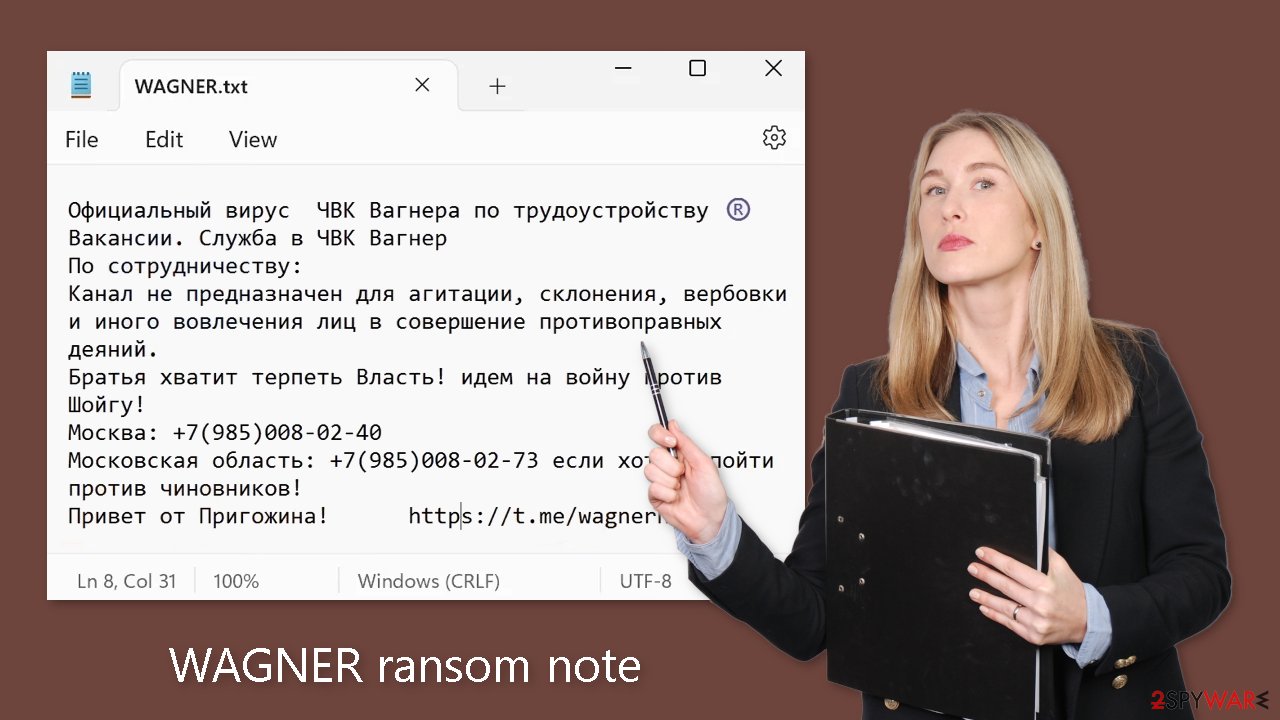
Distribution methods
Ransomware is frequently spread via torrent websites or peer-to-peer file-sharing platforms. These platforms attract users looking for “cracked” software[2] in order to install programs for free. However, it is important to note that these distribution platforms are unregulated, making determining the safety of downloaded files impossible.
While freeware distribution platforms are frequently trusted, their installers may contain bundled software. These additional programs, such as adware and hijackers, may be classified as potentially unwanted programs (PUPs). They can even be malicious malware in some cases.
It is critical to remain vigilant during the installation process. Select “Custom” or “Advanced” installation methods, and carefully read the Privacy Policy and Terms of Service. The most important step is to go through the file list and uncheck any checkboxes next to unrelated applications.
Email is another channel that cybercriminals use. They use social engineering techniques to create deceptive emails that appear to be urgent and important messages from reputable companies, with the goal of gaining trust. Infected attachments or malicious links are frequently included in these emails. To reduce risks, it is best to avoid opening attachments from unknown senders.
Disconnect the device from the local network
To prevent the spread of the virus throughout the network, it is essential to isolate the affected machine. Once a single machine is infected, the malware can quickly propagate through the network and encrypt files on other devices, including Network Attached Storage (NAS) devices. Therefore, if your computer is connected to a network, taking measures to isolate it becomes crucial to avoid re-infection once the ransomware removal process is complete.
The most straightforward way to disconnect a PC from all networks is by unplugging the Ethernet cable. However, in a corporate environment, this may prove challenging and time-consuming. The following method ensures disconnection from all networks, including both local networks and the internet, effectively isolating each machine involved.
- Type in Control Panel in Windows search and press Enter
- Go to Network and Internet
- Click Network and Sharing Center
- On the left, pick Change adapter settings
![Network and internet 3 Network and internet 3]()
- Right-click on your connection (for example, Ethernet), and select Disable
- Confirm with Yes.
If you are utilizing any form of cloud storage that is currently connected, it is essential to disconnect from it promptly. Additionally, it is advisable to disconnect all external devices, including USB flash drives, external hard drives, and similar peripherals. Once the process of removing the malware is completed, you can reconnect your computers to the network and the internet. However, this time, you should select the Enable option instead, as previously mentioned.
Remove the malicious program
Attempting to recover your data before removing the malicious program can lead to irreversible data loss. Moreover, it may trigger a secondary encryption of your files. The malicious activity will persist until the underlying malicious files are eliminated. It is strongly advised not to attempt manual removal of the malicious program. Instead, rely on trusted anti-malware tools such as SpyHunter 5Combo Cleaner or Malwarebytes to scan your system.
These security software solutions are designed to automatically identify and remove all associated files and entries. Opting for automatic removal is the safest approach, as it minimizes the risk of leaving any traces behind. If the virus prevents you from utilizing security software, you must access Safe Mode[3] first. If you are unfamiliar with the process, you can find instructions at the bottom of this post.
File recovery options
The decryption key required to unlock your files is solely in the possession of the hackers. Therefore, if you did not back up your files beforehand, there is a possibility that your data may be lost permanently. Although you can attempt to use data recovery software, it is important to note that third-party programs do not always have the capability to decrypt the files. Nonetheless, we recommend giving this method a try.
Prior to proceeding, it is crucial to make copies of the corrupted files and store them on a USB flash drive or another storage device. Additionally, it is vital to ensure that you have already removed the WAGNER ransomware before attempting any recovery operations.
- Download Data Recovery Pro.
- Double-click the installer to launch it.
- Follow on-screen instructions to install the software.
- As soon as you press Finish, you can use the app.
- Select Everything or pick individual folders where you want the files to be recovered.
![Select what to recover Select what to recover]()
- Press Next.
- At the bottom, enable Deep scan and pick which Disks you want to be scanned.
![Select Deep scan Select Deep scan]()
- Press Scan and wait till it is complete.
![Scan Scan]()
- You can now pick which folders/files to recover – don't forget you also have the option to search by the file name!
- Press Recover to retrieve your files.
![Recover files Recover files]()
Fix the operating system
After a malware infection, it is common to experience a range of issues related to performance, stability, and usability. In some cases, these issues can become so severe that a complete reinstallation of the Windows operating system becomes necessary. Malware infections have the ability to modify the Windows registry database, compromise vital boot-up and system sections, delete or corrupt DLL files, and more. It's important to note that once a system file is damaged by malware, antivirus software alone is unable to repair it.
To address these challenges, FortectIntego was developed as a comprehensive solution. This maintenance tool is designed to rectify many of the damages caused by such infections. It can resolve Blue Screen errors, eliminate freezes, fix registry errors, repair damaged DLL files, and tackle various other issues that could render your computer unusable. By utilizing this maintenance tool, you may be able to avoid the need for a complete Windows reinstallation, saving you time and effort.
Getting rid of WAGNER virus. Follow these steps
Manual removal using Safe Mode
Important! →
Manual removal guide might be too complicated for regular computer users. It requires advanced IT knowledge to be performed correctly (if vital system files are removed or damaged, it might result in full Windows compromise), and it also might take hours to complete. Therefore, we highly advise using the automatic method provided above instead.
Step 1. Access Safe Mode with Networking
Manual malware removal should be best performed in the Safe Mode environment.
Windows 7 / Vista / XP
- Click Start > Shutdown > Restart > OK.
- When your computer becomes active, start pressing F8 button (if that does not work, try F2, F12, Del, etc. – it all depends on your motherboard model) multiple times until you see the Advanced Boot Options window.
- Select Safe Mode with Networking from the list.

Windows 10 / Windows 8
- Right-click on Start button and select Settings.

- Scroll down to pick Update & Security.

- On the left side of the window, pick Recovery.
- Now scroll down to find Advanced Startup section.
- Click Restart now.

- Select Troubleshoot.

- Go to Advanced options.

- Select Startup Settings.

- Press Restart.
- Now press 5 or click 5) Enable Safe Mode with Networking.

Step 2. Shut down suspicious processes
Windows Task Manager is a useful tool that shows all the processes running in the background. If malware is running a process, you need to shut it down:
- Press Ctrl + Shift + Esc on your keyboard to open Windows Task Manager.
- Click on More details.

- Scroll down to Background processes section, and look for anything suspicious.
- Right-click and select Open file location.

- Go back to the process, right-click and pick End Task.

- Delete the contents of the malicious folder.
Step 3. Check program Startup
- Press Ctrl + Shift + Esc on your keyboard to open Windows Task Manager.
- Go to Startup tab.
- Right-click on the suspicious program and pick Disable.

Step 4. Delete virus files
Malware-related files can be found in various places within your computer. Here are instructions that could help you find them:
- Type in Disk Cleanup in Windows search and press Enter.

- Select the drive you want to clean (C: is your main drive by default and is likely to be the one that has malicious files in).
- Scroll through the Files to delete list and select the following:
Temporary Internet Files
Downloads
Recycle Bin
Temporary files - Pick Clean up system files.

- You can also look for other malicious files hidden in the following folders (type these entries in Windows Search and press Enter):
%AppData%
%LocalAppData%
%ProgramData%
%WinDir%
After you are finished, reboot the PC in normal mode.
Report the incident to your local authorities
Ransomware is a huge business that is highly illegal, and authorities are very involved in catching malware operators. To have increased chances of identifying the culprits, the agencies need information. Therefore, by reporting the crime, you could help with stopping the cybercriminal activities and catching the threat actors. Make sure you include all the possible details, including how did you notice the attack, when it happened, etc. Additionally, providing documents such as ransom notes, examples of encrypted files, or malware executables would also be beneficial.
Law enforcement agencies typically deal with online fraud and cybercrime, although it depends on where you live. Here is the list of local authority groups that handle incidents like ransomware attacks, sorted by country:
- USA – Internet Crime Complaint Center IC3
- United Kingdom – ActionFraud
- Canada – Canadian Anti-Fraud Centre
- Australia – ScamWatch
- New Zealand – ConsumerProtection
- Germany – Polizei
- France – Ministère de l'Intérieur

If your country is not listed above, you should contact the local police department or communications center.
How to prevent from getting ransomware
Access your website securely from any location
When you work on the domain, site, blog, or different project that requires constant management, content creation, or coding, you may need to connect to the server and content management service more often. The best solution for creating a tighter network could be a dedicated/fixed IP address.
If you make your IP address static and set to your device, you can connect to the CMS from any location and do not create any additional issues for the server or network manager that needs to monitor connections and activities. VPN software providers like Private Internet Access can help you with such settings and offer the option to control the online reputation and manage projects easily from any part of the world.
Recover files after data-affecting malware attacks
While much of the data can be accidentally deleted due to various reasons, malware is one of the main culprits that can cause loss of pictures, documents, videos, and other important files. More serious malware infections lead to significant data loss when your documents, system files, and images get encrypted. In particular, ransomware is is a type of malware that focuses on such functions, so your files become useless without an ability to access them.
Even though there is little to no possibility to recover after file-locking threats, some applications have features for data recovery in the system. In some cases, Data Recovery Pro can also help to recover at least some portion of your data after data-locking virus infection or general cyber infection.
- ^ Encryption. Wikipedia, the free encyclopedia.
- ^ Georgina Torbet. 5 Security Reasons Not to Download Cracked Software. Makeuseof. Security Blog.
- ^ In Windows, what is Safe Mode used for and why?. Computer. Operating Systems.



















