Weather In browser hijacker (virus) - Free Guide
Weather In browser hijacker Removal Guide
What is Weather In browser hijacker?
Weather In is a bogus browser extension that changes the main settings to generate revenue
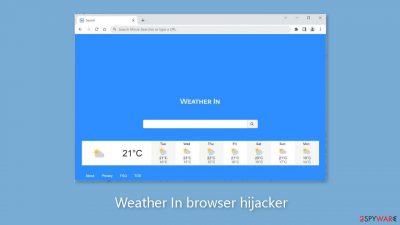
Weather In is a dubious program that hijacks web browsers and modifies important settings such as the homepage, new tab address, and search engine settings. As a result, users are forced to use specific channels for browsing, posing numerous privacy and security risks.
The software is marketed as a useful utility that provides comprehensive weather forecasts, but its actual methods for doing so are unclear. Hijacker plugins frequently fail to deliver on their promises. Instead, they are used to generate profits by shady individuals. These individuals may monetize the hijacker by collecting user data about browsing activities or by participating in pay-per-click advertising schemes.
| NAME | Weather In |
| TYPE | Browser hijacker; potentially unwanted program |
| SYMPTOMS | The app changes the main settings of the browser, like the homepage, new tab address, and search engine |
| DISTRIBUTION | Unsafe websites, deceptive ads, freeware installations |
| DANGERS | The application may be collecting data about users' browsing activities; users might get redirected to dangerous websites that can trick them into providing personal information or downloading PUPs and malware |
| ELIMINATION | Remove the extension via browser settings; performing a scan with professional security tools is recommended |
| FURTHER STEPS | Use FortectIntego to clear your browsers from cookies and cache |
Distribution methods
Scammers frequently create “official” promotional websites for their applications in order to present them in the best light possible and convince people to download them. It is, however, critical to only install extensions from official web stores, as these apps go through a rigorous review process before being listed.
In any case, we strongly advise conducting extensive research, which includes reading reviews, examining ratings, and calculating the number of users. It is critical to read the application description thoroughly, and if the claims appear too good to be true, they most likely are. Furthermore, it is advisable to pay close attention to the grammar and spelling used on the website, as errors in these areas should raise concerns about trusting the developers.
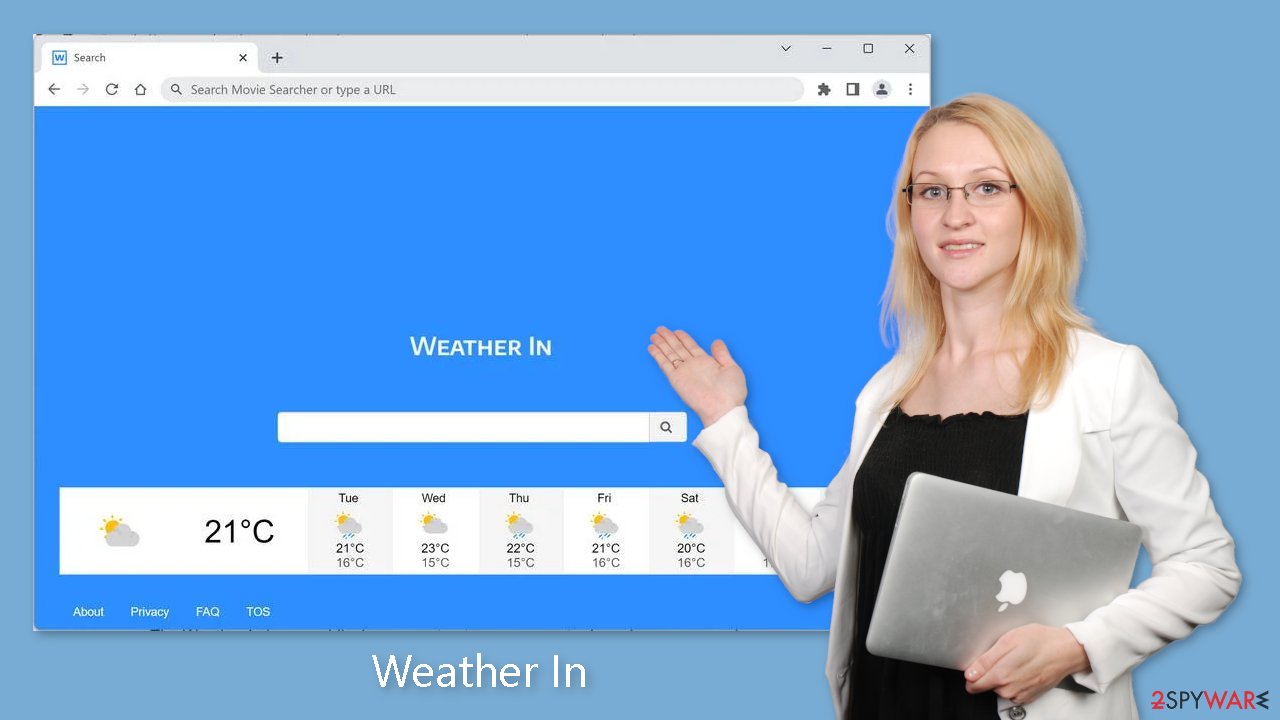
Clear your browsers
Keeping your web browsers in good working order is critical for maintaining your online privacy. Cookies[1] are frequently used by websites to collect information such as your IP address, geolocation, visited pages, clicked links, and online purchases. Typically, this data is used to tailor the user experience.
Cookies, on the other hand, serve as yet another means for crooks to generate profits. These cookies can be sold to advertising networks and other third parties, or they can be hijacked for malicious purposes. As a result, it is critical to delete cookies on a regular basis in order to protect your privacy. We recommend using a maintenance tool like FortectIntego to make this task easier.
It has the ability to automatically clear cookies and cache with a single click. It can also fix system errors, BSODs (Blue Screen of Death), repair corrupted files, and resolve registry issues. This tool is especially useful after a virus infection, ensuring the stability and security of your system.
Remove the unwanted extension
You can remove browser add-ons by going to your settings. Find the list of extensions installed in your browser and remove Weather In. Learn how to do that in the guide below:
How to prevent from getting browser hijacker
Protect your privacy – employ a VPN
There are several ways how to make your online time more private – you can access an incognito tab. However, there is no secret that even in this mode, you are tracked for advertising purposes. There is a way to add an extra layer of protection and create a completely anonymous web browsing practice with the help of Private Internet Access VPN. This software reroutes traffic through different servers, thus leaving your IP address and geolocation in disguise. Besides, it is based on a strict no-log policy, meaning that no data will be recorded, leaked, and available for both first and third parties. The combination of a secure web browser and Private Internet Access VPN will let you browse the Internet without a feeling of being spied or targeted by criminals.
No backups? No problem. Use a data recovery tool
If you wonder how data loss can occur, you should not look any further for answers – human errors, malware attacks, hardware failures, power cuts, natural disasters, or even simple negligence. In some cases, lost files are extremely important, and many straight out panic when such an unfortunate course of events happen. Due to this, you should always ensure that you prepare proper data backups on a regular basis.
If you were caught by surprise and did not have any backups to restore your files from, not everything is lost. Data Recovery Pro is one of the leading file recovery solutions you can find on the market – it is likely to restore even lost emails or data located on an external device.
- ^ What are Cookies?. Kaspersky. Home Security Blog.
- ^ Potentially unwanted program. Wikipedia, the free encyclopedia.
- ^ Will Dormann. Bundled Software and Attack Surface. Cmu. Carnegie Mellon University Software Engineering Institute Blog.










