WeatherTab virus (Removal Instructions) - updated Mar 2018
WeatherTab virus Removal Guide
What is WeatherTab virus?
WeatherTab browser hijacker may promote potentially dangerous websites
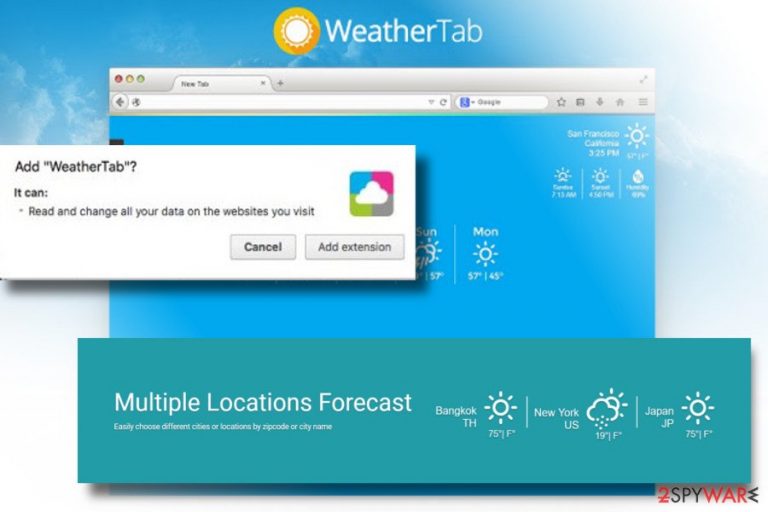
WeatherTab is a misleading Chome browser extension developed and maintained by Tightrope Interactive. While its colorful design and promises to get local weather forecasts, sunset/sunrise time all at one place – New Tab page may seem appealing to many, NoVirus.uk team expressed concern about the exact behavior that this extension practices.
Its developer does not explicitly inform wanna-be users that the New tab will not be the only modification. The WeatherTab virus will also change a default start page and search provider to http://www.weathertab.org, set new tab URL, and install doubtful web browser's toolbars. Due to these modification and the consequences that they may lead to, WeatherTab virus has been classified as a browser hijacker and potentially unwanted program (PUP).
WeatherTab hijack is an unpleasant occurrence, and computer users should avoid is as much as they can. Once installed, it adds an extension that alters settings in Chrome without even touching them. For example, your homepage and new tab page will be changed, but you will not see these changes in your settings. To revert them, you will need to remove WeatherTab using instructions provided below or automatically with FortectIntego or similar program.
The aim of this program is to advertise a new search engine that is not that popular among computer users yet. We have discovered some suspicious details about this search engine that indicate that it is not as trustworthy as it may seem to be. After entering a search query, we have noticed an URL change in the address bar – firstly, our researcher got redirected to Trovi.com and only then to search results. It is quite suspicious considering that Trovi is one of the most infamous browser hijackers in the world.
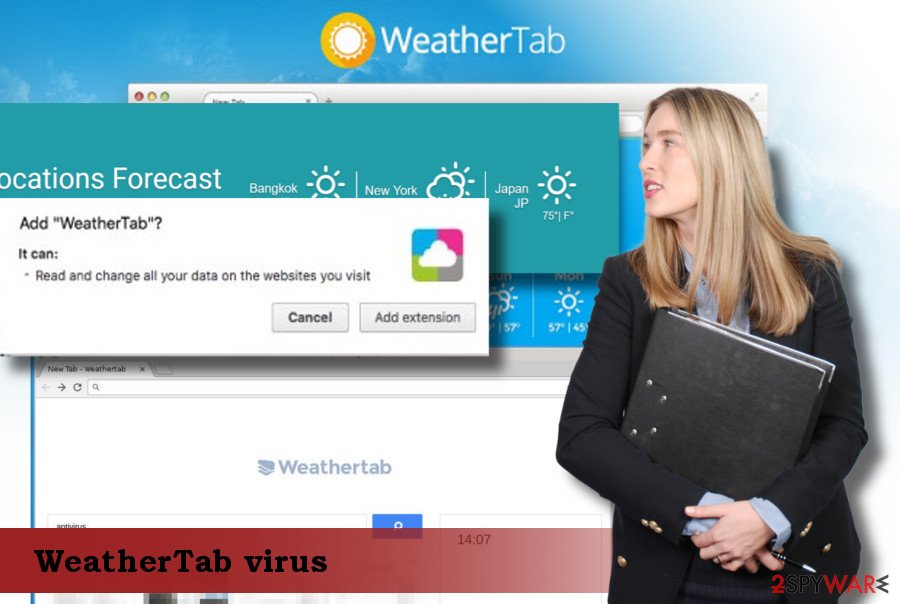
Besides, it appears that WeatherTab is powered by ClientConnect Ltd, an untrustworthy company that is known to be responsible for the existence of other browser hijackers such as Trovigo.com, Look4Like, and ClearSearches.com. All these browser hijackers have been developed for one and same purpose – to present sponsored links and cause redirections to various affiliate websites.
There is a huge possibility that these websites can be untrustworthy or even malicious and might introduce you to infectious content, such as fake software updates or spyware and malware-related programs, so for your own sake, stay away from such sites and NEVER agree to install anything from them. If your security is important to you, protect your computer by completing WeatherTab removal.
Browser hijackers don't ask for permission to be installed directly
You can download this search engine from its official website, weathertab(.)org, or add it to your browser from Google Chrome Store. However, if this hijacker didn't come to your system either one or another way, then it is apparent that it has been installed on your PC together with another free program, maybe a potentially unwanted one. This means that you do not know how to control installation setups and most likely you rush to complete them as quickly as you can. Wrong!
The first thing you should do after downloading a program from the Internet is to behave carefully. Do not rush to install the program and carefully read every piece of information its installer provides. The most relevant information is typically hidden in Privacy Policy document, so make sure you read it. Next, adjust installation settings and select Custom or Advanced option rather than Default or Standard one. This way, you can see what optional downloads were added to your desired program and reject them if you wish to. For that, just deselect unwanted additions and proceed with the installation then.
Instructions on how to remove WeatherTab
If you have discovered WeatherTab virus in your browser, you probably were surprised; if this program has been installed without your knowledge, there is a great chance that several unwanted applications have been added to the system, too. Therefore, we believe that you should clean up the system by running an automatic tool for WeatherTab removal. It will help you to find and delete all unwanted spyware and malware variants from the system.
You may remove virus damage with a help of FortectIntego. SpyHunter 5Combo Cleaner and Malwarebytes are recommended to detect potentially unwanted programs and viruses with all their files and registry entries that are related to them.
Getting rid of WeatherTab virus. Follow these steps
Uninstall from Windows
To remove WeatherTab entirely, please look at Add/Remove Programs panel using instructions provided below and delete all suspicious apps related to WeatherTab, Trovi or ClientConnect, Ltd.
Instructions for Windows 10/8 machines:
- Enter Control Panel into Windows search box and hit Enter or click on the search result.
- Under Programs, select Uninstall a program.

- From the list, find the entry of the suspicious program.
- Right-click on the application and select Uninstall.
- If User Account Control shows up, click Yes.
- Wait till uninstallation process is complete and click OK.

If you are Windows 7/XP user, proceed with the following instructions:
- Click on Windows Start > Control Panel located on the right pane (if you are Windows XP user, click on Add/Remove Programs).
- In Control Panel, select Programs > Uninstall a program.

- Pick the unwanted application by clicking on it once.
- At the top, click Uninstall/Change.
- In the confirmation prompt, pick Yes.
- Click OK once the removal process is finished.
Delete from macOS
Follow instructions presented below and search for files and components related to either ClientConnect, Ltd, Trovi or WeatherTab.
Remove items from Applications folder:
- From the menu bar, select Go > Applications.
- In the Applications folder, look for all related entries.
- Click on the app and drag it to Trash (or right-click and pick Move to Trash)

To fully remove an unwanted app, you need to access Application Support, LaunchAgents, and LaunchDaemons folders and delete relevant files:
- Select Go > Go to Folder.
- Enter /Library/Application Support and click Go or press Enter.
- In the Application Support folder, look for any dubious entries and then delete them.
- Now enter /Library/LaunchAgents and /Library/LaunchDaemons folders the same way and terminate all the related .plist files.

Remove from Google Chrome
Delete malicious extensions from Google Chrome:
- Open Google Chrome, click on the Menu (three vertical dots at the top-right corner) and select More tools > Extensions.
- In the newly opened window, you will see all the installed extensions. Uninstall all the suspicious plugins that might be related to the unwanted program by clicking Remove.

Clear cache and web data from Chrome:
- Click on Menu and pick Settings.
- Under Privacy and security, select Clear browsing data.
- Select Browsing history, Cookies and other site data, as well as Cached images and files.
- Click Clear data.

Change your homepage:
- Click menu and choose Settings.
- Look for a suspicious site in the On startup section.
- Click on Open a specific or set of pages and click on three dots to find the Remove option.
Reset Google Chrome:
If the previous methods did not help you, reset Google Chrome to eliminate all the unwanted components:
- Click on Menu and select Settings.
- In the Settings, scroll down and click Advanced.
- Scroll down and locate Reset and clean up section.
- Now click Restore settings to their original defaults.
- Confirm with Reset settings.

After uninstalling this potentially unwanted program (PUP) and fixing each of your web browsers, we recommend you to scan your PC system with a reputable anti-spyware. This will help you to get rid of WeatherTab registry traces and will also identify related parasites or possible malware infections on your computer. For that you can use our top-rated malware remover: FortectIntego, SpyHunter 5Combo Cleaner or Malwarebytes.
How to prevent from getting stealing programs
Choose a proper web browser and improve your safety with a VPN tool
Online spying has got momentum in recent years and people are getting more and more interested in how to protect their privacy online. One of the basic means to add a layer of security – choose the most private and secure web browser. Although web browsers can't grant full privacy protection and security, some of them are much better at sandboxing, HTTPS upgrading, active content blocking, tracking blocking, phishing protection, and similar privacy-oriented features. However, if you want true anonymity, we suggest you employ a powerful Private Internet Access VPN – it can encrypt all the traffic that comes and goes out of your computer, preventing tracking completely.
Lost your files? Use data recovery software
While some files located on any computer are replaceable or useless, others can be extremely valuable. Family photos, work documents, school projects – these are types of files that we don't want to lose. Unfortunately, there are many ways how unexpected data loss can occur: power cuts, Blue Screen of Death errors, hardware failures, crypto-malware attack, or even accidental deletion.
To ensure that all the files remain intact, you should prepare regular data backups. You can choose cloud-based or physical copies you could restore from later in case of a disaster. If your backups were lost as well or you never bothered to prepare any, Data Recovery Pro can be your only hope to retrieve your invaluable files.
