Web Safety browser extension (virus)
Web Safety browser extension Removal Guide
What is Web Safety browser extension?
Web Safety extension recognized as a potentially unwanted program by security apps
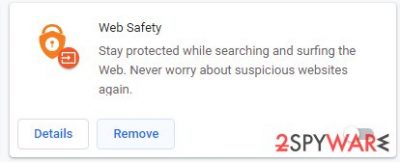
Web Safety is a browser hijacker that changes your default home page to search.privatesearch.online. You are experiencing this redirect because the Web Safety extension is added to your browser. It also displays ads promoting software which are most likely potentially unwanted programs (PUPs).[1]
Browser extensions have become a useful tool for most people as they can help users convert files easily, provide traffic information, or even block ads, protecting user privacy and making surfing the web a more pleasant experience.
Unfortunately, some extensions pretend to be useful but actually take advantage of users. Because they are quite easy to develop, there is a sea of them, and sometimes it can be quite difficult to distinguish legitimate from useless ones. These add-ons usually do not perform as they promote.
Scammers try to make users believe the extension will give many benefits while on the web, so they would add it to their browser themselves and give permissions to read their private data. But there are more different ways potentially unwanted extensions get distributed.
| NAME | Web Safety |
| TYPE | Browser hijacker, search engine hijacker |
| DISTRIBUTION | Software bundles, third-party websites, deceptive pop-up ads |
| SYMPTOMS | Web Safety extension installed on the web browser and homepage altered to search.privatesearch.online. |
| ELIMINATION | To get rid of unwanted extensions manually, you can follow our removal guide below. If the unwanted ads and other disruptive behavior does not stop, you should scan your computer with security software and delete all threats automatically |
| FURTHER STEPS | Malware or adware infections can diminish computer performance or cause serious stability issues. Use FortectIntego to remediate your device and ensure that the virus damage is fixed |
This browser add-on claims to protect you while searching and surfing the web. It also says that it blocks suspicious websites.[2] But actually, it is the opposite.
Furthermore, the Web Safety extension is allowed to read your browsing history as well as read and change your data on various websites. The extension can also do this while you are using Chrome incognito mode. You can change this in the settings.
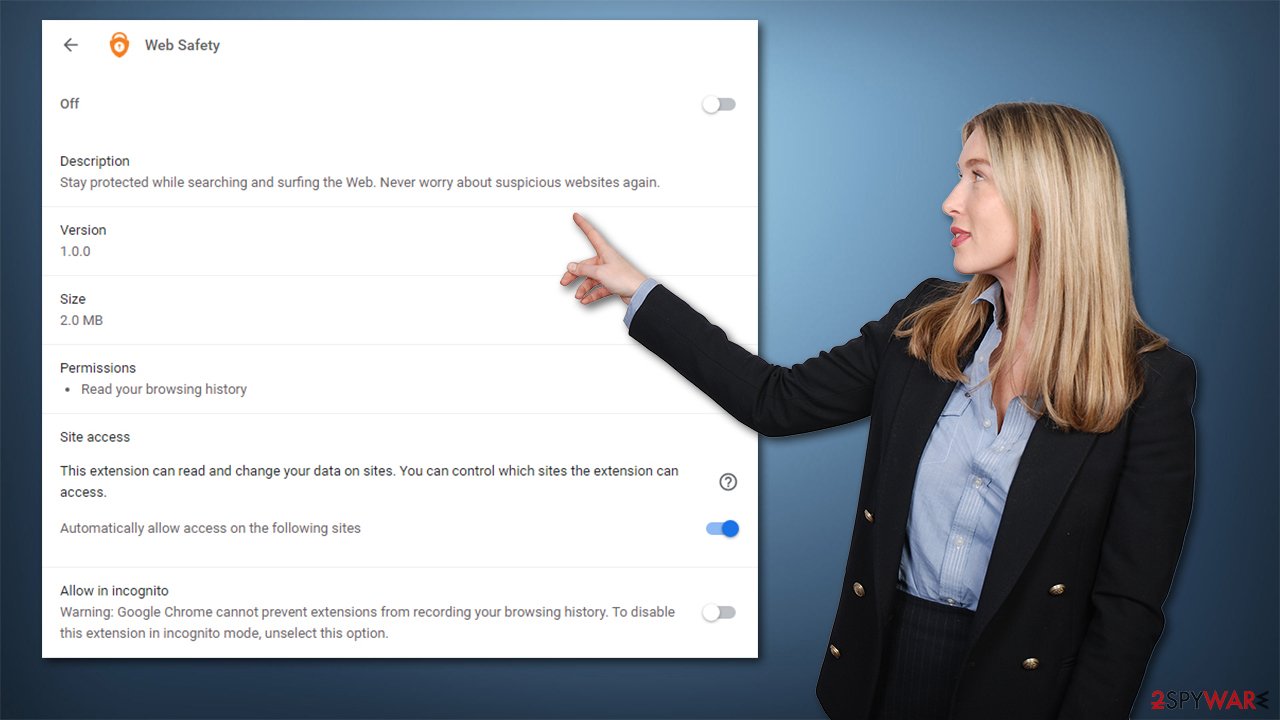
Web Safety makes browsing the web an annoying experience
This browser extension makes your search queries get redirected through search.privatesearch.online. It also displays pop-up ads, banners, and other commercial content to generate revenue from clicks. These ads are not always trustworthy so you should be careful when clicking links. They could be directing you to shady sites where you can get infected by viruses.
You should avoid downloading software from third-party distributors, always check if the site is reputable or official. This extension also promotes tech support scams by redirects and pop-ups. A technical support scam is a fraud in which a scammer claims to offer a legit technical support service. Mostly targeted at Microsoft Windows users, scammers try to get the victim's bank information and steal their funds by claiming to represent a Microsoft technical support department.
This could happen if Web Safety would redirect you to one of these sites created by Microsoft support impersonators. For example, you could see a message which says that Windows Defender detected a virus in your computer system next to a supposedly Microsoft's Technical Department's telephone number. If you want to know more about how this particular scam works, you can read Call Microsoft Technical Support Immediately.
If your browser is showing any of these symptoms you should check if you have Web Safety added.
To Delete Web Safety from Chrome manually, follow these steps:
- Open Google Chrome, click on the Menu (three vertical dots at the top-right corner) and select More tools > Extensions.
- In the newly opened window, you will see all the installed extensions. Uninstall all the suspicious plugins that might be related to the unwanted program by clicking Remove.
![Remove extensions from Chrome Remove extensions from Chrome]()
Clear cache and web data from Chrome:
- Click on Menu and pick Settings.
- Under Privacy and security, select Clear browsing data.
- Select Browsing history, Cookies and other site data, as well as Cached images and files.
- Click Clear data.
![Clear cache and web data from Chrome Clear cache and web data from Chrome]()
Reasons to why this extension was added to your browser
There are a couple of different ways browser extensions like this spread.
One of them is through software bundling.[3] Software bundling is what it sounds like. When downloading a program it comes with additional ones that are not always necessary for the user. This could look like this:
- You download a free or “cracked” version of the software from a third-party website
- You then rush through the installation process to start using the program as fast as possible
- Now when you opened your browser the homepage has changed
And that's how easy it is. Never skip through the installation steps. Make sure there are no additional files that you do not need and uncheck the boxes if you see some.
What you can also do is regularly clean your browser cookies and install quality antivirus software. We recommend FortectIntego which can clean your browsers automatically and repair damage caused by malware. Security programs alert users about unauthorized installation attempts so this reduces the risk of infection.
To get rid of Web Safety manually on Mozilla Firefox follow these steps:
Delete from Mozilla Firefox
- Open Mozilla Firefox browser and click on the Menu (three horizontal lines at the top-right of the window).
- Select Add-ons.
- In here, select unwanted plugin and click Remove.
![Remove extensions from Firefox Remove extensions from Firefox]()
Reset the homepage:
- Click three horizontal lines at the top right corner to open the menu.
- Choose Options.
- Under Home options, enter your preferred site that will open every time you newly open the Mozilla Firefox.
You can find the instructions for other search engines by scrolling down.
Getting rid of Web Safety browser extension. Follow these steps
Remove from Microsoft Edge
Delete unwanted extensions from MS Edge:
- Select Menu (three horizontal dots at the top-right of the browser window) and pick Extensions.
- From the list, pick the extension and click on the Gear icon.
- Click on Uninstall at the bottom.

Clear cookies and other browser data:
- Click on the Menu (three horizontal dots at the top-right of the browser window) and select Privacy & security.
- Under Clear browsing data, pick Choose what to clear.
- Select everything (apart from passwords, although you might want to include Media licenses as well, if applicable) and click on Clear.

Restore new tab and homepage settings:
- Click the menu icon and choose Settings.
- Then find On startup section.
- Click Disable if you found any suspicious domain.
Reset MS Edge if the above steps did not work:
- Press on Ctrl + Shift + Esc to open Task Manager.
- Click on More details arrow at the bottom of the window.
- Select Details tab.
- Now scroll down and locate every entry with Microsoft Edge name in it. Right-click on each of them and select End Task to stop MS Edge from running.

If this solution failed to help you, you need to use an advanced Edge reset method. Note that you need to backup your data before proceeding.
- Find the following folder on your computer: C:\\Users\\%username%\\AppData\\Local\\Packages\\Microsoft.MicrosoftEdge_8wekyb3d8bbwe.
- Press Ctrl + A on your keyboard to select all folders.
- Right-click on them and pick Delete

- Now right-click on the Start button and pick Windows PowerShell (Admin).
- When the new window opens, copy and paste the following command, and then press Enter:
Get-AppXPackage -AllUsers -Name Microsoft.MicrosoftEdge | Foreach {Add-AppxPackage -DisableDevelopmentMode -Register “$($_.InstallLocation)\\AppXManifest.xml” -Verbose

Instructions for Chromium-based Edge
Delete extensions from MS Edge (Chromium):
- Open Edge and click select Settings > Extensions.
- Delete unwanted extensions by clicking Remove.

Clear cache and site data:
- Click on Menu and go to Settings.
- Select Privacy, search and services.
- Under Clear browsing data, pick Choose what to clear.
- Under Time range, pick All time.
- Select Clear now.

Reset Chromium-based MS Edge:
- Click on Menu and select Settings.
- On the left side, pick Reset settings.
- Select Restore settings to their default values.
- Confirm with Reset.

Delete from Safari
Remove unwanted extensions from Safari:
- Click Safari > Preferences…
- In the new window, pick Extensions.
- Select the unwanted extension and select Uninstall.

Clear cookies and other website data from Safari:
- Click Safari > Clear History…
- From the drop-down menu under Clear, pick all history.
- Confirm with Clear History.

Reset Safari if the above-mentioned steps did not help you:
- Click Safari > Preferences…
- Go to Advanced tab.
- Tick the Show Develop menu in menu bar.
- From the menu bar, click Develop, and then select Empty Caches.

How to prevent from getting browser hijacker
Stream videos without limitations, no matter where you are
There are multiple parties that could find out almost anything about you by checking your online activity. While this is highly unlikely, advertisers and tech companies are constantly tracking you online. The first step to privacy should be a secure browser that focuses on tracker reduction to a minimum.
Even if you employ a secure browser, you will not be able to access websites that are restricted due to local government laws or other reasons. In other words, you may not be able to stream Disney+ or US-based Netflix in some countries. To bypass these restrictions, you can employ a powerful Private Internet Access VPN, which provides dedicated servers for torrenting and streaming, not slowing you down in the process.
Data backups are important – recover your lost files
Ransomware is one of the biggest threats to personal data. Once it is executed on a machine, it launches a sophisticated encryption algorithm that locks all your files, although it does not destroy them. The most common misconception is that anti-malware software can return files to their previous states. This is not true, however, and data remains locked after the malicious payload is deleted.
While regular data backups are the only secure method to recover your files after a ransomware attack, tools such as Data Recovery Pro can also be effective and restore at least some of your lost data.
- ^ PCMag. Bundled Software. PCMag. Encyclopedia.
- ^ Gregory Rasner. Hidden risks with third-party software and how to mitigate those risks. Security Magazine. Security Enterprise Services.
- ^ Kaspersky. Potentially unwanted programs, PUP. Kaspersky. Encyclopedia.














