Webstarts.biz virus (Improved Instructions) - Nov 2016 update
Webstarts.biz virus Removal Guide
What is Webstarts.biz virus?
Should I use Webstarts.biz?
Webstarts.biz virus is a search tool that is supposed to improve your browsing experience. The main page includes shortcuts to various social networks, shopping websites, and email services. This function may be useful and help to access your favorite website with one click; however, it’s the only function that is supposed to meet user’s needs. This site is nothing more than a browser hijacker. This computer infection is created to invade user’s computer, occupy all web browsers and alter their settings. Once necessary customizations are completed, users cannot escape this bogus search engine. It becomes their new homepage and default search engine and appears every time they open a new browser‘s tab. Then it starts delivering sponsored third-party content and redirecting to questionable websites. The creators of this browser hijacker, the Plus Network, is already known for developing another browser hijacker – web-start.org. Therefore, you should expect nothing good from their new search engine as well. Do not hesitate and initiate Webstarts.biz removal right now.
Using this search engine for a while, you may notice that it presents different search results in comparison with legitimate search engines such as Google, Yahoo or Bing. You will see hundreds of links that suggests visiting ad-supported domains. Such tendency is not common for ordinary search providers as they provide a variety of objective and most recent search targets. Apart modified search results you may face the annoying outcomes of webstarts.biz redirect when you try to reach the wanted domain, but you get redirected to another. Bear in mind that these domains might also be infected with more or less damaging malware. Since third-parties support the hijacker, it is obliged to promote their content. As a result, you, an ordinary user, get bombarded with their ads and redirects. This behavior is especially infuriating if you are in a hurry accessing a specific web page. You may get also bothered finding out that the hijacker added toolbars and plug-ins that may be spying on your browsing activity or slow down the browser’s performance. If your cyber security is important to you, remove Webstarts.biz ASAP. Keep in mind that FortectIntego deletes such hijacker in a moment.
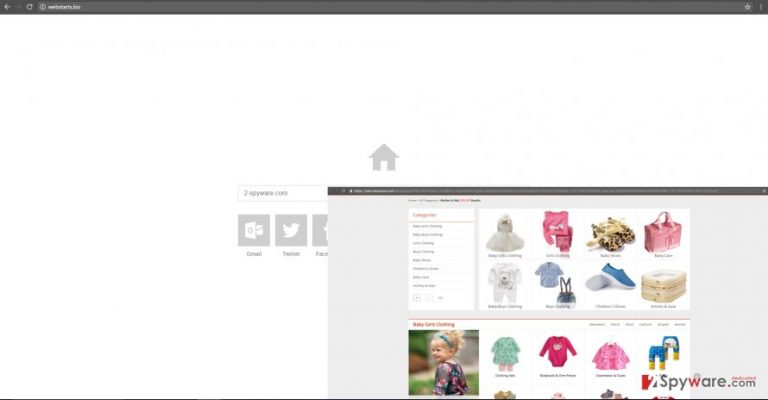
How does browser hijacker spread?
Have you heard of “bundling”? This strategy is popular among the crooks. Moreover, users confirm its effectiveness in an indirect way. Specifically, its principle lies in attaching a PUP to a free application. Considering users’ inattentiveness while installing any application, left alone reading terms of use or privacy policy, the hijacker paves its way into the computer. If you are interested in its prevention, it would be useful to know the peculiarities of its transmission. You may detect it under “Recommended” settings. Therefore, when you are select the installation mode, choose “Custom.” Later on, carefully go through the stages to spot any attachments. Unmark the unnecessary ones. Keep in mind that in some case, the developers of hijacker might hide its products under the mentioned mode. Remain vigilant, and you will be able to avoid webstarts.biz hijack in the future.
Tips for Webstarts.biz elimination
Though the hijacker does not cause a huge havoc in your operating system, webstarts.biz removal should not be delayed. You can perform it quickly and efficiently by launching a security application. Install or update the program and run a full system scan. After a couple of minutes, it will detect browser hijacker and eliminate it from the system with all its components. Besides, a strong and professional anti-malware/anti-spyware program will protect your PC from browser hijackers, adware, and other computer infections in the future. Speaking of the alternative options, you can successfully remove webstarts.biz virus by going through the manual guidelines. Find them below. Lastly, you should carefully perform the installation of new applications to spot unwanted tools before they step into the PC.
You may remove virus damage with a help of FortectIntego. SpyHunter 5Combo Cleaner and Malwarebytes are recommended to detect potentially unwanted programs and viruses with all their files and registry entries that are related to them.
Getting rid of Webstarts.biz virus. Follow these steps
Uninstall from Windows
To remove browser hijacker from the computer manually, you have to find and delete all applications that are related to webstarts.biz virus. Then, check all your browsers and remove all questionable and suspicious entries.
Instructions for Windows 10/8 machines:
- Enter Control Panel into Windows search box and hit Enter or click on the search result.
- Under Programs, select Uninstall a program.

- From the list, find the entry of the suspicious program.
- Right-click on the application and select Uninstall.
- If User Account Control shows up, click Yes.
- Wait till uninstallation process is complete and click OK.

If you are Windows 7/XP user, proceed with the following instructions:
- Click on Windows Start > Control Panel located on the right pane (if you are Windows XP user, click on Add/Remove Programs).
- In Control Panel, select Programs > Uninstall a program.

- Pick the unwanted application by clicking on it once.
- At the top, click Uninstall/Change.
- In the confirmation prompt, pick Yes.
- Click OK once the removal process is finished.
Delete from macOS
Remove items from Applications folder:
- From the menu bar, select Go > Applications.
- In the Applications folder, look for all related entries.
- Click on the app and drag it to Trash (or right-click and pick Move to Trash)

To fully remove an unwanted app, you need to access Application Support, LaunchAgents, and LaunchDaemons folders and delete relevant files:
- Select Go > Go to Folder.
- Enter /Library/Application Support and click Go or press Enter.
- In the Application Support folder, look for any dubious entries and then delete them.
- Now enter /Library/LaunchAgents and /Library/LaunchDaemons folders the same way and terminate all the related .plist files.

Remove from Microsoft Edge
Delete unwanted extensions from MS Edge:
- Select Menu (three horizontal dots at the top-right of the browser window) and pick Extensions.
- From the list, pick the extension and click on the Gear icon.
- Click on Uninstall at the bottom.

Clear cookies and other browser data:
- Click on the Menu (three horizontal dots at the top-right of the browser window) and select Privacy & security.
- Under Clear browsing data, pick Choose what to clear.
- Select everything (apart from passwords, although you might want to include Media licenses as well, if applicable) and click on Clear.

Restore new tab and homepage settings:
- Click the menu icon and choose Settings.
- Then find On startup section.
- Click Disable if you found any suspicious domain.
Reset MS Edge if the above steps did not work:
- Press on Ctrl + Shift + Esc to open Task Manager.
- Click on More details arrow at the bottom of the window.
- Select Details tab.
- Now scroll down and locate every entry with Microsoft Edge name in it. Right-click on each of them and select End Task to stop MS Edge from running.

If this solution failed to help you, you need to use an advanced Edge reset method. Note that you need to backup your data before proceeding.
- Find the following folder on your computer: C:\\Users\\%username%\\AppData\\Local\\Packages\\Microsoft.MicrosoftEdge_8wekyb3d8bbwe.
- Press Ctrl + A on your keyboard to select all folders.
- Right-click on them and pick Delete

- Now right-click on the Start button and pick Windows PowerShell (Admin).
- When the new window opens, copy and paste the following command, and then press Enter:
Get-AppXPackage -AllUsers -Name Microsoft.MicrosoftEdge | Foreach {Add-AppxPackage -DisableDevelopmentMode -Register “$($_.InstallLocation)\\AppXManifest.xml” -Verbose

Instructions for Chromium-based Edge
Delete extensions from MS Edge (Chromium):
- Open Edge and click select Settings > Extensions.
- Delete unwanted extensions by clicking Remove.

Clear cache and site data:
- Click on Menu and go to Settings.
- Select Privacy, search and services.
- Under Clear browsing data, pick Choose what to clear.
- Under Time range, pick All time.
- Select Clear now.

Reset Chromium-based MS Edge:
- Click on Menu and select Settings.
- On the left side, pick Reset settings.
- Select Restore settings to their default values.
- Confirm with Reset.

Remove from Mozilla Firefox (FF)
Check the list of extensions and remove all questionable entries as shown in the instructions below.
Remove dangerous extensions:
- Open Mozilla Firefox browser and click on the Menu (three horizontal lines at the top-right of the window).
- Select Add-ons.
- In here, select unwanted plugin and click Remove.

Reset the homepage:
- Click three horizontal lines at the top right corner to open the menu.
- Choose Options.
- Under Home options, enter your preferred site that will open every time you newly open the Mozilla Firefox.
Clear cookies and site data:
- Click Menu and pick Settings.
- Go to Privacy & Security section.
- Scroll down to locate Cookies and Site Data.
- Click on Clear Data…
- Select Cookies and Site Data, as well as Cached Web Content and press Clear.

Reset Mozilla Firefox
If clearing the browser as explained above did not help, reset Mozilla Firefox:
- Open Mozilla Firefox browser and click the Menu.
- Go to Help and then choose Troubleshooting Information.

- Under Give Firefox a tune up section, click on Refresh Firefox…
- Once the pop-up shows up, confirm the action by pressing on Refresh Firefox.

Remove from Google Chrome
Look through the list of extensions and uninstall all suspicious plugins, toolbars or add-ons that may have been installed by webstarts.biz browser hijacker.
Delete malicious extensions from Google Chrome:
- Open Google Chrome, click on the Menu (three vertical dots at the top-right corner) and select More tools > Extensions.
- In the newly opened window, you will see all the installed extensions. Uninstall all the suspicious plugins that might be related to the unwanted program by clicking Remove.

Clear cache and web data from Chrome:
- Click on Menu and pick Settings.
- Under Privacy and security, select Clear browsing data.
- Select Browsing history, Cookies and other site data, as well as Cached images and files.
- Click Clear data.

Change your homepage:
- Click menu and choose Settings.
- Look for a suspicious site in the On startup section.
- Click on Open a specific or set of pages and click on three dots to find the Remove option.
Reset Google Chrome:
If the previous methods did not help you, reset Google Chrome to eliminate all the unwanted components:
- Click on Menu and select Settings.
- In the Settings, scroll down and click Advanced.
- Scroll down and locate Reset and clean up section.
- Now click Restore settings to their original defaults.
- Confirm with Reset settings.

Delete from Safari
Remove unwanted extensions from Safari:
- Click Safari > Preferences…
- In the new window, pick Extensions.
- Select the unwanted extension and select Uninstall.

Clear cookies and other website data from Safari:
- Click Safari > Clear History…
- From the drop-down menu under Clear, pick all history.
- Confirm with Clear History.

Reset Safari if the above-mentioned steps did not help you:
- Click Safari > Preferences…
- Go to Advanced tab.
- Tick the Show Develop menu in menu bar.
- From the menu bar, click Develop, and then select Empty Caches.

After uninstalling this potentially unwanted program (PUP) and fixing each of your web browsers, we recommend you to scan your PC system with a reputable anti-spyware. This will help you to get rid of Webstarts.biz registry traces and will also identify related parasites or possible malware infections on your computer. For that you can use our top-rated malware remover: FortectIntego, SpyHunter 5Combo Cleaner or Malwarebytes.
How to prevent from getting stealing programs
Stream videos without limitations, no matter where you are
There are multiple parties that could find out almost anything about you by checking your online activity. While this is highly unlikely, advertisers and tech companies are constantly tracking you online. The first step to privacy should be a secure browser that focuses on tracker reduction to a minimum.
Even if you employ a secure browser, you will not be able to access websites that are restricted due to local government laws or other reasons. In other words, you may not be able to stream Disney+ or US-based Netflix in some countries. To bypass these restrictions, you can employ a powerful Private Internet Access VPN, which provides dedicated servers for torrenting and streaming, not slowing you down in the process.
Data backups are important – recover your lost files
Ransomware is one of the biggest threats to personal data. Once it is executed on a machine, it launches a sophisticated encryption algorithm that locks all your files, although it does not destroy them. The most common misconception is that anti-malware software can return files to their previous states. This is not true, however, and data remains locked after the malicious payload is deleted.
While regular data backups are the only secure method to recover your files after a ransomware attack, tools such as Data Recovery Pro can also be effective and restore at least some of your lost data.
