Wisperado@india.com ransomware / virus (Removal Guide) - Decryption Steps Included
wisperado@india.com virus Removal Guide
What is wisperado@india.com ransomware virus?
Wisperado@india.com ransomware virus – another variant of Dharma ransomware
Wisperado@india.com ransomware is a freshly discovered file-encrypting virus that belongs to the Dharma ransomware family. This crypto-malware family is known for encoding files since November 2016. The Trojan[1] shifted its focus from home computer users to corporate networks and server infrastructures. Thus, server administrators are advised to backup important data and store it an offline storage devices[2]. Backups are crucial because data encryption is impossible specific decryption key. Unfortunately, wisperado@india.com removal won’t recover the files, and paying the ransom for cyber criminals may not end up as expected. The virus acts like its predecessors and after infiltration it looks for the targeted files and protects them with a strong algorithm. The virus uses TOR Network[3] to communicate with the operators and generates unique encryption. It aims at the most popular files, data containers and databases, such as Mandriva DB and SQLite. Indeed, for business enterprises loosing important documents, sensitive information about partners or customers may cause serious problems and developers of the wisperado@india.com virus are aware of that. During data encryption, the virus appends either .[wisperado@india.com].viper2 or [wisperado@india.com].viper1 file extensions to these file types:
.acrodata, .au3, .bak, .bat, .bin, .bmp, .chm, .dat, .db, .def, .dic, .dll, .doc, .docx, .dot, .dotm, .dotx, .dtd, .e2x, .exe, .flt, .gif, .h, .hpp, .htm, .html, .htt, .hxh, .hxl, .hxn, .hxw, .ico, .idl, .ini, .ion, .jpg, .js, .json, .jsx, .lck, .lib, .lic, .lnk, .log, .mk, .msp, .pl, .pm, .png, .pod, .ppt, .pptx, .py, .pyc, .rar, .rdf, .rtf, .sam, .scf, .sfx, .sig, .sqlite, .sst, .tcc, .tmp, .txt, .wav, .wb2, .wma, .wmdb, .wpd, .wpg, .wpl, .xa, .xbn, .xls, .xlsx, .xml, .xss, .zip.
Once all targeted files are encrypted, wisperado@india.com ransomware virus drops one of two ransom notes called HOW TO DECRYPT FILES.txt and Read Me Please.hta. Both documents include the same information about data encryption and recovery. The authors of the ransomware ask for 3 Bitcoins that is more than 3000 dollars. However, paying the ransom might be not as damaging as losing important documents for many companies. However, some attacked institutions have paid the huge ransoms and hackers left them with nothing[4]. Therefore, there’s a risk that developers of the wisperado@india.com virus might forget their promises to provide decryption key because the main purpose of ransomware viruses is to gain as many illegal incomes as possible. After ransomware attack, we highly suggest focusing on the virus removal. Ransomware elimination requires using professional and powerful malware removal tools such as FortectIntego. However, malware can prevent from installing, updating and accessing security programs. In this case, you have to reboot your PC to the Safe Mode with Networking and try to remove wisperado@india.com ransomware automatically again.
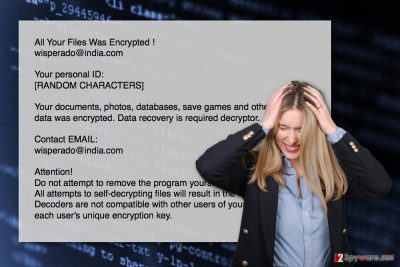
How does the virus proliferate?
The developers of the wisperado@india.com malware use few distribution techniques. The virus can get into the system via compromised Remote Desktop Protocol or phishing emails[5]. Therefore, it’s important to educate and remind corporate workers about security tips and possible threats hiding in the emails. Cyber criminals have lots of tricks how to convince people to open infected links or attached files. Malicious emails often claim to be sent from official and legal institutions, banks, retailers, etc. The provided attached document often is obfuscated Word or PDF file that is renamed as invoice or statement. Hence, many users believe in this trick and rush opening it. Meanwhile, malware gets inside the system and starts encryption procedure.
What to do after Wisperado@india.com ransomware attack?
Having ransomware on the system requires only one action – removing it from the system. The only safe way to remove wisperado@india.com is to rely on professional malware removal tools. We highly recommend installing FortectIntego or Malwarebytes and performing the automatic removal. Manual elimination is not recommended because you may end up leaving malware-related components or causing more damage to your computer. It’s important to mention that ransomware might block security tools or prevent from installing it. In this case, you have to reboot your PC to the Sage Mode with Networking that disables the virus. Then, you will be able to install your chosen software and perform wisperado@india.com removal.
Getting rid of wisperado@india.com virus. Follow these steps
Manual removal using Safe Mode
If ransomware prevents from installing security software necessary for virus removal, follow these steps to reboot your PC to the Safe Mode with Networking. When in Safe Mode, install your preferred tool and scan computer’s system.
Important! →
Manual removal guide might be too complicated for regular computer users. It requires advanced IT knowledge to be performed correctly (if vital system files are removed or damaged, it might result in full Windows compromise), and it also might take hours to complete. Therefore, we highly advise using the automatic method provided above instead.
Step 1. Access Safe Mode with Networking
Manual malware removal should be best performed in the Safe Mode environment.
Windows 7 / Vista / XP
- Click Start > Shutdown > Restart > OK.
- When your computer becomes active, start pressing F8 button (if that does not work, try F2, F12, Del, etc. – it all depends on your motherboard model) multiple times until you see the Advanced Boot Options window.
- Select Safe Mode with Networking from the list.

Windows 10 / Windows 8
- Right-click on Start button and select Settings.

- Scroll down to pick Update & Security.

- On the left side of the window, pick Recovery.
- Now scroll down to find Advanced Startup section.
- Click Restart now.

- Select Troubleshoot.

- Go to Advanced options.

- Select Startup Settings.

- Press Restart.
- Now press 5 or click 5) Enable Safe Mode with Networking.

Step 2. Shut down suspicious processes
Windows Task Manager is a useful tool that shows all the processes running in the background. If malware is running a process, you need to shut it down:
- Press Ctrl + Shift + Esc on your keyboard to open Windows Task Manager.
- Click on More details.

- Scroll down to Background processes section, and look for anything suspicious.
- Right-click and select Open file location.

- Go back to the process, right-click and pick End Task.

- Delete the contents of the malicious folder.
Step 3. Check program Startup
- Press Ctrl + Shift + Esc on your keyboard to open Windows Task Manager.
- Go to Startup tab.
- Right-click on the suspicious program and pick Disable.

Step 4. Delete virus files
Malware-related files can be found in various places within your computer. Here are instructions that could help you find them:
- Type in Disk Cleanup in Windows search and press Enter.

- Select the drive you want to clean (C: is your main drive by default and is likely to be the one that has malicious files in).
- Scroll through the Files to delete list and select the following:
Temporary Internet Files
Downloads
Recycle Bin
Temporary files - Pick Clean up system files.

- You can also look for other malicious files hidden in the following folders (type these entries in Windows Search and press Enter):
%AppData%
%LocalAppData%
%ProgramData%
%WinDir%
After you are finished, reboot the PC in normal mode.
Remove wisperado@india.com using System Restore
System Restore method also allows to disable the virus and install malware removal tools necessary for virus removal.
-
Step 1: Reboot your computer to Safe Mode with Command Prompt
Windows 7 / Vista / XP- Click Start → Shutdown → Restart → OK.
- When your computer becomes active, start pressing F8 multiple times until you see the Advanced Boot Options window.
-
Select Command Prompt from the list

Windows 10 / Windows 8- Press the Power button at the Windows login screen. Now press and hold Shift, which is on your keyboard, and click Restart..
- Now select Troubleshoot → Advanced options → Startup Settings and finally press Restart.
-
Once your computer becomes active, select Enable Safe Mode with Command Prompt in Startup Settings window.

-
Step 2: Restore your system files and settings
-
Once the Command Prompt window shows up, enter cd restore and click Enter.

-
Now type rstrui.exe and press Enter again..

-
When a new window shows up, click Next and select your restore point that is prior the infiltration of wisperado@india.com. After doing that, click Next.


-
Now click Yes to start system restore.

-
Once the Command Prompt window shows up, enter cd restore and click Enter.
Bonus: Recover your data
Guide which is presented above is supposed to help you remove wisperado@india.com from your computer. To recover your encrypted files, we recommend using a detailed guide prepared by 2-spyware.com security experts.If your files are encrypted by wisperado@india.com, you can use several methods to restore them:
Some files encrypted by wisperado@india.com ransomware virus might be restored with Data Recovery Pro
Data Recovery Pro helps to restore corrupted, deleted and sometimes encrypted files. Hence, if you do not have data backups, this tool might be your only possibility to rescue the files safely.
- Download Data Recovery Pro;
- Follow the steps of Data Recovery Setup and install the program on your computer;
- Launch it and scan your computer for files encrypted by wisperado@india.com ransomware;
- Restore them.
Windows Previous Versions feature might also help to restore files encrypted by wisperado@india.com ransomware
To use this feature and copy previously saved versions of the encrypted files requires enabled System Restore function. If it was activated before ransomware attack, follow these steps:
- Find an encrypted file you need to restore and right-click on it;
- Select “Properties” and go to “Previous versions” tab;
- Here, check each of available copies of the file in “Folder versions”. You should select the version you want to recover and click “Restore”.
ShadowExplorer may help to recover file encrypted by wisperado@india.com virus
If wisperado@india.com ransomware virus failed to delete Shadow Volume Copies of the targeted files, you should follow these steps to restore lost data using ShadowExplorer:
- Download Shadow Explorer (http://shadowexplorer.com/);
- Follow a Shadow Explorer Setup Wizard and install this application on your computer;
- Launch the program and go through the drop down menu on the top left corner to select the disk of your encrypted data. Check what folders are there;
- Right-click on the folder you want to restore and select “Export”. You can also select where you want it to be stored.
Wisperado@india.com decrypter
The official decryption software for wisperado@india.com ransomware hasn’t been released yet.
Finally, you should always think about the protection of crypto-ransomwares. In order to protect your computer from wisperado@india.com and other ransomwares, use a reputable anti-spyware, such as FortectIntego, SpyHunter 5Combo Cleaner or Malwarebytes
How to prevent from getting ransomware
Stream videos without limitations, no matter where you are
There are multiple parties that could find out almost anything about you by checking your online activity. While this is highly unlikely, advertisers and tech companies are constantly tracking you online. The first step to privacy should be a secure browser that focuses on tracker reduction to a minimum.
Even if you employ a secure browser, you will not be able to access websites that are restricted due to local government laws or other reasons. In other words, you may not be able to stream Disney+ or US-based Netflix in some countries. To bypass these restrictions, you can employ a powerful Private Internet Access VPN, which provides dedicated servers for torrenting and streaming, not slowing you down in the process.
Data backups are important – recover your lost files
Ransomware is one of the biggest threats to personal data. Once it is executed on a machine, it launches a sophisticated encryption algorithm that locks all your files, although it does not destroy them. The most common misconception is that anti-malware software can return files to their previous states. This is not true, however, and data remains locked after the malicious payload is deleted.
While regular data backups are the only secure method to recover your files after a ransomware attack, tools such as Data Recovery Pro can also be effective and restore at least some of your lost data.
- ^ John Fuller. How Trojan Horses Work. HowStuffWorks. Explanations, reviews, opinions and prices for the Internet, home networking, hardware, and software.
- ^ Margaret Rouse. Cold backup (offline backup). SearchDataBackup. Data backup information, news and tips.
- ^ Tor (anonymity network). Wikipedia. The free encyclopedia.
- ^ Michael Collis. Hospital Paid the Ransom, but the Criminals Didn’t Decrypt the Files. WatchPoint Data Blog. The official blog by WatchPoint.
- ^ Email Phishing Scams. Webroot. The official website of the security software developer Webroot.





















