World Clock browser hijacker (virus) - Free Instructions
World Clock browser hijacker Removal Guide
What is World Clock browser hijacker?
World Clock takes over the browser by changing the homepage and new tab address
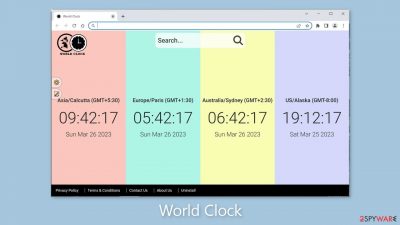
World Clock is a browser hijacker that modifies the browser's default settings. While this may not appear to be a big deal, such applications can cause a lot of problems. To begin with, users are forced to use only certain channels for browsing, which raises numerous privacy and security concerns.
The following feature is that web-based applications can track users' browsing habits. Some hijackers can also increase the amount of commercial content displayed, such as pop-ups, banners, surveys, and redirects. Crooks can make money from your clicks and data. Furthermore, they may be utilizing rogue advertising networks that place advertisements that lead to dangerous websites.
Security experts advise clearing cookies and cache on a regular basis. Cookies[1] can store information such as your IP address, geolocation, websites visited, links clicked, and items purchased online. This information can then be sold to the same ad networks or other third parties. A maintenance tool like FortectIntego can help by automating the cookie removal process.
The name of the plugin implies that it should display different time zone clocks. However, the risks outshine the benefits. We strongly advise you to read this guide to learn more about browser hijackers and how to remove them.
| NAME | World Clock |
| TYPE | Browser hijacker; potentially unwanted program |
| SYMPTOMS | The main settings of the browser get changed, like the homepage, new tab address, and search engine |
| DISTRIBUTION | Shady websites, deceptive ads, software bundling |
| DANGERS | The extension may lead to dangerous websites; display misinformation, and inaccurate search results; track browsing, and collect data |
| ELIMINATION | Remove the extension by going to your browser settings |
| FURTHER STEPS | Use FortectIntego to fix any remaining damage and optimize the machine |
Distribution methods
You may be wondering how this application got onto your computer. Some users may have willingly installed it, believing they were getting a useful tool. Fraudsters frequently create separate promotional websites for plugins such as World Clock. They write about all of the missing features and try to persuade people to download the app.
They may also use social engineering techniques,[2] claiming that if users do not download the extension, their Internet access will be blocked or their system will crash. You should never believe messages that attempt to scare you into installing software.
Such promotional pages are disseminated as widely as possible on the Internet. As a result, you should avoid visiting websites that appear suspicious, clicking on random links, and visiting websites that engage in illegal activities. If a new tab appears after clicking a button, close it and do not interact with the page.
Some browser hijackers can also bypass the rigorous review process used by official web stores. You should always conduct research before downloading digital tools from anywhere. Examine the reviews, ratings, and number of users. Choose add-ons with a lot of feedback and thousands of users.
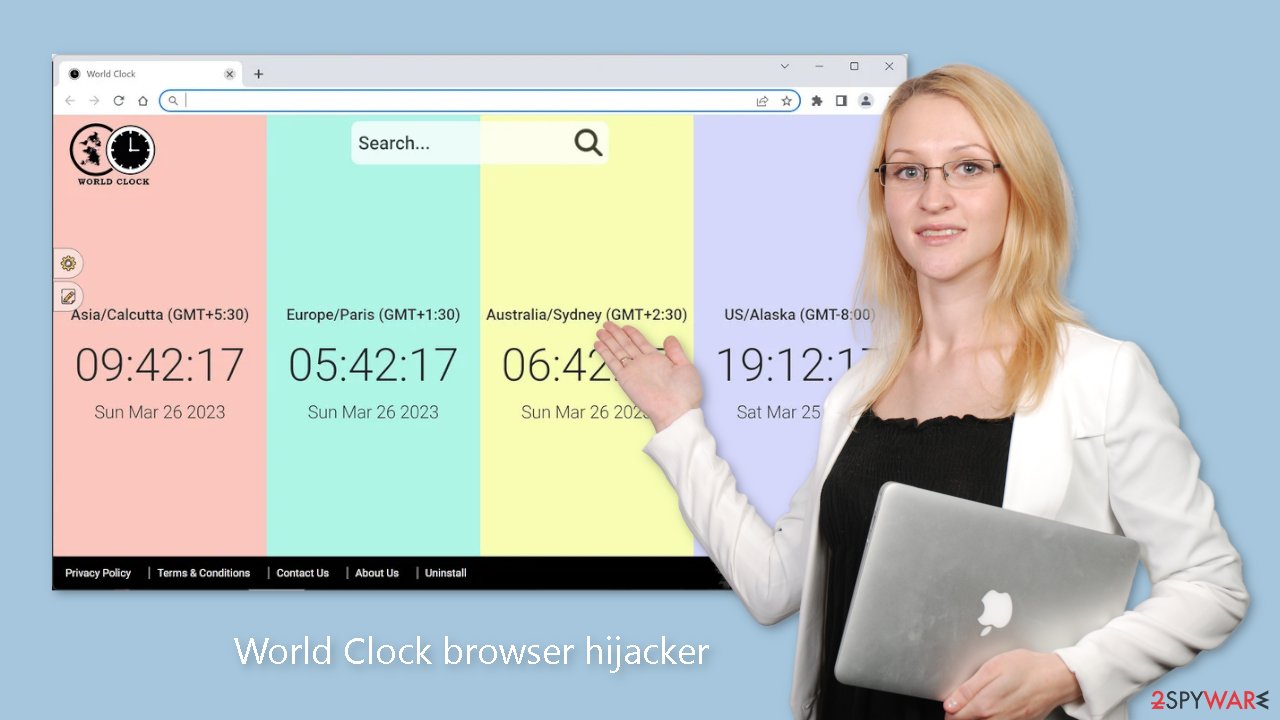
Remove the bogus extension
You can remove browser add-ons by going to your settings. Find the list of extensions installed in your browser and remove the World Clock plugin. We show how to do that in the guide below:
How to prevent from getting browser hijacker
Access your website securely from any location
When you work on the domain, site, blog, or different project that requires constant management, content creation, or coding, you may need to connect to the server and content management service more often. The best solution for creating a tighter network could be a dedicated/fixed IP address.
If you make your IP address static and set to your device, you can connect to the CMS from any location and do not create any additional issues for the server or network manager that needs to monitor connections and activities. VPN software providers like Private Internet Access can help you with such settings and offer the option to control the online reputation and manage projects easily from any part of the world.
Recover files after data-affecting malware attacks
While much of the data can be accidentally deleted due to various reasons, malware is one of the main culprits that can cause loss of pictures, documents, videos, and other important files. More serious malware infections lead to significant data loss when your documents, system files, and images get encrypted. In particular, ransomware is is a type of malware that focuses on such functions, so your files become useless without an ability to access them.
Even though there is little to no possibility to recover after file-locking threats, some applications have features for data recovery in the system. In some cases, Data Recovery Pro can also help to recover at least some portion of your data after data-locking virus infection or general cyber infection.
- ^ Chris Maus. What Are Cookies and Are They Dangerous?. Qkey. Secure Online Payment Providers.
- ^ Social Engineering. Imperva. Learning Center.
- ^ Will Dormann. Bundled Software and Attack Surface. Cmu. Carnegie Mellon University Software Engineering Institute Blog.










