XPan ransomware / virus (Removal Instructions) - Tutorial
XPan virus Removal Guide
What is XPan ransomware virus?
XPan ransomware strikes again with new encryption features
Xpan virus operates as a file-encrypting virus which is affiliated to Team XRat or Xorist ransomware family[1]. Its key characteristics include appending .one file extension and providing one@proxy.tg email address. Much attention to this virus group was attributed last year[2]. The current version is not new. It has been detected in September 2016. One of its distinctive features is that it was devised by Brazilian hackers. It uses AES-256 encryption algorithm. However, due to bugs in the programming code, it is decryptable. Its distribution technique sparks interest as well. Hardly it is spread via spam emails and exploit kits, in fact, it is spread manually. Once the malware is placed on a system, it would encrypt a wide range of personal documents and then mark them with .____xratteamLucked and .one file extensions. It is known that the malware would also examine the default language of the infected device in HKLM\SYSTEM\CONTROLSET001\CONTROL\NLS\LOCALE[3]. Thus, it suggests that it targets only certain countries. More information about its distribution and Xpan removal sections is provided in further questions.
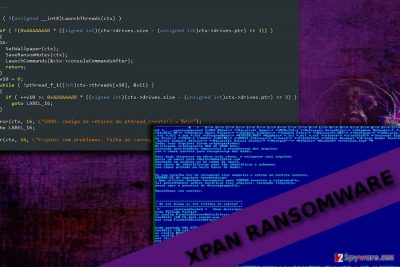
Taking into account that the ransomware is loaded manually into the device[4], it is able to locate and identify other geographical details which allow pinpointing the exact location of a victim. The malware operates in the form of a trojan — Trojan-Ransom.Win32.Xpan. Specifically, the AES-256 public key is used for encrypting data. This encryption strategy is more elaborate in contrast to previously employed TEA (Tiny Encryption Algorithm), thus, it falls into the category of troublesome threats. Nonetheless, IT specialists have found a way to decrypt the files without the necessity for victims to pay the money.
Interestingly, that the programming code contains hints and messages for IT experts. Among the lines, there are just notes as “eusoudejesus“ meaning “I am from Jesus“. In addition, it also refers to celebrities and the electronic game which was popular in the 1990s which might suggest the identity of cyber crooks. During the encryption, XPan malware also copies its files into the registry editor and initiates changes via Command Prompt. Victims are expected to contact the crooks and then receive the decryption key. Nonetheless, whether users receive the files after transmitting the money remains still an answered question. The malware contains striking similarities to the variation of AiraCrop – version of NMoreira. Furthermore, the ransom message does not contain clear indication how much the crooks require. Individual cases reveal that the prevalent requirement is 0.3 BTC (approximately $377). Thus, it would be wiser to remove XPan rather rely on crooks’ conscience.
Transmitting the malware
Its distribution method clearly stands out from other infections. Unlike other crypto-malware, this virus is installed manually via RDP (Remote Desktop Protocol) brute force assaults[5]. In short, it operates as the protocol for Windows Remote Desktop. Its key function is to allow remote administrative access to the computer. Thus, the brute force includes scanning for vulnerable IT ranges and RDP servers. Likewise, the cyber villain accesses the device as a “administrator.” It is also known that this variation prefers targeting business companies. However, it would be futile to think that the malware would not shift its attention to the broader virtual community. In that case, in order to limit the possible risk XPan hijack, install an anti-spyware, for instance, FortectIntego or Malwarebytes. They are also practical in dealing with less destructive but more sneaky PUPs.

The eradication guide of Xpan ransomware
Time plays a significant factor in dealing with malware. Thus, launch malware removal utility and start XPan removal. If you notice that some system functions ceased working, use the below instructions. Only when this procedure is completed, you may advance towards data decryption stage. Do not attempt to remove Xpan virus manually as you may only leave more vulnerabilities for future cyber attacks.
Getting rid of XPan virus. Follow these steps
Manual removal using Safe Mode
Launch Safe Mode with Networking to gain access to the computer. Then you will be able to terminate Xpan ransomware
Important! →
Manual removal guide might be too complicated for regular computer users. It requires advanced IT knowledge to be performed correctly (if vital system files are removed or damaged, it might result in full Windows compromise), and it also might take hours to complete. Therefore, we highly advise using the automatic method provided above instead.
Step 1. Access Safe Mode with Networking
Manual malware removal should be best performed in the Safe Mode environment.
Windows 7 / Vista / XP
- Click Start > Shutdown > Restart > OK.
- When your computer becomes active, start pressing F8 button (if that does not work, try F2, F12, Del, etc. – it all depends on your motherboard model) multiple times until you see the Advanced Boot Options window.
- Select Safe Mode with Networking from the list.

Windows 10 / Windows 8
- Right-click on Start button and select Settings.

- Scroll down to pick Update & Security.

- On the left side of the window, pick Recovery.
- Now scroll down to find Advanced Startup section.
- Click Restart now.

- Select Troubleshoot.

- Go to Advanced options.

- Select Startup Settings.

- Press Restart.
- Now press 5 or click 5) Enable Safe Mode with Networking.

Step 2. Shut down suspicious processes
Windows Task Manager is a useful tool that shows all the processes running in the background. If malware is running a process, you need to shut it down:
- Press Ctrl + Shift + Esc on your keyboard to open Windows Task Manager.
- Click on More details.

- Scroll down to Background processes section, and look for anything suspicious.
- Right-click and select Open file location.

- Go back to the process, right-click and pick End Task.

- Delete the contents of the malicious folder.
Step 3. Check program Startup
- Press Ctrl + Shift + Esc on your keyboard to open Windows Task Manager.
- Go to Startup tab.
- Right-click on the suspicious program and pick Disable.

Step 4. Delete virus files
Malware-related files can be found in various places within your computer. Here are instructions that could help you find them:
- Type in Disk Cleanup in Windows search and press Enter.

- Select the drive you want to clean (C: is your main drive by default and is likely to be the one that has malicious files in).
- Scroll through the Files to delete list and select the following:
Temporary Internet Files
Downloads
Recycle Bin
Temporary files - Pick Clean up system files.

- You can also look for other malicious files hidden in the following folders (type these entries in Windows Search and press Enter):
%AppData%
%LocalAppData%
%ProgramData%
%WinDir%
After you are finished, reboot the PC in normal mode.
Remove XPan using System Restore
-
Step 1: Reboot your computer to Safe Mode with Command Prompt
Windows 7 / Vista / XP- Click Start → Shutdown → Restart → OK.
- When your computer becomes active, start pressing F8 multiple times until you see the Advanced Boot Options window.
-
Select Command Prompt from the list

Windows 10 / Windows 8- Press the Power button at the Windows login screen. Now press and hold Shift, which is on your keyboard, and click Restart..
- Now select Troubleshoot → Advanced options → Startup Settings and finally press Restart.
-
Once your computer becomes active, select Enable Safe Mode with Command Prompt in Startup Settings window.

-
Step 2: Restore your system files and settings
-
Once the Command Prompt window shows up, enter cd restore and click Enter.

-
Now type rstrui.exe and press Enter again..

-
When a new window shows up, click Next and select your restore point that is prior the infiltration of XPan. After doing that, click Next.


-
Now click Yes to start system restore.

-
Once the Command Prompt window shows up, enter cd restore and click Enter.
Bonus: Recover your data
Guide which is presented above is supposed to help you remove XPan from your computer. To recover your encrypted files, we recommend using a detailed guide prepared by 2-spyware.com security experts.If your files are encrypted by XPan, you can use several methods to restore them:
Data Recovery Pro option
This is one of the alternative solutions to recover the data unless you failed to backup your files in advance.
- Download Data Recovery Pro;
- Follow the steps of Data Recovery Setup and install the program on your computer;
- Launch it and scan your computer for files encrypted by XPan ransomware;
- Restore them.
The benefit of Shadow Explorer
If you encounter ransomware in the future, you might benefit from this program. It uses shadow volume copies. Certainly, this method works as long as the virus does not delete shadow volume copies beforehand.
- Download Shadow Explorer (http://shadowexplorer.com/);
- Follow a Shadow Explorer Setup Wizard and install this application on your computer;
- Launch the program and go through the drop down menu on the top left corner to select the disk of your encrypted data. Check what folders are there;
- Right-click on the folder you want to restore and select “Export”. You can also select where you want it to be stored.
Xpan Decrypter
You might find the decrypter here.
Finally, you should always think about the protection of crypto-ransomwares. In order to protect your computer from XPan and other ransomwares, use a reputable anti-spyware, such as FortectIntego, SpyHunter 5Combo Cleaner or Malwarebytes
How to prevent from getting ransomware
Protect your privacy – employ a VPN
There are several ways how to make your online time more private – you can access an incognito tab. However, there is no secret that even in this mode, you are tracked for advertising purposes. There is a way to add an extra layer of protection and create a completely anonymous web browsing practice with the help of Private Internet Access VPN. This software reroutes traffic through different servers, thus leaving your IP address and geolocation in disguise. Besides, it is based on a strict no-log policy, meaning that no data will be recorded, leaked, and available for both first and third parties. The combination of a secure web browser and Private Internet Access VPN will let you browse the Internet without a feeling of being spied or targeted by criminals.
No backups? No problem. Use a data recovery tool
If you wonder how data loss can occur, you should not look any further for answers – human errors, malware attacks, hardware failures, power cuts, natural disasters, or even simple negligence. In some cases, lost files are extremely important, and many straight out panic when such an unfortunate course of events happen. Due to this, you should always ensure that you prepare proper data backups on a regular basis.
If you were caught by surprise and did not have any backups to restore your files from, not everything is lost. Data Recovery Pro is one of the leading file recovery solutions you can find on the market – it is likely to restore even lost emails or data located on an external device.
- ^ Lawrence Abrams. Emsisoft Releases Decryptors for the Xorist and 777 Ransomware. BleepingComputer. News, reviews, and technical support.
- ^ Anton Ivanov, Fabio Assolini, Fedor Sinitsyn, Santiago Pontiroli. XPan, I am your father. SecureList. Information about hackers, Viruses, and Spam.
- ^ Ionut Arghire. Brazilian Hackers Using RDP to Spread Xpan Ransomware. SecurityWeek. Information Security News.
- ^ 3 Remote Desktop Factors That Contribute to System Administration Chaos. DABC. IT News.
- ^ Larry Seltzer. Brute force RDP attacks depend on your mistakes. ZDnet. technology News, Analysis, Comments, and Product Reviews.





















