AiraCrop ransomware / virus (Removal Guide) - May 2018 update
AiraCrop virus Removal Guide
What is AiraCrop ransomware virus?
AiraCrop – crypto-ransomware virus keeps attacking people since 2016
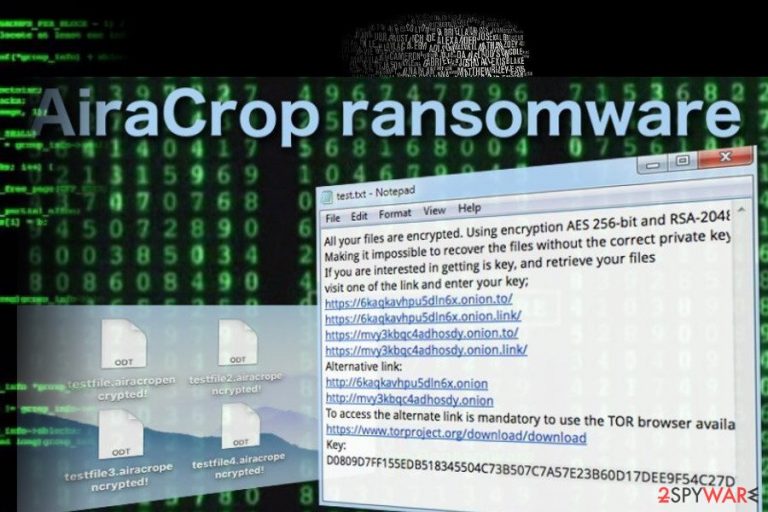
AiraCrop is a ransomware virus[1] that has been first detected at the end of 2016. Currently recognized as Win32/Filecoder.AiraCrop.A Trojan by most of the reputable AV engines, it seems to be kinship with the infamous NMoreira ransomware. According to ransomware research team from Dieviren.de[2] , AiraCrop ransomware uses a combination of AES-256 and RSA-2048 encryption algorythms and appends ._AiraCropEncrypted! file extension to each locked file. Following the encryption, ransomware payload generates a ransom note, which instructs the victim to download Tor browser, heed to the required website by clicking on one of the links, and indicate the unique identification number to get payment instructions. In the beginning of April 2018, experts warned about AiraCrop reborn after they found a new variant Aira circulated on the net.
| AiraCrop | |
|---|---|
| Type | Ransomware |
| Danger level | High. Locks personal files. Can cause permanent data and money loss |
| File extension | ._AiraCropEncrypted! |
| AV detection | Win32/Filecoder.AiraCrop.A Trojan |
| Encryption used | AES-256 and RSA-2048 |
| Removal | Possible with a professional anti-malware only. Download FortectIntego and run a scan. |
AiraCrop ransomware did not manifested as one of the most sucessful cuber threats from the perspective of its developers. Although initially compared to the infamous CrySiS, it did not achieve a half as much as CrySiS did. Nevertheless, it keeps attacking people all around the world since 2016 and managed to collect ransom almost each day.
It has been found that this ransomware likewise its kinsman spreads via Exploit Kits, hacked websites, rogue software downloads, malicious spam email attachments, and similar means. As soon as its payload is being executed, AiraCrop virus starts scanning the system and searching for targeted files. The following are the file types that it is capable of encrypting:
.Png, .psd, .pspimage, .tga, .thm, .tif, .tiff, .yuv, .ai, .eps, .ps, .svg, .indd, .pct, .pdf, .xlr, .xls, .xlsx, .accdb, .db, .dbf, .mdb, .pdb, .sql, .apk, .app, .bat, .cgi, .com, .exe, .gadget, .jar, .pif, .wsf, .dem, .gam, .nes, .rom, .sav, .dwg, .dxf, .gpx, .kml, .kmz, .asp, .aspx, .cer, .cfm, .csr, .css, .htm, .html, .js, .jsp, .php, .rss, .xhtml, .doc, .docx, .log, .msg, .odt, .pages, .rtf, .tex, .txt, .wpd, .wps, .csv, .dat, .ged, .key, .keychain, .pps, .ppt, .pptx, .ini, .prf, .hqx, .mim, .uue, .7z, .cbr, .deb, .gz, .pkg, .rar, .rpm, .sitx, .tar.gz, .zip, .zipx, .bin, .cue, .dmg, .iso, .mdf, .toast, .vcd, .sdf, .tar, .tax2014, .tax2015, .vcf, .xml, .aif, .iff, .m3u, .m4a, .mid, .mp3, .mpa, .wav, .wma, .3g2, .3gp, .asf, .avi, .flv, .m4v, .mov, .mp4, .mpg, .rm, .srt, .swf, .vob, .wmv, .3d, .3dm, .3ds, .max, .obj, .r.bmp, .dds, .gif, .jpg, .crx, .plugin, .fnt, .fon, .otf, .ttf, .cab, .cpl, .cur, .deskthemepack, .dll, .dmp, .drv, .icns, .ico, .lnk, .sys, .cfg.
Upon encryption, each file gets ._AiraCropEncrypted! file extension, which cannot be modified or removed manually. It's not very likely that these files will be recovered manually. The only way to retrieve them is to pay the ransom (not recommended) or remove AiraCrop ransomware using FortectIntego, SpyHunter 5Combo Cleaner or Malwarebytes security tool and then take advantage of third-party data recovery programs.
AiraCrop ransomware virus demands a ransom, though its size is not clear up until now. Once the system is attacked, the malware locks files and generates a .txt file, which explains what happened and urges to download Tor browser asap. The new Aira ransomware[3] is known for generating a notepad file called How to decrypt your files. Criminals instructs victims to contact them via airacrop@vpn.tg. The AiraCrop ransom note says:
Encrypted Files!
All your files are encrypted. Using encryption AES 256-bit and RSA-2048-bit.
Making it impossible to recover the files without the correct private key.
If you are interested in getting is key, and retrieve your files
visit one of the links and enter your key;
https://6kaqkavh*******.onion.to/
https://6kaqkavh*******.onion.link/
https://mvy3kbqc*******.onion.to/
https://mvy3kbqc4*******.onion.link/
Alternative link:
http://6kaqkavh*******.onion
http://mvy3kbqc*******.onion
To access the alternate link is mandatory to use the TOR browser available on the link
https://www.torproject.org/download/download
Key:
D0809D7FF155EDB518345504C73B507C7A57E23B60D17DEE9F54C27*******
As you can see, the note is rather obscure. The criminals do not provide any detailed information such as the amount of the payment nor the deadline for it to be issued. However, we can see that like the majority of ransomware viruses AiraCrop uses the anonymous TOR network to collect payments.
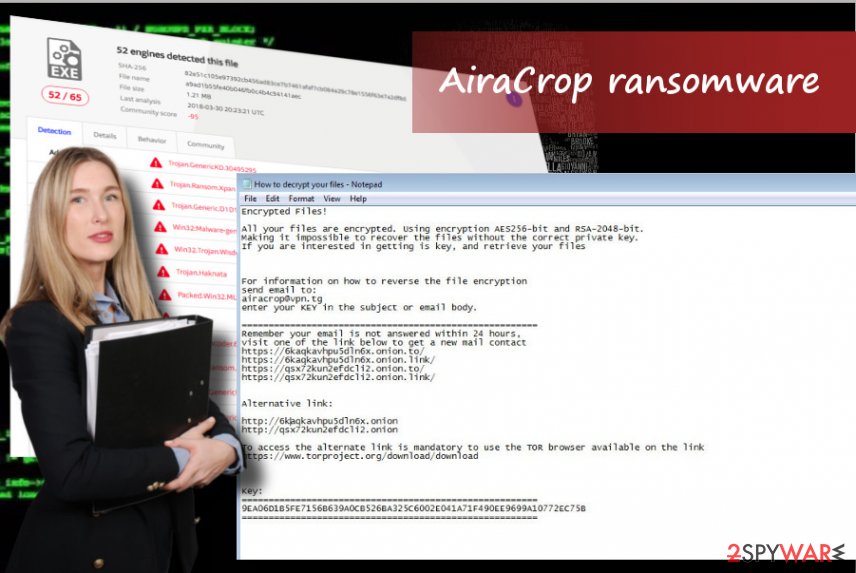
We can also gather that the criminals use military grade AES 256-bit and RSA-2048-bit encryption algorithms that are also favored by such ransomware giants as Locky and Cerber ransomware.
This only proves that these hackers are not playing games and will not give back your files that easy. And you should not try satisfying their greediness either. Remove AiraCrop from your computer without giving in to the hacker’s plan and, hopefully, this will help decrease the hackers’ motivation to create similar malware at least a little.
Ransomware tricks people into opening malicious email attachments
Most likely, the virus is carried around by a malicious spam campaign that makes sure this malware enters computers without the victims even realizing it.
Typically, malware infected files will end up in the “Spam” section of your email, but beware that they may obfuscate the malicious files and slip them through the security filters straight into your inbox. In such a case, it is beneficial to know how to recognize such malicious emails.
The first thing to pay attention to is the sender — you should not receive emails from unknown third-parties unless you have provided them with your email yourself. Otherwise, it is either a commercial spam or malware. You probably do not want to deal with any of these. You should be especially careful with emails that feature attached documents or links. Investigate these attachments before opening them and double-check whether they were really meant for you.
AiraCrop removal options
Like any other malicious infection, AiraCrop removal should be initiated with the help of a professional malware removal tool, such as FortectIntego or SpyHunter 5Combo Cleaner.
Actually, there's no other way except as to remove AiraCrop virus automatically. However, you may need to interfere the process in case ransomware blocks your anti-virus. In this case, you'll have to restart your PC into Safe Mode with Networking and try to launch the scan.
After you complete AiraCrop removal, you can proceed to the process of data recovery. A few methods for data recovery techniques are also presented below.
Getting rid of AiraCrop virus. Follow these steps
Manual removal using Safe Mode
Important! →
Manual removal guide might be too complicated for regular computer users. It requires advanced IT knowledge to be performed correctly (if vital system files are removed or damaged, it might result in full Windows compromise), and it also might take hours to complete. Therefore, we highly advise using the automatic method provided above instead.
Step 1. Access Safe Mode with Networking
Manual malware removal should be best performed in the Safe Mode environment.
Windows 7 / Vista / XP
- Click Start > Shutdown > Restart > OK.
- When your computer becomes active, start pressing F8 button (if that does not work, try F2, F12, Del, etc. – it all depends on your motherboard model) multiple times until you see the Advanced Boot Options window.
- Select Safe Mode with Networking from the list.

Windows 10 / Windows 8
- Right-click on Start button and select Settings.

- Scroll down to pick Update & Security.

- On the left side of the window, pick Recovery.
- Now scroll down to find Advanced Startup section.
- Click Restart now.

- Select Troubleshoot.

- Go to Advanced options.

- Select Startup Settings.

- Press Restart.
- Now press 5 or click 5) Enable Safe Mode with Networking.

Step 2. Shut down suspicious processes
Windows Task Manager is a useful tool that shows all the processes running in the background. If malware is running a process, you need to shut it down:
- Press Ctrl + Shift + Esc on your keyboard to open Windows Task Manager.
- Click on More details.

- Scroll down to Background processes section, and look for anything suspicious.
- Right-click and select Open file location.

- Go back to the process, right-click and pick End Task.

- Delete the contents of the malicious folder.
Step 3. Check program Startup
- Press Ctrl + Shift + Esc on your keyboard to open Windows Task Manager.
- Go to Startup tab.
- Right-click on the suspicious program and pick Disable.

Step 4. Delete virus files
Malware-related files can be found in various places within your computer. Here are instructions that could help you find them:
- Type in Disk Cleanup in Windows search and press Enter.

- Select the drive you want to clean (C: is your main drive by default and is likely to be the one that has malicious files in).
- Scroll through the Files to delete list and select the following:
Temporary Internet Files
Downloads
Recycle Bin
Temporary files - Pick Clean up system files.

- You can also look for other malicious files hidden in the following folders (type these entries in Windows Search and press Enter):
%AppData%
%LocalAppData%
%ProgramData%
%WinDir%
After you are finished, reboot the PC in normal mode.
Remove AiraCrop using System Restore
-
Step 1: Reboot your computer to Safe Mode with Command Prompt
Windows 7 / Vista / XP- Click Start → Shutdown → Restart → OK.
- When your computer becomes active, start pressing F8 multiple times until you see the Advanced Boot Options window.
-
Select Command Prompt from the list

Windows 10 / Windows 8- Press the Power button at the Windows login screen. Now press and hold Shift, which is on your keyboard, and click Restart..
- Now select Troubleshoot → Advanced options → Startup Settings and finally press Restart.
-
Once your computer becomes active, select Enable Safe Mode with Command Prompt in Startup Settings window.

-
Step 2: Restore your system files and settings
-
Once the Command Prompt window shows up, enter cd restore and click Enter.

-
Now type rstrui.exe and press Enter again..

-
When a new window shows up, click Next and select your restore point that is prior the infiltration of AiraCrop. After doing that, click Next.


-
Now click Yes to start system restore.

-
Once the Command Prompt window shows up, enter cd restore and click Enter.
Bonus: Recover your data
Guide which is presented above is supposed to help you remove AiraCrop from your computer. To recover your encrypted files, we recommend using a detailed guide prepared by 2-spyware.com security experts.If you came here for the AiraCrop decryption tool, we are sorry to let you down. Such a tool does not exist yet, though the experts are constantly working on ransomware decryptors. Though you should not panic just yet because below you will find a couple of methods that might help recover some of your files.
If your files are encrypted by AiraCrop, you can use several methods to restore them:
What are the benefits of recovering data with Data Recovery Pro?
Data Recovery Pro is an automatic data recovery tool, so the major benefit is that it is more or less effortless. Though we cannot guarantee that the program successfully recreates all of your data, it is worth giving it a try. Follow the instructions below to get started:
- Download Data Recovery Pro;
- Follow the steps of Data Recovery Setup and install the program on your computer;
- Launch it and scan your computer for files encrypted by AiraCrop ransomware;
- Restore them.
How can Windows Previous Versions feature be used to recover the locked data?
Windows Previous Versions feature is not specifically used for bypassing ransomware encryptions, but it can be used to recover individual files from a System Recovery backup. Learn how to do that below.
- Find an encrypted file you need to restore and right-click on it;
- Select “Properties” and go to “Previous versions” tab;
- Here, check each of available copies of the file in “Folder versions”. You should select the version you want to recover and click “Restore”.
Will ShadowExplorer recovery your files?
Malicious viruses usually delete Volume Shadow Copies from the infected computer to encumber the file recovery. Nevertheless, if AiraCrop does not delete them, you stand a good chance in recovering them using ShadowExplorer. Instructions bellow show how to use this tool properly.
- Download Shadow Explorer (http://shadowexplorer.com/);
- Follow a Shadow Explorer Setup Wizard and install this application on your computer;
- Launch the program and go through the drop down menu on the top left corner to select the disk of your encrypted data. Check what folders are there;
- Right-click on the folder you want to restore and select “Export”. You can also select where you want it to be stored.
Finally, you should always think about the protection of crypto-ransomwares. In order to protect your computer from AiraCrop and other ransomwares, use a reputable anti-spyware, such as FortectIntego, SpyHunter 5Combo Cleaner or Malwarebytes
How to prevent from getting ransomware
Do not let government spy on you
The government has many issues in regards to tracking users' data and spying on citizens, so you should take this into consideration and learn more about shady information gathering practices. Avoid any unwanted government tracking or spying by going totally anonymous on the internet.
You can choose a different location when you go online and access any material you want without particular content restrictions. You can easily enjoy internet connection without any risks of being hacked by using Private Internet Access VPN.
Control the information that can be accessed by government any other unwanted party and surf online without being spied on. Even if you are not involved in illegal activities or trust your selection of services, platforms, be suspicious for your own security and take precautionary measures by using the VPN service.
Backup files for the later use, in case of the malware attack
Computer users can suffer from data losses due to cyber infections or their own faulty doings. Ransomware can encrypt and hold files hostage, while unforeseen power cuts might cause a loss of important documents. If you have proper up-to-date backups, you can easily recover after such an incident and get back to work. It is also equally important to update backups on a regular basis so that the newest information remains intact – you can set this process to be performed automatically.
When you have the previous version of every important document or project you can avoid frustration and breakdowns. It comes in handy when malware strikes out of nowhere. Use Data Recovery Pro for the data restoration process.
- ^ Josh Fruhlinger. What is ransomware?. CSO from IDG.
- ^ Dieviren. Dieviren. German cybersecurity news.
- ^ Aira ransomware. Twitter. Malware analyst's blog.







