Yaarileads.com (Free Guide) - Removal Instructions
Yaarileads.com Removal Guide
What is Yaarileads.com?
Yaarileads.com is a suspicious domain that causes page redirects and can infiltrate any web browser
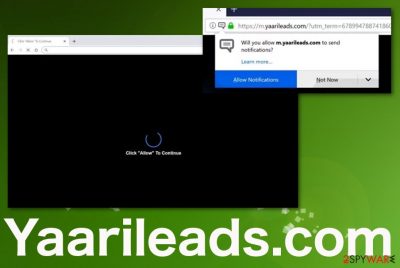
Such behavior leads to privacy issues and even identity theft when data gets shared with third-party actors. This untrustworthy domain gets called a Yaarileads.com virus because it causes intrusive symptoms and suspicious behavior. That involves redirects to possibly dangerous pages and installations of additional extensions, applications, other programs directly on the system, Google Chrome, Internet Explorer, Mozilla Firefox, and Safari browsers.
The site itself is not the one that causes all the issues with speed and performance because redirects and advertising material result from a PUP infection. The adware program runs in the background of your machine and triggers all the processes making your time online useless since you cannot access pages that you usually visit.
| Name | Yaarileads.com |
|---|---|
| Type | Adware |
| Symptoms | Advertisements appear out of nowhere and get injected on commonly visited sites and interfere with your time online significantly with such behavior. Browsers are filled with commercial material in the form of banners, blinking boxes, pop-ups, and so on |
| Damage | Redirects expose the user to possibly hazardous online material and can lead to more issues or severe malware infiltrations this way. Also, the data tracking function that many PUPs have lead to privacy issues |
| Distribution | Freeware installation setup often includes additional programs and applications or tools that get installed without permission asked or your knowledge. Also, deceptive sites like and various advertising services lead to automatic downloads of intrusive adware[2] |
| Elimination | Removal requires your attention to details and professional anti-malware tools that can find all associated PUPs and delete them from the system fully |
| Repair | Since potentially unwanted programs run in the background, additional changes can be made without your knowledge and permission, so you should go through essential parts of the system with a PC repair tool like FortectIntego and tackle virus damage yourself |
Yaarileads.com pop-ups and scam messages try to trick you into subscribing to push notifications or additional content from this domain or another commercial service. When the site appears on the screen, it displays the initial pop-up with the subscription suggestion. When you press the Allow button, it counts as the subscription to notifications, and the intrusive behavior starts.
Unfortunately, pop-ups fill up the screen and your browser even when the web browser is closed because PUP triggers changes in the startup settings and registry. This is how adware manages to display all the advertisers and redirects on your desktop directly without triggering other processes.
However, all the material delivered by the article's culprit itself or related advertisers, sponsors, and domains can also involve cookies and other techniques set to collect data, information about you, and your online browsing preferences. This is not the activity that could be noticed or managed by you, leading to issues like identity theft or privacy problems.
You should remove Yaarileads.com once you noticed any intrusive advertisements, continuous redirecting, and other processes related to advertising material, online content that appears out of nowhere. You can at least avoid the damage and severe issues regarding additional infiltrations this way. However, you cannot be sure how long the adware had been on the machine until noticeable symptoms occurred. So the sooner you get rid of it, the better.
Since Yaarileads.com is not the program, you need to delete, get a proper anti-malware program and run it on the machine to clean all the PUP-related applications and files. The domain itself appears as a symptom, so exiting the window is not enough. When you fully clean the system, you can be sure that all threats are terminated. 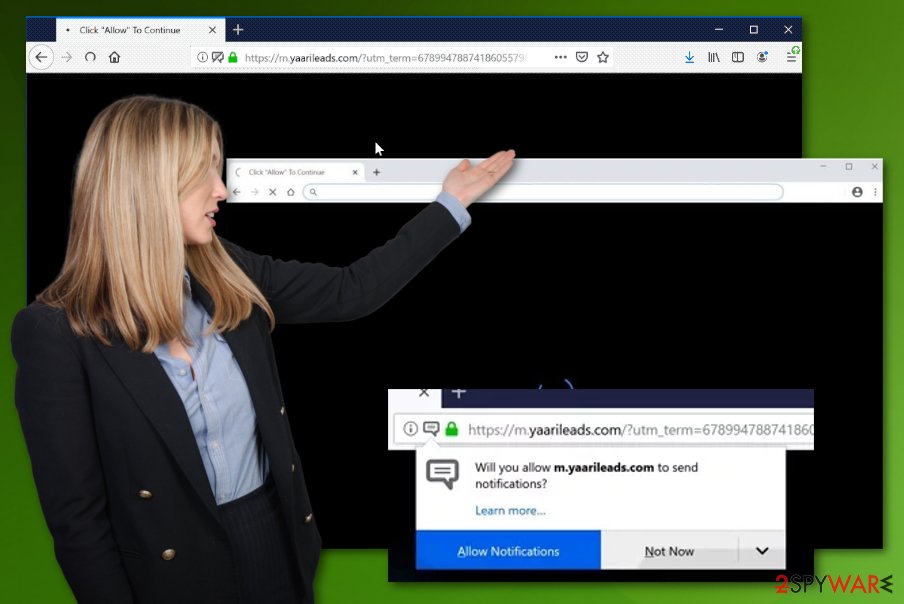
Yaarileads.com wants to Show notifications
Click “Allow” to continue
You need to perform a full system scan with reliable security tools such as Malwarebytes or SpyHunter 5Combo Cleaner if you experience more than this redirect and occasional pop-up ads. This is the indication that the machine itself is infected with the adware-type virus. Afterward, install FortectIntego or a program that you can trust and repair the damage by cleaning the traces of this virus and fixing affected system parts or files. 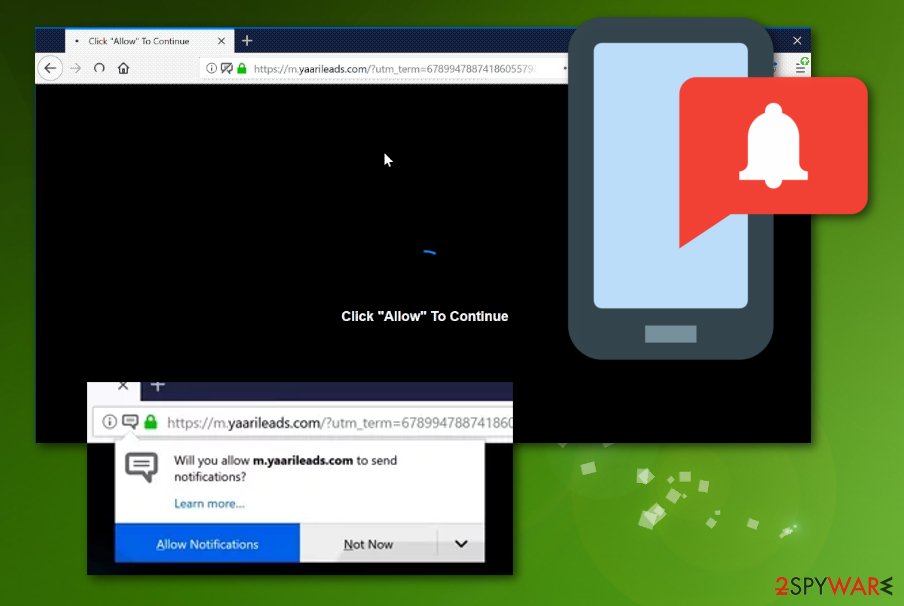
Freeware installations require your attention especially
Many processes happen on your device, and most of them affect the performance and interfere with your machine's usual work. In some cases, the interference is not positive, especially when the behavior is related to cyber threats, infections, and malware.
When you install software, applications or tools, and browser-based programs, you should pay close attention to details and rely on sources worthy of your trust. However, even then, skipping through steps and choosing Quick or Recommended options can lead to PUP infiltration without noticing.
Always go for Advanced or Custom installations, as experts[3] recommend. This is the way that helps you avoid installations of unwanted programs and ensures that you can control what gets on the system yourself.
Delete Yaarileads.com virus from your machine and manage to stop the advertisements and other intrusive messages
When you are focusing on any threat removal, don't forget to choose the professional tool or a trustworthy program and find PUPs and other infections. This is crucial because your machine needs to be cleaned thoroughly before changing those settings back to normal.
When you terminate adware automatically with proper security tools and anti-malware programs, you should follow our detailed instructions posted below to remove Yaarileads.com notifications from your browser settings. That will ensure that the irritating pop-ups stop.
You may remove virus damage with a help of FortectIntego. SpyHunter 5Combo Cleaner and Malwarebytes are recommended to detect potentially unwanted programs and viruses with all their files and registry entries that are related to them.
Getting rid of Yaarileads.com. Follow these steps
Uninstall from Windows
/GI]
[GI=mac-os-x]
Instructions for Windows 10/8 machines:
- Enter Control Panel into Windows search box and hit Enter or click on the search result.
- Under Programs, select Uninstall a program.

- From the list, find the entry of the suspicious program.
- Right-click on the application and select Uninstall.
- If User Account Control shows up, click Yes.
- Wait till uninstallation process is complete and click OK.

If you are Windows 7/XP user, proceed with the following instructions:
- Click on Windows Start > Control Panel located on the right pane (if you are Windows XP user, click on Add/Remove Programs).
- In Control Panel, select Programs > Uninstall a program.

- Pick the unwanted application by clicking on it once.
- At the top, click Uninstall/Change.
- In the confirmation prompt, pick Yes.
- Click OK once the removal process is finished.
Remove from Microsoft Edge
Delete unwanted extensions from MS Edge:
- Select Menu (three horizontal dots at the top-right of the browser window) and pick Extensions.
- From the list, pick the extension and click on the Gear icon.
- Click on Uninstall at the bottom.

Clear cookies and other browser data:
- Click on the Menu (three horizontal dots at the top-right of the browser window) and select Privacy & security.
- Under Clear browsing data, pick Choose what to clear.
- Select everything (apart from passwords, although you might want to include Media licenses as well, if applicable) and click on Clear.

Restore new tab and homepage settings:
- Click the menu icon and choose Settings.
- Then find On startup section.
- Click Disable if you found any suspicious domain.
Reset MS Edge if the above steps did not work:
- Press on Ctrl + Shift + Esc to open Task Manager.
- Click on More details arrow at the bottom of the window.
- Select Details tab.
- Now scroll down and locate every entry with Microsoft Edge name in it. Right-click on each of them and select End Task to stop MS Edge from running.

If this solution failed to help you, you need to use an advanced Edge reset method. Note that you need to backup your data before proceeding.
- Find the following folder on your computer: C:\\Users\\%username%\\AppData\\Local\\Packages\\Microsoft.MicrosoftEdge_8wekyb3d8bbwe.
- Press Ctrl + A on your keyboard to select all folders.
- Right-click on them and pick Delete

- Now right-click on the Start button and pick Windows PowerShell (Admin).
- When the new window opens, copy and paste the following command, and then press Enter:
Get-AppXPackage -AllUsers -Name Microsoft.MicrosoftEdge | Foreach {Add-AppxPackage -DisableDevelopmentMode -Register “$($_.InstallLocation)\\AppXManifest.xml” -Verbose

Instructions for Chromium-based Edge
Delete extensions from MS Edge (Chromium):
- Open Edge and click select Settings > Extensions.
- Delete unwanted extensions by clicking Remove.

Clear cache and site data:
- Click on Menu and go to Settings.
- Select Privacy, search and services.
- Under Clear browsing data, pick Choose what to clear.
- Under Time range, pick All time.
- Select Clear now.

Reset Chromium-based MS Edge:
- Click on Menu and select Settings.
- On the left side, pick Reset settings.
- Select Restore settings to their default values.
- Confirm with Reset.

Remove from Mozilla Firefox (FF)
Check the Firefox for suspicious applications or programs added without your knowledge and remove them
Remove dangerous extensions:
- Open Mozilla Firefox browser and click on the Menu (three horizontal lines at the top-right of the window).
- Select Add-ons.
- In here, select unwanted plugin and click Remove.

Reset the homepage:
- Click three horizontal lines at the top right corner to open the menu.
- Choose Options.
- Under Home options, enter your preferred site that will open every time you newly open the Mozilla Firefox.
Clear cookies and site data:
- Click Menu and pick Settings.
- Go to Privacy & Security section.
- Scroll down to locate Cookies and Site Data.
- Click on Clear Data…
- Select Cookies and Site Data, as well as Cached Web Content and press Clear.

Reset Mozilla Firefox
If clearing the browser as explained above did not help, reset Mozilla Firefox:
- Open Mozilla Firefox browser and click the Menu.
- Go to Help and then choose Troubleshooting Information.

- Under Give Firefox a tune up section, click on Refresh Firefox…
- Once the pop-up shows up, confirm the action by pressing on Refresh Firefox.

Remove from Google Chrome
You should reset the web browser to default, so all the changes are undone
Delete malicious extensions from Google Chrome:
- Open Google Chrome, click on the Menu (three vertical dots at the top-right corner) and select More tools > Extensions.
- In the newly opened window, you will see all the installed extensions. Uninstall all the suspicious plugins that might be related to the unwanted program by clicking Remove.

Clear cache and web data from Chrome:
- Click on Menu and pick Settings.
- Under Privacy and security, select Clear browsing data.
- Select Browsing history, Cookies and other site data, as well as Cached images and files.
- Click Clear data.

Change your homepage:
- Click menu and choose Settings.
- Look for a suspicious site in the On startup section.
- Click on Open a specific or set of pages and click on three dots to find the Remove option.
Reset Google Chrome:
If the previous methods did not help you, reset Google Chrome to eliminate all the unwanted components:
- Click on Menu and select Settings.
- In the Settings, scroll down and click Advanced.
- Scroll down and locate Reset and clean up section.
- Now click Restore settings to their original defaults.
- Confirm with Reset settings.

Delete from Safari
Remove unwanted extensions from Safari:
- Click Safari > Preferences…
- In the new window, pick Extensions.
- Select the unwanted extension and select Uninstall.

Clear cookies and other website data from Safari:
- Click Safari > Clear History…
- From the drop-down menu under Clear, pick all history.
- Confirm with Clear History.

Reset Safari if the above-mentioned steps did not help you:
- Click Safari > Preferences…
- Go to Advanced tab.
- Tick the Show Develop menu in menu bar.
- From the menu bar, click Develop, and then select Empty Caches.

After uninstalling this potentially unwanted program (PUP) and fixing each of your web browsers, we recommend you to scan your PC system with a reputable anti-spyware. This will help you to get rid of Yaarileads.com registry traces and will also identify related parasites or possible malware infections on your computer. For that you can use our top-rated malware remover: FortectIntego, SpyHunter 5Combo Cleaner or Malwarebytes.
How to prevent from getting adware
Choose a proper web browser and improve your safety with a VPN tool
Online spying has got momentum in recent years and people are getting more and more interested in how to protect their privacy online. One of the basic means to add a layer of security – choose the most private and secure web browser. Although web browsers can't grant full privacy protection and security, some of them are much better at sandboxing, HTTPS upgrading, active content blocking, tracking blocking, phishing protection, and similar privacy-oriented features. However, if you want true anonymity, we suggest you employ a powerful Private Internet Access VPN – it can encrypt all the traffic that comes and goes out of your computer, preventing tracking completely.
Lost your files? Use data recovery software
While some files located on any computer are replaceable or useless, others can be extremely valuable. Family photos, work documents, school projects – these are types of files that we don't want to lose. Unfortunately, there are many ways how unexpected data loss can occur: power cuts, Blue Screen of Death errors, hardware failures, crypto-malware attack, or even accidental deletion.
To ensure that all the files remain intact, you should prepare regular data backups. You can choose cloud-based or physical copies you could restore from later in case of a disaster. If your backups were lost as well or you never bothered to prepare any, Data Recovery Pro can be your only hope to retrieve your invaluable files.
- ^ Ad-tracking. Wikipedia. The free encyclopedia.
- ^ Chris Hoffman. PUPs Explained: What is a “Potentially Unwanted Program”?. Howtogeek. Technology advice.
- ^ Bedynet. Bedynet. Spyware related news.





















