Yeabd66.cc virus (Improved Instructions) - 2016 update
Yeabd66.cc virus Removal Guide
What is Yeabd66.cc virus?
Hazards you may encounter while using Yeabd66.cc search tool
Yeabd66.cc virus is definitely related to the infamous Yeabests.cc virus, which is another browser hijacker virus[1]. Yeabd66 hijacker takes over the control of the infected computer browsers and alters their settings. One of the initial changes is the replacement of the Web engine’s homepage. The hijacker assigns Yeabd66.cc as the default search engine which loads every time the browser is launched and opens in the new browser windows of tabs. At first, the victim may notice nothing suspicious – the website looks like a typical search engine, offering a bunch of useful quick links that may be used to immediately access social networking sites, play videos, check mail or play online games. Though most of these links are completely legitimate, the search engine itself is quite useless.
It’s no wonder that disappointed users often refer to this program as Yeabd66.cc malware. When you enter a search term into it, it redirects you to cse.google.com search results’ page, which displays “Google custom search” logo at the top. Now, we would like to warn you that custom results are particular results that are actually based on non-personal information collected about you[2]. In other words, Yeabd66.cc redirect virus gathers your clicks on ads, recent terms you searched for using search engines, information about your browsing history (for instance, what websites and how frequently did you visit), and related data. Based on such data, it presents third-party offers, which it integrates next to regular search results. If you are still not sure if Yeabd66.cc removal is worth your time, ask yourself whether you wish to get customized search results instead of the ones that actually respond to your search queries. Besides, there are more downsides to such modified search results.
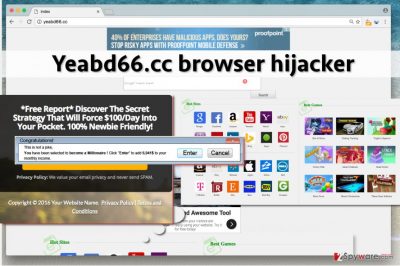
Some third-party websites advertised via vague search engines can be very dangerous[3]. Despite the fact that they usually don’t look malicious or dangerous, they can be. Of course, not all websites promoted via Yeabd66.cc hijacker are untrustworthy, but you better be cautious. Don’t provide your personal information on sites that look unfamiliar to you, inspect URLs of these websites and never agree to install unknown software on your PC. In fact, you better not agree to install ANY software at all, because untrustworthy websites often promote software packs that contain highly suspicious pieces of software. If you want to search the Internet without receiving sponsored content, remove Yeabd66.cc hijacker using instructions we provide or anti-spyware tools like SpyHunter 5Combo Cleaner or FortectIntego.
You might encounter issues while trying to remove the browser hijacker. Mostly, users complain that they cannot find Yeabd66.cc virus in the Add/Remove Programs list or that no browser extension relates to it. If so, you might be infected with a hijacker’s version that adds VBScript file to Windows Management Instrumentations (WMI). In other words, it’s a fileless infection [4]. This script reinfects browser shortcuts and prevents you from eliminating the browser hijacker completely. This VBScript can be hard to find, so we strongly recommend using anti-malware tools to get rid of it. Such technique is tricky, so if your anti-malware or antivirus fails to clean Yeabd66.cc infection, try updating it first. If an updated version fails to remove the infection, contact your anti-malware program authors and ask them to help you with Yeabd66.cc removal – they will definitely help you out and improve their product at the same time.
Ways to get infected with a redirect program
Ad revenue-oriented potentially unwanted program like Yeabd66.cc hijack computers easily. They, just like other potentially unwanted programs (adware and similar) spread along third-party programs that are usually popular among computer users. Examples include games, download managers, media players, photo editing apps, and so on. When you download a free program from the Internet, inspect its reliability by choosing “Custom” or “Advanced” settings for its installation [5]. Chances are, you will find “recommended” downloads added to your selected program. Your task is to take the permissions to install these programs away, so just simply remove ticks next to agreements to install them on your system. If it is too late, please read the following paragraph on Yeabd66.cc elimination and get to work!
Abolish Yeabd66.cc redirect problems
If you follow instructions provided below this article, you can remove Yeabd66.cc virus easily. It only takes a few minutes to delete a browser hijacker, especially if you are an experienced computer user. However, you should not underestimate this task and do everything carefully, otherwise you can damage computer system if you delete the wrong files. When in doubt, use Yeabd66.cc removal tool. It can quickly remove all dangerous files without risking to damage your computer system. After you remove Yeabd66.cc from your PC, be careful and take measures that would prevent similar programs from taking over your computer again.
You may remove virus damage with a help of FortectIntego. SpyHunter 5Combo Cleaner and Malwarebytes are recommended to detect potentially unwanted programs and viruses with all their files and registry entries that are related to them.
Getting rid of Yeabd66.cc virus. Follow these steps
Uninstall from Windows
Check the system for suspicious programs that you have never installed. If you find some, make sure you uninstall them. For that, you can use these instructions or anti-malware program.
To remove fileless infection, follow these steps:
- Open Run window by clicking Windows button & R key at the same time. Type wbemtest and select OK.
- This should open Windows Management Instrumentation Tester. Hit Connect… button.
- In the Namespace field, type root\subscription and click Connect.
- Next step: In the table of buttons, find Open Class… and click it. Once a new pop-up appears, type ActiveScriptEventConsumer. Hit OK.
- Next, click on Instances button in the table that shows up.
- Remove infection:
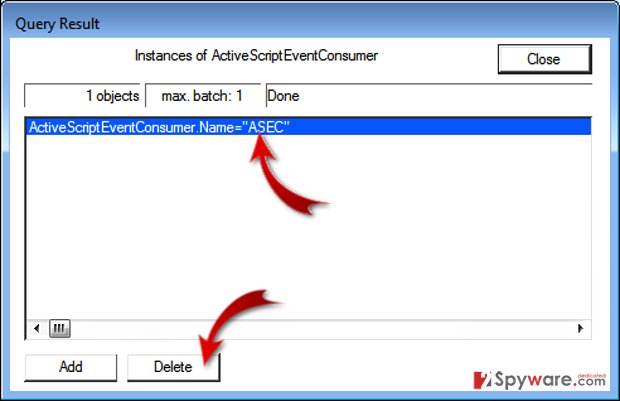
Instructions for Windows 10/8 machines:
- Enter Control Panel into Windows search box and hit Enter or click on the search result.
- Under Programs, select Uninstall a program.

- From the list, find the entry of the suspicious program.
- Right-click on the application and select Uninstall.
- If User Account Control shows up, click Yes.
- Wait till uninstallation process is complete and click OK.

If you are Windows 7/XP user, proceed with the following instructions:
- Click on Windows Start > Control Panel located on the right pane (if you are Windows XP user, click on Add/Remove Programs).
- In Control Panel, select Programs > Uninstall a program.

- Pick the unwanted application by clicking on it once.
- At the top, click Uninstall/Change.
- In the confirmation prompt, pick Yes.
- Click OK once the removal process is finished.
Delete from macOS
Remove items from Applications folder:
- From the menu bar, select Go > Applications.
- In the Applications folder, look for all related entries.
- Click on the app and drag it to Trash (or right-click and pick Move to Trash)

To fully remove an unwanted app, you need to access Application Support, LaunchAgents, and LaunchDaemons folders and delete relevant files:
- Select Go > Go to Folder.
- Enter /Library/Application Support and click Go or press Enter.
- In the Application Support folder, look for any dubious entries and then delete them.
- Now enter /Library/LaunchAgents and /Library/LaunchDaemons folders the same way and terminate all the related .plist files.

Remove from Microsoft Edge
When you remove Yeabd66.cc and all of its related components, you should forget to check out your browser and see whether the list of extensions does not feature any unfamiliar entries that might potentially help this virus to regain its place on your browser later.
Delete unwanted extensions from MS Edge:
- Select Menu (three horizontal dots at the top-right of the browser window) and pick Extensions.
- From the list, pick the extension and click on the Gear icon.
- Click on Uninstall at the bottom.

Clear cookies and other browser data:
- Click on the Menu (three horizontal dots at the top-right of the browser window) and select Privacy & security.
- Under Clear browsing data, pick Choose what to clear.
- Select everything (apart from passwords, although you might want to include Media licenses as well, if applicable) and click on Clear.

Restore new tab and homepage settings:
- Click the menu icon and choose Settings.
- Then find On startup section.
- Click Disable if you found any suspicious domain.
Reset MS Edge if the above steps did not work:
- Press on Ctrl + Shift + Esc to open Task Manager.
- Click on More details arrow at the bottom of the window.
- Select Details tab.
- Now scroll down and locate every entry with Microsoft Edge name in it. Right-click on each of them and select End Task to stop MS Edge from running.

If this solution failed to help you, you need to use an advanced Edge reset method. Note that you need to backup your data before proceeding.
- Find the following folder on your computer: C:\\Users\\%username%\\AppData\\Local\\Packages\\Microsoft.MicrosoftEdge_8wekyb3d8bbwe.
- Press Ctrl + A on your keyboard to select all folders.
- Right-click on them and pick Delete

- Now right-click on the Start button and pick Windows PowerShell (Admin).
- When the new window opens, copy and paste the following command, and then press Enter:
Get-AppXPackage -AllUsers -Name Microsoft.MicrosoftEdge | Foreach {Add-AppxPackage -DisableDevelopmentMode -Register “$($_.InstallLocation)\\AppXManifest.xml” -Verbose

Instructions for Chromium-based Edge
Delete extensions from MS Edge (Chromium):
- Open Edge and click select Settings > Extensions.
- Delete unwanted extensions by clicking Remove.

Clear cache and site data:
- Click on Menu and go to Settings.
- Select Privacy, search and services.
- Under Clear browsing data, pick Choose what to clear.
- Under Time range, pick All time.
- Select Clear now.

Reset Chromium-based MS Edge:
- Click on Menu and select Settings.
- On the left side, pick Reset settings.
- Select Restore settings to their default values.
- Confirm with Reset.

Remove from Mozilla Firefox (FF)
Remove suspicious add-ons that might be related to Yeabd66.cc virus, and then refresh your browser as explained below.
Remove dangerous extensions:
- Open Mozilla Firefox browser and click on the Menu (three horizontal lines at the top-right of the window).
- Select Add-ons.
- In here, select unwanted plugin and click Remove.

Reset the homepage:
- Click three horizontal lines at the top right corner to open the menu.
- Choose Options.
- Under Home options, enter your preferred site that will open every time you newly open the Mozilla Firefox.
Clear cookies and site data:
- Click Menu and pick Settings.
- Go to Privacy & Security section.
- Scroll down to locate Cookies and Site Data.
- Click on Clear Data…
- Select Cookies and Site Data, as well as Cached Web Content and press Clear.

Reset Mozilla Firefox
If clearing the browser as explained above did not help, reset Mozilla Firefox:
- Open Mozilla Firefox browser and click the Menu.
- Go to Help and then choose Troubleshooting Information.

- Under Give Firefox a tune up section, click on Refresh Firefox…
- Once the pop-up shows up, confirm the action by pressing on Refresh Firefox.

Remove from Google Chrome
You can fix your Google Chrome browser by eliminating any unfamiliar applications of unknown origin.
Delete malicious extensions from Google Chrome:
- Open Google Chrome, click on the Menu (three vertical dots at the top-right corner) and select More tools > Extensions.
- In the newly opened window, you will see all the installed extensions. Uninstall all the suspicious plugins that might be related to the unwanted program by clicking Remove.

Clear cache and web data from Chrome:
- Click on Menu and pick Settings.
- Under Privacy and security, select Clear browsing data.
- Select Browsing history, Cookies and other site data, as well as Cached images and files.
- Click Clear data.

Change your homepage:
- Click menu and choose Settings.
- Look for a suspicious site in the On startup section.
- Click on Open a specific or set of pages and click on three dots to find the Remove option.
Reset Google Chrome:
If the previous methods did not help you, reset Google Chrome to eliminate all the unwanted components:
- Click on Menu and select Settings.
- In the Settings, scroll down and click Advanced.
- Scroll down and locate Reset and clean up section.
- Now click Restore settings to their original defaults.
- Confirm with Reset settings.

Delete from Safari
Eliminate suspicious add-ons and reset Safari using tutorial that we provide below.
Remove unwanted extensions from Safari:
- Click Safari > Preferences…
- In the new window, pick Extensions.
- Select the unwanted extension and select Uninstall.

Clear cookies and other website data from Safari:
- Click Safari > Clear History…
- From the drop-down menu under Clear, pick all history.
- Confirm with Clear History.

Reset Safari if the above-mentioned steps did not help you:
- Click Safari > Preferences…
- Go to Advanced tab.
- Tick the Show Develop menu in menu bar.
- From the menu bar, click Develop, and then select Empty Caches.

After uninstalling this potentially unwanted program (PUP) and fixing each of your web browsers, we recommend you to scan your PC system with a reputable anti-spyware. This will help you to get rid of Yeabd66.cc registry traces and will also identify related parasites or possible malware infections on your computer. For that you can use our top-rated malware remover: FortectIntego, SpyHunter 5Combo Cleaner or Malwarebytes.
How to prevent from getting stealing programs
Protect your privacy – employ a VPN
There are several ways how to make your online time more private – you can access an incognito tab. However, there is no secret that even in this mode, you are tracked for advertising purposes. There is a way to add an extra layer of protection and create a completely anonymous web browsing practice with the help of Private Internet Access VPN. This software reroutes traffic through different servers, thus leaving your IP address and geolocation in disguise. Besides, it is based on a strict no-log policy, meaning that no data will be recorded, leaked, and available for both first and third parties. The combination of a secure web browser and Private Internet Access VPN will let you browse the Internet without a feeling of being spied or targeted by criminals.
No backups? No problem. Use a data recovery tool
If you wonder how data loss can occur, you should not look any further for answers – human errors, malware attacks, hardware failures, power cuts, natural disasters, or even simple negligence. In some cases, lost files are extremely important, and many straight out panic when such an unfortunate course of events happen. Due to this, you should always ensure that you prepare proper data backups on a regular basis.
If you were caught by surprise and did not have any backups to restore your files from, not everything is lost. Data Recovery Pro is one of the leading file recovery solutions you can find on the market – it is likely to restore even lost emails or data located on an external device.
- ^ Robert Siciliano. What is Browser Hijacking?. McAfee Blogs: Securing Tomorrow. Today.
- ^ What is Spyware and What does it do?. PC Tools by Symantec. Security News.
- ^ Net Watchdog: The Dangerous Side of Search Engines. PCWorld. News, tips and reviews from the experts on PCs, Windows, and more.
- ^ Himanshu Anand, Chastine Menrige. One-Click Fileless Infection. Virus Bulletin. Covering the global threat landscape.
- ^ Top 10 Ways PUPs Sneak Onto Your Computer. And How To Avoid Them.. Emsisoft Blog..























