YeaDesktop.com virus (Removal Guide) - Sep 2018 update
YeaDesktop.com virus Removal Guide
What is YeaDesktop.com virus?
YeaDesktop is a potentially unwanted program that affects users' browsing by redirecting them to rogue websites
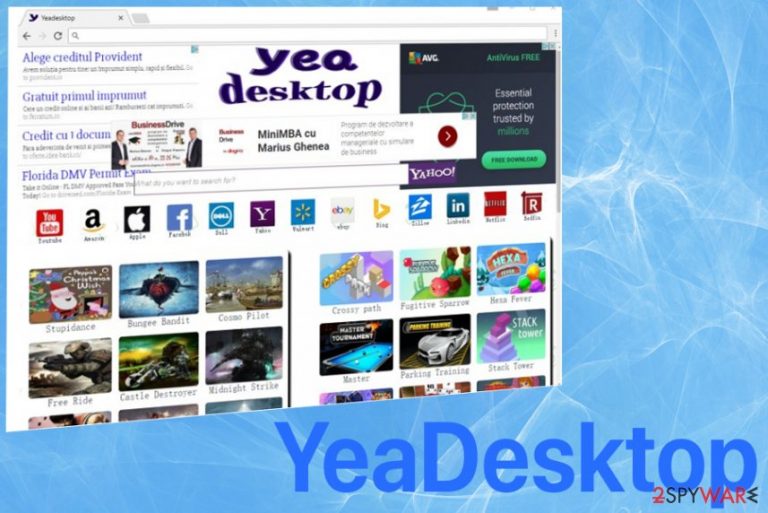
YeaDesktop is a browser hijacker which is capable of changing the homepage, default search engine and new tab page settings without user's approval. Typically, this intrusive program infiltrates the system silently as it has been actively relying on bundling while trying to spread around. Unfortunately, programs like this can also install additional extensions or toolbars on the web browser, and alter the bookmarks' list. This background[1] activity significantly decreases the speed of your device. All search queries added to YeaDesktop are additionally rerouted to Popular123.com or a similar website that delivers questionable online search results. On top of that, beware that the virus monitors your search entries and other browsing-related data. The main danger is that the collected information can be shared with third-party[2] advertisers.
| Name | YeaDesktop |
|---|---|
| Type | Browser hijacker |
| Category | Potentially unwanted programs |
| Symptoms | Changes homepage, new tab settings, delivers intrusive ads |
| Variants | 1.0.0.1 YeaDesktop verification code virus; Yeadesktopbr.com virus |
| Distribution | Software bundles |
| Elimination | Use anti-malware like FortectIntego for Yea Desktop removal and general system cleaning |
In comparison with other search engines, the YeaDesktop search engine stands out: it is crammed with advertisements and links to popular social networks, gaming, and movie streaming websites. What is more, supposedly “funny” quotes might catch your attention. They seem to be translated from Chinese.
Thus, it is possible to assume that the hijacker might serve as a haven for exploit kits or another sort of malware. In fact, VirusTotal reports show that some anti-malware programs detect it as a malicious site. It is strongly recommended to remove YeaDesktop.com virus rather than use it as the search engine because it provides useless results. FortectIntego will assist you in completing the procedure and further cleaning the device.
The developers of this potentially unwanted program[3] clearly aim for a high number of visitors. Game advertisements, links to Facebook, LinkedIn, Wallmart, etc, quickly catch one‘s attention. The homepage also includes links to a variety of gaming sites. Such universal features might create an impression that the search engine is useful and reliable.
However, it does not take long to notice the other – dark – side of the YeaDesktop. The creators seem to evade any responsibility as you cannot identify what company created such website, there is no option of contacting them either. Furthermore, when Yea Desktop ads may direct you to other websites, there is a risk that you may find yourself in an insecure and infected domain.
Likewise, such redirect tendency might result in more troublesome outcomes. Secondly, since there is no document which defines what tools this domain uses for collecting users’ intention, you can assume it to spy on your browsing habits and generate revenue for the publisher and sponsor.
Such questionable domains as this one tend to compile non-personal information which includes browsing history, search queries, and PC technical details, but personal information as well. Such data is often used for “monitoring and delivering high-quality services.” Proceed with YeaDesktop.com removal as soon as possible and remove all additional pieces left by this hijacker. To eliminate virus damage, use FortectIntego.
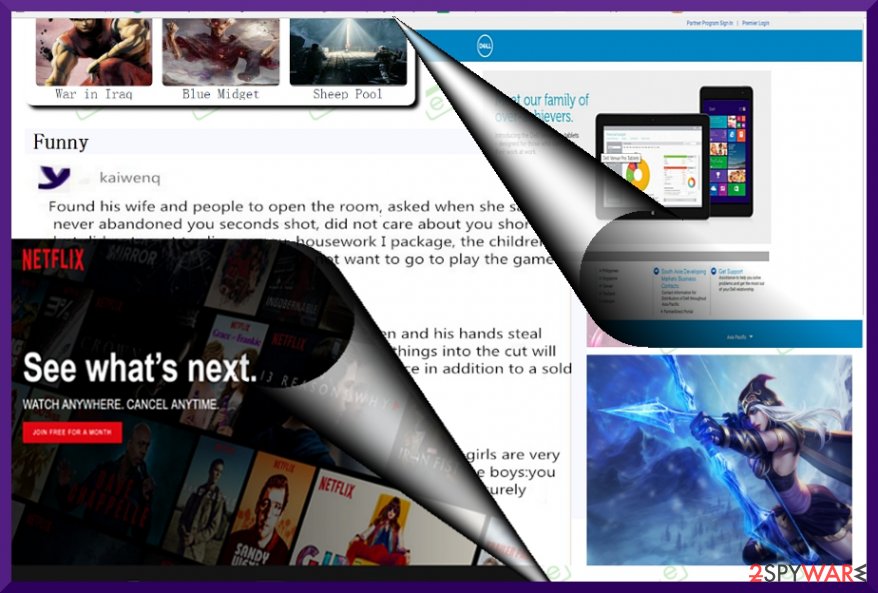
Main versions of the browser hijacker
Yeadesktopbr.com virus is a copy of the suspicious browser hijacker, which is aimed at Russian computer users. This hijacker reroutes all users' searches to popular123.com site which displays numerous advertisements in its search results. Using this search engine can lead to possibly dangerous websites and installation of malicious programs.
There is a possibility that this browser hijacker compromises browsers' shortcuts. If you happen to find these changes, fix them before virus removal and then follow the traditional routine to fix your computer – uninstall all questionable applications and browser extensions associated with the shady search engine.
1.0.0.1 YeaDesktop verification code virus. This particular version of a browser hijacker is difficult to remove, according to numerous victims. People claim that they could not remove the Yea Desktop virus because of a Verification Code error. It turns out that this suspicious message appears when trying to uninstall 1.0.0.1 version via Control Panel.
The uninstall process cannot be started until the victim enters a verification code displayed in Chinese characters. However, according to researchers[4], users can get rid of 1.0.0.1 YeaDesktop Verification Code virus by deleting the hijacker's folder from the system and cleaning the device with an antivirus program.
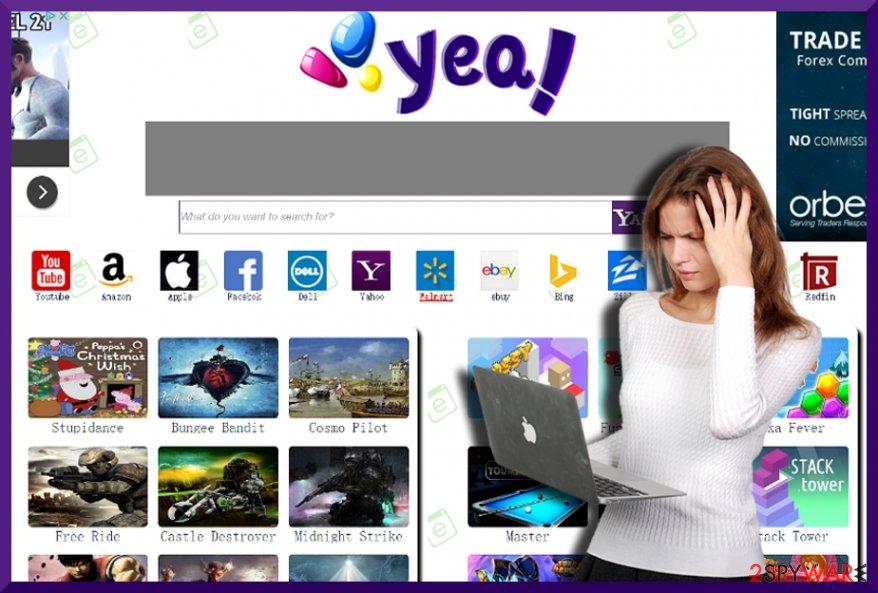
Methods used to spread questionable software
Browser hijackers often get promoted using several different techniques. It mostly travels as an additional component alongside freeware or shareware, although you can also install it after clicking on a suspicious online advertisement or hyperlink that initiates a direct download.
If you tend to download new applications and rush through the installation process, there are high chances that your search engine will be replaced. If you did not change your browser settings deliberately, you might get confused figuring it out how could it happen.
Sadly, users install such engine themselves. They make a crucial mistake by choosing “Default” settings and then hitting the “Install” button. Next time you download new applications, opt for “Custom/Advanced” mode and de-select suspicious attachments.
Employ reputable tools to remove Yea Desktop
Users claim that it is extremely hard to remove YeaDesktop because of additional programs and general persistence. They often report about other versions that prevent them from uninstalling the main hijacker from their computers. However, if you follow the instructions provided below, it shouldn't become a troublesome task.
In order to remove any virus successfully, you can either choose manual guidelines or opt for the automatic option using anti-malware tools. Cybersecurity software might be a more convenient option, as this program also comes in handy dealing with more exquisite threats as well. Automatic YeaDesktop removal method might be more efficient since this search engine might have also installed add-ons and toolbars in your browser.
You may remove virus damage with a help of FortectIntego. SpyHunter 5Combo Cleaner and Malwarebytes are recommended to detect potentially unwanted programs and viruses with all their files and registry entries that are related to them.
Getting rid of YeaDesktop.com virus. Follow these steps
Uninstall from Windows
Uninstall YeaDesktop from your Windows OS by following these steps:
Instructions for Windows 10/8 machines:
- Enter Control Panel into Windows search box and hit Enter or click on the search result.
- Under Programs, select Uninstall a program.

- From the list, find the entry of the suspicious program.
- Right-click on the application and select Uninstall.
- If User Account Control shows up, click Yes.
- Wait till uninstallation process is complete and click OK.

If you are Windows 7/XP user, proceed with the following instructions:
- Click on Windows Start > Control Panel located on the right pane (if you are Windows XP user, click on Add/Remove Programs).
- In Control Panel, select Programs > Uninstall a program.

- Pick the unwanted application by clicking on it once.
- At the top, click Uninstall/Change.
- In the confirmation prompt, pick Yes.
- Click OK once the removal process is finished.
Delete from macOS
Remove items from Applications folder:
- From the menu bar, select Go > Applications.
- In the Applications folder, look for all related entries.
- Click on the app and drag it to Trash (or right-click and pick Move to Trash)

To fully remove an unwanted app, you need to access Application Support, LaunchAgents, and LaunchDaemons folders and delete relevant files:
- Select Go > Go to Folder.
- Enter /Library/Application Support and click Go or press Enter.
- In the Application Support folder, look for any dubious entries and then delete them.
- Now enter /Library/LaunchAgents and /Library/LaunchDaemons folders the same way and terminate all the related .plist files.

Remove from Microsoft Edge
Get rid of YeaDesktop.com and its elements by following these steps:
Delete unwanted extensions from MS Edge:
- Select Menu (three horizontal dots at the top-right of the browser window) and pick Extensions.
- From the list, pick the extension and click on the Gear icon.
- Click on Uninstall at the bottom.

Clear cookies and other browser data:
- Click on the Menu (three horizontal dots at the top-right of the browser window) and select Privacy & security.
- Under Clear browsing data, pick Choose what to clear.
- Select everything (apart from passwords, although you might want to include Media licenses as well, if applicable) and click on Clear.

Restore new tab and homepage settings:
- Click the menu icon and choose Settings.
- Then find On startup section.
- Click Disable if you found any suspicious domain.
Reset MS Edge if the above steps did not work:
- Press on Ctrl + Shift + Esc to open Task Manager.
- Click on More details arrow at the bottom of the window.
- Select Details tab.
- Now scroll down and locate every entry with Microsoft Edge name in it. Right-click on each of them and select End Task to stop MS Edge from running.

If this solution failed to help you, you need to use an advanced Edge reset method. Note that you need to backup your data before proceeding.
- Find the following folder on your computer: C:\\Users\\%username%\\AppData\\Local\\Packages\\Microsoft.MicrosoftEdge_8wekyb3d8bbwe.
- Press Ctrl + A on your keyboard to select all folders.
- Right-click on them and pick Delete

- Now right-click on the Start button and pick Windows PowerShell (Admin).
- When the new window opens, copy and paste the following command, and then press Enter:
Get-AppXPackage -AllUsers -Name Microsoft.MicrosoftEdge | Foreach {Add-AppxPackage -DisableDevelopmentMode -Register “$($_.InstallLocation)\\AppXManifest.xml” -Verbose

Instructions for Chromium-based Edge
Delete extensions from MS Edge (Chromium):
- Open Edge and click select Settings > Extensions.
- Delete unwanted extensions by clicking Remove.

Clear cache and site data:
- Click on Menu and go to Settings.
- Select Privacy, search and services.
- Under Clear browsing data, pick Choose what to clear.
- Under Time range, pick All time.
- Select Clear now.

Reset Chromium-based MS Edge:
- Click on Menu and select Settings.
- On the left side, pick Reset settings.
- Select Restore settings to their default values.
- Confirm with Reset.

Remove from Mozilla Firefox (FF)
Firefox can be easily compromised by this hijacker. We suggest you remove all shady add-ons from the browser to put an end to these annoying browser redirects and other activities implemented by the hijacker:
Remove dangerous extensions:
- Open Mozilla Firefox browser and click on the Menu (three horizontal lines at the top-right of the window).
- Select Add-ons.
- In here, select unwanted plugin and click Remove.

Reset the homepage:
- Click three horizontal lines at the top right corner to open the menu.
- Choose Options.
- Under Home options, enter your preferred site that will open every time you newly open the Mozilla Firefox.
Clear cookies and site data:
- Click Menu and pick Settings.
- Go to Privacy & Security section.
- Scroll down to locate Cookies and Site Data.
- Click on Clear Data…
- Select Cookies and Site Data, as well as Cached Web Content and press Clear.

Reset Mozilla Firefox
If clearing the browser as explained above did not help, reset Mozilla Firefox:
- Open Mozilla Firefox browser and click the Menu.
- Go to Help and then choose Troubleshooting Information.

- Under Give Firefox a tune up section, click on Refresh Firefox…
- Once the pop-up shows up, confirm the action by pressing on Refresh Firefox.

Remove from Google Chrome
To delete the hijacker from Google Chrome, follow this guide:
Delete malicious extensions from Google Chrome:
- Open Google Chrome, click on the Menu (three vertical dots at the top-right corner) and select More tools > Extensions.
- In the newly opened window, you will see all the installed extensions. Uninstall all the suspicious plugins that might be related to the unwanted program by clicking Remove.

Clear cache and web data from Chrome:
- Click on Menu and pick Settings.
- Under Privacy and security, select Clear browsing data.
- Select Browsing history, Cookies and other site data, as well as Cached images and files.
- Click Clear data.

Change your homepage:
- Click menu and choose Settings.
- Look for a suspicious site in the On startup section.
- Click on Open a specific or set of pages and click on three dots to find the Remove option.
Reset Google Chrome:
If the previous methods did not help you, reset Google Chrome to eliminate all the unwanted components:
- Click on Menu and select Settings.
- In the Settings, scroll down and click Advanced.
- Scroll down and locate Reset and clean up section.
- Now click Restore settings to their original defaults.
- Confirm with Reset settings.

Delete from Safari
Remove unwanted extensions from Safari:
- Click Safari > Preferences…
- In the new window, pick Extensions.
- Select the unwanted extension and select Uninstall.

Clear cookies and other website data from Safari:
- Click Safari > Clear History…
- From the drop-down menu under Clear, pick all history.
- Confirm with Clear History.

Reset Safari if the above-mentioned steps did not help you:
- Click Safari > Preferences…
- Go to Advanced tab.
- Tick the Show Develop menu in menu bar.
- From the menu bar, click Develop, and then select Empty Caches.

After uninstalling this potentially unwanted program (PUP) and fixing each of your web browsers, we recommend you to scan your PC system with a reputable anti-spyware. This will help you to get rid of YeaDesktop.com registry traces and will also identify related parasites or possible malware infections on your computer. For that you can use our top-rated malware remover: FortectIntego, SpyHunter 5Combo Cleaner or Malwarebytes.
How to prevent from getting stealing programs
Choose a proper web browser and improve your safety with a VPN tool
Online spying has got momentum in recent years and people are getting more and more interested in how to protect their privacy online. One of the basic means to add a layer of security – choose the most private and secure web browser. Although web browsers can't grant full privacy protection and security, some of them are much better at sandboxing, HTTPS upgrading, active content blocking, tracking blocking, phishing protection, and similar privacy-oriented features. However, if you want true anonymity, we suggest you employ a powerful Private Internet Access VPN – it can encrypt all the traffic that comes and goes out of your computer, preventing tracking completely.
Lost your files? Use data recovery software
While some files located on any computer are replaceable or useless, others can be extremely valuable. Family photos, work documents, school projects – these are types of files that we don't want to lose. Unfortunately, there are many ways how unexpected data loss can occur: power cuts, Blue Screen of Death errors, hardware failures, crypto-malware attack, or even accidental deletion.
To ensure that all the files remain intact, you should prepare regular data backups. You can choose cloud-based or physical copies you could restore from later in case of a disaster. If your backups were lost as well or you never bothered to prepare any, Data Recovery Pro can be your only hope to retrieve your invaluable files.
- ^ Background process. Wikipedia. The free encyclopedia.
- ^ Margaret Rouse. Third-party. Whatis. Tech target.
- ^ Chris Hoffman. PUP Explained. Howtogeek. Technology explaining.
- ^ LesVirus. LesVirus. Lesvirus. Spyware news.
