Yeadesktopbr.com virus (Free Guide) - Chrome, Firefox, IE, Edge
Yeadesktopbr.com virus Removal Guide
What is Yeadesktopbr.com virus?
Yeadesktopbr.com is yet another copy of Yeadesktop redirect virus
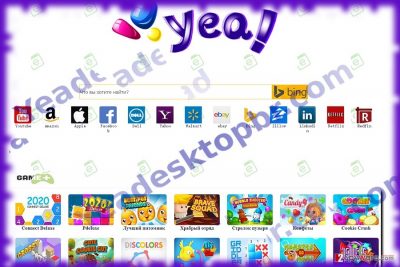
Yeadesktopbr.com functions as a search engine which also offers shortcuts to numerous online games. Unlike its predecessor YeaDesktop, it presents a Russian version of the website.
Yeadesktopbr redirect virus earned such title due to the questionable search services that it provides. Instead of serving results that respond to user's search queries, it delivers results generated by the questionable popular123.com search engine.
However, there is no need to extraordinary attentiveness to notice that the website is an automatically translated version of the Chinese original. There is also small link at the left bottom of the web page which redirects users to hxxp://new.cnzz[.]com/v1/login.php?siteid=1261955533. CNZZ serves as one of the biggest Chinese providers of statistical data analysis. It is owned by Umeng company.
Despite these features, there are significant security issues, such as the absence of privacy policy, terms of use and excessive advertising. Thus, security specialists label it as a browser hijacker. Therefore, we recommend you to start Yeadesktopbr.com removal right away. For that purpose, you may use FortectIntego or Malwarebytes.
One of the main negative aspects of this search engine is that it fails to provide any proper document about the browser engine, types, and management of personal information, credentials, etc. Therefore, you may only wonder how and what kind of information this search engine collects.
It is very likely that it may not only spy on your online activities but also share collected information with partner companies. Note that such information transfer does not violate your privacy[1], but may be a harbinger of more severe outcomes.
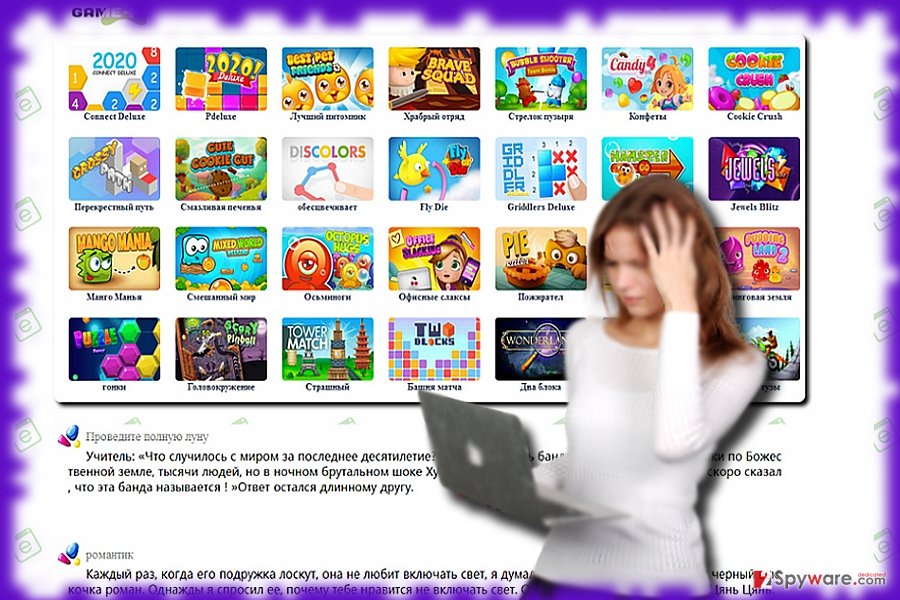
Note that your Inbox might get flooded with personalized offers which might contain ransomware within[2]. Taking into account promoted third-party services, such scenario is very likely. Thus, since the PUP is a translated version, it also implies that the developers intent to expand a network.
Due to this fact, you may soon find Yeadesktopbr.com redirect tendency quite bothersome. Note that gaming websites often harbor a series of malicious elements or even exploit kits. If you want to escape such scenario, make haste to remove Yeadesktopbr.com.
Potentially unwanted software spreads in tandem with popular freeware
Software marked as potentially unwanted typically travels in conjunction with other popular free applications, mostly games and media players.
Thus upon installing a new application, opt for “Advanced” mode. Such cautiousness will limit the opportunity of Yeadesktopbr.com hijack. It enables you to detect optional download options. Only when you are sure that no unwanted applications enter your computer, click on the “Install” button.
In addition, you may find yourself in this domain by accidentally clicking on an affiliate advertisement. If you experience redirects to the described domain more than frequently, then it is certainly the time for a thorough system scan with anti-malware software.
Delete Yea Desktopbr from your computer
It is not difficult to remove Yeadesktopbr.com virus. You can do it with the assistance of a computer security application or manually. Note that manual Yeadesktopbr.com removal option requires time and attention.
Carefully proceed to each step not to miss any significant detail. Otherwise, a risk remains to run into this browser hijacker as well. Alternatively, you may also combine both of these methods to ensure complete eradication.
You may remove virus damage with a help of FortectIntego. SpyHunter 5Combo Cleaner and Malwarebytes are recommended to detect potentially unwanted programs and viruses with all their files and registry entries that are related to them.
Getting rid of Yeadesktopbr.com virus. Follow these steps
Uninstall from Windows
To remove YeaDesktopBr virus from Windows, make sure that your Programs and Features list doesn't contain any suspicious programs that you cannot remember installing. Besides, the described hijacker targets all browsers without exception, so we also recommend fixing browser shortcuts as explained in the guide provided below.
Instructions for Windows 10/8 machines:
- Enter Control Panel into Windows search box and hit Enter or click on the search result.
- Under Programs, select Uninstall a program.

- From the list, find the entry of the suspicious program.
- Right-click on the application and select Uninstall.
- If User Account Control shows up, click Yes.
- Wait till uninstallation process is complete and click OK.

If you are Windows 7/XP user, proceed with the following instructions:
- Click on Windows Start > Control Panel located on the right pane (if you are Windows XP user, click on Add/Remove Programs).
- In Control Panel, select Programs > Uninstall a program.

- Pick the unwanted application by clicking on it once.
- At the top, click Uninstall/Change.
- In the confirmation prompt, pick Yes.
- Click OK once the removal process is finished.
Delete from macOS
Remove items from Applications folder:
- From the menu bar, select Go > Applications.
- In the Applications folder, look for all related entries.
- Click on the app and drag it to Trash (or right-click and pick Move to Trash)

To fully remove an unwanted app, you need to access Application Support, LaunchAgents, and LaunchDaemons folders and delete relevant files:
- Select Go > Go to Folder.
- Enter /Library/Application Support and click Go or press Enter.
- In the Application Support folder, look for any dubious entries and then delete them.
- Now enter /Library/LaunchAgents and /Library/LaunchDaemons folders the same way and terminate all the related .plist files.

Remove from Microsoft Edge
Delete unwanted extensions from MS Edge:
- Select Menu (three horizontal dots at the top-right of the browser window) and pick Extensions.
- From the list, pick the extension and click on the Gear icon.
- Click on Uninstall at the bottom.

Clear cookies and other browser data:
- Click on the Menu (three horizontal dots at the top-right of the browser window) and select Privacy & security.
- Under Clear browsing data, pick Choose what to clear.
- Select everything (apart from passwords, although you might want to include Media licenses as well, if applicable) and click on Clear.

Restore new tab and homepage settings:
- Click the menu icon and choose Settings.
- Then find On startup section.
- Click Disable if you found any suspicious domain.
Reset MS Edge if the above steps did not work:
- Press on Ctrl + Shift + Esc to open Task Manager.
- Click on More details arrow at the bottom of the window.
- Select Details tab.
- Now scroll down and locate every entry with Microsoft Edge name in it. Right-click on each of them and select End Task to stop MS Edge from running.

If this solution failed to help you, you need to use an advanced Edge reset method. Note that you need to backup your data before proceeding.
- Find the following folder on your computer: C:\\Users\\%username%\\AppData\\Local\\Packages\\Microsoft.MicrosoftEdge_8wekyb3d8bbwe.
- Press Ctrl + A on your keyboard to select all folders.
- Right-click on them and pick Delete

- Now right-click on the Start button and pick Windows PowerShell (Admin).
- When the new window opens, copy and paste the following command, and then press Enter:
Get-AppXPackage -AllUsers -Name Microsoft.MicrosoftEdge | Foreach {Add-AppxPackage -DisableDevelopmentMode -Register “$($_.InstallLocation)\\AppXManifest.xml” -Verbose

Instructions for Chromium-based Edge
Delete extensions from MS Edge (Chromium):
- Open Edge and click select Settings > Extensions.
- Delete unwanted extensions by clicking Remove.

Clear cache and site data:
- Click on Menu and go to Settings.
- Select Privacy, search and services.
- Under Clear browsing data, pick Choose what to clear.
- Under Time range, pick All time.
- Select Clear now.

Reset Chromium-based MS Edge:
- Click on Menu and select Settings.
- On the left side, pick Reset settings.
- Select Restore settings to their default values.
- Confirm with Reset.

Remove from Mozilla Firefox (FF)
To fix a Firefox browser that causes redirects to Yeadesktopbr search site, delete unwanted Firefox add-ons this way.
Remove dangerous extensions:
- Open Mozilla Firefox browser and click on the Menu (three horizontal lines at the top-right of the window).
- Select Add-ons.
- In here, select unwanted plugin and click Remove.

Reset the homepage:
- Click three horizontal lines at the top right corner to open the menu.
- Choose Options.
- Under Home options, enter your preferred site that will open every time you newly open the Mozilla Firefox.
Clear cookies and site data:
- Click Menu and pick Settings.
- Go to Privacy & Security section.
- Scroll down to locate Cookies and Site Data.
- Click on Clear Data…
- Select Cookies and Site Data, as well as Cached Web Content and press Clear.

Reset Mozilla Firefox
If clearing the browser as explained above did not help, reset Mozilla Firefox:
- Open Mozilla Firefox browser and click the Menu.
- Go to Help and then choose Troubleshooting Information.

- Under Give Firefox a tune up section, click on Refresh Firefox…
- Once the pop-up shows up, confirm the action by pressing on Refresh Firefox.

Remove from Google Chrome
Check Chrome for extensions related to Yeadesktopbr virus. Find similarly named ones and delete them.
Delete malicious extensions from Google Chrome:
- Open Google Chrome, click on the Menu (three vertical dots at the top-right corner) and select More tools > Extensions.
- In the newly opened window, you will see all the installed extensions. Uninstall all the suspicious plugins that might be related to the unwanted program by clicking Remove.

Clear cache and web data from Chrome:
- Click on Menu and pick Settings.
- Under Privacy and security, select Clear browsing data.
- Select Browsing history, Cookies and other site data, as well as Cached images and files.
- Click Clear data.

Change your homepage:
- Click menu and choose Settings.
- Look for a suspicious site in the On startup section.
- Click on Open a specific or set of pages and click on three dots to find the Remove option.
Reset Google Chrome:
If the previous methods did not help you, reset Google Chrome to eliminate all the unwanted components:
- Click on Menu and select Settings.
- In the Settings, scroll down and click Advanced.
- Scroll down and locate Reset and clean up section.
- Now click Restore settings to their original defaults.
- Confirm with Reset settings.

Delete from Safari
Remove unwanted extensions from Safari:
- Click Safari > Preferences…
- In the new window, pick Extensions.
- Select the unwanted extension and select Uninstall.

Clear cookies and other website data from Safari:
- Click Safari > Clear History…
- From the drop-down menu under Clear, pick all history.
- Confirm with Clear History.

Reset Safari if the above-mentioned steps did not help you:
- Click Safari > Preferences…
- Go to Advanced tab.
- Tick the Show Develop menu in menu bar.
- From the menu bar, click Develop, and then select Empty Caches.

After uninstalling this potentially unwanted program (PUP) and fixing each of your web browsers, we recommend you to scan your PC system with a reputable anti-spyware. This will help you to get rid of Yeadesktopbr.com registry traces and will also identify related parasites or possible malware infections on your computer. For that you can use our top-rated malware remover: FortectIntego, SpyHunter 5Combo Cleaner or Malwarebytes.
How to prevent from getting stealing programs
Do not let government spy on you
The government has many issues in regards to tracking users' data and spying on citizens, so you should take this into consideration and learn more about shady information gathering practices. Avoid any unwanted government tracking or spying by going totally anonymous on the internet.
You can choose a different location when you go online and access any material you want without particular content restrictions. You can easily enjoy internet connection without any risks of being hacked by using Private Internet Access VPN.
Control the information that can be accessed by government any other unwanted party and surf online without being spied on. Even if you are not involved in illegal activities or trust your selection of services, platforms, be suspicious for your own security and take precautionary measures by using the VPN service.
Backup files for the later use, in case of the malware attack
Computer users can suffer from data losses due to cyber infections or their own faulty doings. Ransomware can encrypt and hold files hostage, while unforeseen power cuts might cause a loss of important documents. If you have proper up-to-date backups, you can easily recover after such an incident and get back to work. It is also equally important to update backups on a regular basis so that the newest information remains intact – you can set this process to be performed automatically.
When you have the previous version of every important document or project you can avoid frustration and breakdowns. It comes in handy when malware strikes out of nowhere. Use Data Recovery Pro for the data restoration process.
- ^ Ann Maher. Critics say online privacy legislation is pro-trial lawyer; Advocate says tech industry is 'too loose' with personal data. Madison-St ClarRecord. News and commentary.
- ^ Rafia Shaikh. Remember Malware Campaign Targeting Chrome Users? Now Encrypts Victim Data with Ransomware. WCCFTech. IT news and reviews.























