You Have Been Selected To Participate In A Survey (Removal Instructions) - Free Guide
You Have Been Selected To Participate In A Survey Removal Guide
What is You Have Been Selected To Participate In A Survey?
You Have Been Selected To Participate In A Survey is another scam tricking users into providing personal details
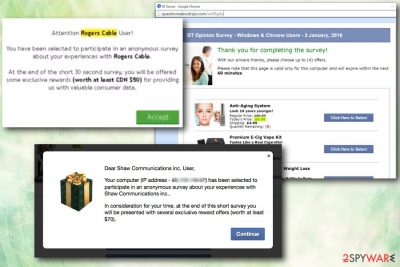
You Have Been Selected To Participate In A Survey is a fake alert which belongs to survey scam[1] category. Users are prompted to answer few questions and offered a gift in return – all they have to do is pay for shipping. If you encounter these pop-ups non-stop, it is incredibly likely that your computer is affected by an adware program.
| Name | You Have Been Selected To Participate In A Survey |
|---|---|
| Type | Survey scam (mostly caused by adware) |
| Danger Level | Medium |
| Distribution | Software bundles |
| Symptoms | Invasive ads and redirects |
The primary goal of the ad-supported software is to deliver numerous amounts of ads in forms of banners, pop-ups, deals, offers, coupons, etc. and redirect users to sponsored websites. The clicked content generates monetary benefit for You Have Been Selected virus creators. Thus, it is in their biggest interest to make adverts as intrusive as possible.
Some of the messages might promote fake software, bogus updates or urge users participate in survey scam. If you are always being redirected to a fake survey, it is time to remove You Have Been Selected To Participate In A Survey virus and all its associated components from your PC.
We would like to introduce you to this scam, so please pay attention to details. This way, you will be able to avoid unwanted consequences and keep your computer and personal data safe.
There are many different versions of You Have Been Selected To Participate In A Survey, as the prize or survey questions may vary. However, they all operate in a very similar way. The message typically explains that you are welcome to participate in a short survey, which allows you to claim a prize worth at least $70 (note that the sum might differ).
It typically discloses your IP address and internet provider. You will then be prompted to click continue and answer few uncomplicated questions (scammers do it on purpose so that the user would think that obtaining a prize is a walk in the park). Afterward, you will be presented with a list of awards you can allegedly pick from.
However, to receive these awards that are promised in You Have Been Selected To Participate In A Survey message, you need to fill in your credit card details so you could pay for the “shipping cost.” Do NOT provide any personal information[2] to these criminals! You will never receive the promised gift, even if you will sign up for it.
In best case scenario, you will be unconsciously subscribed to a service you do not want (such as music or video service which can cost around $50 monthly) and can only be canceled manually. In the worst case scenario, your credentials will be stolen by cybercriminals and used for illegal purposes, such as identity theft.
To ensure your virtual safety, do not delay You Have Been Selected To Participate In A Survey removal. You can get rid of adware quickly by using a reputable security tool, such as FortectIntego.
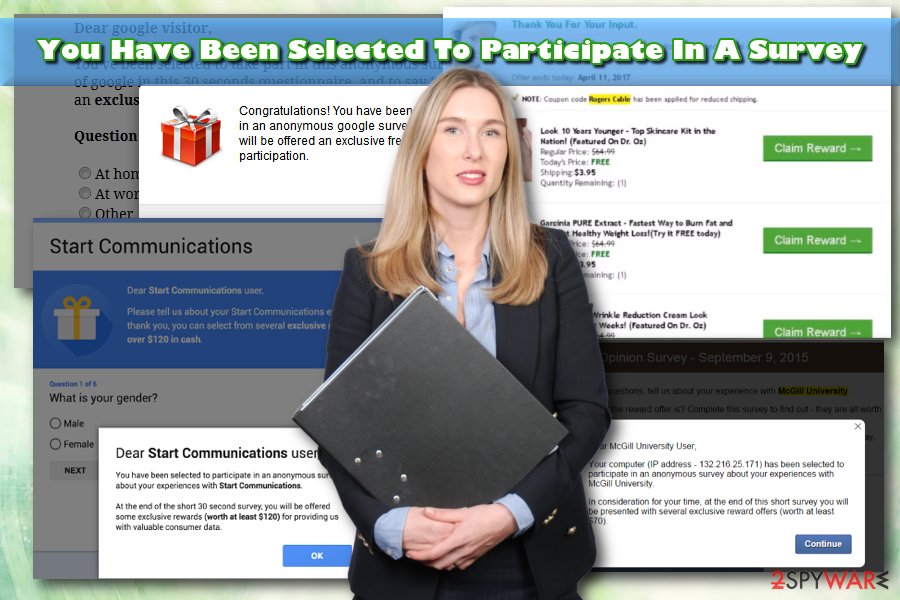
Distribution methods of adware and other PUPs
Adware and other PUPs are typically not very popular amongst users, so they do not install them themselves. Research shows[3] that PUP authors contact the free software developers who help them with program distribution.
This method is called bundling and is widely used. However, we consider this approach to be dishonest as users are forced to use applications which they don’t need and might harm their computers if carelessly used.
Despite the technique being deceiving, we must note that the one who accepts to install unwanted programs is the end user himself/herself. Therefore, be extremely careful when installing freeware obtained online.
Once the install manager prompts you to pick either Recommended or Advanced settings, always opt for the latter. Only then you will be able to withdraw all the unwanted apps offered together with the desired content.
Additionally, check developers’ privacy policy and EULA – you might reconsider the installation entirely (we all do not like to read long texts; nevertheless, it is worth it because the information discloses a lot of details and the app).
Eliminate dangerous You Have Been Selected To Participate In A Survey scam and other annoying pop-ups
As soon as users notice that they are exposed to continual ad spam, they realize, that there is something wrong with their computers. They start searching for answers on the internet. That is a correct course of actions, and we will help you with You Have Been Selected To Participate In A Survey removal.
To remove You Have Been Selected To Participate In A Survey scam efficiently, you will have to employ a powerful security tool. These applications are aimed at computer users whose PCs are affected by PUPs and malware. The elimination steps are straightforward – just follow on-screen instructions.
If you prefer not to install extra software, you can always check our illustrated guide below. However, you should stay away from it if you are not familiar with computers, its files, and processes. Instead, let security software eliminate the virus automatically.
You may remove virus damage with a help of FortectIntego. SpyHunter 5Combo Cleaner and Malwarebytes are recommended to detect potentially unwanted programs and viruses with all their files and registry entries that are related to them.
Getting rid of You Have Been Selected To Participate In A Survey. Follow these steps
Uninstall from Windows
Instructions for Windows 10/8 machines:
- Enter Control Panel into Windows search box and hit Enter or click on the search result.
- Under Programs, select Uninstall a program.

- From the list, find the entry of the suspicious program.
- Right-click on the application and select Uninstall.
- If User Account Control shows up, click Yes.
- Wait till uninstallation process is complete and click OK.

If you are Windows 7/XP user, proceed with the following instructions:
- Click on Windows Start > Control Panel located on the right pane (if you are Windows XP user, click on Add/Remove Programs).
- In Control Panel, select Programs > Uninstall a program.

- Pick the unwanted application by clicking on it once.
- At the top, click Uninstall/Change.
- In the confirmation prompt, pick Yes.
- Click OK once the removal process is finished.
Delete from macOS
Follow these steps if you want to delete the PUP from Mac OS:
Remove items from Applications folder:
- From the menu bar, select Go > Applications.
- In the Applications folder, look for all related entries.
- Click on the app and drag it to Trash (or right-click and pick Move to Trash)

To fully remove an unwanted app, you need to access Application Support, LaunchAgents, and LaunchDaemons folders and delete relevant files:
- Select Go > Go to Folder.
- Enter /Library/Application Support and click Go or press Enter.
- In the Application Support folder, look for any dubious entries and then delete them.
- Now enter /Library/LaunchAgents and /Library/LaunchDaemons folders the same way and terminate all the related .plist files.

Remove from Microsoft Edge
Delete unwanted extensions from MS Edge:
- Select Menu (three horizontal dots at the top-right of the browser window) and pick Extensions.
- From the list, pick the extension and click on the Gear icon.
- Click on Uninstall at the bottom.

Clear cookies and other browser data:
- Click on the Menu (three horizontal dots at the top-right of the browser window) and select Privacy & security.
- Under Clear browsing data, pick Choose what to clear.
- Select everything (apart from passwords, although you might want to include Media licenses as well, if applicable) and click on Clear.

Restore new tab and homepage settings:
- Click the menu icon and choose Settings.
- Then find On startup section.
- Click Disable if you found any suspicious domain.
Reset MS Edge if the above steps did not work:
- Press on Ctrl + Shift + Esc to open Task Manager.
- Click on More details arrow at the bottom of the window.
- Select Details tab.
- Now scroll down and locate every entry with Microsoft Edge name in it. Right-click on each of them and select End Task to stop MS Edge from running.

If this solution failed to help you, you need to use an advanced Edge reset method. Note that you need to backup your data before proceeding.
- Find the following folder on your computer: C:\\Users\\%username%\\AppData\\Local\\Packages\\Microsoft.MicrosoftEdge_8wekyb3d8bbwe.
- Press Ctrl + A on your keyboard to select all folders.
- Right-click on them and pick Delete

- Now right-click on the Start button and pick Windows PowerShell (Admin).
- When the new window opens, copy and paste the following command, and then press Enter:
Get-AppXPackage -AllUsers -Name Microsoft.MicrosoftEdge | Foreach {Add-AppxPackage -DisableDevelopmentMode -Register “$($_.InstallLocation)\\AppXManifest.xml” -Verbose

Instructions for Chromium-based Edge
Delete extensions from MS Edge (Chromium):
- Open Edge and click select Settings > Extensions.
- Delete unwanted extensions by clicking Remove.

Clear cache and site data:
- Click on Menu and go to Settings.
- Select Privacy, search and services.
- Under Clear browsing data, pick Choose what to clear.
- Under Time range, pick All time.
- Select Clear now.

Reset Chromium-based MS Edge:
- Click on Menu and select Settings.
- On the left side, pick Reset settings.
- Select Restore settings to their default values.
- Confirm with Reset.

Remove from Mozilla Firefox (FF)
Remove dangerous extensions:
- Open Mozilla Firefox browser and click on the Menu (three horizontal lines at the top-right of the window).
- Select Add-ons.
- In here, select unwanted plugin and click Remove.

Reset the homepage:
- Click three horizontal lines at the top right corner to open the menu.
- Choose Options.
- Under Home options, enter your preferred site that will open every time you newly open the Mozilla Firefox.
Clear cookies and site data:
- Click Menu and pick Settings.
- Go to Privacy & Security section.
- Scroll down to locate Cookies and Site Data.
- Click on Clear Data…
- Select Cookies and Site Data, as well as Cached Web Content and press Clear.

Reset Mozilla Firefox
If clearing the browser as explained above did not help, reset Mozilla Firefox:
- Open Mozilla Firefox browser and click the Menu.
- Go to Help and then choose Troubleshooting Information.

- Under Give Firefox a tune up section, click on Refresh Firefox…
- Once the pop-up shows up, confirm the action by pressing on Refresh Firefox.

Remove from Google Chrome
Reset Google Chrome settings to default after You Have Been Selected To Participate In A Survey scam is eliminated.
Delete malicious extensions from Google Chrome:
- Open Google Chrome, click on the Menu (three vertical dots at the top-right corner) and select More tools > Extensions.
- In the newly opened window, you will see all the installed extensions. Uninstall all the suspicious plugins that might be related to the unwanted program by clicking Remove.

Clear cache and web data from Chrome:
- Click on Menu and pick Settings.
- Under Privacy and security, select Clear browsing data.
- Select Browsing history, Cookies and other site data, as well as Cached images and files.
- Click Clear data.

Change your homepage:
- Click menu and choose Settings.
- Look for a suspicious site in the On startup section.
- Click on Open a specific or set of pages and click on three dots to find the Remove option.
Reset Google Chrome:
If the previous methods did not help you, reset Google Chrome to eliminate all the unwanted components:
- Click on Menu and select Settings.
- In the Settings, scroll down and click Advanced.
- Scroll down and locate Reset and clean up section.
- Now click Restore settings to their original defaults.
- Confirm with Reset settings.

Delete from Safari
Remove unwanted extensions from Safari:
- Click Safari > Preferences…
- In the new window, pick Extensions.
- Select the unwanted extension and select Uninstall.

Clear cookies and other website data from Safari:
- Click Safari > Clear History…
- From the drop-down menu under Clear, pick all history.
- Confirm with Clear History.

Reset Safari if the above-mentioned steps did not help you:
- Click Safari > Preferences…
- Go to Advanced tab.
- Tick the Show Develop menu in menu bar.
- From the menu bar, click Develop, and then select Empty Caches.

After uninstalling this potentially unwanted program (PUP) and fixing each of your web browsers, we recommend you to scan your PC system with a reputable anti-spyware. This will help you to get rid of You Have Been Selected To Participate In A Survey registry traces and will also identify related parasites or possible malware infections on your computer. For that you can use our top-rated malware remover: FortectIntego, SpyHunter 5Combo Cleaner or Malwarebytes.
How to prevent from getting adware
Protect your privacy – employ a VPN
There are several ways how to make your online time more private – you can access an incognito tab. However, there is no secret that even in this mode, you are tracked for advertising purposes. There is a way to add an extra layer of protection and create a completely anonymous web browsing practice with the help of Private Internet Access VPN. This software reroutes traffic through different servers, thus leaving your IP address and geolocation in disguise. Besides, it is based on a strict no-log policy, meaning that no data will be recorded, leaked, and available for both first and third parties. The combination of a secure web browser and Private Internet Access VPN will let you browse the Internet without a feeling of being spied or targeted by criminals.
No backups? No problem. Use a data recovery tool
If you wonder how data loss can occur, you should not look any further for answers – human errors, malware attacks, hardware failures, power cuts, natural disasters, or even simple negligence. In some cases, lost files are extremely important, and many straight out panic when such an unfortunate course of events happen. Due to this, you should always ensure that you prepare proper data backups on a regular basis.
If you were caught by surprise and did not have any backups to restore your files from, not everything is lost. Data Recovery Pro is one of the leading file recovery solutions you can find on the market – it is likely to restore even lost emails or data located on an external device.
- ^ Jim Wang. How to tell if a survey company is a scam or legit. Wallet Hacks. The financial advice site.
- ^ Personally identifiable information. Wikipedia. The free encyclopedia.
- ^ UsunWirusa. UsunWirusa. Polish security experts.























