Yourconnectivity.net virus (Removal Instructions) - updated Oct 2018
Yourconnectivity.net virus Removal Guide
What is Yourconnectivity.net virus?
Yourconnectivity.net – a browser hijacker promising enhanced search results just to mislead its victims
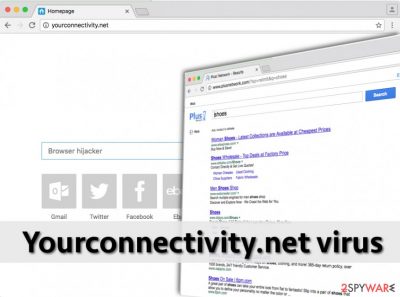
Yourconnectivity.net virus is a suspicious search engine that might look normal at first. However, if it ended up on your browser out of the blue and does not allow accessing other search providers, it should be treated as a virus. In fact, the app is considered to be a browser hijacker[1] that was created to bring income to its developers by causing numerous redirects and pop-up ads while users are browsing the web. The problems begin when the infection gets into the system and alters the browser’s settings. As a result, every time you launch an infected browser, you will see Yourconnectivity.net site that disables you from going back to your preferred web browser. Typically, the virus takes over your homepage, new tab URL, and the default search engine.
| Name | Yourconnectivity.net |
|---|---|
| Category | Browser hijacker |
| Sub-category | Potentially unwanted program |
| Browser affected | Google Chrome, Mozilla Firefox, Internet Explorer, etc. |
| Symptoms | The browser's homepage, new tab URL, and default search engine have been modified, you are facing dubious redirects to developer-promoted websites |
| Distribution | Bundled freeware or shareware is the most common browser hijacker spreading technique |
| Prevention | Use the Custom or Advanced installation mode |
| Elimination | Use FortectIntego to scan your system |
Using this corrupted search engine[2] you will encounter the world full of sponsored content and advertisements. It modifies search results and includes sponsored links, so looking for necessary information becomes impossible. Surprisingly, it’s not the biggest problem. Some of these links might lead to potentially harmful websites that are created for spreading malware.
After one click on a dubious-looking website your computer might catch serious infections such as ransomware virus .or even a Trojan horse[3], It’s better not to risk your computer’s safety and remove Yourconnectivity.net virus as soon as you spot the first symptoms such as beforementioned browser modifications, frequent redirecting, and similar.
Yourconnectivity.net browser hijacker usually travels bundled with free software programs. So downloading and installing files from unknown web sources can be dangerous, and it is extremely important to know that untrustworthy websites tend to advertise bogus software updates that are bundled with potentially unwanted or even harmful programs.
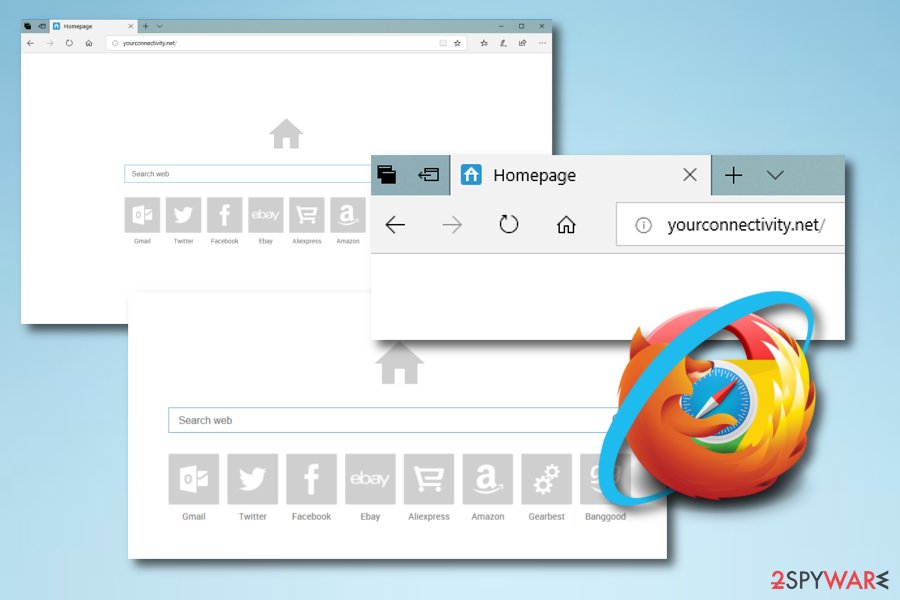
So if the site that clearly does not belong to the developer of the suggested program advises you to update it by downloading an “official update,” you should realize that such site is untrustworthy and most likely seeks to convince you to install a dangerous program. Do not let that happen – perform the Yourconnectivitynet removal and scan your system for other threats with a decent anti-malware tool. If you do not have one, we strongly recommend using FortectIntego.
Note that browser hijackers have one more unpleasant feature – they can collect all details that are related to your browsing experience and habits. Such information includes:
- Sites visited;
- Content searched on the Internet;
- IP addresses[4];
- Saved bookmarks;
- Pictures and videos viewed;
- etc.
Such details are gathered to be shared with third-parties and bring revenue to the developers. Make sure you get rid of Yourconnectivity.net browser hijacker as soon as possible an avoid all unwanted consequences.
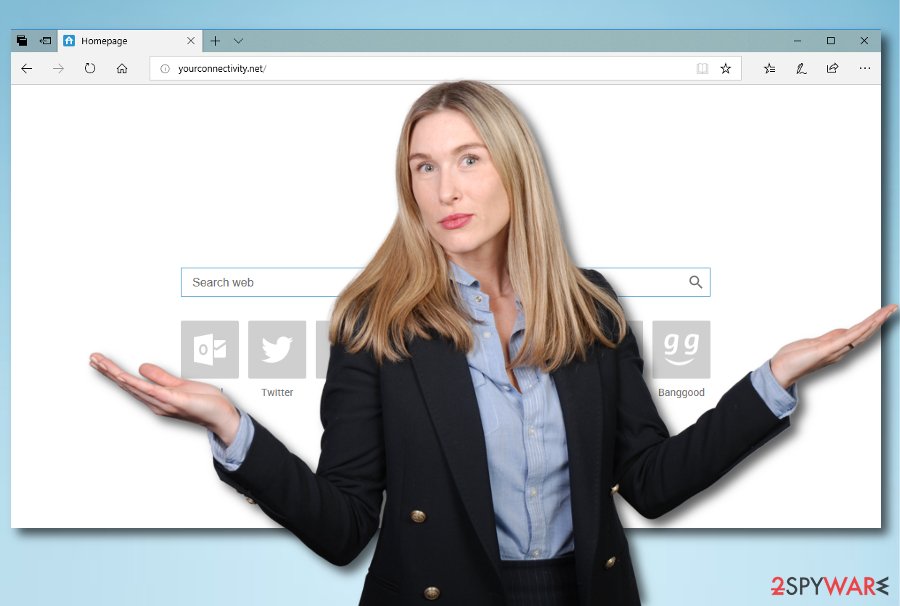
Transmission techniques of browser-hijacking apps
According to tech experts[5], many people install browser hijackers unwillingly; such programs tend to travel in software packages and in most cases, they get installed by users who tend to rush through the installation process by continuously clicking “Next” and “I agree” buttons. That is not the right way of installing computer programs, especially free ones that were downloaded from the Internet.
Please pay close attention to the installation process because the majority of free programs tend to suggest installing additional software along with them. Such optional downloads are commonly concealed behind traditional installation settings – Default or Standard ones. If the user forgets to adjust the settings, all additional pieces of software will be installed alongside the main program.
To prevent this from happening, we advise users to choose Custom or Advanced settings instead. This configuration can reveal all extra downloads bundled with the main program and allow the user to reject them. So please remember to opt for these settings the next time you install something on your PC and do not give your permission for some suspicious optional programs to make arbitrary changes on your PC.
Guidelines for eliminating Yourconnectivity.net redirect
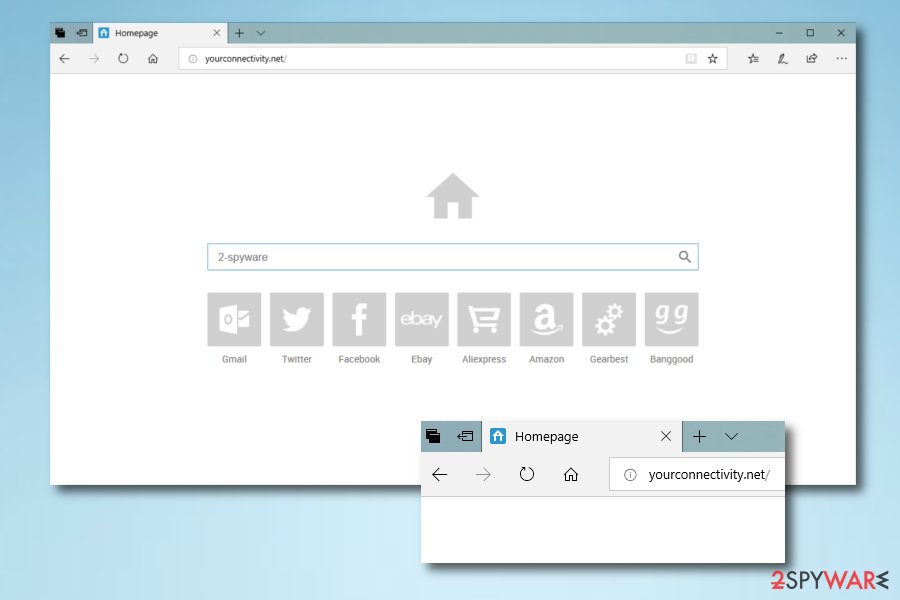
If you do not want to experience browser hijacker-related issues ever again, clean your computer with anti-spyware software. Such software can uninstall suspicious programs from your computer and clean your browsers from unwanted elements. However, if for some reason you do not want to use it, you can try to remove Yourconnectivity.net virus manually.
Instructions provided below were created with an intention to ease this task for inexperienced PC users. Please be careful and carry out instructions properly to initiate a full Yourconnectivity.net removal. Note that you will need to get rid of all unwanted browser extensions, plug-ins, and add-ons from infected web browsers such as Google Chrome, Mozilla Firefox, Internet Explorer, Microsoft Edge, or Safari.
You may remove virus damage with a help of FortectIntego. SpyHunter 5Combo Cleaner and Malwarebytes are recommended to detect potentially unwanted programs and viruses with all their files and registry entries that are related to them.
Getting rid of Yourconnectivity.net virus. Follow these steps
Uninstall from Windows
IMPORTANT. There are some programs that might be related to Yourconnectivity.net virus. Use instructions provided below and remove all programs and browser extensions related to Yourconnectivity, Messenger Plus! and PlusNetwork. You will also need to reset homepage and default search settings related to these programs.
Instructions for Windows 10/8 machines:
- Enter Control Panel into Windows search box and hit Enter or click on the search result.
- Under Programs, select Uninstall a program.

- From the list, find the entry of the suspicious program.
- Right-click on the application and select Uninstall.
- If User Account Control shows up, click Yes.
- Wait till uninstallation process is complete and click OK.

If you are Windows 7/XP user, proceed with the following instructions:
- Click on Windows Start > Control Panel located on the right pane (if you are Windows XP user, click on Add/Remove Programs).
- In Control Panel, select Programs > Uninstall a program.

- Pick the unwanted application by clicking on it once.
- At the top, click Uninstall/Change.
- In the confirmation prompt, pick Yes.
- Click OK once the removal process is finished.
Delete from macOS
NOTE. For remove Yourconnectivity.net complete from the system, use instructions provided here. Look through the system and also check your browsers for extensions and modified settings. Look for everything related to Messenger Plus!, Yourconnectivity, and PlusNetwork.
Remove items from Applications folder:
- From the menu bar, select Go > Applications.
- In the Applications folder, look for all related entries.
- Click on the app and drag it to Trash (or right-click and pick Move to Trash)

To fully remove an unwanted app, you need to access Application Support, LaunchAgents, and LaunchDaemons folders and delete relevant files:
- Select Go > Go to Folder.
- Enter /Library/Application Support and click Go or press Enter.
- In the Application Support folder, look for any dubious entries and then delete them.
- Now enter /Library/LaunchAgents and /Library/LaunchDaemons folders the same way and terminate all the related .plist files.

Remove from Microsoft Edge
To remove the virus from the browser you have to detect and eliminate all questionable entries that might be related to Yourconnectivity.net. Follow instructions below.
Delete unwanted extensions from MS Edge:
- Select Menu (three horizontal dots at the top-right of the browser window) and pick Extensions.
- From the list, pick the extension and click on the Gear icon.
- Click on Uninstall at the bottom.

Clear cookies and other browser data:
- Click on the Menu (three horizontal dots at the top-right of the browser window) and select Privacy & security.
- Under Clear browsing data, pick Choose what to clear.
- Select everything (apart from passwords, although you might want to include Media licenses as well, if applicable) and click on Clear.

Restore new tab and homepage settings:
- Click the menu icon and choose Settings.
- Then find On startup section.
- Click Disable if you found any suspicious domain.
Reset MS Edge if the above steps did not work:
- Press on Ctrl + Shift + Esc to open Task Manager.
- Click on More details arrow at the bottom of the window.
- Select Details tab.
- Now scroll down and locate every entry with Microsoft Edge name in it. Right-click on each of them and select End Task to stop MS Edge from running.

If this solution failed to help you, you need to use an advanced Edge reset method. Note that you need to backup your data before proceeding.
- Find the following folder on your computer: C:\\Users\\%username%\\AppData\\Local\\Packages\\Microsoft.MicrosoftEdge_8wekyb3d8bbwe.
- Press Ctrl + A on your keyboard to select all folders.
- Right-click on them and pick Delete

- Now right-click on the Start button and pick Windows PowerShell (Admin).
- When the new window opens, copy and paste the following command, and then press Enter:
Get-AppXPackage -AllUsers -Name Microsoft.MicrosoftEdge | Foreach {Add-AppxPackage -DisableDevelopmentMode -Register “$($_.InstallLocation)\\AppXManifest.xml” -Verbose

Instructions for Chromium-based Edge
Delete extensions from MS Edge (Chromium):
- Open Edge and click select Settings > Extensions.
- Delete unwanted extensions by clicking Remove.

Clear cache and site data:
- Click on Menu and go to Settings.
- Select Privacy, search and services.
- Under Clear browsing data, pick Choose what to clear.
- Under Time range, pick All time.
- Select Clear now.

Reset Chromium-based MS Edge:
- Click on Menu and select Settings.
- On the left side, pick Reset settings.
- Select Restore settings to their default values.
- Confirm with Reset.

Remove from Mozilla Firefox (FF)
Check the list of extensions, because there you might find questionable entries that you haven't agreed to install. Look for extensions that might be related to Yourconnectivity.net hijacker.
Remove dangerous extensions:
- Open Mozilla Firefox browser and click on the Menu (three horizontal lines at the top-right of the window).
- Select Add-ons.
- In here, select unwanted plugin and click Remove.

Reset the homepage:
- Click three horizontal lines at the top right corner to open the menu.
- Choose Options.
- Under Home options, enter your preferred site that will open every time you newly open the Mozilla Firefox.
Clear cookies and site data:
- Click Menu and pick Settings.
- Go to Privacy & Security section.
- Scroll down to locate Cookies and Site Data.
- Click on Clear Data…
- Select Cookies and Site Data, as well as Cached Web Content and press Clear.

Reset Mozilla Firefox
If clearing the browser as explained above did not help, reset Mozilla Firefox:
- Open Mozilla Firefox browser and click the Menu.
- Go to Help and then choose Troubleshooting Information.

- Under Give Firefox a tune up section, click on Refresh Firefox…
- Once the pop-up shows up, confirm the action by pressing on Refresh Firefox.

Remove from Google Chrome
Usually Google Chrome is one of the most targeted web browsers. Look through the recently installed extensions and detect entries that might be related to Yourconnectivity.net virus. Once you find them, uninstall them without any consideration.
Delete malicious extensions from Google Chrome:
- Open Google Chrome, click on the Menu (three vertical dots at the top-right corner) and select More tools > Extensions.
- In the newly opened window, you will see all the installed extensions. Uninstall all the suspicious plugins that might be related to the unwanted program by clicking Remove.

Clear cache and web data from Chrome:
- Click on Menu and pick Settings.
- Under Privacy and security, select Clear browsing data.
- Select Browsing history, Cookies and other site data, as well as Cached images and files.
- Click Clear data.

Change your homepage:
- Click menu and choose Settings.
- Look for a suspicious site in the On startup section.
- Click on Open a specific or set of pages and click on three dots to find the Remove option.
Reset Google Chrome:
If the previous methods did not help you, reset Google Chrome to eliminate all the unwanted components:
- Click on Menu and select Settings.
- In the Settings, scroll down and click Advanced.
- Scroll down and locate Reset and clean up section.
- Now click Restore settings to their original defaults.
- Confirm with Reset settings.

Delete from Safari
To remove Yourconnectivity.net virus completely, you have to make sure that all malicious components are uninstalled from the browser. Follow these steps and get rid of all malicious entries.
Remove unwanted extensions from Safari:
- Click Safari > Preferences…
- In the new window, pick Extensions.
- Select the unwanted extension and select Uninstall.

Clear cookies and other website data from Safari:
- Click Safari > Clear History…
- From the drop-down menu under Clear, pick all history.
- Confirm with Clear History.

Reset Safari if the above-mentioned steps did not help you:
- Click Safari > Preferences…
- Go to Advanced tab.
- Tick the Show Develop menu in menu bar.
- From the menu bar, click Develop, and then select Empty Caches.

After uninstalling this potentially unwanted program (PUP) and fixing each of your web browsers, we recommend you to scan your PC system with a reputable anti-spyware. This will help you to get rid of Yourconnectivity.net registry traces and will also identify related parasites or possible malware infections on your computer. For that you can use our top-rated malware remover: FortectIntego, SpyHunter 5Combo Cleaner or Malwarebytes.
How to prevent from getting stealing programs
Access your website securely from any location
When you work on the domain, site, blog, or different project that requires constant management, content creation, or coding, you may need to connect to the server and content management service more often. The best solution for creating a tighter network could be a dedicated/fixed IP address.
If you make your IP address static and set to your device, you can connect to the CMS from any location and do not create any additional issues for the server or network manager that needs to monitor connections and activities. VPN software providers like Private Internet Access can help you with such settings and offer the option to control the online reputation and manage projects easily from any part of the world.
Recover files after data-affecting malware attacks
While much of the data can be accidentally deleted due to various reasons, malware is one of the main culprits that can cause loss of pictures, documents, videos, and other important files. More serious malware infections lead to significant data loss when your documents, system files, and images get encrypted. In particular, ransomware is is a type of malware that focuses on such functions, so your files become useless without an ability to access them.
Even though there is little to no possibility to recover after file-locking threats, some applications have features for data recovery in the system. In some cases, Data Recovery Pro can also help to recover at least some portion of your data after data-locking virus infection or general cyber infection.
- ^ Browser Hijacker. Techopedia. IT definitions.
- ^ Search engine. Computer hope. Free computer help since 1998.
- ^ Trojan horse (computing). Wikipedia. The free encyclopedia.
- ^ Stephanie Crawford. What is an IP address?. How stuff works.
- ^ ZonderVirus.nl. ZonderVirus. Spyware news.























