Securefindersearch.com virus (Removal Guide)
Securefindersearch.com virus Removal Guide
What is Securefindersearch.com virus?
General information about Securefindersearch.com redirect virus
One more suspicious browser hijacked has been spotted and added to our database of spyware threats. This potentially unwanted program (PUP) is better known as Securefindersearch.com virus. We have noticed that computer users have a tendency to call it like that due to its suspicious and annoying activity, though it is is not malicious. This browser hijacker does not ask the user if he wants to change the homepage address and changes it anyway; besides, it can assign Securefindersearch.com URL as the default new tab page address and also alter default search settings to make the user go to Securefindersearch.com search results every time he or she looks for information online. Such redirections and unexpected changes in browser settings can displease you, and that is a completely normal reaction. If you do not like such changes in your browser, remove Securefindersearch.com redirect virus using the anti-spyware app. If you do not have one, use FortectIntego or Malwarebytes – we can rely on them so we believe that you should, too. 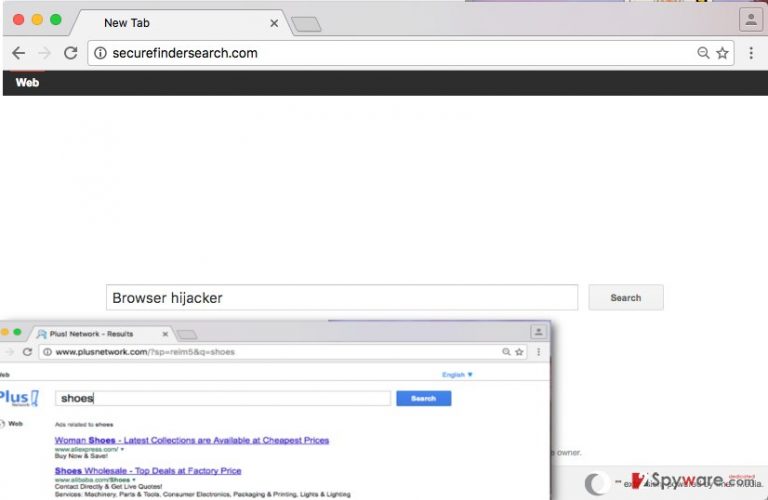
However, the biggest problem related to this browser hijacker is not the fact that it changes some settings in the browser without asking user’s permission. A much more frightening reality is that the search engine provided on the new homepage is likely to be dangerous, especially for inexperienced computer users. It appears that this search tool reroutes users to plusnetwork.com results page, and this search engine is believed to be untrustworthy. Beware that unreliable web search service providers might not necessarily filter sponsored results they display, so keep in mind that clicking on search results brought by them can be dangerous and point to insecure places on the Internet. You will soon notice that the results page is filled up with entries that are marked as “Ads” – you will see them above and beyond organic search results. According to the developer of this questionable browser hijacker, IMALI -N.I. MEDIA LTD., the search tool presented on the Securefindersearch.com site can include links to other third party sites, which might present different policies, besides, such sites can “carry advertisements or offer content, functionality, games, rewards programs, newsletters, contests or sweepstakes, or applications developed and maintained by third parties.” A scary fact is that this company does not endorse content that third-party sites publish, so in other words, it does not filter what sites it advertise and what content they present. This means that you can be easily redirected to a bad website and interact with its content freely without being warned first! If you do not want to be thrown onto suspicious Internet sites, think about Securefindersearch.com removal options. There are two – the manual and the automatic removal option.
How does Securefindersearch.com hijack computer systems?
If you wish to find out how does Securefindersearch.com redirect virus spread, read this paragraph carefully. It seems that Securefindersearch.com hijack occurs when the user fails to install another free program safely. Typically, free programs travel together with other programs to be installed on the system silently. You probably seek for the answer how and when does that happen. They are distributed alongside other programs and presented as “recommended downloads.” The sad truth is, people think that additional downloads suggested by software installers are as trustworthy as the program that they have downloaded. That is not true. Typically, programs bundled with other software appear to be highly annoying ad-supported applications or even rogue programs that can hardly can provide useful functions. To check if you download includes such programs, open Advanced or Custom settings in the software installer and once you are here, deselect all offers to install additional programs or make changes in the system.
How to remove Securefindersearch.com?
To remove Securefindersearch.com virus, use instructions provided below. Make sure you leave no remains of this browser hijacker; otherwise your system might remain vulnerable to other malware infections. You can complete Securefindersearch.com removal using anti-malware software, so if you do not have a security program, we highly recommend you to consider installing one of these:
You may remove virus damage with a help of FortectIntego. SpyHunter 5Combo Cleaner and Malwarebytes are recommended to detect potentially unwanted programs and viruses with all their files and registry entries that are related to them.
Getting rid of Securefindersearch.com virus. Follow these steps
Uninstall from Windows
Instructions for Windows 10/8 machines:
- Enter Control Panel into Windows search box and hit Enter or click on the search result.
- Under Programs, select Uninstall a program.

- From the list, find the entry of the suspicious program.
- Right-click on the application and select Uninstall.
- If User Account Control shows up, click Yes.
- Wait till uninstallation process is complete and click OK.

If you are Windows 7/XP user, proceed with the following instructions:
- Click on Windows Start > Control Panel located on the right pane (if you are Windows XP user, click on Add/Remove Programs).
- In Control Panel, select Programs > Uninstall a program.

- Pick the unwanted application by clicking on it once.
- At the top, click Uninstall/Change.
- In the confirmation prompt, pick Yes.
- Click OK once the removal process is finished.
Delete from macOS
Remove items from Applications folder:
- From the menu bar, select Go > Applications.
- In the Applications folder, look for all related entries.
- Click on the app and drag it to Trash (or right-click and pick Move to Trash)

To fully remove an unwanted app, you need to access Application Support, LaunchAgents, and LaunchDaemons folders and delete relevant files:
- Select Go > Go to Folder.
- Enter /Library/Application Support and click Go or press Enter.
- In the Application Support folder, look for any dubious entries and then delete them.
- Now enter /Library/LaunchAgents and /Library/LaunchDaemons folders the same way and terminate all the related .plist files.

Remove from Mozilla Firefox (FF)
Go to Menu > Add-ons > Extensions >Find Securefindersearch related extension and click Remove next to it. /GI]
[GI=google-chrome]Go to browser extensions using instructions listed here. Uninstall Securefindersearch.com virus by removing unwanted extensions.
Remove dangerous extensions:
- Open Mozilla Firefox browser and click on the Menu (three horizontal lines at the top-right of the window).
- Select Add-ons.
- In here, select unwanted plugin and click Remove.

Reset the homepage:
- Click three horizontal lines at the top right corner to open the menu.
- Choose Options.
- Under Home options, enter your preferred site that will open every time you newly open the Mozilla Firefox.
Clear cookies and site data:
- Click Menu and pick Settings.
- Go to Privacy & Security section.
- Scroll down to locate Cookies and Site Data.
- Click on Clear Data…
- Select Cookies and Site Data, as well as Cached Web Content and press Clear.

Reset Mozilla Firefox
If clearing the browser as explained above did not help, reset Mozilla Firefox:
- Open Mozilla Firefox browser and click the Menu.
- Go to Help and then choose Troubleshooting Information.

- Under Give Firefox a tune up section, click on Refresh Firefox…
- Once the pop-up shows up, confirm the action by pressing on Refresh Firefox.

After uninstalling this potentially unwanted program (PUP) and fixing each of your web browsers, we recommend you to scan your PC system with a reputable anti-spyware. This will help you to get rid of Securefindersearch.com registry traces and will also identify related parasites or possible malware infections on your computer. For that you can use our top-rated malware remover: FortectIntego, SpyHunter 5Combo Cleaner or Malwarebytes.
How to prevent from getting stealing programs
Do not let government spy on you
The government has many issues in regards to tracking users' data and spying on citizens, so you should take this into consideration and learn more about shady information gathering practices. Avoid any unwanted government tracking or spying by going totally anonymous on the internet.
You can choose a different location when you go online and access any material you want without particular content restrictions. You can easily enjoy internet connection without any risks of being hacked by using Private Internet Access VPN.
Control the information that can be accessed by government any other unwanted party and surf online without being spied on. Even if you are not involved in illegal activities or trust your selection of services, platforms, be suspicious for your own security and take precautionary measures by using the VPN service.
Backup files for the later use, in case of the malware attack
Computer users can suffer from data losses due to cyber infections or their own faulty doings. Ransomware can encrypt and hold files hostage, while unforeseen power cuts might cause a loss of important documents. If you have proper up-to-date backups, you can easily recover after such an incident and get back to work. It is also equally important to update backups on a regular basis so that the newest information remains intact – you can set this process to be performed automatically.
When you have the previous version of every important document or project you can avoid frustration and breakdowns. It comes in handy when malware strikes out of nowhere. Use Data Recovery Pro for the data restoration process.
