Yourequiredatanalysis.info ads (scam) - Free Instructions
Yourequiredatanalysis.info ads Removal Guide
What is Yourequiredatanalysis.info ads?
Yourequiredatanalysis.info is a malicious website that you should not ever trust
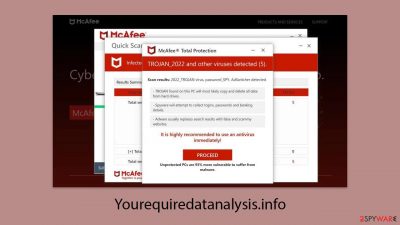
Yourequiredatanalysis.info is an untrustworthy site crafted by online scammers aiming to swindle money from innocent users. Individuals often find themselves on this page either due to unintended redirects triggered by adware or because they were tricked into following a misleading link from a different site. To bolster its appearance of credibility, the scam mimics a virus scanning procedure supposedly conducted by a well-known antivirus program, swiftly delivering alarming, yet entirely fabricated, findings that seem authentic.
This tactic is not unique but a widespread ruse employed by numerous sham websites. The goal behind Yourequiredatanalysis.info is to make users believe that their computers are infected with viruses and, as a result, convince them to purchase antivirus software licenses and sign up for additional services under the guise that a reputable entity has detected malware on their systems. This strategy falls under the category of scareware, aimed at exploiting users' fears of cyber threats.
| Name | Yourequiredatanalysis.info |
| Type | Scam, phishing, redirect, adware |
| Operation | A message claims the subscription for security software has expired and needs to be immediately renewed to remove the allegedly found viruses on the system |
| Distribution | Compromised websites, pop-up ads, potentially unwanted applications |
| Risks | Installation of PUPs or malware, sensitive information disclosure, financial losses |
| Removal | Check your system with SpyHunter 5Combo Cleaner security software to ensure no adware or malware is running in the background |
| Other tips | To make sure that third parties can no longer track your online activities, we suggest clearing browser caches and other leftover PUP files with FortectIntego |
How scammers use a reputable name to mislead users into spending money
Upon visiting Yourequiredatanalysis.info, users are met with a barrage of pop-up windows that simulate a system scan purportedly by the renowned security vendor McAfee. Following this, they encounter an alarm claiming their system is overrun with a multitude of viruses, and to heighten the sense of urgency, it is suggested that their subscription has expired, urging immediate renewal to protect their computer from further viruses and malware.
However, this warning is a carefully crafted ruse designed to instill fear in users and prompt them to rashly buy the software license. Those ensnared by this ploy are redirected to a page to purchase the software, thus financially benefiting the scammers behind the deceitful site, who earn a commission for each transaction.
The routes to purchasing the software may be dubious, potentially leading to the download and installation of unwanted or malicious software on the user's system. Furthermore, Yourequiredatanalysis.info might also try to persuade users to activate push notifications, which could lead to annoying pop-ups appearing at any time the browser is in use. Detailed advice is available on how to halt these notifications and remove adware from your system effectively.
Staying alert when dealing with such sites is crucial. The fear-mongering tactics are intended to prey on your anxieties and coerce you into making impulsive decisions. Always consult with experts if you think your system may be at risk.
Genuine security providers will not use scare tactics to force you into buying their products, and any such approach should be seen as a major warning sign. Take your time to verify the legitimacy of any claims made, and never rush into disclosing personal or financial details.
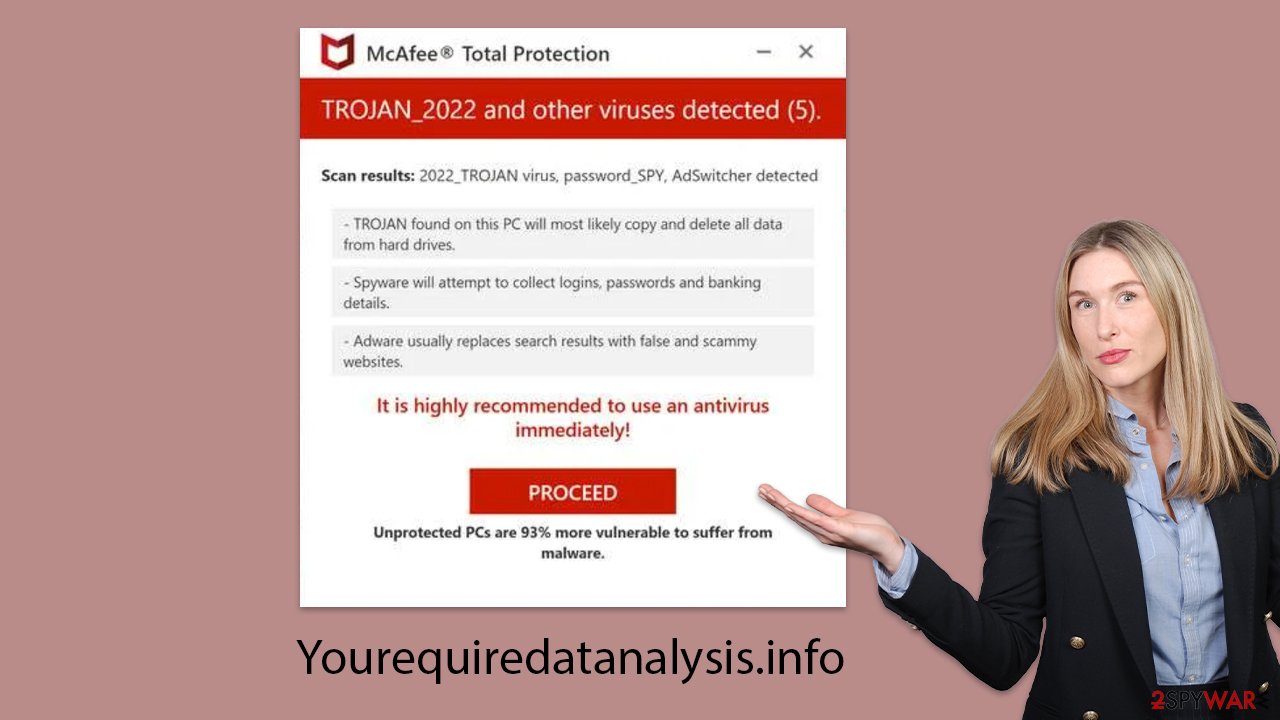
The probability of a real virus infection and its removal
Even though the Yourequiredatanalysis.info message is fabricated and lacks credibility, it’s wise not to completely dismiss the possibility of your computer being compromised. Particularly, individuals with adware installed often encounter phishing attempts more frequently online and are bombarded with numerous ads during their web browsing sessions.
You might not suspect your device is infected if there are no apparent symptoms, yet it’s strongly recommended to conduct a malware scan regardless. The most effective method to achieve this is by performing a full system scan with reputable anti-malware tools such as SpyHunter 5Combo Cleaner, Malwarebytes, or other robust anti-malware software. To manually address potential issues, begin by removing any applications from your system that appear suspicious or unnecessary.
Windows
- Enter Control Panel into the Windows search box and hit Enter or click on the search result.
- Under Programs, select Uninstall a program.
![Uninstall from Windows 1 Uninstall from Windows 1]()
- From the list, find the entry of the suspicious program.
- Right-click on the application and select Uninstall.
- If User Account Control shows up, click Yes.
- Wait till uninstallation process is complete and click OK.
![Uninstall from Windows 2 Uninstall from Windows 2]()
Mac
While moving apps into Trash is usually how you delete most normal applications, adware tends to create additional files for persistence. Thus, you should look for .plist and other files that could be related to the virus. If you are not sure, skip this step entirely.
- From the menu bar, select Go > Applications.
- In the Applications folder, look for all related entries.
- Click on the app and drag it to Trash (or right-click and pick Move to Trash)
![Uninstall from Mac 1 Uninstall from Mac 1]()
To fully remove an unwanted app, you need to access Application Support, LaunchAgents, and LaunchDaemons folders and delete relevant files:
- Select Go > Go to Folder.
- Enter /Library/Application Support and click Go or press Enter.
- In the Application Support folder, look for any dubious entries and then delete them.
- Now enter /Library/LaunchAgents and /Library/LaunchDaemons folders the same way and terminate all the related .plist files.
Following that, it's a good idea to scrutinize your browser for any installed extensions. Adware often propagates through browser extensions because they are straightforward to develop and manage. You can easily eliminate unwelcome add-ons by clicking on the “Extensions” option located near your browser's menu.
To rid your browsers of cookies and other tracking elements, consider utilizing automatic repair and maintenance tools like FortectIntego. Alternatively, you can always do that manually as follows:
Google Chrome
- Click on Menu and pick Settings.
- Under Privacy and security, select Clear browsing data.
- Select Browsing history, Cookies and other site data, as well as Cached images and files.
- Click Clear data.
![Clear cache and web data from Chrome Clear cache and web data from Chrome]()
Mozilla Firefox
- Click Menu and pick Options.
- Go to Privacy & Security section.
- Scroll down to locate Cookies and Site Data.
- Click on Clear Data…
- Select Cookies and Site Data, as well as Cached Web Content, and press Clear.
![Clear cookies and site data from Firefox Clear cookies and site data from Firefox]()
MS Edge (Chromium)
- Click on Menu and go to Settings.
- Select Privacy and services.
- Under Clear browsing data, pick Choose what to clear.
- Under Time range, pick All time.
- Select Clear now.
![Clear browser data from Chroum Edge Clear browser data from Chroum Edge]()
Safari
- Click Safari > Clear History…
- From the drop-down menu under Clear, pick all history.
- Confirm with Clear History.
![Clear cookies and website data from Safari Clear cookies and website data from Safari]()
Another significant aspect of the yourequiredatanalysis.info strategy involves asking users to enable push notifications. It’s important to be wary of granting such permissions, as doing so gives the site another channel to perpetuate its deceitful activities. These push notifications can be leveraged to show more false alarms, intensifying the illusion of immediate danger and urgency. Additionally, they can inundate users with unsolicited ads and might even redirect them to further harmful websites. Consequently, if you've allowed push notifications from this site, blocking them is crucial, as outlined in the steps below.
Getting rid of Yourequiredatanalysis.info ads. Follow these steps
Stop browser notifications
Remove unwanted notifications from Google Chrome (desktop):
- Open Google Chrome browser and go to Menu > Settings.
- Scroll down and click on Advanced.
- Locate Privacy and security section and pick Site Settings > Notifications.

- Look at the Allow section and look for a suspicious URL.
- Click the three vertical dots next to it and pick Block. This should remove unwanted notifications from Google Chrome.

Remove unwanted notifications from Google Chrome (Android):
- Open Google Chrome and tap on Settings (three vertical dots).
- Select Notifications.
- Scroll down to the Sites section.
- Locate the unwanted URL and toggle the button to the left (Off setting).

Remove unwanted notifications from Mozilla Firefox:
- Open Mozilla Firefox and go to Menu > Options.
- Click on Privacy & Security section.
- Under Permissions, you should be able to see Notifications. Click the Settings button next to it.

- In the Settings – Notification Permissions window, click on the drop-down menu by the URL in question.
- Select Block and then click on Save Changes. This should remove unwanted notifications from Mozilla Firefox.

Remove unwanted notifications from Safari:
- Click on Safari > Preferences…
- Go to the Websites tab and, under General, select Notifications.
- Select the web address in question, click the drop-down menu and select Deny.

Remove unwanted notifications from MS Edge:
- Open Microsoft Edge, and click the Settings and more button (three horizontal dots) at the top-right of the window.
- Select Settings and then go to Advanced.
- Under Website permissions, pick Manage permissions and select the URL in question.

- Toggle the switch to the left to turn notifications off on Microsoft Edge.

Remove unwanted notifications from MS Edge (Chromium):
- Open Microsoft Edge, and go to Settings.
- Select Site permissions.
- Go to Notifications on the right.
- Under Allow, you will find the unwanted entry.
- Click on More actions and select Block.

Remove unwanted notifications from Internet Explorer:
- Open Internet Explorer, and click on the Gear icon at the top-right of the window.
- Select Internet options and go to the Privacy tab.
- In the Pop-up Blocker section, click on Settings.
- Locate web address in question under Allowed sites and pick Remove.

How to prevent from getting adware
Protect your privacy – employ a VPN
There are several ways how to make your online time more private – you can access an incognito tab. However, there is no secret that even in this mode, you are tracked for advertising purposes. There is a way to add an extra layer of protection and create a completely anonymous web browsing practice with the help of Private Internet Access VPN. This software reroutes traffic through different servers, thus leaving your IP address and geolocation in disguise. Besides, it is based on a strict no-log policy, meaning that no data will be recorded, leaked, and available for both first and third parties. The combination of a secure web browser and Private Internet Access VPN will let you browse the Internet without a feeling of being spied or targeted by criminals.
No backups? No problem. Use a data recovery tool
If you wonder how data loss can occur, you should not look any further for answers – human errors, malware attacks, hardware failures, power cuts, natural disasters, or even simple negligence. In some cases, lost files are extremely important, and many straight out panic when such an unfortunate course of events happen. Due to this, you should always ensure that you prepare proper data backups on a regular basis.
If you were caught by surprise and did not have any backups to restore your files from, not everything is lost. Data Recovery Pro is one of the leading file recovery solutions you can find on the market – it is likely to restore even lost emails or data located on an external device.

















