Yoursmartsecurityguards.club ads (fake) - Improved Instructions
Yoursmartsecurityguards.club ads Removal Guide
What is Yoursmartsecurityguards.club ads?
Yoursmartsecurityguards.club shows you misleading information to make you spend money on software you might not need
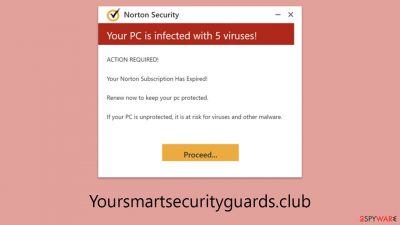
Yoursmartsecurityguards.club is a fraudulent website that employs a deceptive strategy by displaying false virus infection warnings, ostensibly from well-known cybersecurity brands such as Norton. This site uses these fake alerts to trick users into purchasing its so-called antivirus software. It's important to understand that these alerts about virus infections are completely fake and designed to imitate the look of a legitimate security scan.
Despite the lack of legitimacy in the virus scans conducted by Yoursmartsecurityguards.club, it's crucial not to ignore the possibility of adware on your system. Adware is typically behind these false alarms and can expose your system to various cybersecurity threats if left unchecked.
Further into this discussion, we will delve into the details of the Yoursmartsecurityguards.club scam, providing detailed guidance on how to identify and remove any adware that may be present on your device. It's vital to gain a deep understanding and awareness of these fraudulent tactics to protect your digital environment from such malicious practices.
| Name | Yoursmartsecurityguards.club |
| Type | Scam, fraud, phishing, redirect |
| Infiltration | Redirects, misleading ads, software bundling |
| Operation | Shows fake messages about virus infections, allegedly coming from legitimate security software, and claims that the license of anti-malware has expired and needs to be renewed in order to fix the issue |
| Dangers | Loss of finances due to fake subscriptions; redirects to other malware-laden, scam websites; installation of potentially unwanted or malicious software |
| Removal | You should not interact with any links or ads shown on the scam page and shut it down immediately. Then, perform a full scan with SpyHunter 5Combo Cleaner security software as a precautionary measure |
| Other tips | After you eliminate all unwanted/malicious software from your system, make sure you clean your web browsers and repair system files. You can do that automatically with FortectIntego or refer to our manual guide |
Scammers using cheap tricks to mislead visitors
Online scams are a significant menace in the era of the internet. As digital technology advances, fraudsters have developed innovative methods to prey on the unwary, seeking quick gains. These cybercriminals devise cunning plans that play on our fears, our trust, and our lack of knowledge about digital dangers. Their tactics continually adapt, staying abreast of technological progress and exploiting the weaknesses in our digital-dependent lifestyles.
Many users encounter these questionable websites by chance, and the element of surprise can leave them vulnerable. The elaborate design and seemingly professional demeanor of these sites might provide a misleading sense of safety. An encounter might typically present an urgent pop-up warning like this:
Scan results: 2023_TROJAN virus, password_SPY, AdSwitcher detected
- Trojan found on this PC will most likely copy and delete all data from hard drives.
- Spyware will attempt to collect logins, passwords, and banking details.
- Adware usually replaces search results with false and scammy websites.
It is highly recommended to use an antivirus immediately!
Such tactics are designed to panic users into believing their systems are in immediate jeopardy, pushing them towards purchasing the “antivirus software” being marketed. Unfortunately, this software may be ineffective or, in some cases, might even install malware. This type of scam capitalizes on the user's fear and trust in what appears to be a legitimate solution, a clear case of exploiting a problem to offer a deceptive remedy.
The actual threat to users is the scam artists themselves. The listed infections are imaginary, posing no real harm. The true risk lies in the potential financial loss and the chance of further endangering their computer systems.
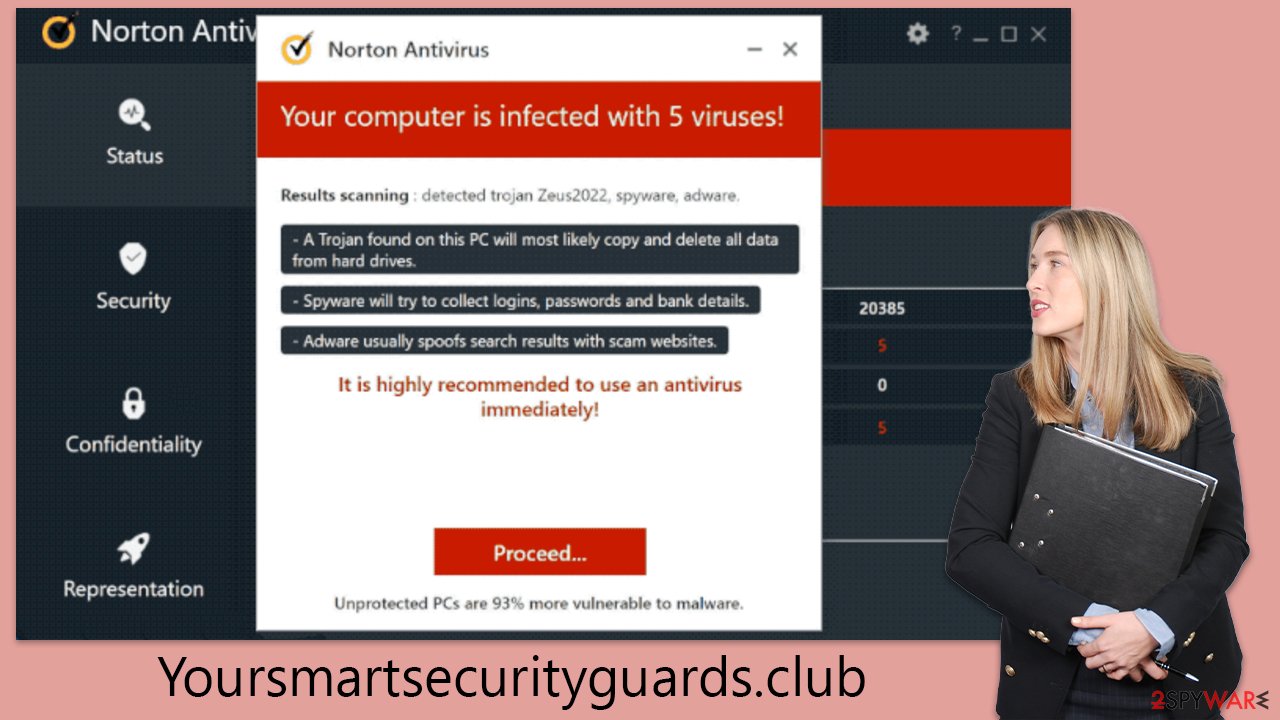
Checking the system
It's crucial to remember that the virus scan results from Yoursmartsecurityguards.club are entirely fabricated – every alert and malware name shown is fictional. Even though these results should not be taken at face value, it's wise to inspect your system for any real infections, as adware or malware could still be present.
Manual checks of your system are possible, as detailed further on, but for thorough cleaning, we highly advise using recognized anti-malware tools like SpyHunter 5Combo Cleaner, Malwarebytes, or other reputable software.
A good starting point is to examine the “Extensions” area of your web browser, removing any applications you're uncertain about. Following this, you should search for and eliminate any unwelcome programs that have been installed at the system level:
Windows
- Enter Control Panel into the Windows search box and hit Enter or click on the search result.
- Under Programs, select Uninstall a program.
![Uninstall from Windows 1 Uninstall from Windows 1]()
- From the list, find the entry of the suspicious program.
- Right-click on the application and select Uninstall.
- If User Account Control shows up, click Yes.
- Wait till uninstallation process is complete and click OK.
![Uninstall from Windows 2 Uninstall from Windows 2]()
Mac
While moving apps into Trash is how you delete most normal applications, adware tends to create additional files for persistence. Thus, you should look for .plist and other files that could be related to the virus. If you are not sure, skip this step entirely.
- From the menu bar, select Go > Applications.
- In the Applications folder, look for all related entries.
- Click on the app and drag it to Trash (or right-click and pick Move to Trash)
![Uninstall from Mac 1 Uninstall from Mac 1]()
To fully remove an unwanted app, you need to access Application Support, LaunchAgents, and LaunchDaemons folders and delete relevant files:
- Select Go > Go to Folder.
- Enter /Library/Application Support and click Go or press Enter.
- In the Application Support folder, look for any dubious entries and then delete them.
- Now enter /Library/LaunchAgents and /Library/LaunchDaemons folders the same way and terminate all the related .plist files.
Taking care of the data trackers
Ensuring your browsers are clean is a critical step following the removal of any potentially unwanted or malicious software, particularly when dealing with issues related to Yoursmartsecurityguards.club. Whenever you navigate through websites and input your passwords or other personal details, this information gets stored as cookies on your device. These small data files could stay on your system until you decide to delete them, potentially being used to gather information about your online activities.
While passwords and personal information are encrypted and cannot be directly accessed through cookies, there exists a significant threat known as cookie hijacking. This type of cyberattack could enable cybercriminals to access your accounts effortlessly. Regularly clearing your web browser's cache is a proactive measure to diminish the risk of such attacks. For those who prefer not to undertake this task manually, we suggest using a FortectIntego repair and maintenance utility for a more straightforward solution.
Google Chrome
- Click the Menu and pick Settings.
- Under Privacy and security, select Clear browsing data.
- Select Browsing history, Cookies and other site data, as well as Cached images and files.
- Click Clear data.
![Clear cache and web data from Chrome Clear cache and web data from Chrome]()
Mozilla Firefox
- Click Menu and pick Options.
- Go to Privacy & Security section.
- Scroll down to locate Cookies and Site Data.
- Click on Clear Data…
- Select Cookies and Site Data, as well as Cached Web Content and press Clear.
![Clear cookies and site data from Firefox Clear cookies and site data from Firefox]()
MS Edge (Chromium)
- Click on Menu and go to Settings.
- Select Privacy and services.
- Under Clear browsing data, pick Choose what to clear.
- Under Time range, pick All time.
- Select Clear now.
![Clear browser data from Chroum Edge Clear browser data from Chroum Edge]()
Safari
- Click Safari > Clear History…
- From the drop-down menu under Clear, pick all history.
- Confirm with Clear History.
![Clear cookies and website data from Safari Clear cookies and website data from Safari]()
Don't forget to disable Yoursmartsecurityguards.club ads showing up on notifications
Phishing sites like Yoursmartsecurityguards.club often prompt visitors to activate push notifications upon arrival. This tactic serves as another avenue for generating revenue through advertising, as those who consent will later encounter frequent pop-up advertisements displayed directly on their desktops.
The content of these push notifications is typically deceptive or harmful, misleading users with false alarms about system infections or claims of winning valuable prizes. It's crucial to avoid engaging with these messages to prevent the risks of installing malware, divulging personal information to cybercriminals, or wasting money on worthless services. To eliminate these intrusive pop-ups, please follow the forthcoming steps.
Getting rid of Yoursmartsecurityguards.club ads. Follow these steps
Stop browser notifications
Remove unwanted notifications from Google Chrome (desktop):
- Open Google Chrome browser and go to Menu > Settings.
- Scroll down and click on Advanced.
- Locate Privacy and security section and pick Site Settings > Notifications.

- Look at the Allow section and look for a suspicious URL.
- Click the three vertical dots next to it and pick Block. This should remove unwanted notifications from Google Chrome.

Remove unwanted notifications from Google Chrome (Android):
- Open Google Chrome and tap on Settings (three vertical dots).
- Select Notifications.
- Scroll down to the Sites section.
- Locate the unwanted URL and toggle the button to the left (Off setting).

Remove unwanted notifications from Mozilla Firefox:
- Open Mozilla Firefox and go to Menu > Options.
- Click on Privacy & Security section.
- Under Permissions, you should be able to see Notifications. Click the Settings button next to it.

- In the Settings – Notification Permissions window, click on the drop-down menu by the URL in question.
- Select Block and then click on Save Changes. This should remove unwanted notifications from Mozilla Firefox.

Remove unwanted notifications from Safari:
- Click on Safari > Preferences…
- Go to the Websites tab and, under General, select Notifications.
- Select the web address in question, click the drop-down menu and select Deny.

Remove unwanted notifications from MS Edge:
- Open Microsoft Edge, and click the Settings and more button (three horizontal dots) at the top-right of the window.
- Select Settings and then go to Advanced.
- Under Website permissions, pick Manage permissions and select the URL in question.

- Toggle the switch to the left to turn notifications off on Microsoft Edge.

Remove unwanted notifications from MS Edge (Chromium):
- Open Microsoft Edge, and go to Settings.
- Select Site permissions.
- Go to Notifications on the right.
- Under Allow, you will find the unwanted entry.
- Click on More actions and select Block.

Remove unwanted notifications from Internet Explorer:
- Open Internet Explorer, and click on the Gear icon at the top-right of the window.
- Select Internet options and go to the Privacy tab.
- In the Pop-up Blocker section, click on Settings.
- Locate web address in question under Allowed sites and pick Remove.

How to prevent from getting adware
Access your website securely from any location
When you work on the domain, site, blog, or different project that requires constant management, content creation, or coding, you may need to connect to the server and content management service more often. The best solution for creating a tighter network could be a dedicated/fixed IP address.
If you make your IP address static and set to your device, you can connect to the CMS from any location and do not create any additional issues for the server or network manager that needs to monitor connections and activities. VPN software providers like Private Internet Access can help you with such settings and offer the option to control the online reputation and manage projects easily from any part of the world.
Recover files after data-affecting malware attacks
While much of the data can be accidentally deleted due to various reasons, malware is one of the main culprits that can cause loss of pictures, documents, videos, and other important files. More serious malware infections lead to significant data loss when your documents, system files, and images get encrypted. In particular, ransomware is is a type of malware that focuses on such functions, so your files become useless without an ability to access them.
Even though there is little to no possibility to recover after file-locking threats, some applications have features for data recovery in the system. In some cases, Data Recovery Pro can also help to recover at least some portion of your data after data-locking virus infection or general cyber infection.

















