Yssuretobea.xyz ads (spam) - virus
Yssuretobea.xyz ads Removal Guide
What is Yssuretobea.xyz ads?
Yssuretobea.xyz is the particular adware-type intruder that spams the screen directly with notifications
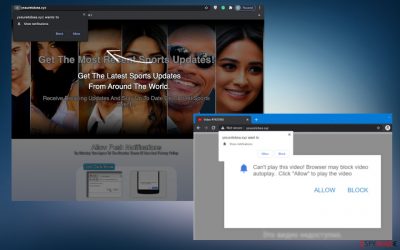
Yssuretobea.xyz ads can appear out of nowhere because the phone or computer is affected by the silent intruder – a PUP that is responsible for the spamming. The site itself is not malicious and cannot trigger the installation of a program like trojan or malware. However, the program itself is related to many other ad-supported pages, commercial content sites, and even malicious sites. Exposure to these associated platforms can lead to security and privacy issues related to malware installations. You should try to remove the adware itself properly when you notice those general adware-type infection symptoms.[1]
Keeping the application on the system is not recommended since it can cause more difficult issues to solve. Yssuretobea.xyz notifications and spamming techniques can be stopped when the main PUP is terminated. Anti-malware or system security tools are the best for this. The danger level of the infection is not high, but the app can spread around easily and quickly. These browser-based intruders also are known for installing toolbars, extensions to the machine without permissions. Since there is no value in keeping the application on the PC, you should remove it as soon as possible.
| Name | Yssuretobea.xyz |
|---|---|
| Type | Push notification virus, scam, adware |
| Distribution | Website authors use various tricks to make users enable notifications. In particular, the injection of pop-ups begins after the “Allow” button is pressed |
| Symptoms | Users start seeing pop-ups on their desktops at any time when the machine is turned on. The PUP is distributed via freeware download sites and deceptive pages |
| Dangers | Clicking on links that are embedded within the notification prompt, exploring the sites these links bring to, or downloading files can be particularly dangerous – users can get infected with malware, suffer from financial losses or privacy issues |
| Elimination | To prevent the site from displaying notifications to you, access the site permission section via your web browser settings – you can find more details below. PUP can be removed with AV tools |
| Further system repair | Redirects and ads might indicate adware infection. You should check your system with anti-malware, clean your browsers, and attempt to fix virus damage with a repair tool FortectIntego |
Yssuretobea.xyz pop-up ads, in most cases, are the only indications that there is something wrong with the machine. If the problem starts out of nowhere and the system is suspiciously slow, you can act as soon as possible and terminate the infection without causing any additional problems. However, the more time this PUP has on the machine the more changes it can make.
How to deal with the browser-based infection
The first step when encountering the intruder is to think about your last steps. If you recently installed a program from a suspicious source[2] or visited a particular domain, you can know that the app is possibly related to unwanted activities on the machine. That is often the case of not paying enough attention because users can rely on poor habits of skipping steps during installations.
If you managed to remember the program that can be linked to these issues with redirects, you can remove the app and look for any changes. If that is not an option, run the proper tools that can check the machine fully and find anything possibly malicious or dangerous on the computer.
Applications based on malware detection like SpyHunter 5Combo Cleaner or Malwarebytes can check the system thoroughly and find anything related or not and remove those pieces for you. If you aim to find the PUP yourself, you may cause some issues trying to remove useful or necessary applications instead of fighting the Yssuretobea.xyz adware.
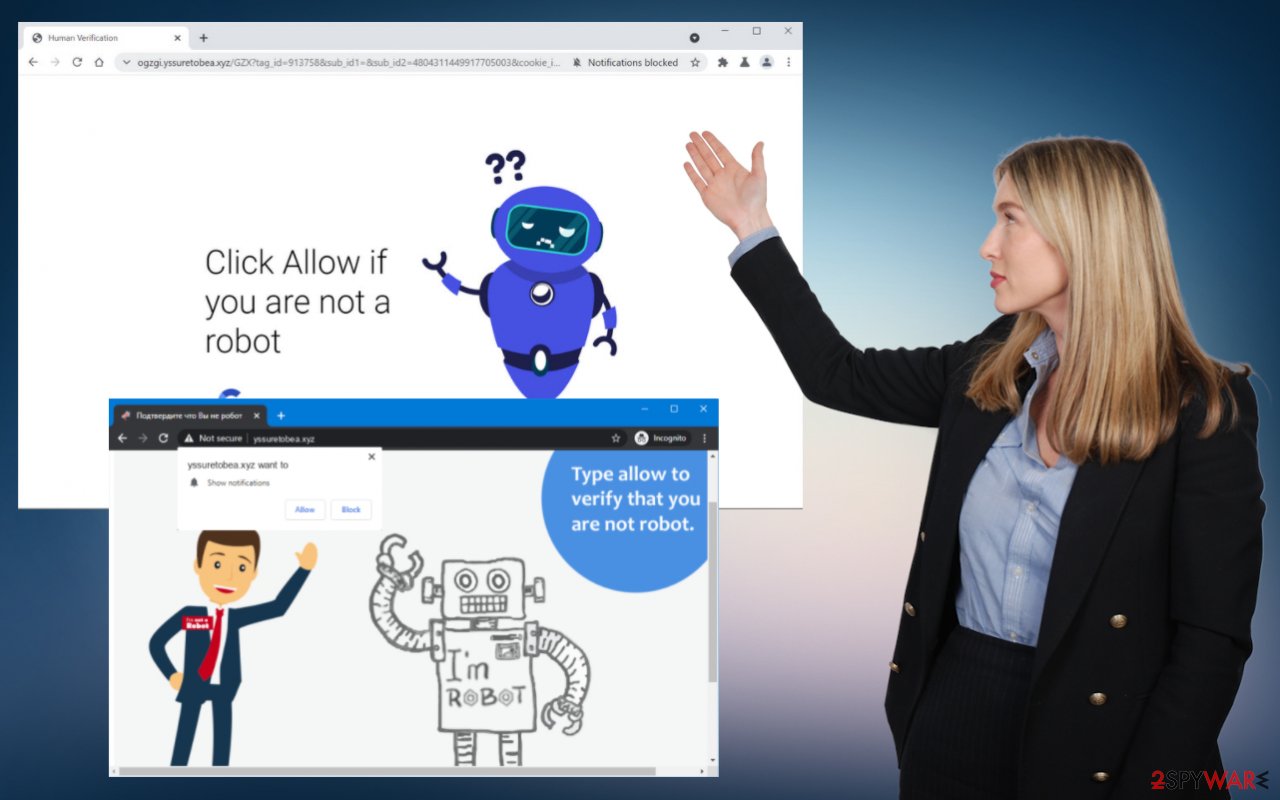
We should note how important it is to clean the machine fully to end the symptoms of these browser-based infections, but it is also risky if you are not tech-savvy and do not know what works on the computer and how. Experts[3] do not recommend changing system settings or removing any files yourself. However, since the main issue with adware is the redirecting part, you can alter some browser settings to stop the web browsing activities that are keeping you from having a good experience while online.
Eliminate any sites like Yssuretobea.xyz from the list of notifications and stop reroutes.
Remove unwanted notifications from Google Chrome (desktop):
- Open Google Chrome browser and go to Menu > Settings.
- Scroll down and click on Advanced.
- Locate Privacy and security section and pick Site Settings > Notifications.
- Look at the Allow section and look for a suspicious URL.
- Click the three vertical dots next to it and pick Block. This should remove unwanted notifications from Google Chrome.
![Stop notifications on Chrome PC 2 Stop notifications on Chrome PC 2]()
Remove unwanted notifications from Google Chrome (Android):
- Open Google Chrome and tap on Settings (three vertical dots).
- Select Notifications.
- Scroll down to Sites section.
- Locate the unwanted URL and toggle the button to the left (Off setting).
![Stop notifications on Chrome Android Stop notifications on Chrome Android]()
Remove unwanted notifications from Mozilla Firefox:
- Open Mozilla Firefox and go to Menu > Options.
- Click on Privacy & Security section.
- Under Permissions, you should be able to see Notifications. Click Settings button next to it.
- In the Settings – Notification Permissions window, click on the drop-down menu by the URL in question.
- Select Block and then click on Save Changes. This should remove unwanted notifications from Mozilla Firefox.
![Stop notifications on Mozilla Firefox 2 Stop notifications on Mozilla Firefox 2]()
Remove unwanted notifications from Safari:
- Click on Safari > Preferences…
- Go to Websites tab and, under General, select Notifications.
- Select the web address in question, click the drop-down menu and select Deny.
Remove unwanted notifications from MS Edge:
- Open Microsoft Edge, and click the Settings and more button (three horizontal dots) at the top-right of the window.
- Select Settings and then go to Advanced.
- Under Website permissions, pick Manage permissions and select the URL in question.
![Stop notifications on Edge 1 Stop notifications on Edge 1]()
- Toggle the switch to the left to turn notifications off on Microsoft Edge.
Remove unwanted notifications from MS Edge (Chromium):
- Open Microsoft Edge, and go to Settings.
- Select Site permissions.
- Go to Notifications on the right.
- Under Allow, you will find the unwanted entry.
- Click on More actions and select Block.
![Stop notifications on Edge Chromium Stop notifications on Edge Chromium]()
Remove unwanted notifications from Internet Explorer:
- Open Internet Explorer, and click on the Gear icon at the top-right on the window.
- Select Internet options and go to Privacy tab.
- In the Pop-up Blocker section, click on Settings.
- Locate web address in question under Allowed sites and pick Remove.
Sites are not malicious, but PUPs might be
PUPs are programs that most users do not want on their computers. But often, people do not know what the intruder does or how damaging it is. They can be malicious, and it's even possible you downloaded one intentionally by falling for the promotional tricks. But as long as a program has been flagged by security companies with this label, then there is a chance it is doing something we don't want.
Yssuretobea.xyz can cause changes from our web browser homepage to another site or attempts to set preferences to commercial sites, for example. Or worse yet- some malware may have taken over without us knowing because these types of applications masquerade themselves well by posing as optimization software, useful plugins.
PUP is not malware nor equivalent to any malicious software like keyloggers, worms, trojans. But it is recognized that downloading a PUA can trigger severe issues with the machine. The main problem – registry editing. This is why we recommend getting FortectIntego and repairing those entries yourself after the full system scan and virus removal.
This process helps to improve the overall performance once the Yssuretobea.xyz is terminated and no longer bothering you. If you still are bothered by those pop-up ads and notifications, you can manually go through some settings and change them all to default on your web browsers.
If the intruder appears on a mobile device, it can be even more challenging to get rid of. Not all mobile AV tools can help, and sometimes all the settings changed on the device remain unaltered. You still can remove the program from the system, but you need a bit more interference. Follow these steps and top the infection fully to forget about the annoying Yssuretobea.xyz ads and notifications.
Uninstall unwanted programs from Android device:
- Go to Settings -> Apps/Applications.
- Expand the full list of the installed apps.
- Scroll through the list and tap on a suspicious application once.
- Tap on it and select Uninstall.
![Uninstall from Android Uninstall from Android]()
- Reboot the device.
Clear Storage and data files on Android from Google Chrome or other apps:
- Go to Settings > Apps/Applications.
- Expand the complete list of the installed apps.
- Tap on Chrome and select Storage & cache.
- Clear storage and clear cache of the app.
![Clear Chrome cache and and data Android Clear Chrome cache and and data Android]()
If you are seeing ads on top of other apps but are not sure what is causing it, perform the following steps:
- Go to Apps/Applications.
- Tap Advanced.
- Select Special App access.
- Tap on Display over other apps.
![Check if can display over other Apps Android Check if can display over other Apps Android]()
- Eliminate apps with these access rights enabled.
There are many programs that Yssuretobea.xyz or a different PUP can install. Learn to avoid suspicious sites, stay away from random promotional ads and torrent sites to avoid installs of general PUAs. You also should note that any interaction on those browser pop-ups with false suggestions can cause the drop of the PUP.
Type Allow to verify that you are not a robot
Click Allow to watch the video
Download is ready. Click Allow to download your file
Keep your machine free of any PUPs with the habit of being suspicious of anything online and cautious while browsing the web. Advanced or Custom installation options should be the only ones that you rely on, despite the source of the program you download. This is the best way to avoid those shady apps causing all the unwanted Yssuretobea.xyz ads.
You may remove virus damage with a help of FortectIntego. SpyHunter 5Combo Cleaner and Malwarebytes are recommended to detect potentially unwanted programs and viruses with all their files and registry entries that are related to them.
Getting rid of Yssuretobea.xyz ads. Follow these steps
Uninstall from Windows
Instructions for Windows 10/8 machines:
- Enter Control Panel into Windows search box and hit Enter or click on the search result.
- Under Programs, select Uninstall a program.

- From the list, find the entry of the suspicious program.
- Right-click on the application and select Uninstall.
- If User Account Control shows up, click Yes.
- Wait till uninstallation process is complete and click OK.

If you are Windows 7/XP user, proceed with the following instructions:
- Click on Windows Start > Control Panel located on the right pane (if you are Windows XP user, click on Add/Remove Programs).
- In Control Panel, select Programs > Uninstall a program.

- Pick the unwanted application by clicking on it once.
- At the top, click Uninstall/Change.
- In the confirmation prompt, pick Yes.
- Click OK once the removal process is finished.
Delete from macOS
Remove items from Applications folder:
- From the menu bar, select Go > Applications.
- In the Applications folder, look for all related entries.
- Click on the app and drag it to Trash (or right-click and pick Move to Trash)

To fully remove an unwanted app, you need to access Application Support, LaunchAgents, and LaunchDaemons folders and delete relevant files:
- Select Go > Go to Folder.
- Enter /Library/Application Support and click Go or press Enter.
- In the Application Support folder, look for any dubious entries and then delete them.
- Now enter /Library/LaunchAgents and /Library/LaunchDaemons folders the same way and terminate all the related .plist files.

Remove from Microsoft Edge
Delete unwanted extensions from MS Edge:
- Select Menu (three horizontal dots at the top-right of the browser window) and pick Extensions.
- From the list, pick the extension and click on the Gear icon.
- Click on Uninstall at the bottom.

Clear cookies and other browser data:
- Click on the Menu (three horizontal dots at the top-right of the browser window) and select Privacy & security.
- Under Clear browsing data, pick Choose what to clear.
- Select everything (apart from passwords, although you might want to include Media licenses as well, if applicable) and click on Clear.

Restore new tab and homepage settings:
- Click the menu icon and choose Settings.
- Then find On startup section.
- Click Disable if you found any suspicious domain.
Reset MS Edge if the above steps did not work:
- Press on Ctrl + Shift + Esc to open Task Manager.
- Click on More details arrow at the bottom of the window.
- Select Details tab.
- Now scroll down and locate every entry with Microsoft Edge name in it. Right-click on each of them and select End Task to stop MS Edge from running.

If this solution failed to help you, you need to use an advanced Edge reset method. Note that you need to backup your data before proceeding.
- Find the following folder on your computer: C:\\Users\\%username%\\AppData\\Local\\Packages\\Microsoft.MicrosoftEdge_8wekyb3d8bbwe.
- Press Ctrl + A on your keyboard to select all folders.
- Right-click on them and pick Delete

- Now right-click on the Start button and pick Windows PowerShell (Admin).
- When the new window opens, copy and paste the following command, and then press Enter:
Get-AppXPackage -AllUsers -Name Microsoft.MicrosoftEdge | Foreach {Add-AppxPackage -DisableDevelopmentMode -Register “$($_.InstallLocation)\\AppXManifest.xml” -Verbose

Instructions for Chromium-based Edge
Delete extensions from MS Edge (Chromium):
- Open Edge and click select Settings > Extensions.
- Delete unwanted extensions by clicking Remove.

Clear cache and site data:
- Click on Menu and go to Settings.
- Select Privacy, search and services.
- Under Clear browsing data, pick Choose what to clear.
- Under Time range, pick All time.
- Select Clear now.

Reset Chromium-based MS Edge:
- Click on Menu and select Settings.
- On the left side, pick Reset settings.
- Select Restore settings to their default values.
- Confirm with Reset.

Remove from Mozilla Firefox (FF)
Remove dangerous extensions:
- Open Mozilla Firefox browser and click on the Menu (three horizontal lines at the top-right of the window).
- Select Add-ons.
- In here, select unwanted plugin and click Remove.

Reset the homepage:
- Click three horizontal lines at the top right corner to open the menu.
- Choose Options.
- Under Home options, enter your preferred site that will open every time you newly open the Mozilla Firefox.
Clear cookies and site data:
- Click Menu and pick Settings.
- Go to Privacy & Security section.
- Scroll down to locate Cookies and Site Data.
- Click on Clear Data…
- Select Cookies and Site Data, as well as Cached Web Content and press Clear.

Reset Mozilla Firefox
If clearing the browser as explained above did not help, reset Mozilla Firefox:
- Open Mozilla Firefox browser and click the Menu.
- Go to Help and then choose Troubleshooting Information.

- Under Give Firefox a tune up section, click on Refresh Firefox…
- Once the pop-up shows up, confirm the action by pressing on Refresh Firefox.

Remove from Google Chrome
Delete malicious extensions from Google Chrome:
- Open Google Chrome, click on the Menu (three vertical dots at the top-right corner) and select More tools > Extensions.
- In the newly opened window, you will see all the installed extensions. Uninstall all the suspicious plugins that might be related to the unwanted program by clicking Remove.

Clear cache and web data from Chrome:
- Click on Menu and pick Settings.
- Under Privacy and security, select Clear browsing data.
- Select Browsing history, Cookies and other site data, as well as Cached images and files.
- Click Clear data.

Change your homepage:
- Click menu and choose Settings.
- Look for a suspicious site in the On startup section.
- Click on Open a specific or set of pages and click on three dots to find the Remove option.
Reset Google Chrome:
If the previous methods did not help you, reset Google Chrome to eliminate all the unwanted components:
- Click on Menu and select Settings.
- In the Settings, scroll down and click Advanced.
- Scroll down and locate Reset and clean up section.
- Now click Restore settings to their original defaults.
- Confirm with Reset settings.

Delete from Safari
Remove unwanted extensions from Safari:
- Click Safari > Preferences…
- In the new window, pick Extensions.
- Select the unwanted extension and select Uninstall.

Clear cookies and other website data from Safari:
- Click Safari > Clear History…
- From the drop-down menu under Clear, pick all history.
- Confirm with Clear History.

Reset Safari if the above-mentioned steps did not help you:
- Click Safari > Preferences…
- Go to Advanced tab.
- Tick the Show Develop menu in menu bar.
- From the menu bar, click Develop, and then select Empty Caches.

After uninstalling this potentially unwanted program (PUP) and fixing each of your web browsers, we recommend you to scan your PC system with a reputable anti-spyware. This will help you to get rid of Yssuretobea.xyz registry traces and will also identify related parasites or possible malware infections on your computer. For that you can use our top-rated malware remover: FortectIntego, SpyHunter 5Combo Cleaner or Malwarebytes.
How to prevent from getting adware
Do not let government spy on you
The government has many issues in regards to tracking users' data and spying on citizens, so you should take this into consideration and learn more about shady information gathering practices. Avoid any unwanted government tracking or spying by going totally anonymous on the internet.
You can choose a different location when you go online and access any material you want without particular content restrictions. You can easily enjoy internet connection without any risks of being hacked by using Private Internet Access VPN.
Control the information that can be accessed by government any other unwanted party and surf online without being spied on. Even if you are not involved in illegal activities or trust your selection of services, platforms, be suspicious for your own security and take precautionary measures by using the VPN service.
Backup files for the later use, in case of the malware attack
Computer users can suffer from data losses due to cyber infections or their own faulty doings. Ransomware can encrypt and hold files hostage, while unforeseen power cuts might cause a loss of important documents. If you have proper up-to-date backups, you can easily recover after such an incident and get back to work. It is also equally important to update backups on a regular basis so that the newest information remains intact – you can set this process to be performed automatically.
When you have the previous version of every important document or project you can avoid frustration and breakdowns. It comes in handy when malware strikes out of nowhere. Use Data Recovery Pro for the data restoration process.































