Zodiac Search browser hijacker (virus) - Free Guide
Zodiac Search browser hijacker Removal Guide
What is Zodiac Search browser hijacker?
Zodiac Search is a bogus browser extension created by crooks to generate revenue
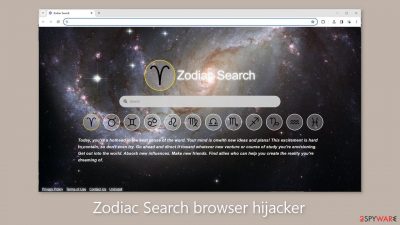
A browser extension called Zodiac Search can change your browser's settings and appearance. Because there are so many plugins accessible, users might not always do their due diligence before installing. Many people mistakenly believe they have a virus infection since the extension can unexpectedly change the homepage and new tab address.
While this add-on claims to be useful to astrology enthusiasts, its actual functionality is limited to providing a zodiac sign-themed background wallpaper. Additionally, it requires the use of particular surfing channels, raising serious issues with user security and privacy. By altering browser settings, browser extensions might be dangerous.
It's crucial to keep in mind that anyone can make an application like this, which could lead to a number of problems. By using social engineering techniques, users may be lured to dangerous websites where they may download malware or potentially unwanted programs (PUPs).[1]
| NAME | Zodiac Search |
| TYPE | Browser hijacker; potentially unwanted program |
| SYMPTOMS | The main settings of the browser get changed, like the homepage, new tab address, and search engine |
| DISTRIBUTION | Shady websites, deceptive ads, software bundling, web stores |
| DANGERS | The extension may lead to dangerous websites; display misinformation and inaccurate search results; track browsing activities and collect data |
| ELIMINATION | Remove the extension by going to your browser settings |
| FURTHER STEPS | Use FortectIntego to fix any remaining damage and optimize the machine |
Potentially unwanted programs
Despite the fact that we constantly advise our users to only download programs from official sources, they are nevertheless susceptible to potentially unwanted applications (PUAs). The problem arises from the difficulty web stores have categorizing these apps because what one user may find useful, another user may find invasive.
Applications like browser hijackers are primarily made for pay-per-click marketing. Developers can add advertisements and affiliate links to search results, earning money for each click from users. The worrying part is that because add-on makers frequently disregard user privacy and security, these advertisements might come from both trustworthy and dishonest sources.
You face the danger of being redirected to phishing websites that advertise malware, scareware, fake freebies, or tech support scams while third-party software is loaded into your browser. Changes to settings, however, are not the only thing to be concerned about.
The program may also use cookies[2] to collect various information about your browsing habits. Following the collection of this data, it may be sold to third parties, like advertising networks, who will use it to target you with ever more precise advertisements. Use a maintenance tool like FortectIntego to optimize performance by automatically clearing cookies and cache.
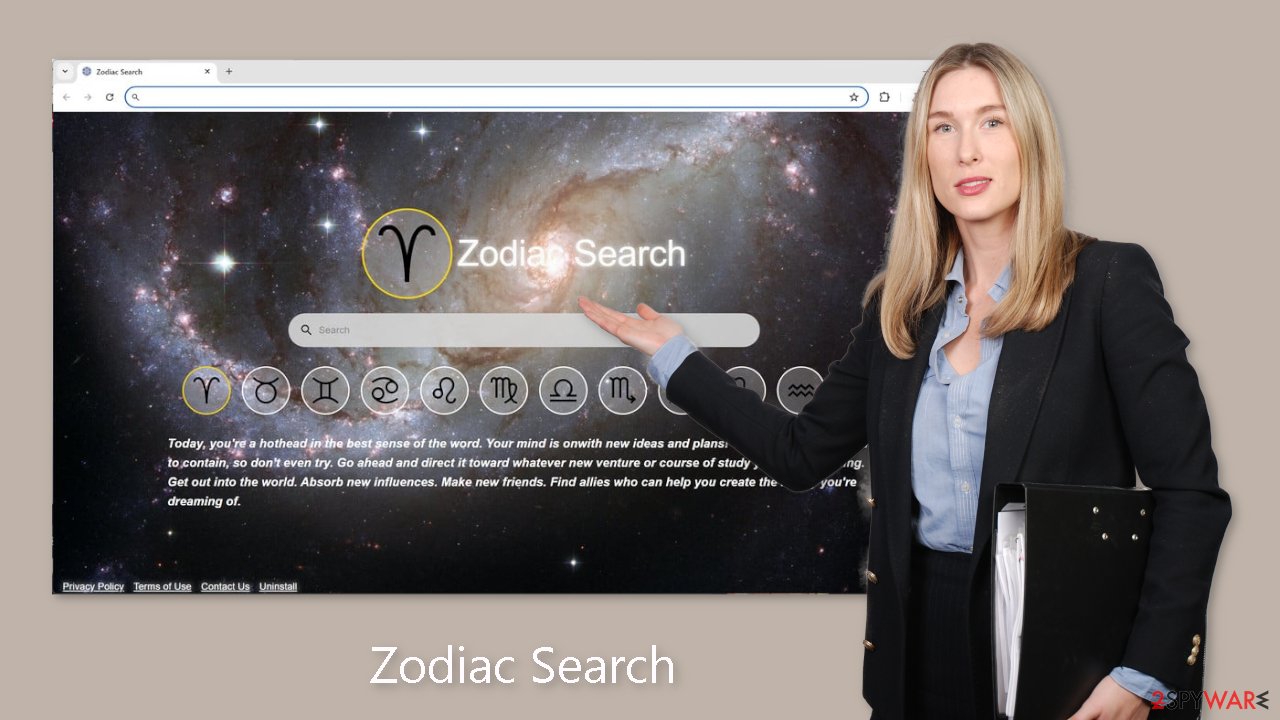
Remove the unwanted extension
You can remove browser add-ons by going to your settings. Find the list of extensions installed in your browser and remove the Zodiac Search. We show how to do that in the guide below:
d
How to prevent from getting browser hijacker
Do not let government spy on you
The government has many issues in regards to tracking users' data and spying on citizens, so you should take this into consideration and learn more about shady information gathering practices. Avoid any unwanted government tracking or spying by going totally anonymous on the internet.
You can choose a different location when you go online and access any material you want without particular content restrictions. You can easily enjoy internet connection without any risks of being hacked by using Private Internet Access VPN.
Control the information that can be accessed by government any other unwanted party and surf online without being spied on. Even if you are not involved in illegal activities or trust your selection of services, platforms, be suspicious for your own security and take precautionary measures by using the VPN service.
Backup files for the later use, in case of the malware attack
Computer users can suffer from data losses due to cyber infections or their own faulty doings. Ransomware can encrypt and hold files hostage, while unforeseen power cuts might cause a loss of important documents. If you have proper up-to-date backups, you can easily recover after such an incident and get back to work. It is also equally important to update backups on a regular basis so that the newest information remains intact – you can set this process to be performed automatically.
When you have the previous version of every important document or project you can avoid frustration and breakdowns. It comes in handy when malware strikes out of nowhere. Use Data Recovery Pro for the data restoration process.
- ^ Potentially unwanted program. Wikipedia, the free encyclopedia.
- ^ What are Cookies?. Kaspersky. Home Security Blog.
- ^ Will Dormann. Bundled Software and Attack Surface. Cmu. Carnegie Mellon University Software Engineering Institute Blog.










